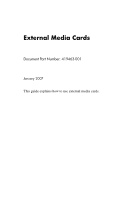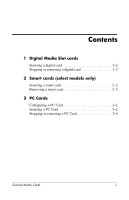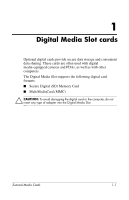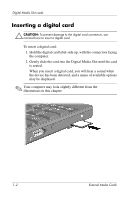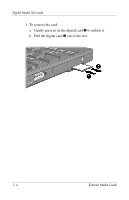HP Tc4400 External Media Cards - Windows Vista
HP Tc4400 - Compaq Tablet PC Manual
 |
UPC - 883585078639
View all HP Tc4400 manuals
Add to My Manuals
Save this manual to your list of manuals |
HP Tc4400 manual content summary:
- HP Tc4400 | External Media Cards - Windows Vista - Page 1
External Media Cards Document Part Number: 419463-001 January 2007 This guide explains how to use external media cards. - HP Tc4400 | External Media Cards - Windows Vista - Page 2
1 Digital Media Slot cards Inserting a digital card 1-2 Stopping or removing a digital card 1-3 2 Smart cards (select models only) Inserting a smart card 2-2 Removing a smart card 2-3 3 PC Cards Configuring a PC Card 3-1 Inserting a PC Card 3-2 Stopping or removing a PC Card 3-4 External - HP Tc4400 | External Media Cards - Windows Vista - Page 3
with other computers. The Digital Media Slot supports the following digital card formats: ■ Secure Digital (SD) Memory Card ■ MultiMediaCard (MMC) Ä CAUTION: To avoid damaging the digital card or the computer, do not insert any type of adapter into the Digital Media Slot. External Media Cards 1-1 - HP Tc4400 | External Media Cards - Windows Vista - Page 4
. To insert a digital card: 1. Hold the digital card label-side up, with the connectors facing the computer. 2. Gently slide the card into the Digital Media Slot until the card is seated. When you insert a digital card, you will hear a sound when the device has been detected, and a menu of available - HP Tc4400 | External Media Cards - Windows Vista - Page 5
card before removing it. To stop or remove a digital card: 1. Close all files and applications that are associated with the digital card. ✎ To stop data transfer, click Cancel in the operating system Copying window. 2. To stop the digital card: a. Double-click the Safely Remove Hardware icon in the - HP Tc4400 | External Media Cards - Windows Vista - Page 6
Digital Media Slot cards 3. To remove the card: a. Gently press in on the digital card 1 to unlock it. b. Pull the digital card 2 out of the slot. 1-4 External Media Cards - HP Tc4400 | External Media Cards - Windows Vista - Page 7
credit card-sized accessory that carries a microchip containing memory and a microprocessor reader (select models only). A personal identification number (PIN) is needed to gain access to the contents of the microchip. For more information about smart card security features, refer to Help and Support - HP Tc4400 | External Media Cards - Windows Vista - Page 8
models only) Inserting a smart card To insert a smart card: 1. Holding the smart card label-side up, gently slide the card into the smart card reader until the card is seated. 2. Follow the on-screen instructions for logging on to the computer using the smart card PIN. 2-2 External Media Cards - HP Tc4400 | External Media Cards - Windows Vista - Page 9
Smart cards (select models only) Removing a smart card To remove a smart card: » Grasp the edge of the smart card, and pull it out of the smart card reader. External Media Cards 2-3 - HP Tc4400 | External Media Cards - Windows Vista - Page 10
a credit card-sized accessory designed to conform to the standard specifications of the Personal Computer Memory Card International Association (PCMCIA). The PC Card slot supports ■ 32-bit (CardBus) and 16-bit PC Cards. ■ Type I or Type II PC Cards. ✎ Zoomed video PC Cards and 12-V PC Cards are not - HP Tc4400 | External Media Cards - Windows Vista - Page 11
may contain a protective insert. The insert must be released and then removed before you can insert a PC Card. 1. To release and remove the PC Card slot insert: a. Press the PC Card eject button 1. This action extends the button into position for releasing the insert. b. Press the eject button again - HP Tc4400 | External Media Cards - Windows Vista - Page 12
slide the card into the PC Card slot until the card is seated. When you insert a PC Card, you will hear a sound when the device has been detected and a menu of available options may be displayed. ✎ The first time you insert a PC Card, the "Installing device driver software" message is displayed in - HP Tc4400 | External Media Cards - Windows Vista - Page 13
even when idle. To conserve power, stop or remove a PC Card when it is not in use. To stop or remove a PC Card: 1. Close all applications and complete all activities that are associated with the PC Card. ✎ To stop a data transfer, click Cancel in the operating system Copying window. 2. To stop the - HP Tc4400 | External Media Cards - Windows Vista - Page 14
PC Cards 3. To remove the PC Card: a. Press the PC Card slot eject button 1. This action extends the button into position for releasing the PC Card. b. Press the eject button again to release the PC Card. c. Pull the card 2 out of the slot. External Media Cards 3-5 - HP Tc4400 | External Media Cards - Windows Vista - Page 15
© Copyright 2007 Hewlett-Packard Development Company, L.P. SD Logo is a trademark of its proprietor. Java is a U.S. trademark of Sun Microsystems, Inc. The information contained herein is subject to change without notice. The only warranties for HP products and services are set forth in the express
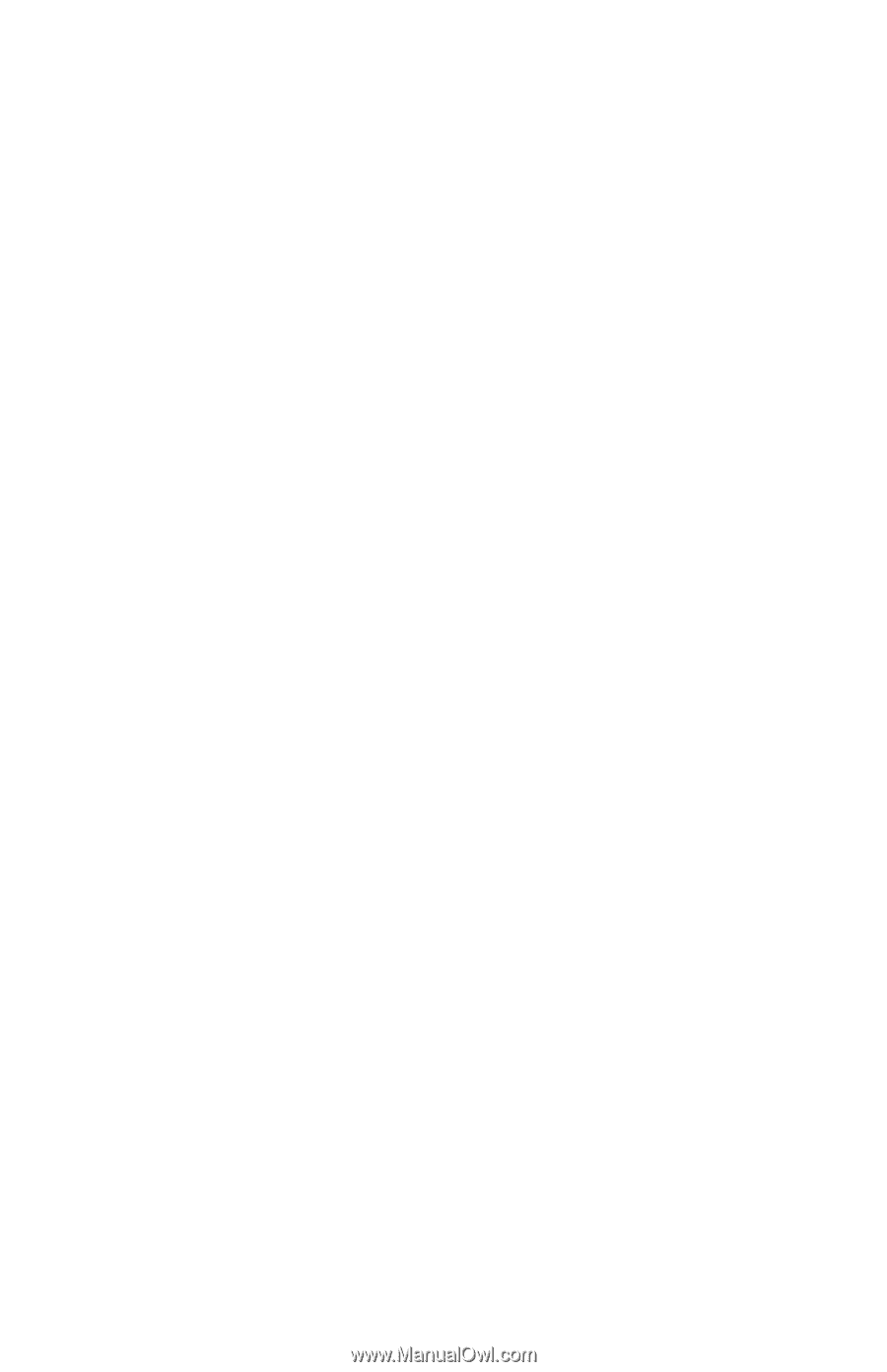
External Media Cards
Document Part Number: 419463-001
January 2007
This guide explains how to use external media cards.