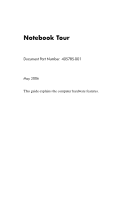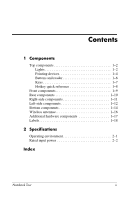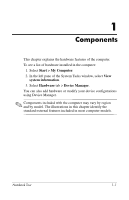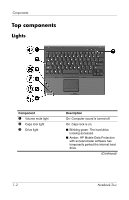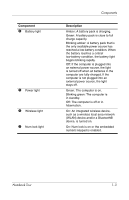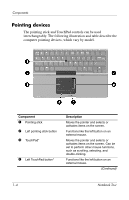HP Tc4400 Notebook Tour
HP Tc4400 - Compaq Tablet PC Manual
 |
UPC - 883585078639
View all HP Tc4400 manuals
Add to My Manuals
Save this manual to your list of manuals |
HP Tc4400 manual content summary:
- HP Tc4400 | Notebook Tour - Page 1
Notebook Tour Document Part Number: 405785-001 May 2006 This guide explains the computer hardware features. - HP Tc4400 | Notebook Tour - Page 2
Buttons and reader 1-6 Keys 1-7 Hotkey quick reference 1-8 Front components 1-9 Rear components 1-10 Right-side components 1-11 Left-side components 1-12 Bottom components 1-14 Wireless antennae 1-16 Additional hardware components 1-17 Labels 1-18 2 Specifications Operating environment - HP Tc4400 | Notebook Tour - Page 3
computer. To see a list of hardware installed in the computer: 1. Select Start > My Computer. 2. In the left pane of the System Tasks window, select View system information. 3. Select Hardware tab > Device Manager. You can also add hardware or modify your device configurations using Device Manager - HP Tc4400 | Notebook Tour - Page 4
light 2 Caps lock light 3 Drive light Description On: Computer sound is turned off. On: Caps lock is on. ■ Blinking green: The hard drive is being accessed. ■ Amber: HP Mobile Data Protection with accelerometer software has temporarily parked the internal hard drive. (Continued) 1-2 Notebook Tour - HP Tc4400 | Notebook Tour - Page 5
pack is close to full charge capacity. Blinking amber: A battery pack that is the only available power source has reached a low-battery condition. When the battery reaches a critical low-battery condition, the battery light begins blinking rapidly. Off: If the computer is plugged into an external - HP Tc4400 | Notebook Tour - Page 6
Components Pointing devices The pointing stick and TouchPad controls can be used interchangeably. The following illustration and table describe the computer pointing devices, which vary by model. Component 1 Pointing stick 2 Left pointing stick button 3 TouchPad* 4 Left TouchPad button* - HP Tc4400 | Notebook Tour - Page 7
Components Component Description 5 Right TouchPad button* Functions like the right button on an external mouse. 6 TouchPad scroll zone* Scrolls up or down. 7 Right pointing stick button Functions like the right button on an external mouse. *This table describes default settings. To view and - HP Tc4400 | Notebook Tour - Page 8
Components Buttons and reader Component 1 Fingerprint reader 2 Presentation button 3 Volume mute button 4 Volume down button 5 Volume up button Description Allows a fingerprint logon to Microsoft® Windows®, instead of a password logon. Starts the Presentation feature. Mutes and restores computer - HP Tc4400 | Notebook Tour - Page 9
key Executes frequently used system functions when pressed in combination with a function key or the esc key. 3 Windows logo key Displays the Windows Start menu. 4 Windows applications key Displays a shortcut menu for items beneath the pointer. 5 Embedded numeric keypad keys Can be used like - HP Tc4400 | Notebook Tour - Page 10
Press Initiate standby fn+f3 Resume from standby Slide the Power switch toward the front of the computer. Alternate between computer display and fn+f4 external display Display battery information fn+f8 Clear battery information fn+f8 Decrease screen brightness fn+f9 Increase screen - HP Tc4400 | Notebook Tour - Page 11
-compliant device. 2 Bluetooth module (select models only) Sends and receives Bluetooth device signals. Å Exposure to Radio Frequency Radiation. The radiated output power of this device is below the FCC radio frequency exposure limits. Nevertheless, the device should be used in such a manner that - HP Tc4400 | Notebook Tour - Page 12
port 2 RJ-11 (modem) jack 3 RJ-45 (network) jack 4 Power connector 5 External monitor port 6 S-Video-out jack Description Connects an optional USB device. Connects a modem cable. Connects a network cable. Connects an AC adapter. Connects an optional external VGA monitor or projector. Connects an - HP Tc4400 | Notebook Tour - Page 13
✎ On select models, the PC Card slot may be replaced by the smart card reader. If your computer has: ■ a PC Card slot, it supports optional Type I, Type II, 32-bit (CardBus), or 16-bit PC Cards. ■ a smart card reader, it accepts smart cards or Java™ Cards. Accepts SD (Secure Digital) Memory Cards or - HP Tc4400 | Notebook Tour - Page 14
Left-side components Component Description 1 Security cable slot Attaches an optional security cable to the prevent overheating, do not obstruct vents. Use the computer only on a hard, flat surface. Do not allow another hard surface, such as an adjoining optional printer, or a soft surface, - HP Tc4400 | Notebook Tour - Page 15
enables you to open various software solutions. 6 Power switch* When the computer is hibernation. If the computer has stopped responding and Windows shutdown procedures cannot be used, slide toward the power features, refer to the user guides located in the Help and Support Center. Notebook Tour - HP Tc4400 | Notebook Tour - Page 16
Connects the computer to an optional docking device. 2 Accessory battery connector Connects an optional accessory battery. 3 Vents (2) Enable airflow to cool internal components. Ä To prevent overheating, do not obstruct vents. Use the computer only on a hard, flat surface. Do not allow another - HP Tc4400 | Notebook Tour - Page 17
Component 4 Battery bay 5 Primary battery pack release latch 6 Hard drive bay 7 Expansion memory module compartment Description Holds the internal primary battery pack. Releases the primary battery pack from the battery bay. Holds the hard drive. Contains one expansion memory module slot. Notebook - HP Tc4400 | Notebook Tour - Page 18
of the computer. For wireless regulatory notices pertaining to your region, refer to the Regulatory, Safety and Environmental Notices located in the Help and Support Center. ✎ For optimal transmission, keep the areas immediately around the antennae free from obstructions. 1-16 Notebook Tour - HP Tc4400 | Notebook Tour - Page 19
Converts AC power to DC power. 2 Power cord* 3 Primary battery pack* Connects an AC adapter to an AC outlet. Powers the computer when the computer is not plugged into external power. 4 Modem cable* Connects the internal modem to an RJ-11 telephone jack or to a country-specific modem adapter - HP Tc4400 | Notebook Tour - Page 20
you troubleshoot systems problems or travel internationally with the computer. ■ Service tag service tag is also available through the Help and Support Center. ■ Microsoft Certificate of Authenticity-Contains the Microsoft® Windows® Product Key. You may need the Product Key to update or troubleshoot - HP Tc4400 | Notebook Tour - Page 21
The following sections provide information on the operating environment specifications and power specifications of the computer. Operating environment The operating environment information in the following table might be helpful if you plan to use or transport the computer - HP Tc4400 | Notebook Tour - Page 22
source, it is strongly recommended that the computer be powered only with an AC adapter or DC power cord supplied by or approved for an HP computer. The computer is capable of accepting DC power within the following specifications. Input power Operating voltage Operating current Rating 18.5 V dc - HP Tc4400 | Notebook Tour - Page 23
14 power 1-10 country-specific modem adapter 1-17 D Digital Media Slot 1-11 display release button 1-9 docking connector 1-14 drive light 1-2 E embedded numeric keypad 1-7 environmental specifications 2-1 expansion memory module compartment 1-15 external monitor port 1-10 F fingerprint reader 1-6 fn - HP Tc4400 | Notebook Tour - Page 24
13 HP Smart AC Adapter 1-17 humidity specifications 2-1 I Info Center button 1-13 infrared port 1-9 J jacks audio-in (microphone) 1-11 audio-out (headphone) 1-11 RJ-11 (modem) 1-10 RJ-45 (network) 1-10 S-Video-out 1-10 Java Cards 1-11 K keys fn 1-7 function 1-7 Windows applications 1-7 Windows logo - HP Tc4400 | Notebook Tour - Page 25
S security cable slot 1-12 slots Digital Media 1-11 PC Card 1-11 smart card reader 1-11 smart cards 1-11 speaker 1-13 specifications operating environment 2-1 rated input power 2-2 standby, exiting 1-13 S-Video-out jack 1-10 T temperature specifications 2-1 TouchPad buttons 1-4 TouchPad location 1-4 - HP Tc4400 | Notebook Tour - Page 26
© Copyright 2006 Hewlett-Packard Development Company, L.P. Microsoft and Windows are U.S. registered trademarks of Microsoft Corporation. Bluetooth is a trademark owned by its proprietor and used by Hewlett-Packard Company under license. SD Logo is a trademark of its proprietor. Java is a U.S.
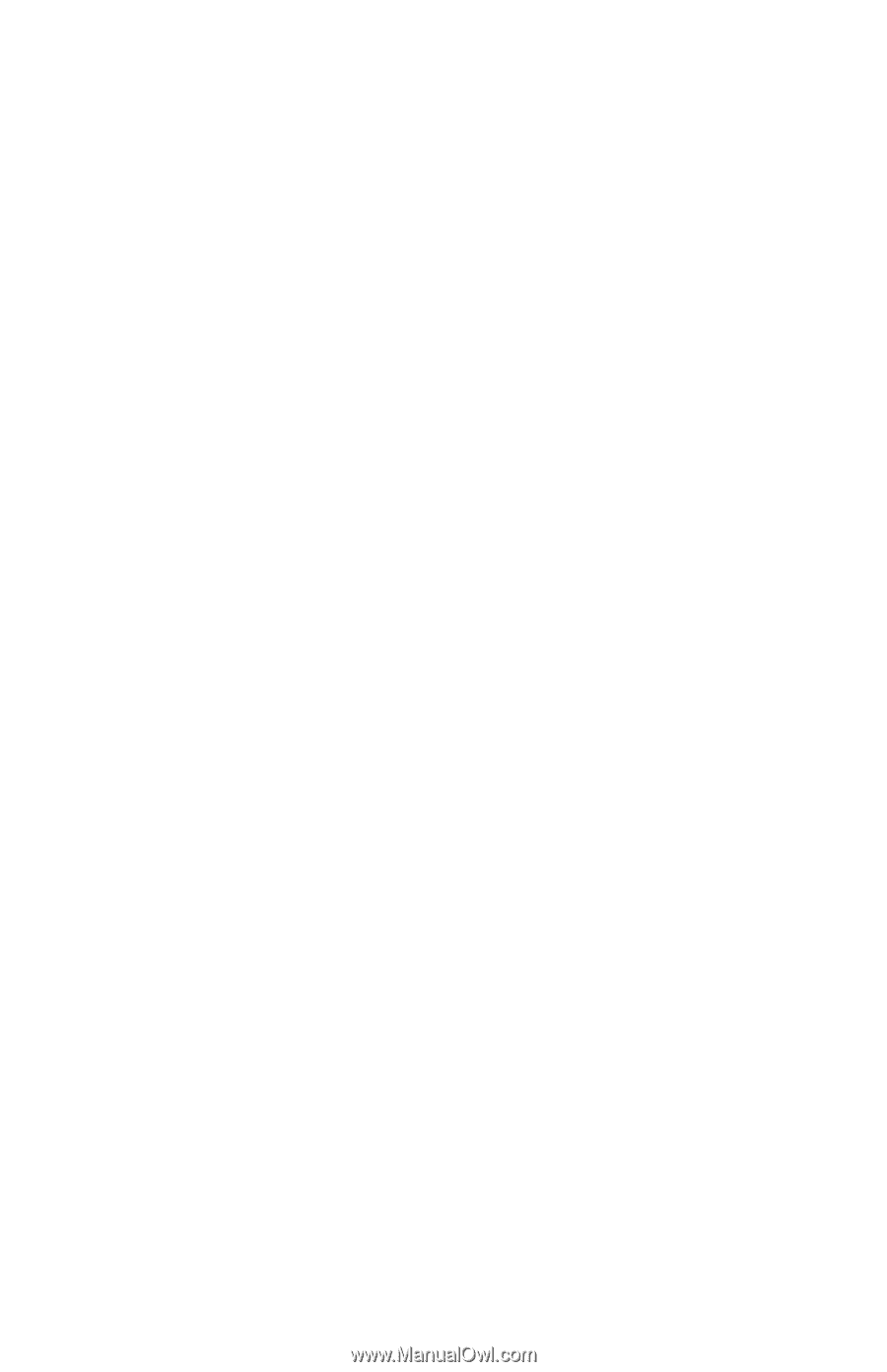
Notebook Tour
Document Part Number: 405785-001
May 2006
This guide explains the computer hardware features.