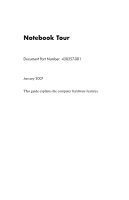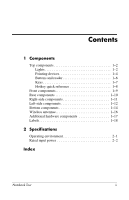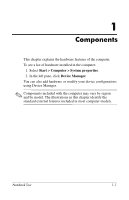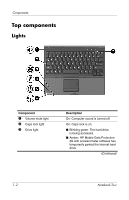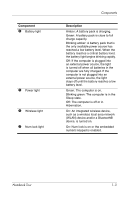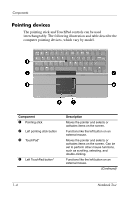HP Tc4400 Notebook Tour - Windows Vista
HP Tc4400 - Compaq Tablet PC Manual
 |
UPC - 883585078639
View all HP Tc4400 manuals
Add to My Manuals
Save this manual to your list of manuals |
HP Tc4400 manual content summary:
- HP Tc4400 | Notebook Tour - Windows Vista - Page 1
Notebook Tour Document Part Number: 430357-001 January 2007 This guide explains the computer hardware features. - HP Tc4400 | Notebook Tour - Windows Vista - Page 2
1-8 Front components 1-9 Rear components 1-10 Right-side components 1-11 Left-side components 1-12 Bottom components 1-14 Wireless antennae 1-16 Additional hardware components 1-17 Labels 1-18 2 Specifications Operating environment 2-1 Rated input power 2-2 Index Notebook Tour ii - HP Tc4400 | Notebook Tour - Windows Vista - Page 3
with the computer may vary by region and by model. The illustrations in this chapter identify the standard external features included in most computer models. Notebook Tour 1-1 - HP Tc4400 | Notebook Tour - Windows Vista - Page 4
2 Caps lock light 3 Drive light Description On: Computer sound is turned off. On: Caps lock is on. ■ Blinking green: The hard drive is being accessed. ■ Amber: HP Mobile Data Protection 3D with accelerometer software has temporarily parked the internal hard drive. (Continued) 1-2 Notebook Tour - HP Tc4400 | Notebook Tour - Windows Vista - Page 5
computer are fully charged. If the computer is not plugged into an external power source, the light stays off until the battery reaches a low battery level. Green: The computer is on. Blinking green: The computer is in On: Num lock is on or the embedded numeric keypad is enabled. Notebook Tour 1-3 - HP Tc4400 | Notebook Tour - Windows Vista - Page 6
. Can be set to perform other mouse functions, such as scrolling, selecting, and double-clicking. Functions like the left button on an external mouse. (Continued) 1-4 Notebook Tour - HP Tc4400 | Notebook Tour - Windows Vista - Page 7
right button on an external mouse. *This table describes default settings. To view and change TouchPad preferences, select Start > Control Panel > Hardware and Sound > Mouse. Notebook Tour 1-5 - HP Tc4400 | Notebook Tour - Windows Vista - Page 8
Components Buttons and reader Component 1 Fingerprint reader 2 Presentation button 3 Volume mute button 4 Volume down button 5 Volume up button Description Allows a fingerprint logon to Windows®, instead of a password logon. Starts the Presentation feature. Mutes and restores computer sound. - HP Tc4400 | Notebook Tour - Windows Vista - Page 9
key Executes frequently used system functions when pressed in combination with a function key or the esc key. 3 Windows logo key Displays the Windows Start menu. 4 Windows applications key Displays a shortcut menu for items beneath the pointer. 5 Embedded numeric keypad keys Can be used like - HP Tc4400 | Notebook Tour - Windows Vista - Page 10
this function Press Initiate Sleep fn+f3 Exit Sleep Slide the Power switch toward the front of the computer. Alternate between computer display and fn+f4 external display Display battery information fn+f8 Clear battery information fn+f8 Decrease screen brightness fn+f9 Increase screen - HP Tc4400 | Notebook Tour - Windows Vista - Page 11
Sends and receives Bluetooth device signals. Å Exposure to Radio Frequency Radiation. The radiated output power of this device is below the FCC radio frequency exposure limits. Nevertheless, the device should the Display release button. Magnetic fields can erase diskette data. Notebook Tour 1-9 - HP Tc4400 | Notebook Tour - Windows Vista - Page 12
4 Power connector 5 External monitor port 6 S-Video-out jack Description Connects an optional USB device. Connects a modem cable. Connects a network cable. Connects an AC adapter. Connects 3 pins also enable an optional S-Video-to-composite adapter to be used with the computer. 1-10 Notebook Tour - HP Tc4400 | Notebook Tour - Windows Vista - Page 13
slot may be replaced by the smart card reader. If your computer has: ■ a PC Card slot, it supports optional Type I, Type II, 32-bit (CardBus), or 16-bit PC Cards. ■ a smart card reader, it accepts smart cards or Java™ Cards. Accepts SD (Secure Digital) Memory Cards or MultiMediaCards. Notebook Tour - HP Tc4400 | Notebook Tour - Windows Vista - Page 14
Ä To prevent overheating, do not obstruct vents. Use the computer only on a hard, flat surface. Do not allow another hard surface, such as an adjoining optional printer, or a soft surface, such as must already be set up. 4 USB port Connects an optional USB device. (Continued) 1-12 Notebook Tour - HP Tc4400 | Notebook Tour - Windows Vista - Page 15
power settings, select Start > Control Panel > System and Maintenance > Power Options. 7 Speaker Produces computer sound. *This table describes default settings. For information about changing the functions of the power features, refer to the user guides located in Help and Support. Notebook - HP Tc4400 | Notebook Tour - Windows Vista - Page 16
docking device. 2 Accessory battery connector Connects an optional accessory battery. 3 Vents (2) Enable airflow to cool internal components. Ä To prevent overheating, do not obstruct vents. Use the computer only on a hard on and off during routine operation. (Continued) 1-14 Notebook Tour - HP Tc4400 | Notebook Tour - Windows Vista - Page 17
4 Battery bay 5 Primary battery pack release latch 6 Hard drive bay 7 Expansion memory module compartment Description Holds the internal primary battery pack. Releases the primary battery pack from the battery bay. Holds the hard drive. Contains one expansion memory module slot. Notebook Tour - HP Tc4400 | Notebook Tour - Windows Vista - Page 18
the outside of the computer. For wireless regulatory notices pertaining to your region, refer to the Regulatory, Safety and Environmental Notices located in Help and Support. ✎ For optimal transmission, keep the areas immediately around the antennae free from obstructions. 1-16 - HP Tc4400 | Notebook Tour - Windows Vista - Page 19
to an RJ-11 telephone jack or to a country-specific modem adapter. 5 Country-specific modem adapter (included by region as required)* Adapts the modem cable to a non-RJ-11 telephone jack. *Modem cables, battery packs, and power cords vary in appearance by region and country. Notebook Tour 1-17 - HP Tc4400 | Notebook Tour - Windows Vista - Page 20
when you troubleshoot systems problems or travel internationally with the computer. ■ Service tag- service tag is also available through Help and Support. ■ Microsoft® Certificate of Authenticity-Contains the Windows Product Key. You may need the Product Key to update or troubleshoot Notebook Tour - HP Tc4400 | Notebook Tour - Windows Vista - Page 21
The following sections provide information on the operating environment specifications and power specifications of the computer. Operating environment The operating environment information in the following table 140°F 10% to 90% 5% to 95% -50 ft to 10,000 ft -50 ft to 40,000 ft Notebook Tour 2-1 - HP Tc4400 | Notebook Tour - Windows Vista - Page 22
source, it is strongly recommended that the computer be powered only with an AC adapter or DC power cord supplied by or approved for an HP computer. The computer is capable of accepting DC power within the following specifications. Input power Operating voltage Operating current Rating 18.5 V dc - HP Tc4400 | Notebook Tour - Windows Vista - Page 23
light 1-2 connectors accessory battery 1-14 docking 1-14 power 1-10 country-specific modem adapter 1-17 D Digital Media Slot 1-11 display release button 1-9 docking connector 1-14 drive light 1-2 E embedded numeric keypad 1-7 environmental specifications 2-1 expansion memory module compartment 1-15 - HP Tc4400 | Notebook Tour - Windows Vista - Page 24
lights battery 1-3 caps lock 1-2 drive 1-2 num lock 1-3 power 1-3 volume mute 1-2 wireless 1-3 M memory module compartment, expansion 1-15 microphone jack 1-11 modem jack 1-10 MultiMediaCard 1-11 mute button 1-6 N network jack 1-10 num lock light 1-3 O operating environment specifications 2-1 P PC - HP Tc4400 | Notebook Tour - Windows Vista - Page 25
S security cable slot 1-12 slots Digital Media 1-11 PC Card 1-11 smart card reader 1-11 smart cards 1-11 speaker 1-13 specifications operating environment 2-1 rated input power 2-2 S-Video-out jack 1-10 T temperature specifications 2-1 TouchPad buttons 1-4 TouchPad location 1-4 TouchPad scroll zone - HP Tc4400 | Notebook Tour - Windows Vista - Page 26
Company, L.P. Microsoft and Windows are U.S. registered trademarks of services. Nothing herein should be construed as constituting an additional warranty. HP shall not be liable for technical or editorial errors or omissions contained herein. Notebook Tour First Edition: January 2007 Document Part
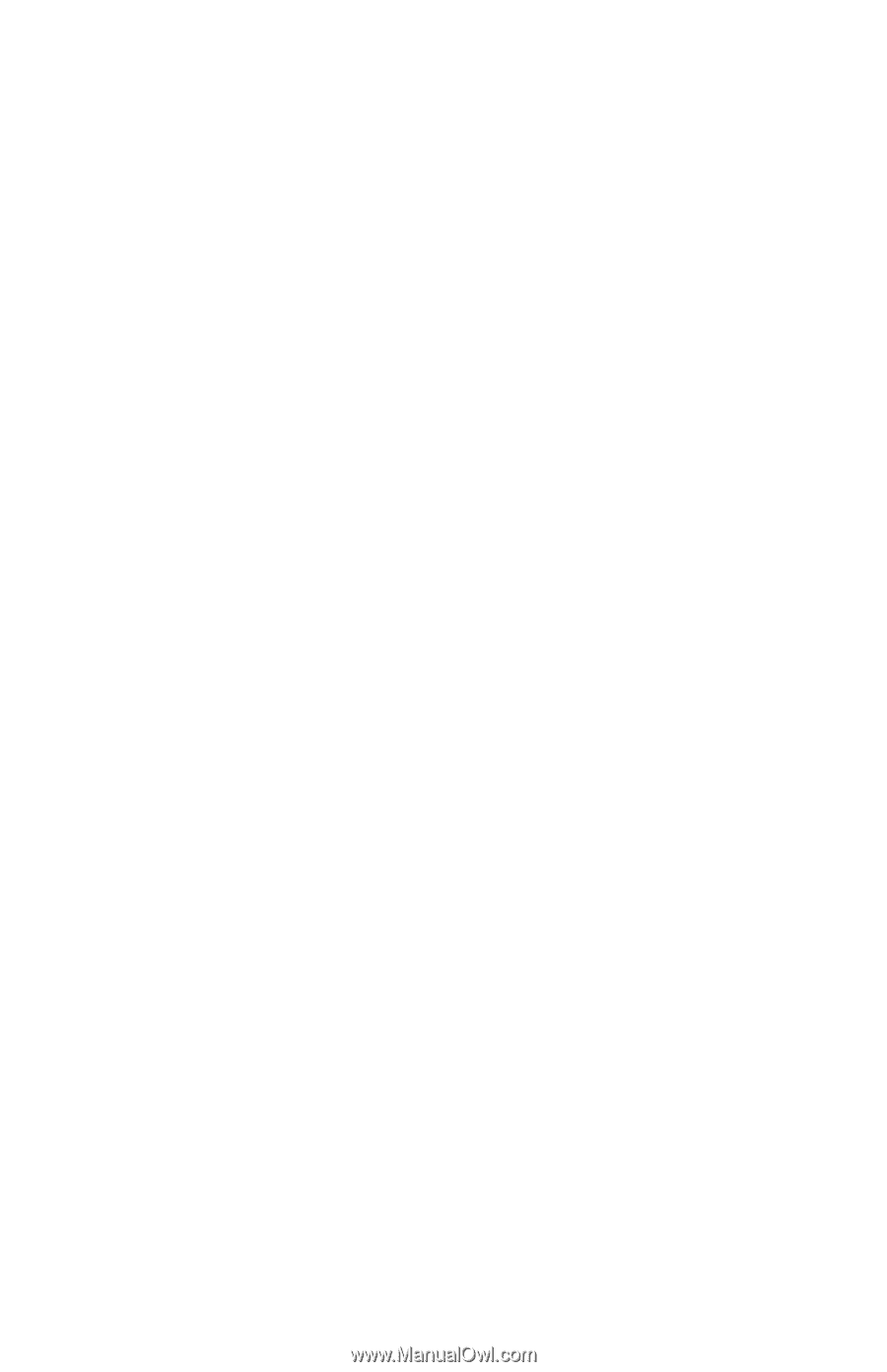
Notebook Tour
Document Part Number: 430357-001
January 2007
This guide explains the computer hardware features.