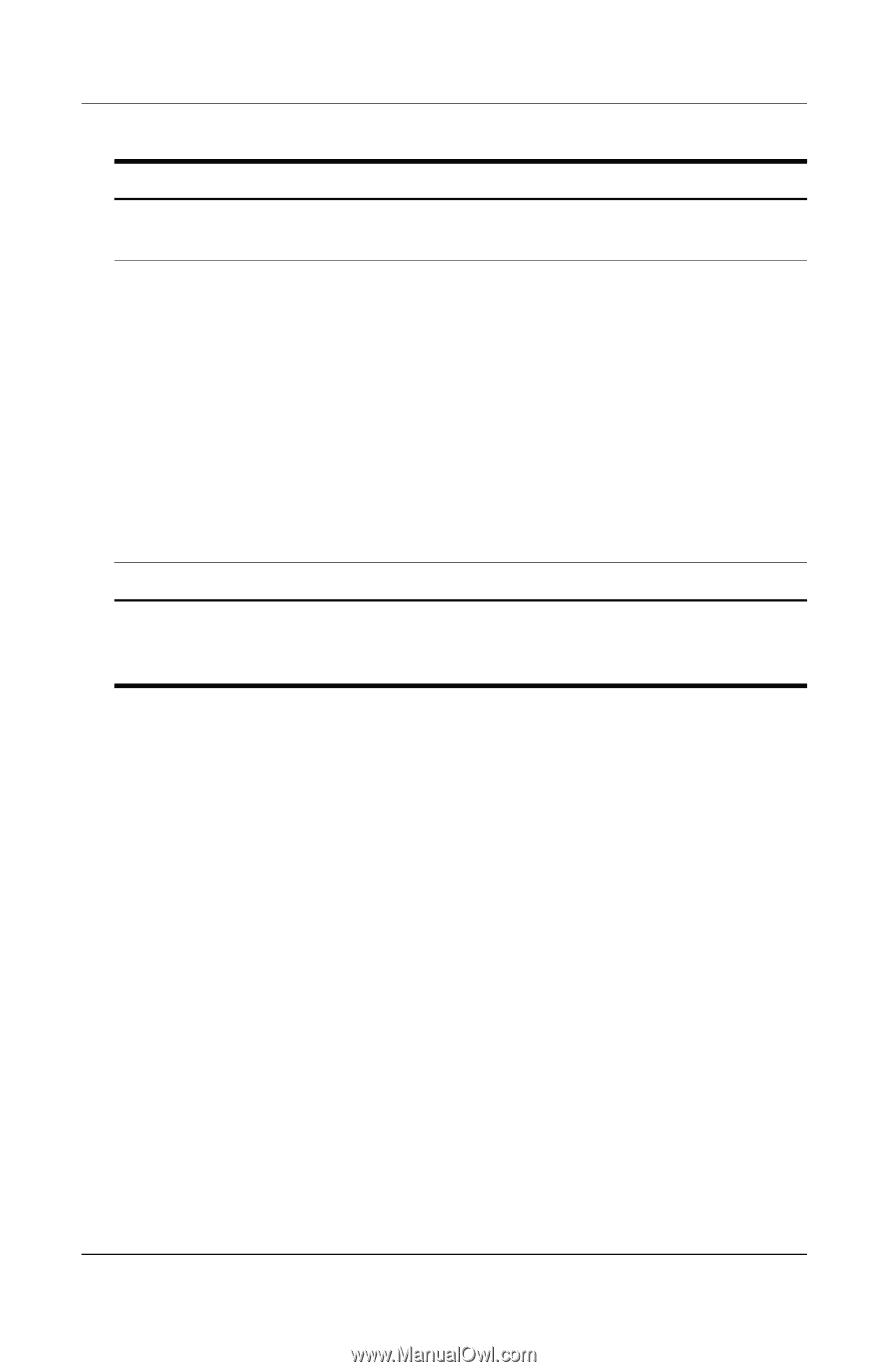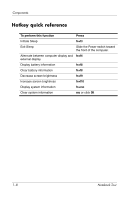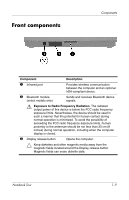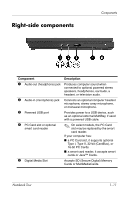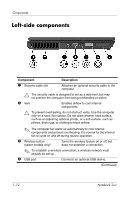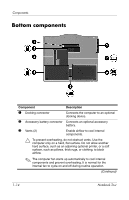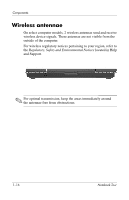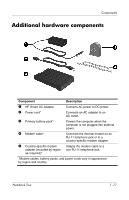HP Tc4400 Notebook Tour - Windows Vista - Page 15
Start > Control, Panel > System and Maintenance >, Power Options., Component, Description
 |
UPC - 883585078639
View all HP Tc4400 manuals
Add to My Manuals
Save this manual to your list of manuals |
Page 15 highlights
Components Component Description 5 Info Center button Launches Info Center, which enables you to open various software solutions. 6 Power switch* When the computer is off, slide the power switch toward the front of the computer and release to turn on the computer. If the computer has stopped responding and Windows shutdown procedures cannot be used, slide the power switch toward the front of the computer and hold for at least 5 seconds to turn off the computer. To learn more about your power settings, select Start > Control Panel > System and Maintenance > Power Options. 7 Speaker Produces computer sound. *This table describes default settings. For information about changing the functions of the power features, refer to the user guides located in Help and Support. Notebook Tour 1-13