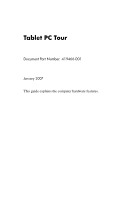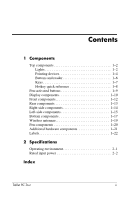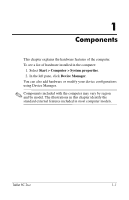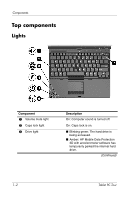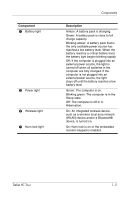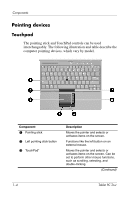HP Tc4400 Tablet PC Tour - Windows Vista
HP Tc4400 - Compaq Tablet PC Manual
 |
UPC - 883585078639
View all HP Tc4400 manuals
Add to My Manuals
Save this manual to your list of manuals |
HP Tc4400 manual content summary:
- HP Tc4400 | Tablet PC Tour - Windows Vista - Page 1
Tablet PC Tour Document Part Number: 419466-001 January 2007 This guide explains the computer hardware features. - HP Tc4400 | Tablet PC Tour - Windows Vista - Page 2
1-2 Pointing devices 1-4 Buttons and reader 1-6 Keys 1-7 Hotkey quick reference 1-8 Pen-activated buttons 1-9 Display components 1-10 Pen components 1-20 Additional hardware components 1-21 Labels 1-22 2 Specifications Operating environment 2-1 Rated input power 2-2 Index Tablet PC - HP Tc4400 | Tablet PC Tour - Windows Vista - Page 3
with the computer may vary by region and by model. The illustrations in this chapter identify the standard external features included in most computer models. Tablet PC Tour 1-1 - HP Tc4400 | Tablet PC Tour - Windows Vista - Page 4
2 Caps lock light 3 Drive light Description On: Computer sound is turned off. On: Caps lock is on. ■ Blinking green: The hard drive is being accessed. ■ Amber: HP Mobile Data Protection 3D with accelerometer software has temporarily parked the internal hard drive. (Continued) 1-2 Tablet PC Tour - HP Tc4400 | Tablet PC Tour - Windows Vista - Page 5
computer are fully charged. If the computer is not plugged into an external power source, the light stays off until the battery reaches a low battery level. Green: The computer is on. Blinking green: The computer is in On: Num lock is on or the embedded numeric keypad is enabled. Tablet PC Tour 1-3 - HP Tc4400 | Tablet PC Tour - Windows Vista - Page 6
pointer and selects or activates items on the screen. Can be set to perform other mouse functions, such as scrolling, selecting, and double-clicking. (Continued) 1-4 Tablet PC Tour - HP Tc4400 | Tablet PC Tour - Windows Vista - Page 7
up or down. 7 Right pointing stick button Functions like the right button on an external mouse. *This table describes default settings. To view and change Touch Pad preferences, select Start > Control Panel > Hardware and Sound > Mouse. Tablet PC Tour 1-5 - HP Tc4400 | Tablet PC Tour - Windows Vista - Page 8
button 3 Volume mute button 4 Volume down button 5 Volume up button Description Allows a fingerprint logon to Windows®, instead of a password logon. Starts the Presentation feature. Mutes and restores computer sound. Decreases computer sound. Increases computer sound. 1-6 Tablet PC Tour - HP Tc4400 | Tablet PC Tour - Windows Vista - Page 9
logo key Executes frequently used system functions when pressed in combination with a function key or the esc key. Displays the Windows Start menu. 4 Windows applications key Displays a shortcut menu for items beneath the pointer. 5 Embedded numeric keypad Can be used like the keys on an keys - HP Tc4400 | Tablet PC Tour - Windows Vista - Page 10
between computer display and fn+f4 external display Display battery information fn+f8 Clear battery information fn+f8 Decrease screen brightness fn+f9 Increase screen brightness fn+f10 Display system information fn+esc Clear system information esc or click OK 1-8 Tablet PC Tour - HP Tc4400 | Tablet PC Tour - Windows Vista - Page 11
Pen-activated buttons Components Component Description 1 Tablet PC Input Panel launch When Windows is running, opens button* Microsoft Tablet PC Input Panel, which includes a handwriting pad and an on-screen keyboard. 2 Rotate button* Switches the image between landscape and portrait - HP Tc4400 | Tablet PC Tour - Windows Vista - Page 12
hinge 4 Jog dial* Description Secures the pen to the computer. Ejects the pen from the pen holder. Swivels the display and converts the computer from notebook mode into tablet PC mode or vice versa. Functions like enter and the up and down arrow keys on a standard keyboard: ■ Press inward to enter - HP Tc4400 | Tablet PC Tour - Windows Vista - Page 13
enters the reset command. 6 Fingerprint reader Allows a fingerprint logon to Windows instead of a password logon. *This table describes default settings. For information about changing the functions of the Windows security button and jog dial, refer to "Pointing Devices and Keyboard." †To protect - HP Tc4400 | Tablet PC Tour - Windows Vista - Page 14
Sends and receives Bluetooth device signals. Å Exposure to Radio Frequency Radiation. The radiated output power of this device is below the FCC radio frequency exposure limits. Nevertheless, the device should the Display release button. Magnetic fields can erase diskette data. 1-12 Tablet PC Tour - HP Tc4400 | Tablet PC Tour - Windows Vista - Page 15
4 Power connector 5 External monitor port 6 S-Video-out jack Description Connects an optional USB device. Connects a modem cable. Connects a network cable. Connects an AC adapter. Connects pins also enable an optional S-Video-to-composite adapter to be used with the computer. Tablet PC Tour 1-13 - HP Tc4400 | Tablet PC Tour - Windows Vista - Page 16
replaced with the optional smart card reader. If your computer has ■ a PC Card slot, it supports optional Type I, Type II, 32-bit (CardBus), or 16-bit PC Cards. ■ a smart card reader, it accepts smart cards or Java™ Cards. Accepts SD (Secure Digital) Memory Cards or MultiMediaCards. 1-14 Tablet PC - HP Tc4400 | Tablet PC Tour - Windows Vista - Page 17
Component Description 1 Security cable slot Attaches an optional security cable do not obstruct vents. Using the computer only on a hard, flat surface. Do not allow another hard surface, such as an adjoining optional printer, or a an optional USB device. (Continued) Tablet PC Tour 1-15 - HP Tc4400 | Tablet PC Tour - Windows Vista - Page 18
your power settings, select Start > Control Panel > System and Maintenance > Power Options. Produces computer sound. *This table describes default settings. For information about changing the functions of the power features, refer to the user guides located in Help and Support. 1-16 Tablet PC - HP Tc4400 | Tablet PC Tour - Windows Vista - Page 19
Bottom components Components Component Description 1 Docking connector Connects the computer to an optional docking device. 2 Accessory battery connector Connects an optional accessory battery. (Continued) Tablet PC Tour 1-17 - HP Tc4400 | Tablet PC Tour - Windows Vista - Page 20
. 4 Battery bay Holds the primary battery pack. 5 Primary battery pack release Releases the primary battery pack latch from the battery bay. 6 Hard drive bay Holds the hard drive. 7 Expansion memory module Contains one expansion memory compartment module slot. 1-18 Tablet PC Tour - HP Tc4400 | Tablet PC Tour - Windows Vista - Page 21
the outside of the computer. For wireless regulatory notices pertaining to your region, refer to the Regulatory, Safety and Environmental Notices located in Help and Support. ✎ For optimal transmission, keep the areas immediately around the antennae free from obstructions. Tablet PC Tour 1-19 - HP Tc4400 | Tablet PC Tour - Windows Vista - Page 22
Components Pen components Component 1 Pen tip 2 Pen button 3 Pen tether eyelet 4 Pen eraser Description Interacts with the tablet PC whenever the tip is touching the screen or within 1.27 cm (0.5 inch) of the screen. When tapped on or held over a pen-activated button, activates the button. - HP Tc4400 | Tablet PC Tour - Windows Vista - Page 23
to a country-specific modem adapter. 5 Country-specific modem adapter (included by region as required)* Adapts the modem cable to a non-RJ-11 telephone jack. *Modem cables, battery packs, and power cords vary in appearance by region and country. Battery packs vary by model. Tablet PC Tour 1-21 - HP Tc4400 | Tablet PC Tour - Windows Vista - Page 24
when you troubleshoot systems problems or travel internationally with the computer. ■ Service tag- service tag is also available through Help and Support. ■ Microsoft® Certificate of Authenticity-Contains the Windows Product Key. You may need the Product Key to update or troubleshoot Tablet PC Tour - HP Tc4400 | Tablet PC Tour - Windows Vista - Page 25
The following sections provide information on the operating environment specifications and power specifications of the computer. Operating environment The operating environment information in the following table 140°F 10% to 90% 5% to 95% -50 ft to 10,000 ft -50 ft to 40,000 ft Tablet PC Tour 2-1 - HP Tc4400 | Tablet PC Tour - Windows Vista - Page 26
source, it is strongly recommended that the computer be powered only with an AC adapter or DC power cord supplied by or approved for an HP computer. The computer is capable of accepting DC power within the following specifications: Input Power Operating voltage Operating current Rating 18.5 V dc - HP Tc4400 | Tablet PC Tour - Windows Vista - Page 27
1-5 rotate 1-9 Tablet PC Input Panel launch 1-9 volume 1-6 Windows security 1-11 wireless 1-15 C caps lock light 1-2 connectors accessory battery 1-17 docking 1-17 power 1-13 country-specific modem adapter 1-21 D Digital Media Slot 1-14 display release button 1-12 docking connector 1-17 drive light - HP Tc4400 | Tablet PC Tour - Windows Vista - Page 28
memory module compartment 1-18 external monitor port 1-13 F fingerprint reader 1-6 fn key 1-7 function keys 1-7 H hard drive bay 1-18 headphone jack 1-14 HP Smart AC Adapter 1-21 humidity specifications 2-1 I Info Center button 1-16 infrared port 1-12 J jacks audio-in (microphone) 1-14 audio - HP Tc4400 | Tablet PC Tour - Windows Vista - Page 29
rotating hinge 1-10 S security cable slot 1-15 slots Digital Media 1-14 PC Card 1-14 smart card reader 1-14 smart card reader 1-14 smart cards 1-14 speaker 1-16 specifications operating environment 2-1 rated input power 2-2 S-Video-out jack 1-13 T Tablet PC Input Panel launch button 1-9 temperature - HP Tc4400 | Tablet PC Tour - Windows Vista - Page 30
warranty statements accompanying such products and services. Nothing herein should be construed as constituting an additional warranty. HP shall not be liable for technical or editorial errors or omissions contained herein. Tablet PC Tour First Edition: January 2007 Document Part Number: 419466-001
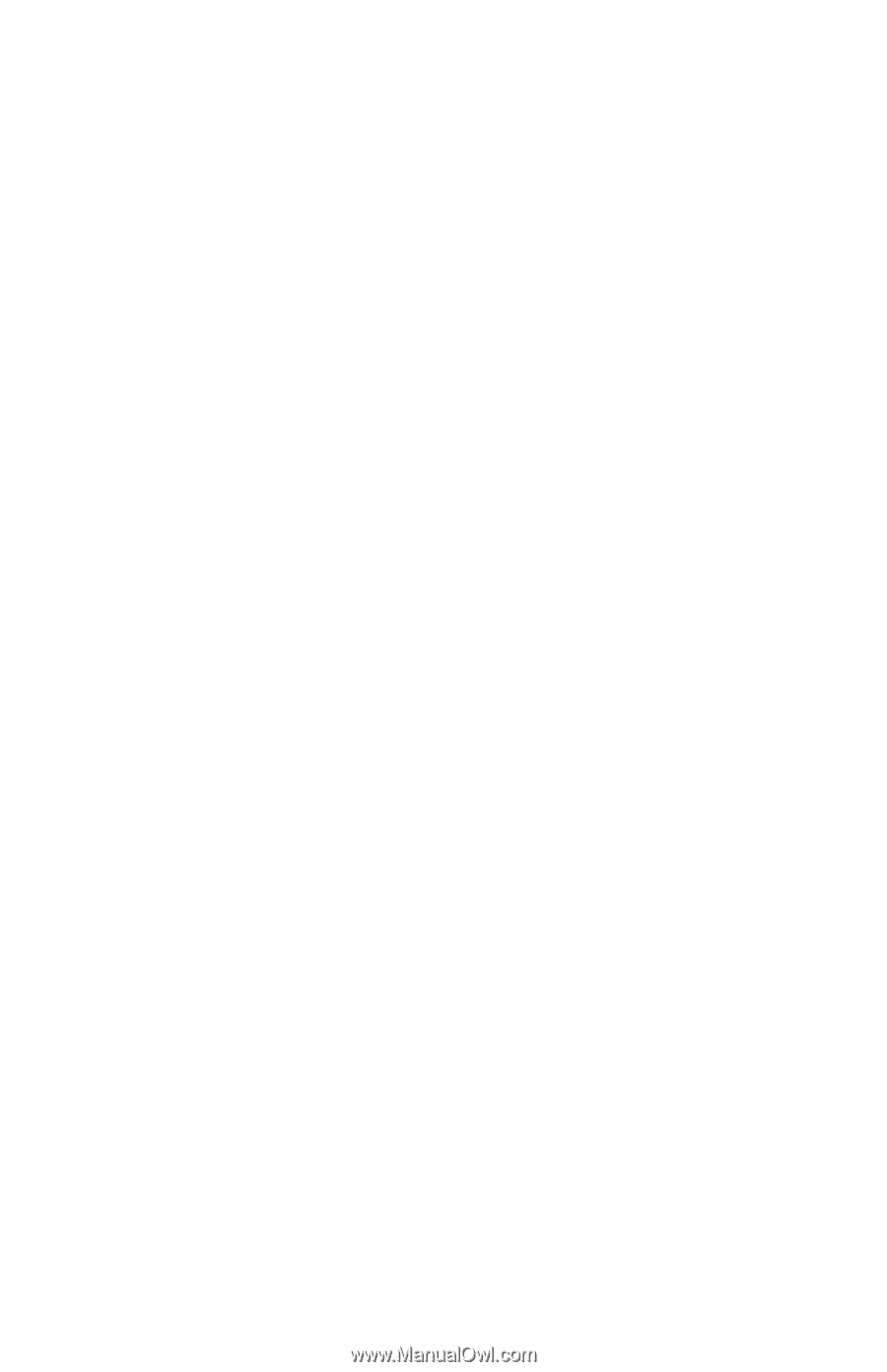
Tablet PC Tour
Document Part Number: 419466-001
January 2007
This guide explains the computer hardware features.