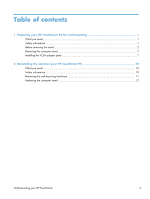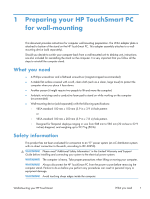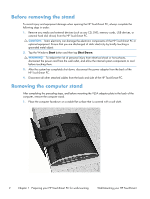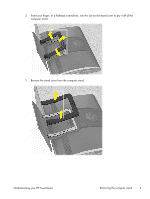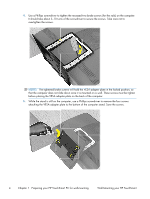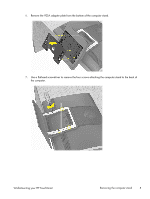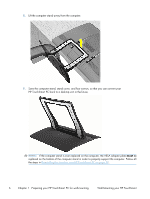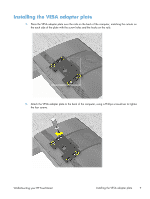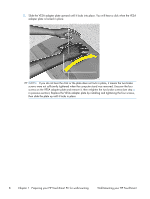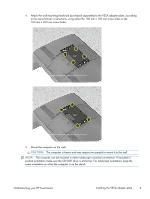HP TouchSmart 610-1250xt Wall-Mounting your HP TouchSmart User Guide - Page 8
Preparing your HP TouchSmart PC for wall-mounting, While the stand is still on the computer
 |
View all HP TouchSmart 610-1250xt manuals
Add to My Manuals
Save this manual to your list of manuals |
Page 8 highlights
4. Use a Phillips screwdriver to tighten the recessed two brake screws (for the rails) on the computer. It should take about 5-10 turns of the screwdriver to secure the screws. Take care not to overtighten the screws. NOTE: The tightened brake screws will hold the VESA adapter plate in the locked position, so that the computer does not slide down once it is mounted on a wall. These screws must be tighten before placing the VESA adapter plate on the back of the computer. 5. While the stand is still on the computer, use a Phillips screwdriver to remove the four screws attaching the VESA adapter plate to the bottom of the computer stand. Save the screws. 4 Chapter 1 Preparing your HP TouchSmart PC for wall-mounting Wall-Mounting your HP TouchSmart