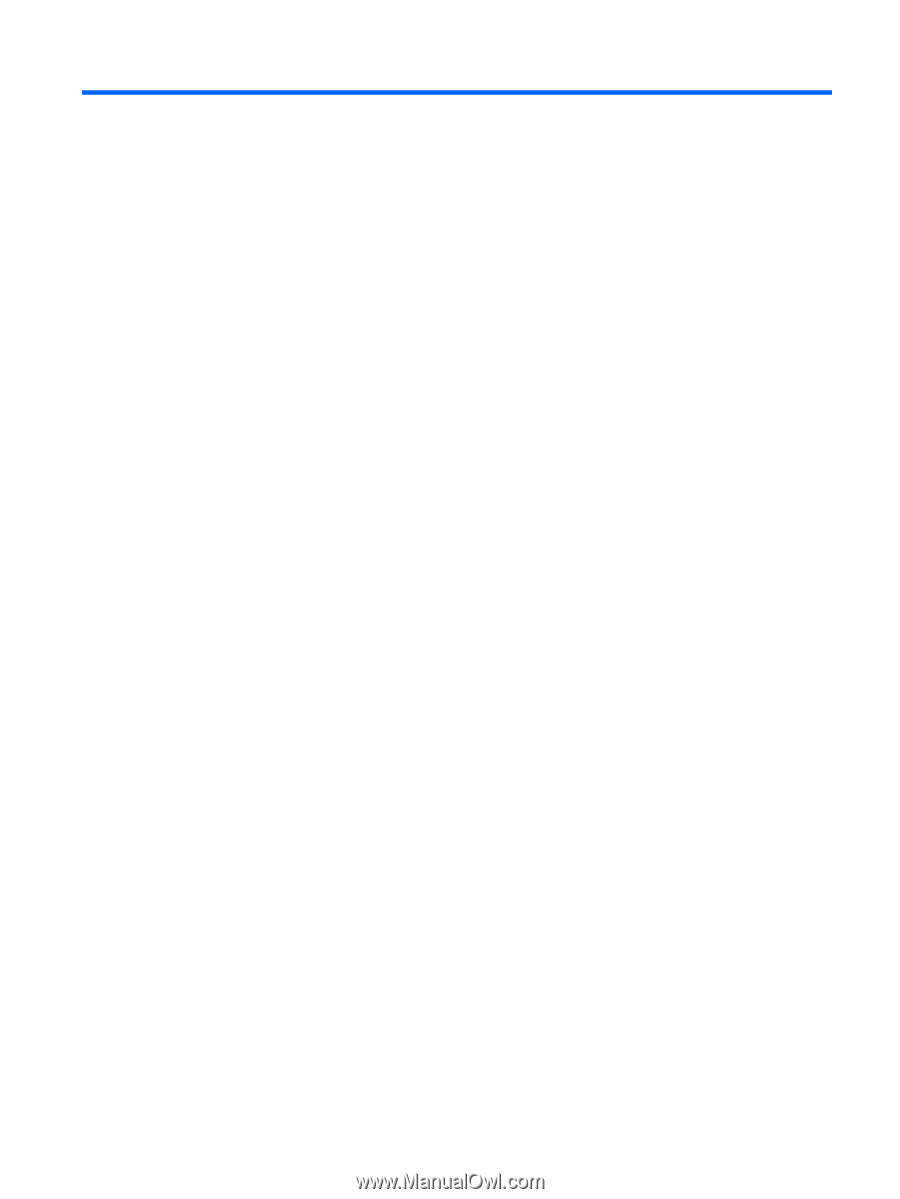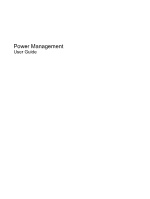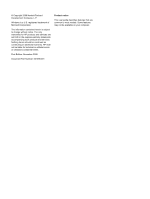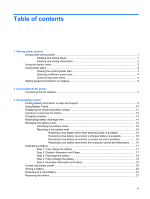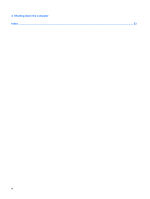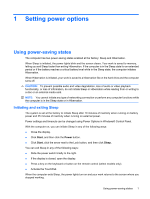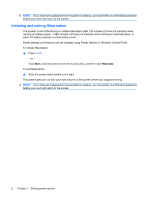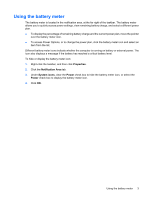Table of contents
1
Setting power options
Using power-saving states
...................................................................................................................
1
Initiating and exiting Sleep
...................................................................................................
1
Initiating and exiting Hibernation
..........................................................................................
2
Using the battery meter
........................................................................................................................
3
Using power plans
................................................................................................................................
4
Viewing the current power plan
...........................................................................................
4
Selecting a different power plan
..........................................................................................
4
Customizing power plans
.....................................................................................................
4
Setting password protection on wakeup
...............................................................................................
5
2
Using external AC power
Connecting the AC adapter
..................................................................................................................
7
3
Using battery power
Finding battery information in Help and Support
..................................................................................
9
Using Battery Check
...........................................................................................................................
10
Displaying the remaining battery charge
............................................................................................
11
Inserting or removing the battery
........................................................................................................
12
Charging a battery
..............................................................................................................................
13
Maximizing battery discharge time
.....................................................................................................
14
Managing low battery levels
...............................................................................................................
15
Identifying low battery levels
..............................................................................................
15
Resolving a low battery level
.............................................................................................
16
Resolving a low battery level when external power is available
........................
16
Resolving a low battery level when a charged battery is available
...................
16
Resolving a low battery level when no power source is available
.....................
16
Resolving a low battery level when the computer cannot exit Hibernation
.......
16
Calibrating a battery
...........................................................................................................................
17
Step 1: Fully charge the battery
.........................................................................................
17
Step 2: Disable Hibernation and Sleep
..............................................................................
17
Step 3: Discharge the battery
............................................................................................
18
Step 4: Fully recharge the battery
......................................................................................
19
Step 5: Reenable Hibernation and Sleep
..........................................................................
19
Conserving battery power
..................................................................................................................
20
Storing a battery
.................................................................................................................................
20
Disposing of a used battery
................................................................................................................
21
Replacing the battery
.........................................................................................................................
21
iii