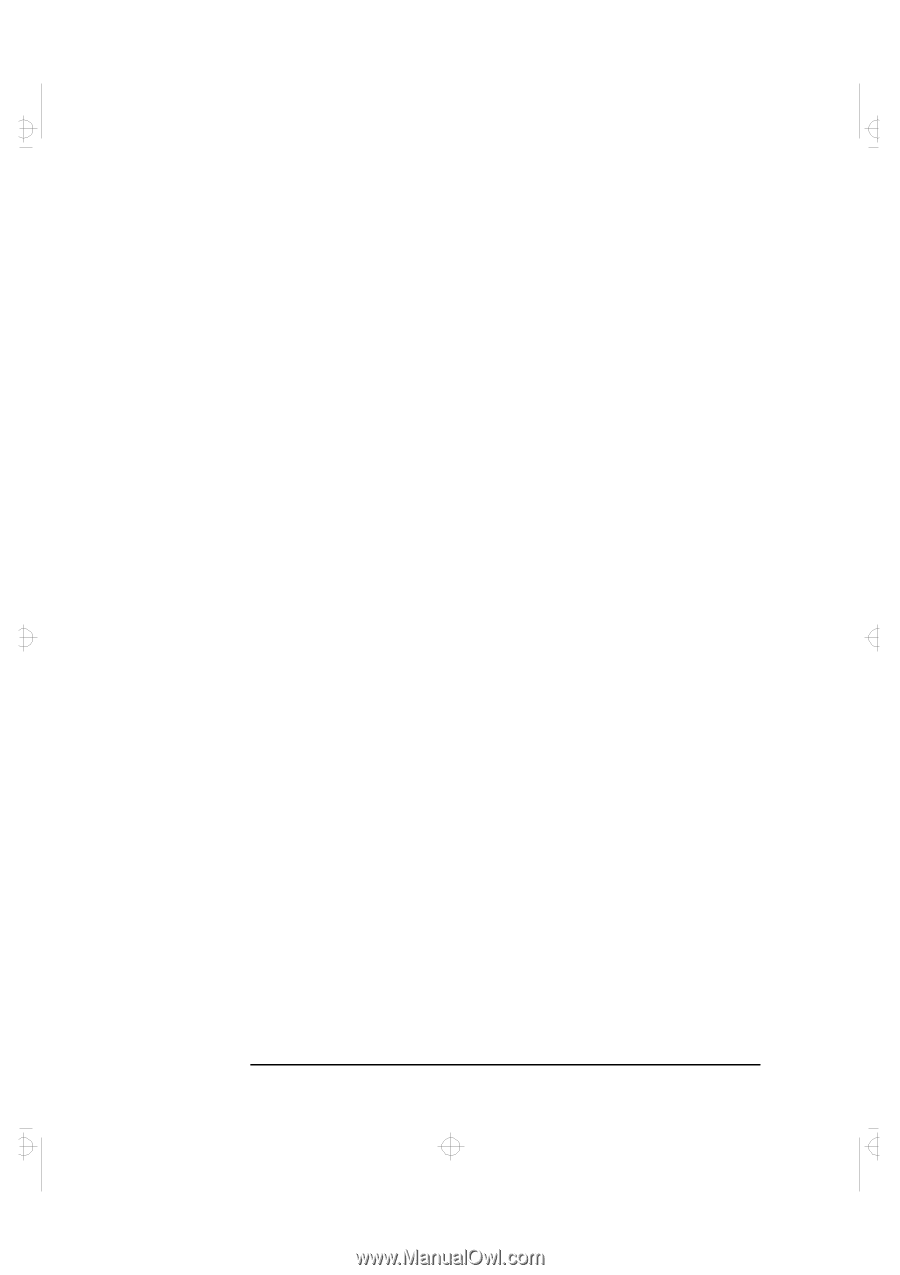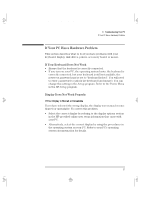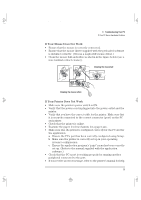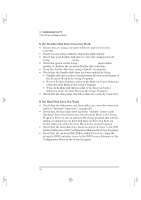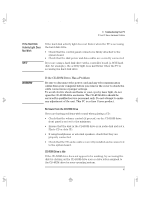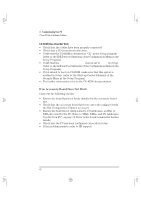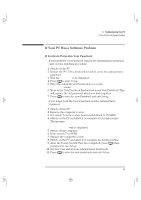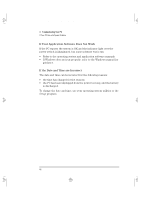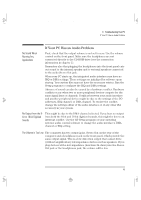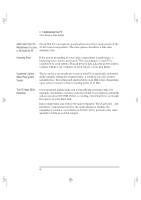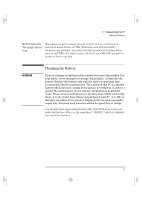HP Vectra VA 6/xxx HP Vectra VA 6/xxx MiniTower PC - User’s Guide, D4 - Page 50
cobra-m3.fb4, Wednesday, May 15, 1996, 31 PM
 |
View all HP Vectra VA 6/xxx manuals
Add to My Manuals
Save this manual to your list of manuals |
Page 50 highlights
cobra-m3.fb4 Page 42 Wednesday, May 15, 1996 3:31 PM 3 Troubleshooting Your PC If Your PC Has a Hardware Problem CD-ROM Drive Does Not Work • Check that the cables have been properly connected. • Check that a CD is inserted in the drive. • Verify that the CD-ROM is declared as "CD" in the Setup program (refer to the IDE Devices Submenu of the Configuration Menu in the Setup Program). • Verify that the Bus IDE Adapters item is set to Both in Setup (refer to the IDE Devices Submenu of the Configuration Menu in the Setup Program). • If you intend to boot on CD-ROM, make sure that this option is enabled in Setup (refer to the Start-up Center Submenu of the Security Menu in the Setup Program). • For further information refer to the CD-ROM documentation. If an Accessory Board Does Not Work Carry out the following checks: • Ensure the board has been firmly installed in the accessory board slot. • Check that the accessory board has been correctly configured with the ISA Configuration Utility if necessary. • Ensure the board is not using memory, I/O addresses, an IRQ, or DMA also used by the PC. Refer to "IRQs, DMAs, and I/O Addresses Used by Your PC", on page 51. Refer to the board's manual for further details. • Check that the PC has been configured correctly in Setup. • If the problem persists, refer to HP support. 42 English