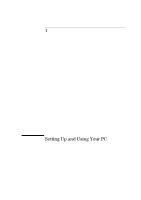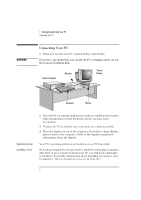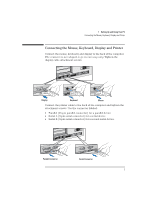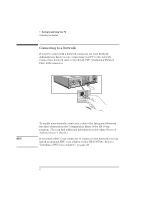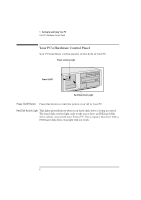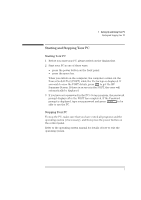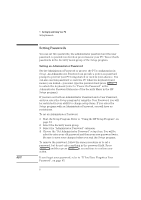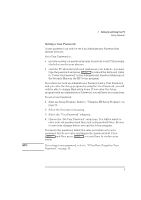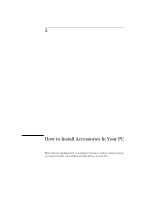HP Vectra VA 6/xxx HP Vectra VA 6XXX PC DESKTOP USER’S guide - D4200- - Page 18
Your PC's Hardware Control Panel
 |
View all HP Vectra VA 6/xxx manuals
Add to My Manuals
Save this manual to your list of manuals |
Page 18 highlights
1 Setting Up and Using Your PC Your PC's Hardware Control Panel Your PC's Hardware Control Panel Your PC's hardware control panel is on the front of your PC. Power on Status Light Power On/Off Hard Disk Activity Light Power On/Off Button Press this button to turn the power on or off to your PC. Hard Disk Activity Light This light glows/flickers when your hard disk drive is being accessed. The hard disk activity light only works if you have an IDE hard disk drive, which comes with your Vectra PC. If you replace this drive with a SCSI hard disk drive, this light will not work. 6 English
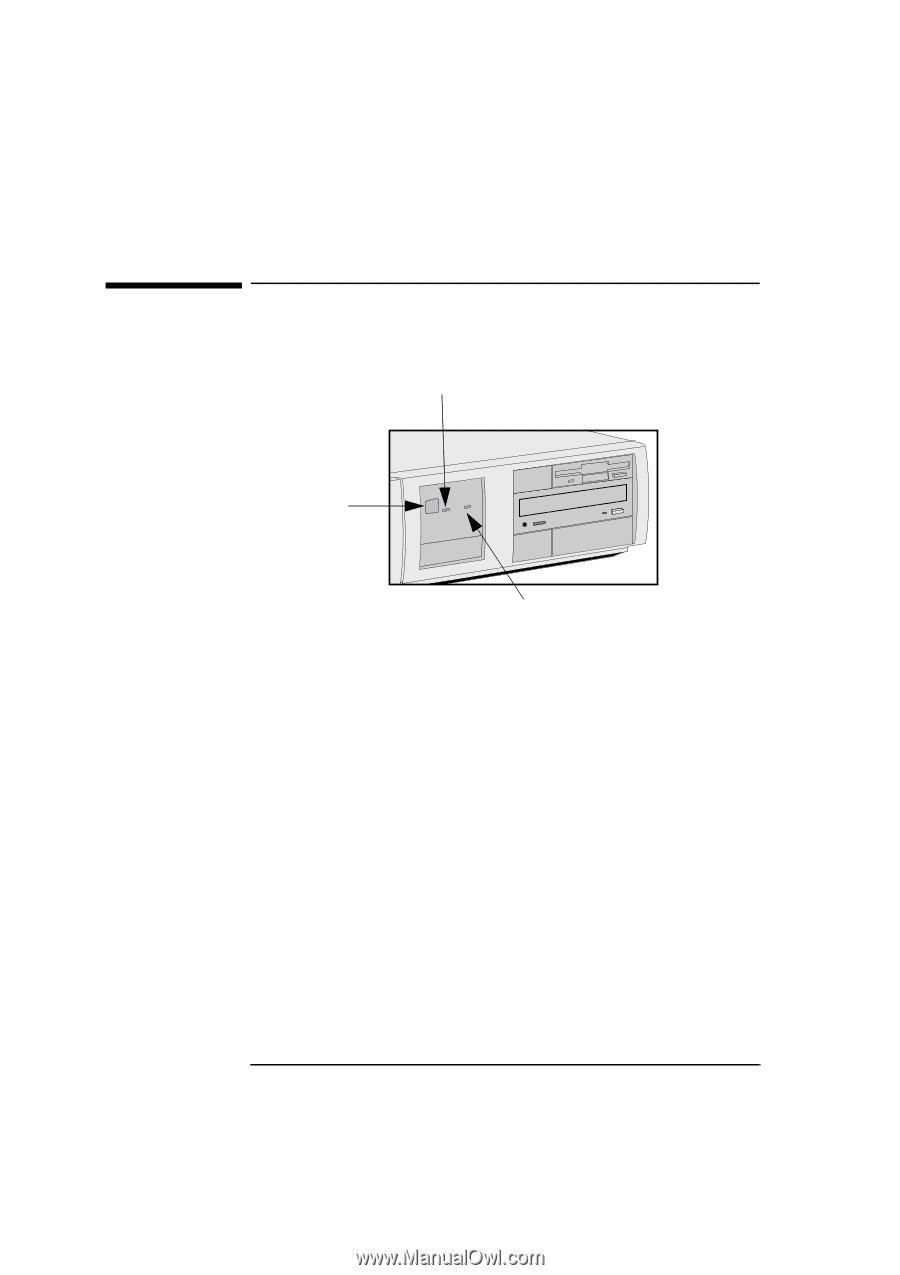
1
Setting Up and Using Your PC
Your PC’s Hardware Control Panel
6
English
Your PC’s Hardware Control Panel
Your PC’s hardware control panel is on the front of your PC.
Power On/Off Button
Press this button to turn the power on or off to your PC.
Hard Disk Activity Light
This light glows/flickers when your hard disk drive is being accessed.
The hard disk activity light only works if you have an IDE hard disk
drive, which comes with your Vectra PC. If you replace this drive with a
SCSI hard disk drive, this light will not work.
Power On/Off
Power on Status Light
Hard Disk Activity Light