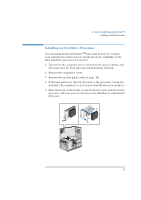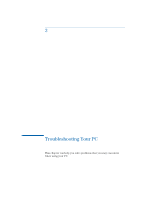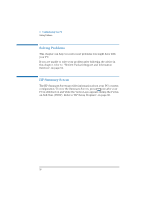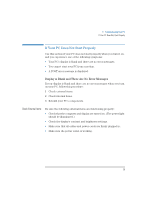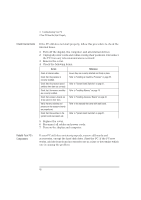HP Vectra XA 5/xxx HP Vectra VL 5/XXX Series 5 Pc Minitower User’s Gu - Page 45
Installing an OverDrive Processor
 |
View all HP Vectra XA 5/xxx manuals
Add to My Manuals
Save this manual to your list of manuals |
Page 45 highlights
2 How to Install Accessories In Your PC Installing an OverDrive Processor Installing an OverDrive Processor You can install an Intel OverDriveTM processor in your PC. Contact your authorized reseller for more details about the availability of the Intel OverDrive processor for your PC. 1 Disconnect the computer power cords from the power outlets, and disconnect the PC from any telecommunications network. 2 Remove the computer's cover. 3 Remove the air flow guide (refer to page 18). 4 If the heat sink is not directly attached to the processor, unclip the heatsink. (Be careful not to let the heat sink fall when you unclip it.) 5 Raise the lever on the socket to unlock the processor and lift out the processor. (Be sure not to let the processor fall when you unlock and lift it out.) English 35