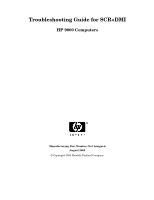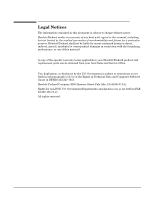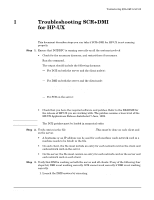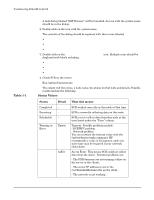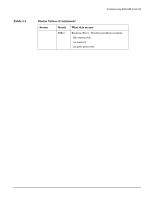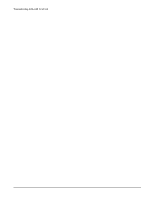HP Visualize J210XC Troubleshooting Guide for SCR+DMI: HP 9000 Computers - Page 3
Troubleshooting SCR+DMI, for HP-UX
 |
View all HP Visualize J210XC manuals
Add to My Manuals
Save this manual to your list of manuals |
Page 3 highlights
Troubleshooting SCR+DMI for HP-UX 1 Troubleshooting SCR+DMI for HP-UX This document describes steps you can take if SCR+DMI for HP-UX is not running properly. Step 1. Ensure that DCE/RPC is running correctly on all the systems involved • Check for the necessary daemons, and restart them if necessary. Run the command, ps -ef The output should include the following daemons: - For DCE on both the server and the client node(s): root46910 Sep 27?1:51/opt/dce/sbin/rpcd - For DMI on both the server and the client node: root2717310Oct 4?4:21/usr/dmi/bin/dmisp root272410Oct 4?0:35/usr/dmi/bin/hpuxci root2719510Oct 4?2:18/usr/dmi/bin/swci - For SCR on the server: root73731016:23:52?0:00/opt/scr/lbin/scrdaemon • Check that you have the required software and patches. Refer to the README for the release of HP-UX you are working with. The patches assume a base level of the HP-UX Applications Release distributed 7 June, 1999. IMPORTANT The DCE patches must be loaded in numerical order. Step 2. Verify entries in the file /var/dmi/dmiMachines. This must be done on each client and on the server. • A hostname or an IP address can be used for each machine (each network card in a machine needs to be listed) in the file. • On each client, the file must include an entry for each network card on the client and each network card on the server. • On the server, the file must contain an entry for each network card on the server and each network card on each client. Step 3. Verify that DMI is working on both the server and all clients. If any of the following four steps fail, DMI is not working correctly. SCR cannot work correctly if DMI is not working correctly. 1. Launch the DMI browser by executing /usr/dmi/bin/browser Chapter 1 5