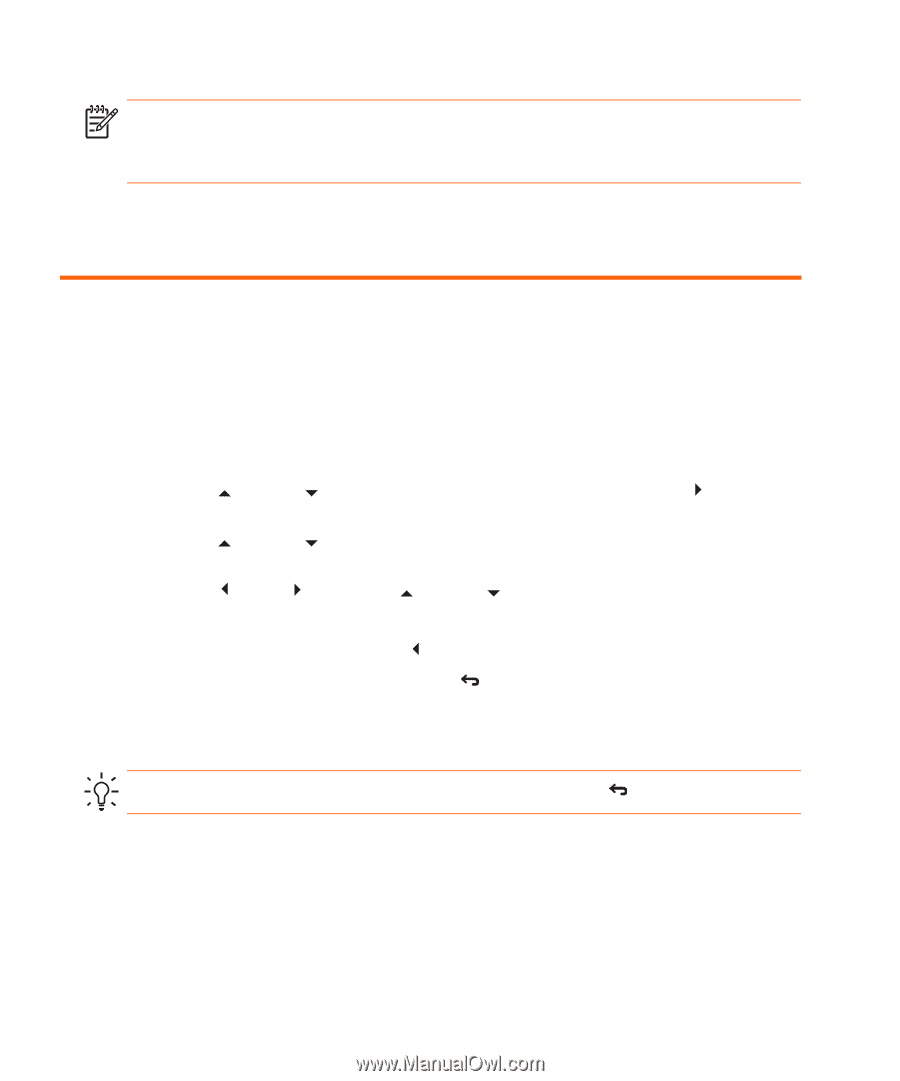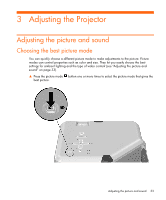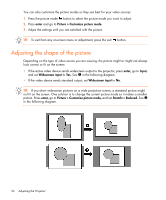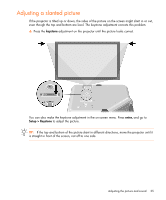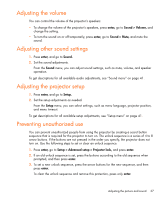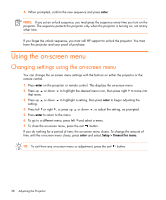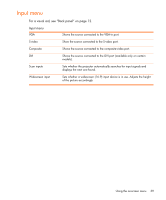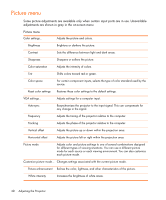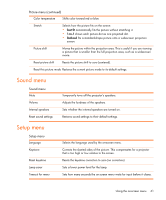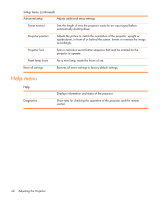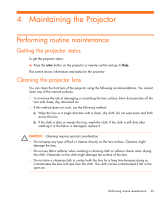HP Vp6320 HP vp6300 Series Digital Projector - User's Guide - Page 38
Using the on-screen menu
 |
View all HP Vp6320 manuals
Add to My Manuals
Save this manual to your list of manuals |
Page 38 highlights
4. When prompted, confirm the new sequence and press enter. NOTE: If you set an unlock sequence, you must press the sequence every time you turn on the projector. The sequence protects the projector only when the projector is turning on, not at any other time. If you forget the unlock sequence, you must call HP support to unlock the projector. You must have the projector and your proof of purchase. Using the on-screen menu Changing settings using the on-screen menu You can change the on-screen menu settings with the buttons on either the projector or the remote control. 1. Press enter on the projector or remote control. This displays the on-screen menu. 2. Press up or down to highlight the desired menu icon, then press right to move into that menu. 3. Press up or down to highlight a setting, then press enter to begin adjusting the setting. 4. Press left or right , or press up or down , to adjust the setting, as prompted. 5. Press enter to return to the menu. 6. To go to a different menu, press left and select a menu. 7. To close the on-screen menu, press the exit button. If you do nothing for a period of time, the on-screen menu closes. To change the amount of time until the on-screen menu closes, press enter and select Setup > Timeout for menu. TIP: To exit from any on-screen menu or adjustment, press the exit button. 38 Adjusting the Projector