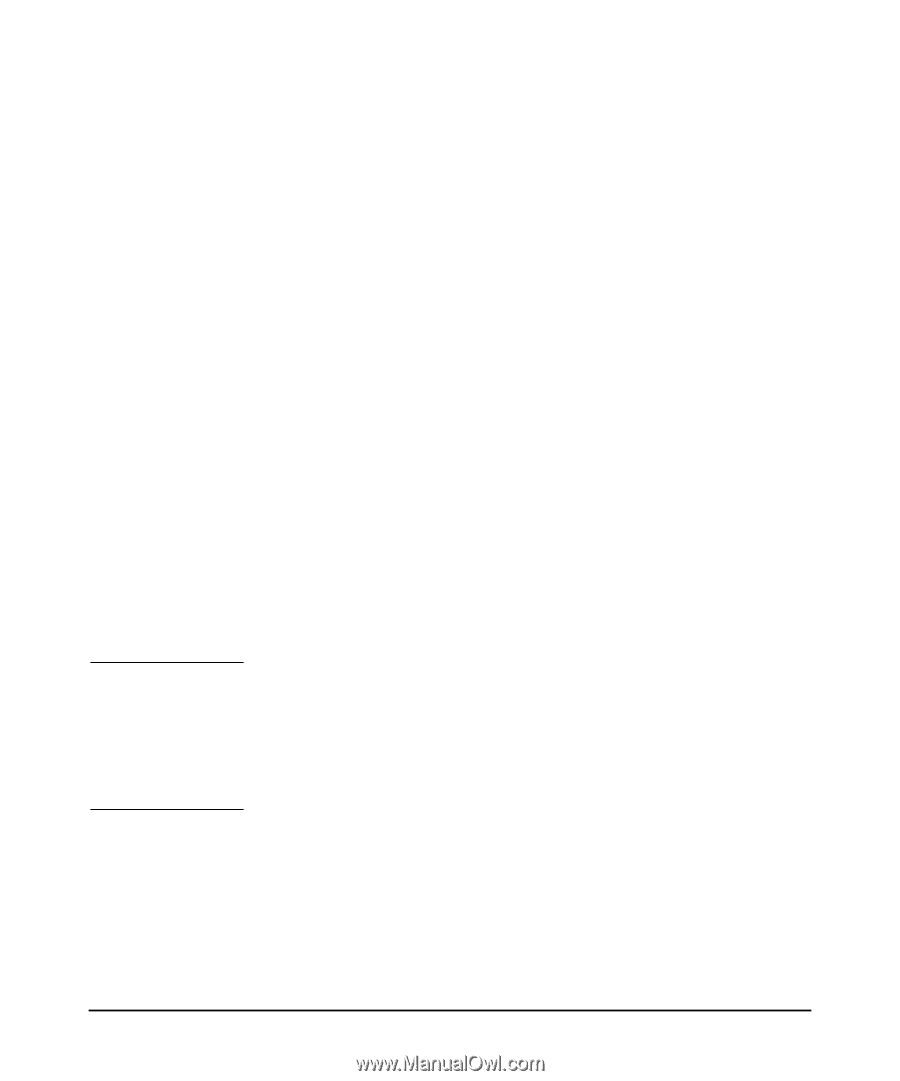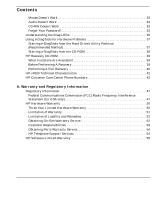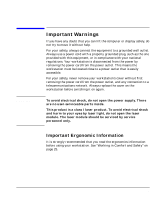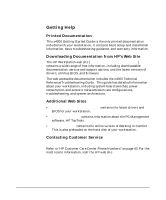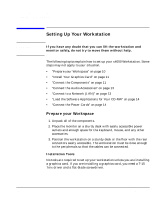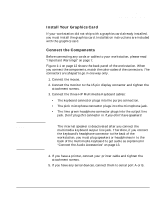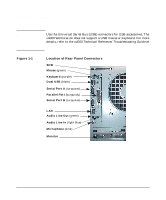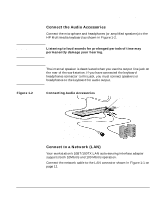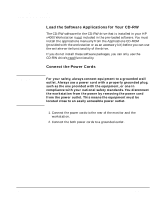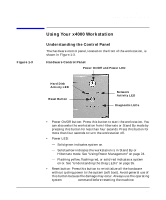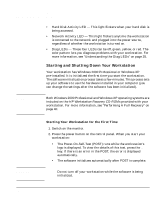HP Workstation x4000 hp workstation x4000 - Getting Started Guide - Windows (A - Page 11
Install Your Graphics Card, Connect the Components, Setting Up And Using Your Workstation
 |
View all HP Workstation x4000 manuals
Add to My Manuals
Save this manual to your list of manuals |
Page 11 highlights
NOTE Setting Up And Using Your Workstation Setting Up Your Workstation Install Your Graphics Card If your workstation did not ship with a graphics card already installed, you must install the graphics card. Installation instructions are included with the graphics card. Connect the Components Before connecting any cords or cables to your workstation, please read "Important Warnings" on page 7. Figure 1-1 on page 12 shows the back panel of the workstation. When you connect the components, match the color-codes of the connectors. The connectors are shaped to go in one way only. 1. Connect the mouse. 2. Connect the monitor to the 15-pin display connector and tighten the attachment screws. 3. Connect the three HP Multimedia Keyboard cables: • The keyboard connector plugs into the purple connection. • The pink microphone connector plugs into the microphone jack. • The lime green headphone connector plugs into the output line jack. Don't plug this connector in if you don't have speakers! The internal speaker is deactivated after you connect the multimedia keyboard output line jack. Therefore, if you connect the keyboard's headphone connector to the back of the workstation, you must plug speakers or headphones in to the back of the multimedia keyboard to get audio as explained in "Connect the Audio Accessories" on page 13. 4. If you have a printer, connect your printer cable and tighten the attachment screws. 5. If you have any serial devices, connect them to serial port A or B. Chapter 1 11