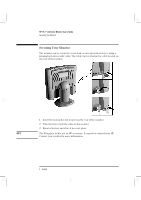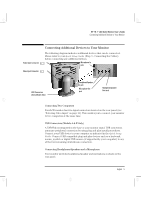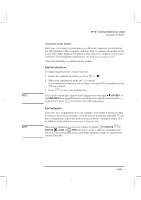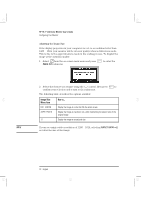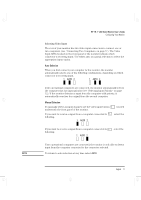HP Workstation x4000 hp workstations general - 18.1in flat panel color monitor - Page 8
Configuring Your Monitor
 |
View all HP Workstation x4000 manuals
Add to My Manuals
Save this manual to your list of manuals |
Page 8 highlights
ladoga.bk : ladga-us.fb4 Page 6 Friday, January 15, 1999 3:28 PM HP 18.1" LCD Color Monitor User's Guide Configuring Your Monitor Configuring Your Monitor You can auto configure your monitor, adjust contrast and brightness and select a video input channel using the controls located on the front panel of your monitor. Indicator light On/Off switch Video Input LEDs Button to adjust video input AUTO button button NOTE Control (multi-function control for adjusting brightness/contrast, menu browser and adjustment control) OSD (On-screen display) Adjustments to the LCD monitor's features are made from the OSD (on-screen display). 1 Press to enter the OSD main menu. 2 Select the feature you require using the control, then press to confirm your selection. To exit the main menu select EXIT from the OSD main menu. You can exit all menus at any time by double clicking the button. Changing the Language of your OSD Your OSD operates in several different languages. To change the language of your OSD main menu: 1 Select from the OSD menu, then press submenu. to enter the LANGUAGE 2 Select a language from the list using the control, then press to confirm your selection and return to the main menu. 6 English