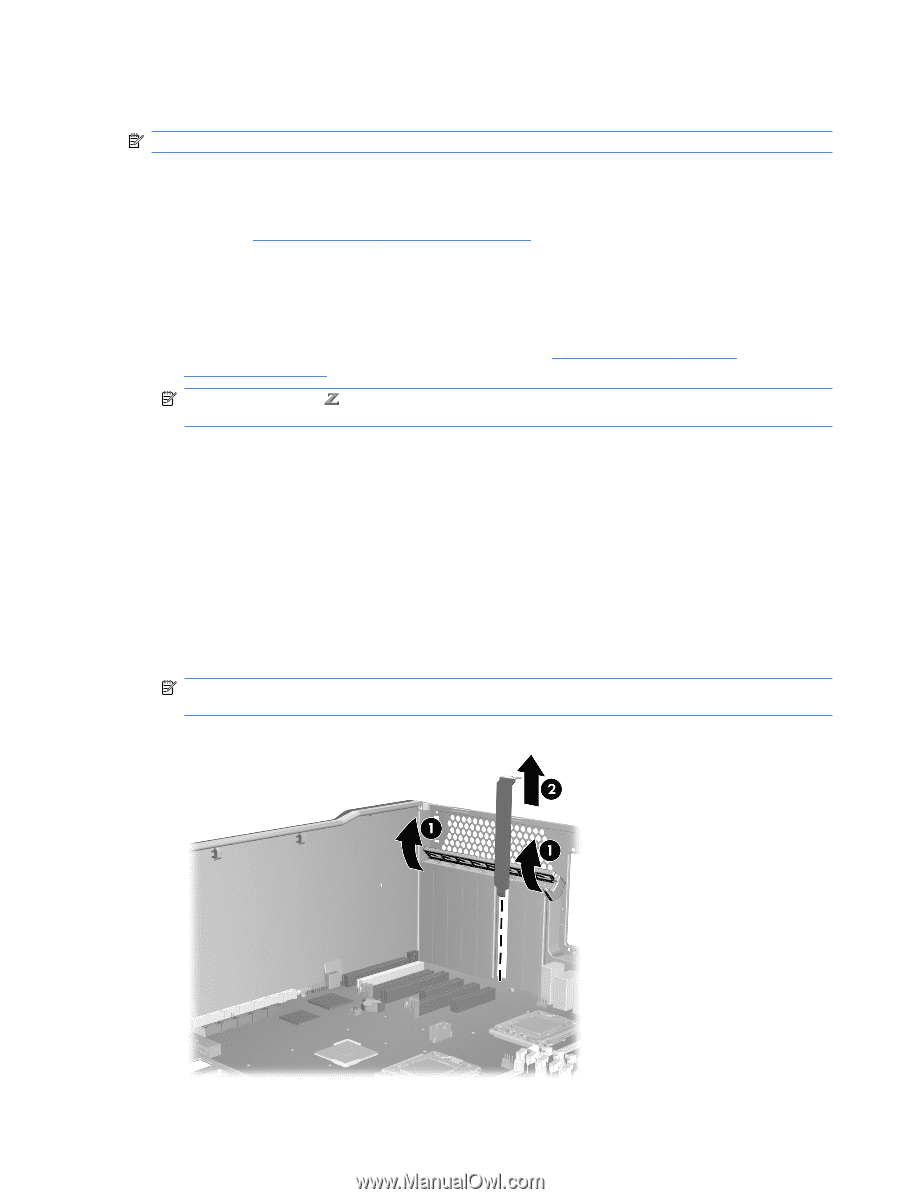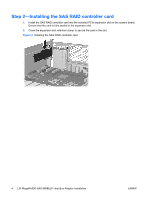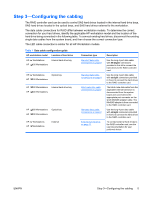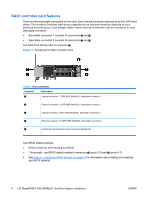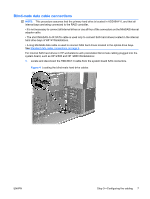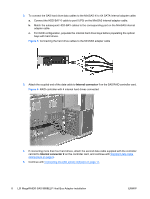HP Xw4600 HP xw and Z Series Workstations - LSI 8888 8-port SAS RAID Controlle - Page 3
Download and install updates, Accessing the internal components of the workstation, Removing - bios update
 |
UPC - 883585516483
View all HP Xw4600 manuals
Add to My Manuals
Save this manual to your list of manuals |
Page 3 highlights
Step 1-Preparing for component installation NOTE: Workstation models vary. All illustrations are examples only. Download and install updates 1. Check for available system BIOS updates specified for your HP workstation model and operating system at http://www.hp.com/go/workstationsupport. 2. Install the system BIOS updates, if available. Accessing the internal components of the workstation 1. If you need help preparing the workstation for this installation, consult the removal and replacement procedures in the service guide for your workstation at http://www.hp.com/support/ workstation_manuals. NOTE: For the HP Workstation series, these procedures are also available in the User Guide on the Documentation and Diagnostics CD that shipped with your workstation. 2. Power down the workstation, and then disconnect the power cord. 3. Power down all external devices, and then disconnect them from the workstation. 4. Remove the side access panel. Removing components 1. If present, remove the card support to enable access to the expansion slots and system board connectors. 2. Select an appropriate PCIe expansion slot. For optimum performance, HP recommends installing the card in a PCIe-x8 or x16 expansion slot on the system board. The card can be installed in a PCIe-x4 expansion slot, but performance is reduced. NOTE: To identify an available PCIe expansion slot, see the service label on the side access panel. Figure 1 Removing the expansion slot cover ENWW Step 1-Preparing for component installation 3