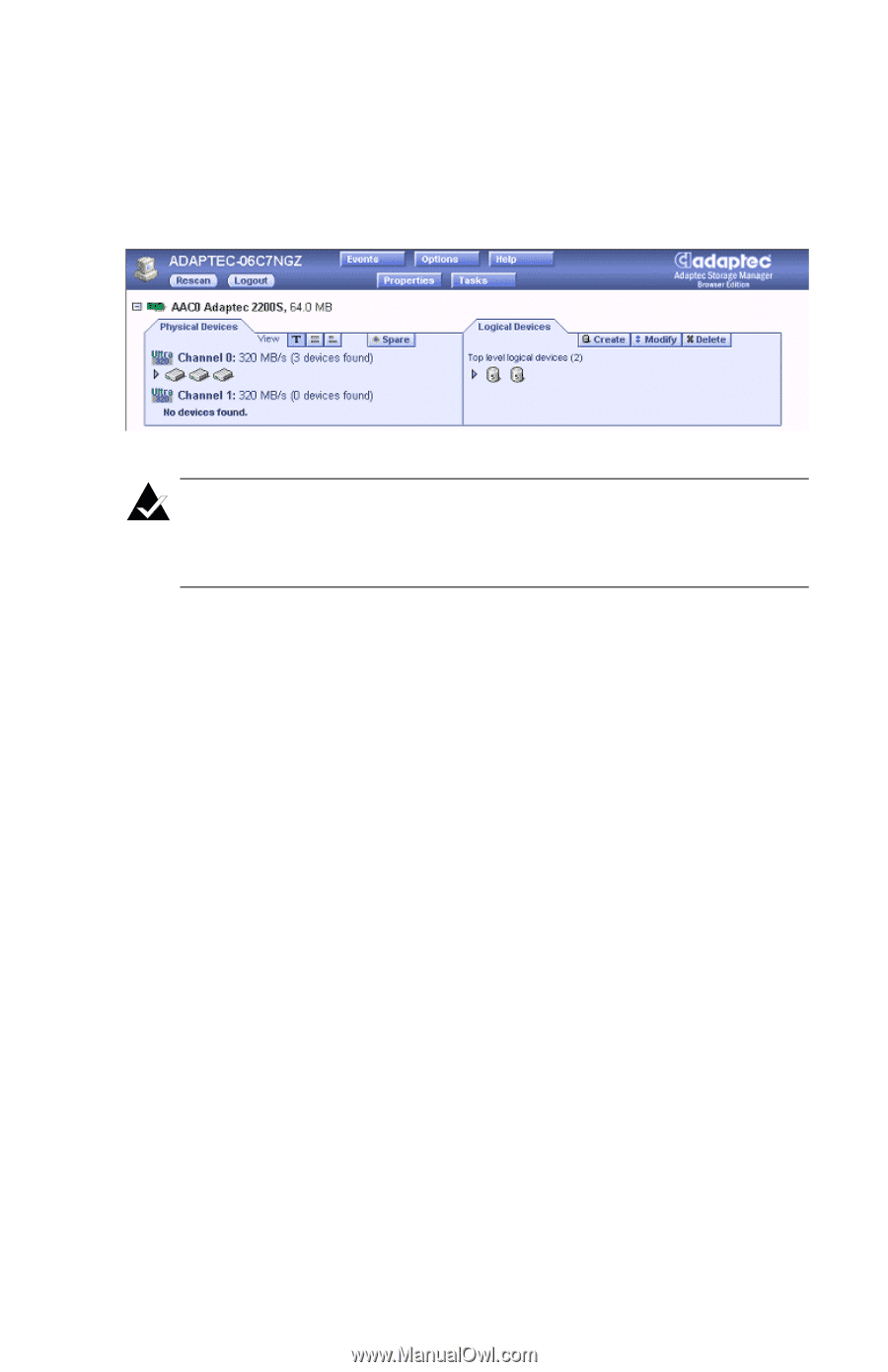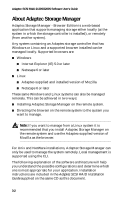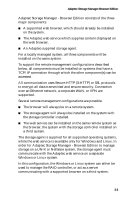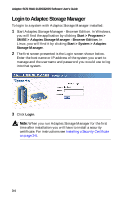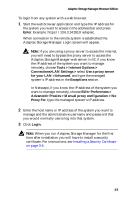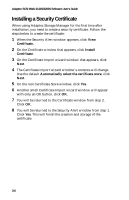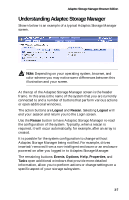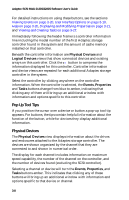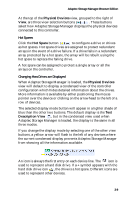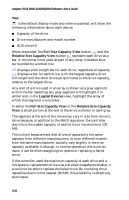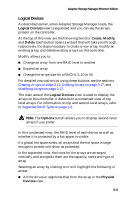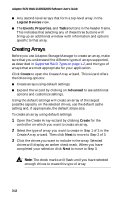HP Xw8200 Adaptec SCSI RAID 2120S: Software User's Guide - Page 39
Understanding Adaptec Storage Manager
 |
UPC - 882780210455
View all HP Xw8200 manuals
Add to My Manuals
Save this manual to your list of manuals |
Page 39 highlights
Adaptec Storage Manager-Browser Edition Understanding Adaptec Storage Manager Shown below is an example of a typical Adaptec Storage Manager screen. . Note: Depending on your operating system, browser, and color scheme you may notice some differences between this illustration and your screen. At the top of the Adaptec Storage Manager screen is the header frame. In this area is the name of the system that you are currently connected to and a number of buttons that perform various actions or open additional windows. The action buttons are Logout and Rescan. Selecting Logout will end your session and return you to the Login screen. Use the Rescan button to have Adaptec Storage Manager re-read the configuration of the system. Typically, when a rescan is required, it will occur automatically, for example, after an array is created. It is possible for the system configuration to change without Adaptec Storage Manager being notified. For example, drives inserted/removed from a non-intelligent enclosure or an enclosure powered on after you logged in to Adaptec Storage Manager. The remaining buttons: Events, Options, Help, Properties, and Tasks open additional windows that provide more detailed information, allow you to perform actions or change settings on a specific aspect of your storage subsystem. 3-7