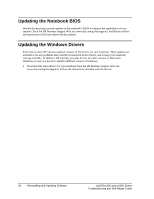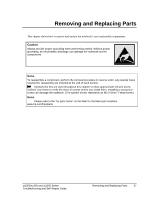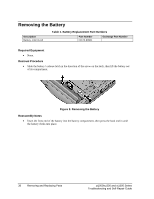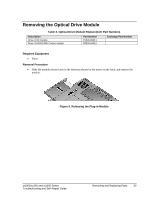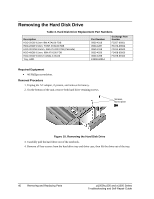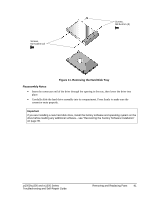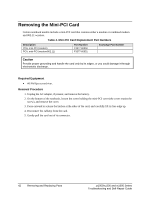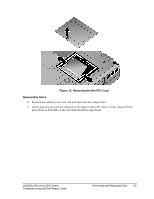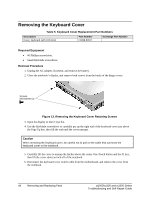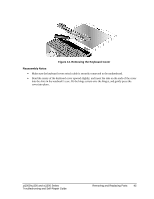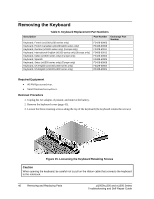HP Xz275 HP Pavilion zt1000/xz300 and Omnibook xt1500 Series Notebook PCs - Tr - Page 41
Removing the Hard Disk Tray, Reassembly Notes
 |
View all HP Xz275 manuals
Add to My Manuals
Save this manual to your list of manuals |
Page 41 highlights
Screws, M2.5x4mm (2) Screws, M2.5x4mm (2) Figure 11. Removing the Hard Disk Tray Reassembly Notes • Insert the connector end of the drive through the opening in the tray, then lower the drive into place. • Carefully slide the hard drive assembly into its compartment. Press firmly to make sure the connector seats properly. Important If you are installing a new hard disk drive, install the factory software and operating system on the drive before loading any additional software-see "Recovering the Factory Software Installation" on page 35. zt1000/xz300 and xt1500 Series Troubleshooting and Self-Repair Guide Removing and Replacing Parts 41
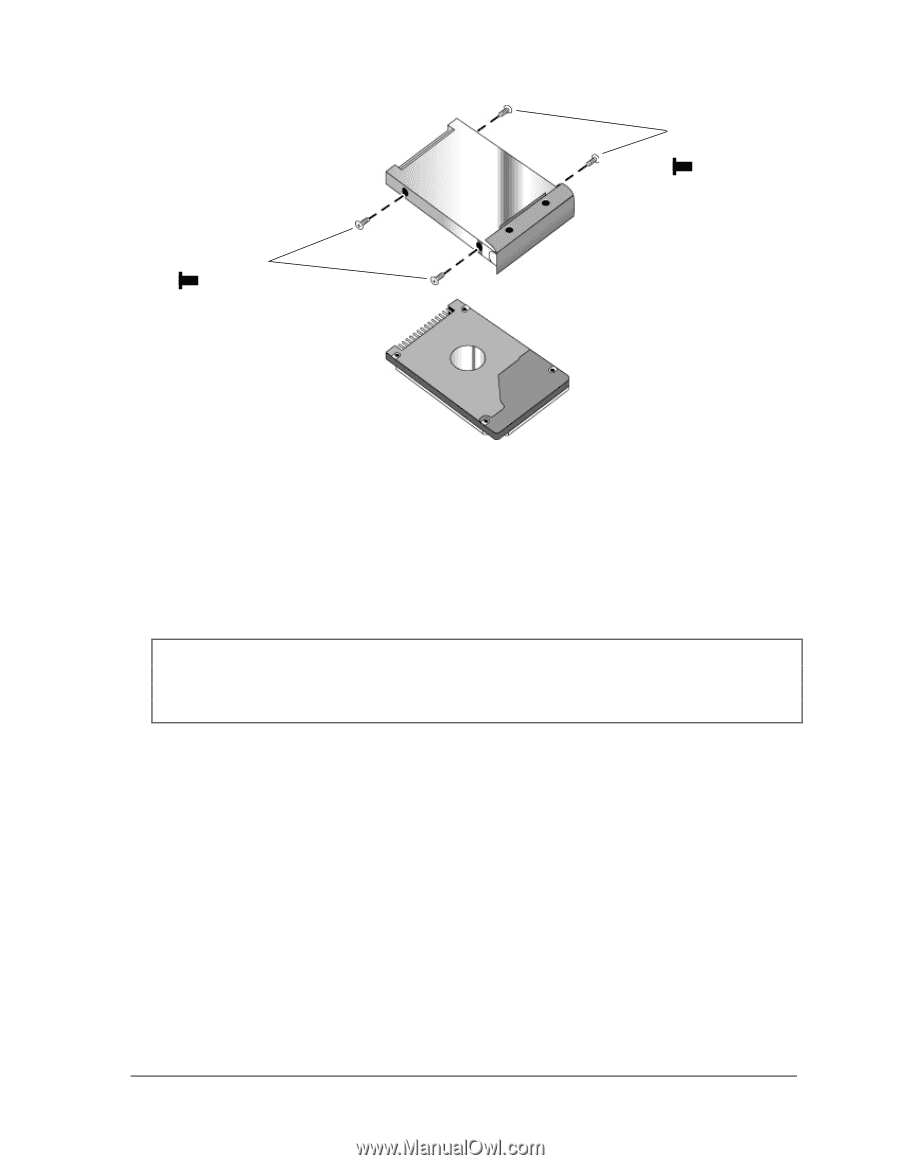
zt1000/xz300 and xt1500 Series
Removing and Replacing Parts
41
Troubleshooting and Self-Repair Guide
Figure 11. Removing the Hard Disk Tray
Reassembly Notes
•
Insert the connector end of the drive through the opening in the tray, then lower the drive into
place.
•
Carefully slide the hard drive assembly into its compartment. Press firmly to make sure the
connector seats properly.
Important
If you are installing a new hard disk drive, install the factory software and operating system on the
drive before loading any additional software
—
see
“
Recovering the Factory Software Installation
”
on page 35.
Screws,
M2.5x4mm (2)
Screws,
M2.5x4mm (2)