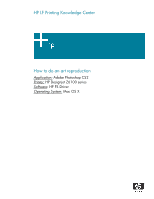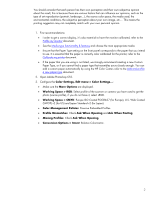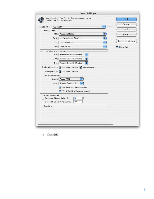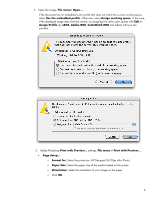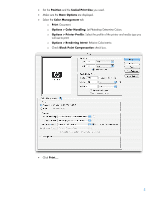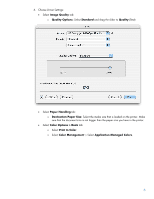HP Z6100ps HP Designjet Z6100 Printing Guide [PS Driver] - How to do an art re - Page 4
Use the embedded profile, Assign working space, Edit >, Assign Profile, Adobe RGB, ColorMatch RGB - designjet paper
 |
UPC - 882780990135
View all HP Z6100ps manuals
Add to My Manuals
Save this manual to your list of manuals |
Page 4 highlights
4. Open the image, File menu> Open...: If the document has an embedded color profile that does not match the current working space, select Use the embedded profile. Otherwise, select Assign working space; in this case, if the displayed image does not look correct, try assigning it to other color spaces with Edit > Assign Profile (try sRGB, Adobe RGB, ColorMatch RGB and others) until you are satisfied. 5. Adobe Photoshop Print with Preview... settings. File menu > Print with Preview...: • Page Setup...: o Format for: Select the printer (ex. HP Designjet Z6100ps 44in Photo). o Paper Size: Select the paper size of the media loaded on the printer. o Orientation: Select the orientation of your image on the paper. o Click OK. 4

4.
Open the image,
File menu> Open…
:
If the document has an embedded color profile that does not match the current working space,
select
Use the embedded profile
.
Otherwise, select
Assign working space
;
in this case,
if the displayed image does not look correct, try assigning it to other color spaces with
Edit >
Assign Profile
(try
sRGB
,
Adobe RGB
,
ColorMatch RGB
and others) until you are
satisfied.
5.
Adobe Photoshop
Print with Preview…
settings.
File menu > Print with Preview…
:
•
Page Setup…
:
o
Format for
: Select the printer (ex. HP Designjet Z6100ps 44in Photo).
o
Paper Size
: Select the paper size of the media loaded on the printer.
o
Orientation
:
Select the orientation of your image on the paper.
o
Click
OK
.
4