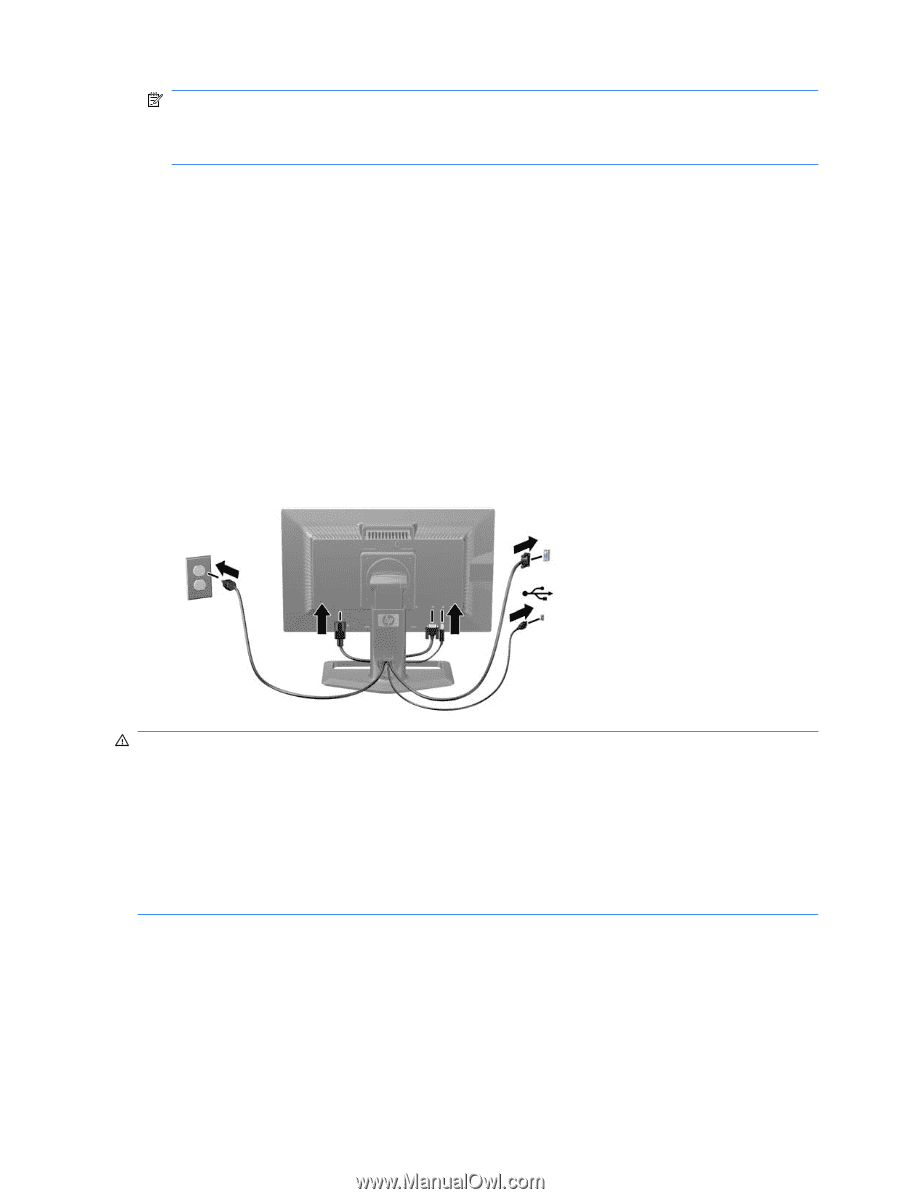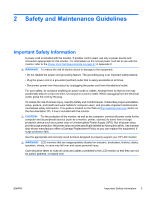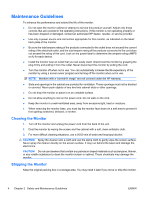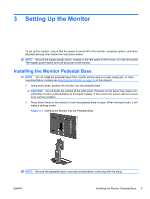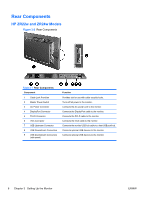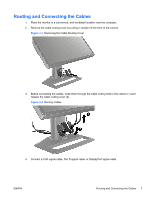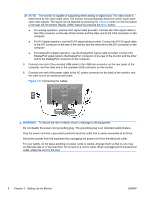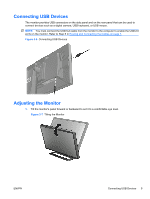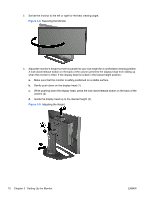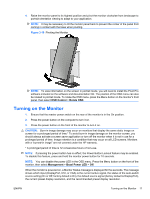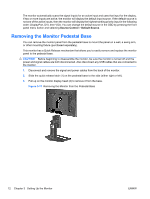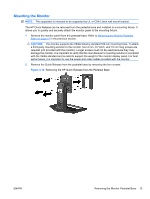HP ZR22w HP ZR22w and ZR24w LCD Monitors User Guide - Page 16
WARNING, Connecting the Cables
 |
View all HP ZR22w manuals
Add to My Manuals
Save this manual to your list of manuals |
Page 16 highlights
NOTE: The monitor is capable of supporting either analog or digital input. The video mode is determined by the video cable used. The monitor will automatically determine which inputs have valid video signals. The inputs can be selected by pressing the +/Source button on the front panel or through the On-Screen Display (OSD) feature by pressing the Menu button. ● For analog operation, use the VGA signal cable provided. Connect the VGA signal cable to the VGA connector on the rear of the monitor and the other end to the VGA connector on the computer. ● For DVI digital operation, use the DVI-D signal cable provided. Connect the DVI-D signal cable to the DVI connector on the rear of the monitor and the other end to the DVI connector on the computer. ● For DisplayPort digital operation, use the DisplayPort signal cable provided. Connect the DisplayPort signal cable to the DisplayPort connector on the rear of the monitor and the other end to the DisplayPort connector on the computer. 5. Connect one end of the provided USB cable to the USB hub connector on the rear panel of the computer, and the other end to the upstream USB connector on the monitor. 6. Connect one end of the power cable to the AC power connector on the back of the monitor, and the other end to an electrical wall outlet. Figure 3-5 Connecting the Cables WARNING! To reduce the risk of electric shock or damage to the equipment: Do not disable the power cord grounding plug. The grounding plug is an important safety feature. Plug the power cord into a grounded (earthed) electrical outlet that is easily accessible at all times. Disconnect power from the equipment by unplugging the power cord from the electrical outlet. For your safety, do not place anything on power cords or cables. Arrange them so that no one may accidentally step on or trip over them. Do not pull on a cord or cable. When unplugging from the electrical outlet, grasp the cord by the plug. 8 Chapter 3 Setting Up the Monitor ENWW