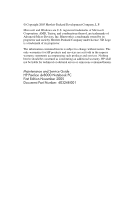HP dv8000 Maintenance and Service Guide
HP dv8000 - 403809-001 Notebook Laptop Keyboard Manual
 |
UPC - 654954100226
View all HP dv8000 manuals
Add to My Manuals
Save this manual to your list of manuals |
HP dv8000 manual content summary:
- HP dv8000 | Maintenance and Service Guide - Page 1
Service Guide HP Pavilion dv8000 Notebook PC Document Part Number: 403248-001 November 2005 This guide is a troubleshooting reference used for maintaining and servicing the computer. It provides comprehensive information on identifying computer features, components, and spare parts; troubleshooting - HP dv8000 | Maintenance and Service Guide - Page 2
accompanying such products and services. Nothing herein should be construed as constituting an additional warranty. HP shall not be liable for technical or editorial errors or omissions contained herein. Maintenance and Service Guide HP Pavilion dv8000 Notebook PC First Edition November 2005 - HP dv8000 | Maintenance and Service Guide - Page 3
Description 1.1 Features 1-2 1.2 Resetting the Computer 1-4 1.3 Power Management 1-5 1.4 External Components 1-6 1.5 Design Overview 1-24 2 Troubleshooting 2.1 from the Tools Menu 2-5 Selecting from the Advanced Menu 2-6 2.2 Troubleshooting Flowcharts 2-7 Maintenance and Service Guide iii - HP dv8000 | Maintenance and Service Guide - Page 4
4 Removal and Replacement Preliminaries 4.1 Tools Required 4-1 4.2 Service Considerations 4-2 Plastic Parts 4-2 Cables and Connectors 4-2 4.3 Packaging and Transporting Precautions 4-5 4.6 Workstation Precautions 4-6 4.7 Grounding Equipment and Methods 4-6 iv Maintenance and Service Guide - HP dv8000 | Maintenance and Service Guide - Page 5
Hard Drive 5-7 5.5 Computer Feet 5-11 5.6 Memory Module 5-12 5.7 Mini PCI Communications Module 5-16 5.8 RTC Battery 5-18 5.9 Optical Drive 5-20 5.10 Switch Cover 64 5.21 Heat Sink 5-67 5.22 Processor 5-70 5.23 Fan Assembly 5-72 5.24 PC Card Assembly 5-76 Maintenance and Service Guide v - HP dv8000 | Maintenance and Service Guide - Page 6
Contents 6 Specifications A Connector Pin Assignments B Power Cord Set Requirements C Screw Listing D Display Component Recycling vi Maintenance and Service Guide - HP dv8000 | Maintenance and Service Guide - Page 7
1 Product Description The HP Pavilion dv8000 Notebook PC offers advanced modularity, AMD Turion™ 64 Mobile Technology processors, and extensive multimedia support. HP Pavilion dv8000 Notebook PC Maintenance and Service Guide 1-1 - HP dv8000 | Maintenance and Service Guide - Page 8
Product Description 1.1 Features ■ AMD Turion 64 ML-40 (2.2-GHz), ML-37 support for Mini PCI IEEE 802.11a/b/g WLAN device ■ Support for one Type I or Type II PC Card slot, with support for both 32-bit (CardBus) and 16-bit PC Cards ■ Support for ExpressCard slot 1-2 Maintenance and Service Guide - HP dv8000 | Maintenance and Service Guide - Page 9
adapter with 3-wire power cord ■ 8-cell Li-Ion battery pack ■ Stereo speakers ■ Volume up, volume mute, and volume down buttons ■ QuickPlay buttons ■ Support Media Slot ❏ Expansion port 2 ❏ ExpressCard slot ❏ External monitor ❏ IEEE 1394 ❏ PC Card ❏ Power ❏ RJ-11 (modem) ❏ RJ-45 (network) ❏ S-Video- - HP dv8000 | Maintenance and Service Guide - Page 10
Product Description 1.2 Resetting the Computer If the computer you are servicing has an unknown password, follow these steps to clear the password. These steps also clear CMOS: 1. Enter . This password can be used to reset the computer and clear all CMOS settings. 1-4 Maintenance and Service Guide - HP dv8000 | Maintenance and Service Guide - Page 11
power management features: ■ Standby ■ Hibernation ■ Setting customization by the user ■ Hotkeys for setting the level of performance ■ Battery calibration ■ Lid switch standby/resume ■ Power button ■ Advanced Configuration and Power Management (ACPM) compliance Maintenance and Service Guide 1-5 - HP dv8000 | Maintenance and Service Guide - Page 12
Product Description 1.4 External Components The external components on the front of the computer are shown below and described in Table 1-1. Front Components 1-6 Maintenance and Service Guide - HP dv8000 | Maintenance and Service Guide - Page 13
low-battery condition, the battery light begins blinking quickly. Integrated Drive Electronics (IDE) drive light On or blinking: The internal hard drive or an optical drive is being accessed. Speakers Produce stereo sound. Display release latch Opens the computer. Maintenance and Service Guide - HP dv8000 | Maintenance and Service Guide - Page 14
Product Description The external components on the right side of the computer are shown below and described in Table 1-2. Right-Side Components 1-8 Maintenance and Service Guide - HP dv8000 | Maintenance and Service Guide - Page 15
4 5 Table 1-2 Right-Side Components Component Function ExpressCard slot Supports an optional ExpressCard. Audio-out (headphone) jack Connects an optional ports (2) Connect optional USB devices. Optical drive Supports an optical disc, such as a CD or DVD. Maintenance and Service Guide 1-9 - HP dv8000 | Maintenance and Service Guide - Page 16
2 3 4 Table 1-3 Left-Side Components Component Function Power connector Connects the AC adapter cable. Monitor port Connects an optional VGA monitor or projector. S-Video-out jack Connects RJ-45 (network) jack Connects a network cable (not included). 1-10 Maintenance and Service Guide - HP dv8000 | Maintenance and Service Guide - Page 17
) Memory Card, SD I/O Card, Memory Stick, Memory Stick Pro, MultiMediaCard, xD-Picture Card, and SmartMedia. PC Card slot Supports an optional Type I or Type II 32-bit (CardBus) or 16-bit PC Card. PC Card eject button Ejects PC Cards from the PC Card slot. Maintenance and Service Guide 1-11 - HP dv8000 | Maintenance and Service Guide - Page 18
Product Description The external components on the rear panel of the computer are shown below and described in Table 1-4. Rear Panel Components 1-12 Maintenance and Service Guide - HP dv8000 | Maintenance and Service Guide - Page 19
(not included). Battery bay Holds a battery pack. Wireless cool internal components. Ä To prevent overheating, do not obstruct vents. Do not allow a hard surface, such as a printer, or a soft surface, such as pillows or thick rugs or clothing, to block airflow. Maintenance and Service Guide - HP dv8000 | Maintenance and Service Guide - Page 20
Product Description The standard keyboard components of the computer are shown below and described in Table 1-5. Standard Keyboard Components 1-14 Maintenance and Service Guide - HP dv8000 | Maintenance and Service Guide - Page 21
an external numeric keypad. num lock key Enables numeric lock, turns on the embedded numeric keypad, and turns on the num lock light. Maintenance and Service Guide 1-15 - HP dv8000 | Maintenance and Service Guide - Page 22
. On: One or more internal wireless devices have been turned on. ✎ To establish a wireless connection, a wireless network must already be set up. 1-16 Maintenance and Service Guide - HP dv8000 | Maintenance and Service Guide - Page 23
turn off the computer. Volume down button Decreases system volume. Volume mute button Mutes or restores volume. Volume up button Increases system volume. Maintenance and Service Guide 1-17 - HP dv8000 | Maintenance and Service Guide - Page 24
Product Description The Quick Play and Quick Launch buttons are shown below and described in Table 1-7. Top Components 1-18 Maintenance and Service Guide - HP dv8000 | Maintenance and Service Guide - Page 25
: Opens QuickPlay to start a DVD in the optical drive. ■ In standby: Resumes from standby into Windows. ■ In hibernation: Restores from hibernation into Windows. Maintenance and Service Guide 1-19 - HP dv8000 | Maintenance and Service Guide - Page 26
network destination or to any software application or data file. ✎ When you press the Quick Launch calculator button, num lock is enabled. 1-20 Maintenance and Service Guide - HP dv8000 | Maintenance and Service Guide - Page 27
. Can be set to perform other mouse functions, such as scrolling, selecting, and double-clicking. TouchPad vertical scroll zone Scrolls up or down. Maintenance and Service Guide 1-21 - HP dv8000 | Maintenance and Service Guide - Page 28
Component Function Optical drive Supports an optical disc, such as a CD or DVD. Labels area Contains the serial number and other information labels. Battery pack release latch Releases a battery pack from the battery bay. Battery bay Holds a battery pack. 1-22 Maintenance and Service Guide - HP dv8000 | Maintenance and Service Guide - Page 29
to cool internal components. Ä To prevent overheating, do not obstruct vents. Do not allow a hard surface, such as a printer, or a soft surface, such as pillows or thick rugs or clothing, to block airflow. Memory/Mini PCI module compartment cover ■ Contains 2 memory module slots that support - HP dv8000 | Maintenance and Service Guide - Page 30
and features of ■ Memory module ■ Mini PCI communications devices ■ PC Card battery conservation configurations, battery fast charging, and software applications. Exhaust air is displaced through the ventilation grill located on the left side of the computer. 1-24 Maintenance and Service Guide - HP dv8000 | Maintenance and Service Guide - Page 31
Only authorized technicians trained by HP should repair this equipment. All troubleshooting and repair procedures are detailed to the operating system after you exit Computer Setup. ✎ Pointing devices are not supported in Computer Setup; you must use the keyboard to navigate and make selections. - HP dv8000 | Maintenance and Service Guide - Page 32
Troubleshooting Accessing Computer Setup The information the arrow keys to select File > Save changes and exit, and then follow the instructions on the screen. Your preferences are set when you exit Computer Setup and go into Select the Restore Defaults check box. 2-2 Maintenance and Service Guide - HP dv8000 | Maintenance and Service Guide - Page 33
Troubleshooting 4. To confirm the restoration, press f10. 5. Select File > Save changes and exit, and then follow the instructions on the about the computer and any battery packs in the system. ■ View specification information about the processor, memory and cache size, video and Service Guide 2-3 - HP dv8000 | Maintenance and Service Guide - Page 34
are accessible only when you enter Computer Setup by turning on (not restarting) the computer. Enable/disable power-on support for smart cards. ✎ This feature is supported by select smart card readers only. ■ Enable/Disable the embedded security chip. ■ Restore embedded security chip to factory - HP dv8000 | Maintenance and Service Guide - Page 35
To Do This Run a quick or comprehensive self-test on any hard drive in the system. View information about any battery packs in the computer. ■ Run a self-test on memory modules in the computer. ■ View information about memory modules installed in the computer. Maintenance and Service Guide 2-5 - HP dv8000 | Maintenance and Service Guide - Page 36
Troubleshooting Selecting from the Advanced startup, select Disable.) ■ Enable/Disable USB legacy support for a USB keyboard, mouse, and hub. When USB legacy support is enabled ❐ A USB keyboard, mouse, and is selected, the computer runs in Battery Optimized mode.) 2-6 Maintenance and Service Guide - HP dv8000 | Maintenance and Service Guide - Page 37
Flowcharts Overview Flowchart Description 2.1 "Flowchart 2.1-Initial Troubleshooting" 2.2 "Flowchart 2.2-No Power, Part 1" 2.3 "Flowchart 2.3-No Power, Part 2" 2.4 "Flowchart 2.4-No Power, Part Part 3" 2.13 "Flowchart 2.13-No OS Loading, Diskette Drive" Maintenance and Service Guide 2-7 - HP dv8000 | Maintenance and Service Guide - Page 38
Troubleshooting Table 2-5 Troubleshooting Flowcharts Overview (Continued) Flowchart Description 2.14 "Flowchart 2.14-No OS Loading, Optical Drive" 2.15 " 19 "Flowchart 2.19-Nonfunctioning Pointing Device" 2.20 "Flowchart 2.20-No Network/Modem Connection" 2-8 Maintenance and Service Guide - HP dv8000 | Maintenance and Service Guide - Page 39
Flowchart 2.1-Initial Troubleshooting Begin troubleshooting. N Is there power? Y Go to "Flowchart 2.2-No Power, Part 1." N Beeps, LEDs, or error messages? Y N Is there 2.19-Nonfunctioning Pointing Device." Go to "Flowchart 2.20-No Network/Modem Connection." Maintenance and Service Guide 2-9 - HP dv8000 | Maintenance and Service Guide - Page 40
Troubleshooting Flowchart 2.2-No Power, Part 1 No power (power LED is off). Remove from docking device (if applicable). N Power up on battery power? Y Reset power.* N Power up on battery power? Y Go to "Flowchart Docking Device (if applicable)." 2-10 Maintenance and Service Guide - HP dv8000 | Maintenance and Service Guide - Page 41
in battery socket and clean if necessary. Y Power on? Done N Check battery by recharging it, moving it to another computer, or replacing it. N Power on? Y Replace power supply (if applicable). N Done Power on? Y Go to "Flowchart 2.4-No Power, Part 3." Done Maintenance and Service Guide - HP dv8000 | Maintenance and Service Guide - Page 42
source. Y Power on? N N Power outlet active? Y Replace power cord. Y Power on? N Done Done Try different outlet. External Internal or external AC adapter? Internal Go to "Flowchart 2.5-No Power, Part 4." Replace external AC adapter. N Power on? Y Done Done 2-12 Maintenance and Service Guide - HP dv8000 | Maintenance and Service Guide - Page 43
, Part 4 Continued from "Flowchart 2.4-No Power, Part 3." Troubleshooting Open computer. Y Loose or damaged parts? N Reseat loose computer operation after each replacement: 1. Internal DC-DC converter* 2. Internal AC adapter 3. Processor board* 4. System board* *NOTE: Replace these items as a - HP dv8000 | Maintenance and Service Guide - Page 44
Troubleshooting Flowchart 2.6-No Video, Part 1 No video. Docking Device Stand-alone or docking device? Go to "Flowchart 2.7-No Video, Part System board N Video OK? Y Try another display. N Internal and external video OK? Y Replace system board. Done Done 2-14 Maintenance and Service Guide - HP dv8000 | Maintenance and Service Guide - Page 45
Troubleshooting Flowchart 2.7-No Video, Part 2 Continued from "Flowchart 2.6-No Video, Part 1." Remove computer from dock- ing external Done video OK? N Adjust external monitor display. Go to "Flowchart 2.8-Nonfunctioning Docking Device (if applicable)." Maintenance and Service Guide 2-15 - HP dv8000 | Maintenance and Service Guide - Page 46
Troubleshooting Flowchart 2.8-Nonfunctioning Docking Device (if applicable) Nonfunctioning docking device. Reseat power cord in docking device operating? N Done Test replacement docking device with new computer. Remove computer, replace docking device. 2-16 Maintenance and Service Guide - HP dv8000 | Maintenance and Service Guide - Page 47
, go to "Flowchart 2.14-No OS Loading, Optical Drive." No OS loading from network, go to "Flowchart 2.20-No Network/Modem Connection." *NOTE: Before beginning troubleshooting, always check cable connections, cable ends, and drives for bent or damaged pins. Maintenance and Service Guide 2-17 - HP dv8000 | Maintenance and Service Guide - Page 48
Troubleshooting Flowchart 2.10-No OS Loading, Hard Drive, Part 1 OS not loading from hard drive. Y Nonsystem disk message? N Reseat external hard drive. drive? Y Go to "Flowchart 2.13-No OS Loading, Diskette Drive." Go to "Flowchart 2.17-Nonfunctioning Device." 2-18 Maintenance and Service Guide - HP dv8000 | Maintenance and Service Guide - Page 49
Troubleshooting Flowchart 2.11-No OS Loading, Hard Drive, Part 2 Continued from "Flowchart 2.10-No OS Loading, Hard Drive, Part 1." Reseat booted? N Go to "Flowchart 2.12-No OS Loading, Hard Drive, Part 3." Load OS using Operating System disc (if applicable). Maintenance and Service Guide 2-19 - HP dv8000 | Maintenance and Service Guide - Page 50
Troubleshooting Flowchart 2.12-No OS Loading, Hard Drive, Part 3 Continued from "Flowchart 2.11-No OS Loading, Hard Drive, Part 2." N System recommendations. N Fix bad sectors. Boot from hard drive? Replace hard drive. Y Done Replace hard drive. Done 2-20 Maintenance and Service Guide - HP dv8000 | Maintenance and Service Guide - Page 51
Troubleshooting Flowchart 2.13-No OS Loading, Diskette Drive OS not loading from diskette drive. ? Done Section 1.2, "Resetting the N Computer," for instructions. Change boot priority using the setup utility. Go to "Flowchart 2.17-Nonfunctioning Device." Maintenance and Service Guide 2-21 - HP dv8000 | Maintenance and Service Guide - Page 52
Troubleshooting Flowchart 2.14-No OS Loading, Optical Drive No OS loading from CD-ROM or DVD- the computer. Booting order correct? N Refer to Section 1.2, "Resetting the Computer," for instructions. Go to "Flowchart 2.17-Nonfunctioning Device." Correct boot order using the setup utility. 2-22 - HP dv8000 | Maintenance and Service Guide - Page 53
Troubleshooting Flowchart 2.15-No Audio, Part 1 No audio. Y Turn up audio internally or Audio? Done externally. N Y Computer audio board. 5. Replace backplane board. 6. Replace I/O board. Go to "Flowchart 2.17-Nonfunctioning Device." N Y Audio? Done Maintenance and Service Guide 2-23 - HP dv8000 | Maintenance and Service Guide - Page 54
Troubleshooting Flowchart 2.16-No Audio, Part 2 Continued from "Flowchart 2.15-No Audio, Part 1." N Audio driver in OS configured? Y Reload audio drivers. N Correct drivers for application? Y Load drivers : ■ Internal speakers. ■ Audio board (if applicable). 2-24 Maintenance and Service Guide - HP dv8000 | Maintenance and Service Guide - Page 55
Troubleshooting Flowchart 2.17-Nonfunctioning Device Nonfunctioning device. Reseat device. Unplug the nonfunctioning device from the computer and to "Flowchart 2.9-No Operating System (OS) Loading." N Device boots properly? Y Done Replace diskette drive. Done Maintenance and Service Guide 2-25 - HP dv8000 | Maintenance and Service Guide - Page 56
Troubleshooting Flowchart 2.18-Nonfunctioning Keyboard Keyboard not operating prop- erly. Connect computer to good external key- board. N properly? Y Replace internal keyboard or cable. Y Keyboard Done operating Done properly? N Replace system board. 2-26 Maintenance and Service Guide - HP dv8000 | Maintenance and Service Guide - Page 57
Troubleshooting Flowchart 2.19-Nonfunctioning Pointing Device Pointing device not operating properly. Connect computer to good external pointing internal pointing device or cable. Y Pointing device Done operating Done properly? N Replace system board. Maintenance and Service Guide 2-27 - HP dv8000 | Maintenance and Service Guide - Page 58
Troubleshooting Flowchart 2.20-No Network/Modem Connection No network or modem connec- tion. N Network or modem jack active? Y Replace jack or have jack acti- vated. Y Digital line? N Connect to nondigital line. N Y Network NIC/modem configured Reload drivers Maintenance and Service Guide - HP dv8000 | Maintenance and Service Guide - Page 59
ordering parts or requesting information, provide the computer serial number and model number located on the bottom of the computer. Serial Number Location Maintenance and Service Guide 3-1 - HP dv8000 | Maintenance and Service Guide - Page 60
Illustrated Parts Catalog 3.2 Computer Major Components Computer Major Components 3-2 Maintenance and Service Guide - HP dv8000 | Maintenance and Service Guide - Page 61
-121 403809-041 403809-061 403809-091 Spain Sweden and Finland United Kingdom United States 403809-071 403809-101 403809-031 403809-001 Maintenance and Service Guide 3-3 - HP dv8000 | Maintenance and Service Guide - Page 62
Illustrated Parts Catalog Computer Major Components 3-4 Maintenance and Service Guide - HP dv8000 | Maintenance and Service Guide - Page 63
Top cover (includes TouchPad) Bracket Kit, includes: Display hinge support bracket Not illustrated: Optical drive bracket (also included with optical (includes USB board and USB board cable) Optical drive connector board Fan assembly Spare Part Number 403822-001 403816-001 403825-001 403790-001 - HP dv8000 | Maintenance and Service Guide - Page 64
Illustrated Parts Catalog Computer Major Components 3-6 Maintenance and Service Guide - HP dv8000 | Maintenance and Service Guide - Page 65
Kit 403812-001 Includes: ExpressCard slot bezel PC Card slot bezel Memory shield Hard drive cover (includes 3 captive screws) Memory/Mini PCI module compartment cover (includes 2 captive screws) Computer feet (not illustrated) RTC battery 403819-001 Bluetooth® module (includes Bluetooth module - HP dv8000 | Maintenance and Service Guide - Page 66
Illustrated Parts Catalog Computer Major Components 3-8 Maintenance and Service Guide - HP dv8000 | Maintenance and Service Guide - Page 67
Components (Continued) Item 23 24 25 Description 8-cell, 4.4-hour battery pack Mini PCI communications modules 802.11a/b/g wireless local access network America 802.11b/g WLAN module for use in the rest of the world Memory modules 1024 MB 512 MB 256 MB Spare Part Number 403808-001 403791-001 - HP dv8000 | Maintenance and Service Guide - Page 68
Illustrated Parts Catalog 3.3 Display Assembly Subcomponents 3-10 Maintenance and Service Guide - HP dv8000 | Maintenance and Service Guide - Page 69
: ■ Phillips PM2.5×7.0 screws ■ Phillips PM2.5×5.0 screws ■ Rubber screw covers 403881-001 403884-001 403831-001 403885-001 403882-001 403887-001 403886-001 Maintenance and Service Guide 3-11 - HP dv8000 | Maintenance and Service Guide - Page 70
Number Plastics Kit, includes: 403812-001 Memory/Mini PCI module compartment cover (includes 2 captive screws, secured by C-clips) Hard drive cover (includes 3 captive screws, secured by C-clips) Computer feet (6) ExpressCard slot bezel PC Card slot bezel 3-12 Maintenance and Service Guide - HP dv8000 | Maintenance and Service Guide - Page 71
1 2 3 4 5 Description Cable Kit, includes: TouchPad cable Modem connector cable Bluetooth module cable USB board cable Power connector cable Spare Part Number 403814-001 Maintenance and Service Guide 3-13 - HP dv8000 | Maintenance and Service Guide - Page 72
Illustrated Parts Catalog 3.6 Mass Storage Devices 3-14 Maintenance and Service Guide - HP dv8000 | Maintenance and Service Guide - Page 73
Drive USB digital drive (not illustrated) Spare Part Number 405939-001 403804-001 405937-001 403807-001 403806-001 403805-001 364727-001 Maintenance and Service Guide 3-15 - HP dv8000 | Maintenance and Service Guide - Page 74
403811-031 Italy 403811-061 HP remote control 371694-001 Screw Kit (includes the following screws; refer to Appendix C, "Screw Listing," for more information on specifications and usage) 403813-001 ■ 364727-001 Wired headset with volume control 371693-001 3-16 Maintenance and Service Guide - HP dv8000 | Maintenance and Service Guide - Page 75
Listing Description USB travel mouse USB digital drive Wired headset with volume control HP remote control All-in-one media cable Audio Y-cable 2 802.11b Bluetooth wireless module (includes Bluetooth module cable) 256-MB memory module System board 802.11a/b/g WLAN Mini PCI communications module for - HP dv8000 | Maintenance and Service Guide - Page 76
memory module 5400 rpm, 80-GB hard drive (includes frame and connector) 4200-rpm, 100-GB hard drive (includes frame and connector) DVD/CD-RW Combo Drive DVD±RW and CD-RW Double Layer Combo Drive DVD±RW and CD-RW Double Layer Combo Drive with LightScribe 8-cell, 4.4-hour battery and Service Guide - HP dv8000 | Maintenance and Service Guide - Page 77
Top cover (includes TouchPad) Base enclosure Speakers Fan assembly Heat sink (includes thermal paste) ExpressCard assembly Optical drive connector board USB board (includes USB board and USB board cable) Display inverter board LED board (includes LED board cable) Maintenance and Service Guide 3-19 - HP dv8000 | Maintenance and Service Guide - Page 78
403882-001 403884-001 403885-001 403886-001 403887-001 405937-001 405938-001 405939-001 Description PC Card assembly Display Plastics Kit Wireless Antenna Kit Display Hinge Kit Display Panel Kit Display Screw Kit , 120-GB hard drive (includes frame and connector) 3-20 Maintenance and Service Guide - HP dv8000 | Maintenance and Service Guide - Page 79
Preliminaries This chapter provides essential information for proper and safe removal and replacement service. 4.1 Tools Required You will need the following tools to complete the removal kit-includes connector removal tool, loopback plugs, and case utility tool Maintenance and Service Guide 4-1 - HP dv8000 | Maintenance and Service Guide - Page 80
parts. Apply pressure only at the points designated in the maintenance instructions. Cables and Connectors Ä CAUTION: When servicing the computer, ensure that cables are placed in their proper locations flex cables with extreme care; these cables tear easily. 4-2 Maintenance and Service Guide - HP dv8000 | Maintenance and Service Guide - Page 81
mailed, place the drive in a bubble pack mailer or other suitable form of protective packaging and label the package "FRAGILE: Handle With Care." Maintenance and Service Guide 4-3 - HP dv8000 | Maintenance and Service Guide - Page 82
work perfectly throughout a normal cycle. Or the device may function normally for a while, then degrade in the internal layers, reducing its life expectancy. 4-4 Maintenance and Service Guide - HP dv8000 | Maintenance and Service Guide - Page 83
ground and that proper materials are selected to avoid static charging. When grounding is not possible, use an ionizer to dissipate electric charges. Maintenance and Service Guide 4-5 - HP dv8000 | Maintenance and Service Guide - Page 84
properly grounded work surface and use properly grounded tools and equipment. ■ Use conductive field service tools such as cutters, screwdrivers, and vacuums. ■ When fixtures must directly contact connectors, use alligator clips to connect a wrist strap. 4-6 Maintenance and Service Guide - HP dv8000 | Maintenance and Service Guide - Page 85
with ground cords of one megohm resistance ■ Static-dissipative tables or floor mats with hard ties to the ground ■ Field service kits ■ Static awareness labels ■ Material-handling packages ■ Nonconductive plastic bags, tubes, or boxes ■ Metal tote boxes ■ Electrostatic voltage levels and - HP dv8000 | Maintenance and Service Guide - Page 86
4-2 Static-Shielding Materials Material Use Voltage Protection Level Antistatic plastic Bags 1,500 V Carbon-loaded plastic Floor mats 7,500 V Metallized laminate Floor mats 5,000 V 4-8 Maintenance and Service Guide - HP dv8000 | Maintenance and Service Guide - Page 87
procedures. There are as many 113 screws, in 9 different sizes and types, that may have to be removed, replaced, or loosened when servicing the computer. Make special note of each screw size and location during removal and replacement. Refer to Appendix C, "Screw Listing," for detailed information - HP dv8000 | Maintenance and Service Guide - Page 88
Removal and Replacement Procedures 5.1 Serial Number Report the computer serial number to HP when requesting information or ordering spare parts. The serial number is located on the bottom of the computer. Serial Number Location 5-2 Maintenance and Service Guide - HP dv8000 | Maintenance and Service Guide - Page 89
hard drive Computer Feet 0 Memory Module 2 loosened to remove the memory/Mini PCI module compartment cover 2 loosened to release the memory shield Mini PCI Communications . Then contact Customer Care. RTC Battery 0 Optical Drive 1 Switch Cover 5 Maintenance and Service Guide 5-3 - HP dv8000 | Maintenance and Service Guide - Page 90
16 System Board 6.17 Bluetooth Module 6.18 Modem Connector Cable 6.19 USB Board 6.20 Speakers 6.21 Heat Sink 6.22 Processor 6.23 Fan Assembly 6.24 PC Card Assembly # of Screws Removed 2 4 5 6 to remove the display assembly 6 to remove the display bezel 4 to remove the display panel - HP dv8000 | Maintenance and Service Guide - Page 91
, turn the computer on, and then shut it down through the operating system. 2. Disconnect all external devices connected to the computer. 3. Disconnect the power cord. Battery Pack Spare Part Number Information 8-cell, 4.4-hour battery pack 403808-001 Maintenance and Service Guide 5-5 - HP dv8000 | Maintenance and Service Guide - Page 92
Slide the battery pack release latch 1 to the left. (The battery pack disengages from the computer.) c. Lift the front edge of the battery pack 3 up and swing it back to remove it. Removing the Battery Pack Reverse the above procedure to install the battery pack. 5-6 Maintenance and Service Guide - HP dv8000 | Maintenance and Service Guide - Page 93
-001 ✎ All hard drive spare part kits include a hard drive frame and hard drive connector. 1. Prepare the computer for disassembly (refer to Section 5.3). Maintenance and Service Guide 5-7 - HP dv8000 | Maintenance and Service Guide - Page 94
and remove it. ✎ The hard drive cover is included in the Plastics Kit, spare part number 403812-001. Removing the Hard Drive Cover 5-8 Maintenance and Service Guide - HP dv8000 | Maintenance and Service Guide - Page 95
. 5. Slide the hard drive 2 away from the hard drive connector. 6. Remove the hard drive from the hard drive bay 3. Removing the Hard Drive Maintenance and Service Guide 5-9 - HP dv8000 | Maintenance and Service Guide - Page 96
if from the hard drive frame. Removing the Hard Drive Frame Reverse the above procedure to reassemble and install the hard drive. 5-10 Maintenance and Service Guide - HP dv8000 | Maintenance and Service Guide - Page 97
Removal and Replacement Procedures 5.5 Computer Feet The computer feet are adhesive-backed rubber pads. The feet are included in the Plastics Kit, spare part number 403812-001. Replacing the Computer Feet Maintenance and Service Guide 5-11 - HP dv8000 | Maintenance and Service Guide - Page 98
Procedures 5.6 Memory Module Memory Module Spare Part Number Information 1024 MB 512 MB 256 MB 403800-001 403799-001 403573-001 1. Prepare the computer for disassembly (refer to Section 5.3). 2. Position the computer with the rear panel toward you. 5-12 Maintenance and Service Guide - HP dv8000 | Maintenance and Service Guide - Page 99
the computer. 4. Lift the right side of the cover 2 and swing it up and to the left and remove it. ✎ The memory/Mini PCI module compartment cover is included in the Plastics Kit, spare part number 403812-001. Removing the Memory/Mini PCI Module Compartment Cover Maintenance and Service Guide 5-13 - HP dv8000 | Maintenance and Service Guide - Page 100
Removal and Replacement Procedures 5. Loosen the two Phillips PM2.5×4.0 screws 1 that secure the memory shield to the computer. 6. Lift the right side of the memory shield 2 and swing it to the left as far as it will go. Releasing the Memory Shield 5-14 Maintenance and Service Guide - HP dv8000 | Maintenance and Service Guide - Page 101
away from the socket at an angle 2. 9. Remove the memory module. ✎ Memory modules are designed with notches 3 to prevent incorrect installation into the memory module socket. Removing the Memory Module Reverse the above procedure to install a memory module. Maintenance and Service Guide 5-15 - HP dv8000 | Maintenance and Service Guide - Page 102
module for use in the rest of the world 403791-001 403792-001 392557-001 392557-002 1. Prepare the computer for disassembly (Section 5.3). 2. Remove the memory/Mini PCI module compartment cover (Section 5.6). 5-16 Maintenance and Service Guide - HP dv8000 | Maintenance and Service Guide - Page 103
is designed with a notch 4 to prevent incorrect installation. Removing a Mini PCI Communications Module Reverse the above procedure to install a Mini PCI communications module. Maintenance and Service Guide 5-17 - HP dv8000 | Maintenance and Service Guide - Page 104
Battery RTC Battery Spare Part Number Information RTC battery 403819-001 1. Prepare the computer for disassembly (Section 5.3). 2. Remove the memory/Mini PCI module compartment cover (Section 5.6). 3. Remove the Mini PCI communications module (Section 5.7). 5-18 Maintenance and Service Guide - HP dv8000 | Maintenance and Service Guide - Page 105
Removal and Replacement Procedures 4. Remove the RTC battery from the socket on the system board. Removing the RTC Battery Reverse the above procedure to install an RTC battery. Maintenance and Service Guide 5-19 - HP dv8000 | Maintenance and Service Guide - Page 106
Drive 403807-001 403806-001 403805-001 1. Prepare the computer for disassembly (Section 5.3). 2. Position the computer with the left side toward you. 5-20 Maintenance and Service Guide - HP dv8000 | Maintenance and Service Guide - Page 107
optical drive out of the computer 3. 6. Remove the optical drive. Removing the Optical Drive Reverse the above procedure to install an optical drive. Maintenance and Service Guide 5-21 - HP dv8000 | Maintenance and Service Guide - Page 108
PM2.5×13.0 screws 1 and the three Phillips PM2.5×4.0 screws 2 that secure the switch cover to the computer. Removing the Switch Cover Screws 5-22 Maintenance and Service Guide - HP dv8000 | Maintenance and Service Guide - Page 109
switch cover disengage from the computer. 7. Remove the switch cover. Removing the Switch Cover Reverse the above procedure to install the switch cover. Maintenance and Service Guide 5-23 - HP dv8000 | Maintenance and Service Guide - Page 110
memory/Mini PCI module compartment that secures the keyboard assembly frame to the computer. 6. Remove the silver Phillips PM2.5×6.0 screw 2 in the battery bay that secures the keyboard assembly frame to the computer. Removing the Keyboard Assembly Frame Screws 5-24 Maintenance and Service Guide - HP dv8000 | Maintenance and Service Guide - Page 111
possible. 9. Lift and hold the rear edge of the keyboard until the LED board cable connector is accessible. Releasing the Keyboard Assembly Frame Maintenance and Service Guide 5-25 - HP dv8000 | Maintenance and Service Guide - Page 112
Removal and Replacement Procedures 10. Release the zero insertion force (ZIF) connector 1 to which the LED board cable is connected and disconnect the cable 2. Releasing the Keyboard Assembly Frame 5-26 Maintenance and Service Guide - HP dv8000 | Maintenance and Service Guide - Page 113
keyboard cable 3. 13. Remove the keyboard assembly frame. Removing the Keyboard Assembly Frame Reverse the above procedure to install the keyboard assembly frame. Maintenance and Service Guide 5-27 - HP dv8000 | Maintenance and Service Guide - Page 114
LED board (includes LED board cable) 403833-001 1. Prepare the computer for disassembly (Section 5.3) and then remove the following components: a. Memory/Mini PCI module compartment cover (Section 5.6) b. Switch cover (Section 5.10) c. Keyboard assembly frame (Section 5.11) 2. Turn the keyboard - HP dv8000 | Maintenance and Service Guide - Page 115
Removal and Replacement Procedures 3. Remove the four Phillips PM2.5×4.0 screws 1 that secure the LED board to the keyboard frame. 4. Remove the LED board 2. Removing the LED Board Reverse the above procedure to install the LED board. Maintenance and Service Guide 5-29 - HP dv8000 | Maintenance and Service Guide - Page 116
-071 403809-101 403809-031 403809-001 1. Prepare the computer for disassembly (Section 5.3) and then remove the following components: a. Memory/Mini PCI module compartment cover (Section 5.6) b. Switch cover (Section 5.10) c. Keyboard assembly frame (Section 5.11) 2. Turn the keyboard assembly - HP dv8000 | Maintenance and Service Guide - Page 117
Removal and Replacement Procedures 3. Remove the five Phillips PM2.5×4.0 screws 1 that secure the keyboard to the keyboard frame. 4. Remove the keyboard 2. Removing the Keyboard Reverse the above procedure to install the keyboard. Maintenance and Service Guide 5-31 - HP dv8000 | Maintenance and Service Guide - Page 118
403797-001 403796-001 1. Prepare the computer for disassembly (Section 5.3). 2. Remove the memory/Mini PCI module compartment cover (Section 5.6). ✎ Before disconnecting the antenna cables, make note module. Disconnecting the Wireless Antenna Cables 5-32 Maintenance and Service Guide - HP dv8000 | Maintenance and Service Guide - Page 119
1 from the system board. 7. Remove the wireless antenna cables from the clips 2 in the top cover. Disconnecting the Display and Wireless Antenna Cables Maintenance and Service Guide 5-33 - HP dv8000 | Maintenance and Service Guide - Page 120
the display assembly when removing the following screws. Failure to support the display assembly can result in damage to the display assembly and other computer components. 8. Lift the display assembly straight up and remove it 3. Removing the Display Assembly 5-34 Maintenance and Service Guide - HP dv8000 | Maintenance and Service Guide - Page 121
latch actuator and hooks (not illustrated) Display Screw Kit, includes: ■ Phillips PM2.5×7.0 screws ■ Phillips PM2.5×5.0 screws ■ Rubber screw covers 403881-001 403886-001 Maintenance and Service Guide 5-35 - HP dv8000 | Maintenance and Service Guide - Page 122
display bezel are larger than the two rubber screw covers 2 on the bottom edge of the bezel. Removing the Display Bezel Screws 5-36 Maintenance and Service Guide - HP dv8000 | Maintenance and Service Guide - Page 123
Removal and Replacement Procedures 11. Flex the inside edges of the left and right sides 1 and the top and bottom sides 2 of the display bezel until the bezel disengages from the display assembly. 12. Remove the display bezel 3. Removing the Display Bezel Maintenance and Service Guide 5-37 - HP dv8000 | Maintenance and Service Guide - Page 124
Removal and Replacement Procedures 13. Disconnect the following cables: 1 Display panel cable 2 Light sensor cable 3 Display inverter cable Disconnecting the Display Panel Cables 5-38 Maintenance and Service Guide - HP dv8000 | Maintenance and Service Guide - Page 125
the two Phillips PM2.5×7.0 screws 2 that secure the display panel to the display enclosure. 15. Remove the display panel 3. Removing the Display Panel Maintenance and Service Guide 5-39 - HP dv8000 | Maintenance and Service Guide - Page 126
four Phillips PM2.0×4.0 screws 1 that secure each display hinge to the display panel. 17. Remove the display hinges 2. Removing the Display Hinges 5-40 Maintenance and Service Guide - HP dv8000 | Maintenance and Service Guide - Page 127
to the display enclosure. 19. Swing the top edge of the board 2 up and forward and remove it. Removing the Display Inverter Board Maintenance and Service Guide 5-41 - HP dv8000 | Maintenance and Service Guide - Page 128
antenna transceivers and cables 1. Removing the Wireless Antenna Transceivers and Cables Reverse the above procedure to reassemble and install the display assembly. 5-42 Maintenance and Service Guide - HP dv8000 | Maintenance and Service Guide - Page 129
) 403822-001 1. Prepare the computer for disassembly (Section 5.3) and then remove the following components: a. Hard drive (Section 5.4) b. Memory/Mini PCI module compartment cover (Section 5.6) c. Optical drive (Section 5.9) d. Switch cover (Section 5.10) e. Keyboard assembly frame (Section - HP dv8000 | Maintenance and Service Guide - Page 130
the Cable Kit, spare part number 403814-001. Disconnecting the TouchPad Cable 3. Turn the computer upside down with the front toward you. 5-44 Maintenance and Service Guide - HP dv8000 | Maintenance and Service Guide - Page 131
Removal and Replacement Procedures 4. Remove the two Phillips PM2.5×4.0 screws 1 and three silver Phillips PM2.5×6.0 screws 2 that secure the top cover to the computer. Removing the Top Cover Screws, Part 1 Maintenance and Service Guide 5-45 - HP dv8000 | Maintenance and Service Guide - Page 132
Removal and Replacement Procedures 5. Remove the five Phillips PM2.5×13.0 screws that secure the top cover to the computer. Removing the Top Cover Screws, Part 2 5-46 Maintenance and Service Guide - HP dv8000 | Maintenance and Service Guide - Page 133
Removal and Replacement Procedures 6. Turn the computer right-side up with the front toward you. 7. Remove the nine silver Phillips PM2.5×6.0 screws that secure the top cover to the computer. Removing the Top Cover Screws, Part 3 Maintenance and Service Guide 5-47 - HP dv8000 | Maintenance and Service Guide - Page 134
Removal and Replacement Procedures 8. Remove the six Phillips PM2.5×13.0 screws that secure the top cover to the computer. Removing the Top Cover Screws, Part 4 5-48 Maintenance and Service Guide - HP dv8000 | Maintenance and Service Guide - Page 135
Removal and Replacement Procedures 9. Lift up the rear edge of the top cover 1 until it disengages from the base enclosure. 10. Lift the top cover 2 straight up and remove it. Removing the Top Cover Reverse the above procedure to install the top cover. Maintenance and Service Guide 5-49 - HP dv8000 | Maintenance and Service Guide - Page 136
on the replacement system board: ■ Memory modules (Section 5.6) ■ Mini PCI communications module (Section 5.7) ■ RTC battery (Section 5.8) ■ Speaker (Section 5.20) ■ Heat sink (Section 5.21) ■ Processor (Section 5.22) ■ Fan assembly (Section 5.23) ■ PC Card assembly (Section 5.24) 1. Prepare - HP dv8000 | Maintenance and Service Guide - Page 137
Removal and Replacement Procedures 2. Press in on the ExpressCard slot bezel 1 to release it. 3. Remove the ExpressCard slot bezel 2. Removing the ExpressCard Slot Bezel Maintenance and Service Guide 5-51 - HP dv8000 | Maintenance and Service Guide - Page 138
Removal and Replacement Procedures 4. Remove the two silver Phillips PM2.5×6.0 screws 1 that secure the display hinge support bracket to the computer. 5. Remove the display hinge support bracket 2. Removing the Display Hinge Support Bracket 5-52 Maintenance and Service Guide - HP dv8000 | Maintenance and Service Guide - Page 139
enclosure 3 One Phillips PM2.5×4.0 screw that secures the connector board to the base enclosure 7. Remove the ExpressCard assembly 4. Removing the System Board Screws Maintenance and Service Guide 5-53 - HP dv8000 | Maintenance and Service Guide - Page 140
Removal and Replacement Procedures 8. Disconnect the following cables from the system board: 1 Modem cable 2 Bluetooth module cable 3 USB board cable Disconnecting the Modem, Bluetooth Module, and USB Board Cables 5-54 Maintenance and Service Guide - HP dv8000 | Maintenance and Service Guide - Page 141
9. Lift the right side of the system board 1 until the right side of the board is clear of the base enclosure. 10. Make sure the PC Card eject button 2 is depressed and clears the base enclosure. 11. Slide the system board 3 to the right at an angle and remove it. Removing - HP dv8000 | Maintenance and Service Guide - Page 142
available using spare part number 403829-001. Removing the Optical Drive Connector Board Reverse the above procedures to install the system board. 5-56 Maintenance and Service Guide - HP dv8000 | Maintenance and Service Guide - Page 143
module cable) 1. Prepare the computer for disassembly (Section 5.3), and then remove the following components: a. Hard drive (Section 5.4) b. Memory/Mini PCI module compartment cover (Section 5.6) c. Optical drive (Section 5.9) d. Switch cover (Section 5.10) e. Keyboard assembly frame (Section - HP dv8000 | Maintenance and Service Guide - Page 144
enclosure 3. Remove the Bluetooth module from the base enclosure 2. 4. Disconnect the Bluetooth module cable 3 from the Bluetooth module. Removing the Bluetooth Module 5-58 Maintenance and Service Guide - HP dv8000 | Maintenance and Service Guide - Page 145
acuator 1 to the right. 6. Slide the Bluetooth module cable 2 through the hole in the battery release latch actuator 3 and the clips in the base enclosure. 7. Remove the Bluetooth module cable Cable Reverse the above procedure to install the Bluetooth module. Maintenance and Service Guide 5-59 - HP dv8000 | Maintenance and Service Guide - Page 146
number 403814-001. 1. Prepare the computer for disassembly (Section 5.3), and then remove the following components: a. Hard drive (Section 5.4) b. Memory/Mini PCI module compartment cover (Section 5.6) c. Optical drive (Section 5.9) d. Switch cover (Section 5.10) e. Keyboard assembly frame (Section - HP dv8000 | Maintenance and Service Guide - Page 147
from the routing channel 3 in the base enclosure. Removing the Modem Connector Cable Reverse the above procedure to install the modem connector cable. Maintenance and Service Guide 5-61 - HP dv8000 | Maintenance and Service Guide - Page 148
cable) 403830-001 1. Prepare the computer for disassembly (Section 5.3), and then remove the following components: a. Hard drive (Section 5.4) b. Memory/Mini PCI module compartment cover (Section 5.6) c. Optical drive (Section 5.9) d. Switch cover (Section 5.10) e. Keyboard assembly frame (Section - HP dv8000 | Maintenance and Service Guide - Page 149
also available in the Cable Kit, spare part number 403814-001. Removing the USB Board Reverse the above procedure to install a USB board. Maintenance and Service Guide 5-63 - HP dv8000 | Maintenance and Service Guide - Page 150
403825-001 1. Prepare the computer for disassembly (Section 5.3), and then remove the following components: a. Hard drive (Section 5.4) b. Memory/Mini PCI module compartment cover (Section 5.6) c. Optical drive (Section 5.9) d. Switch cover (Section 5.10) e. Keyboard assembly frame (Section - HP dv8000 | Maintenance and Service Guide - Page 151
Removal and Replacement Procedures 2. Disconnect the speaker cable from the system board. Disconnecting the Speaker Cable 3. Turn the system board upside down with the front toward you. Maintenance and Service Guide 5-65 - HP dv8000 | Maintenance and Service Guide - Page 152
board. 5. Slide the speaker 2 forward until it clears the system board. Removing the Speaker Reverse the above procedure to install the speaker. 5-66 Maintenance and Service Guide - HP dv8000 | Maintenance and Service Guide - Page 153
paste) 403827-001 1. Prepare the computer for disassembly (Section 5.3), and then remove the following components: a. Hard drive (Section 5.4) b. Memory/Mini PCI module compartment cover (Section 5.6) c. Optical drive (Section 5.9) d. Switch cover (Section 5.10) e. Keyboard assembly frame (Section - HP dv8000 | Maintenance and Service Guide - Page 154
necessary to move the heat sink from side to side to detach the heat sink from the processor. Removing the Heat Sink 5-68 Maintenance and Service Guide - HP dv8000 | Maintenance and Service Guide - Page 155
included with all heat sink and processor spare part kits. Replacing the Thermal Paste Reverse the above procedure to install the heat sink. Maintenance and Service Guide 5-69 - HP dv8000 | Maintenance and Service Guide - Page 156
(Section 5.3), and then remove the following components: a. Hard drive (Section 5.4) b. Memory/Mini PCI module compartment cover (Section 5.6) c. Optical drive (Section 5.9) d. Switch cover (Section 5.15) h. System board (Section 5.16) i. Heat sink (Section 5.21) 5-70 Maintenance and Service Guide - HP dv8000 | Maintenance and Service Guide - Page 157
be aligned in the front right corner when you install the processor. Removing the Processor Reverse the above procedure to install the processor. Maintenance and Service Guide 5-71 - HP dv8000 | Maintenance and Service Guide - Page 158
Fan Assembly Fan Assembly Spare Part Number Information Fan assembly 403826-001 1. Prepare the computer for disassembly (Section 5.3), and then remove the following components: a. Hard drive (Section 5.4) b. Memory (Section 5.16) i. Heat sink (Section 5.21) 5-72 Maintenance and Service Guide - HP dv8000 | Maintenance and Service Guide - Page 159
secures the expansion port bracket and fan assembly to the system board 4 fan assembly to the system board 5 Two Phillips PM2.5×7.0 screws on each side of the external monitor connector that secure the fan assembly to the system board Removing the Fan Assembly Screws Maintenance and Service Guide - HP dv8000 | Maintenance and Service Guide - Page 160
Removal and Replacement Procedures 4. Slide the expansion port 2 bracket 1 away from the system board. 5. Remove the fan assembly 2. Removing the Fan Assembly 5-74 Maintenance and Service Guide - HP dv8000 | Maintenance and Service Guide - Page 161
the power connector cable 1 from the routing channel on the fan assembly. 8. Remove the power connector 2 from the clip in the fan assembly. Removing the Power Connector Cable Reverse the above procedure to install the power connector cable and fan assembly. Maintenance and Service Guide 5-75 - HP dv8000 | Maintenance and Service Guide - Page 162
5.4) b. Memory/Mini PCI module compartment cover (Section 5.6) c. Optical drive (Section 5.9) d. Switch cover (Section 5.10) e. Keyboard assembly frame (Section 5.11) f. Display assembly (Section 5.14) g. Top cover (Section 5.15) h. System board (Section 5.16) 5-76 Maintenance and Service Guide - HP dv8000 | Maintenance and Service Guide - Page 163
system board upside down with the audio jacks, USB ports, and external monitor port toward you. 3. Remove the two Phillips PM2.0×4.0 screws that secure the PC Card assembly to the system board. Removing the PC Card Assembly Screws Maintenance and Service Guide 5-77 - HP dv8000 | Maintenance and Service Guide - Page 164
monitor port toward you. 5. Disengage the hooks 1 on the PC Card assembly from the slots on the PC Card connector 2 and remove the PC Card assembly from the system board. Removing the PC Card Assembly Reverse the above procedures to install the PC Card assembly. 5-78 Maintenance and Service Guide - HP dv8000 | Maintenance and Service Guide - Page 165
physical and performance specifications. Table 6-1 Computer Dimensions Height Front Rear Width Depth Weight With 17.0-inch display, optical drive and 8-cell battery pack Input Power .0 V dc 4.74 A or 4.9 A 10°C to 35°C -20°C to 60°C 50°F to 95°F -4°F to 140°F Maintenance and Service Guide 6-1 - HP dv8000 | Maintenance and Service Guide - Page 166
Specifications Table 6-1 Computer (Continued) Relative humidity (noncondensing) Operating Nonoperating 10% to 90% 5% to 95% 10% to 90% 5% to 95 specify thermal limits for plastic surfaces. The computer operates well within this range of temperatures. 6-2 Maintenance and Service Guide - HP dv8000 | Maintenance and Service Guide - Page 167
Specifications Table 6-2 17.0-inch, WSXGA+, BrightView Display Dimensions Height Width Diagonal Number of colors Contrast ratio Brightness Pixel resolution × 0.197 mm 1680 × 1050 RGB vertical stripe Edge lit 80 × 25 4 W +/-65° horizontal, +50° vertical typical Maintenance and Service Guide 6-3 - HP dv8000 | Maintenance and Service Guide - Page 168
Specifications Table 6-3 17.0-inch, WXGA+, BrightView Display Dimensions Height Width Diagonal Number of colors Contrast ratio Brightness Pixel resolution × 0.259 mm 1280 × 800 RGB vertical stripe Edge lit 80 × 25 4 W +/-40° horizontal, +20/-40° vertical typical 6-4 Maintenance and Service Guide - HP dv8000 | Maintenance and Service Guide - Page 169
Specifications Table 6-4 Hard Drives 100-GB* 80-GB* 80-GB* Dimensions Height Width Weight 9.5 mm 70 mm 102 g 1 billion bytes when referring to hard drive storage capacity. Actual accessible capacity is less. †Actual drive specifications may differ slightly. Maintenance and Service Guide 6-5 - HP dv8000 | Maintenance and Service Guide - Page 170
Specifications Table 6-4 Hard Drives (Continued) 60-GB* 60-GB* 40-GB* Dimensions Height Width Weight 9.5 mm 70 billion bytes when referring to hard drive storage capacity. Actual accessible capacity is less. †Actual drive specifications may differ slightly. 6-6 Maintenance and Service Guide - HP dv8000 | Maintenance and Service Guide - Page 171
Specifications Table 6-5 Primary 8-cell, Li-Ion Battery Pack Dimensions Height Width Depth Weight Energy Voltage Amp-hour capacity Watt-hour capacity Temperature Operating Nonoperating 45°C 0°C to 60°C 0.79 in 3.70 in 5.28 in 0.75 lb 41°F to 113°F 32°F to 140°F Maintenance and Service Guide 6-7 - HP dv8000 | Maintenance and Service Guide - Page 172
Specifications Table 6-6 DVD/CD-RW Combo Drive Applicable disc Read: DVD-R, DVD-RW, DVD-ROM (DVD-5, DVD-9, DVD-10, DVD-18), CD-ROM (Mode 1 and at 1X CD rate) 10,800 KB/s (1352 KB/s at 1X DVD rate) 16.6 MB/s Startup time < 15 seconds Stop time < 6 seconds 6-8 Maintenance and Service Guide - HP dv8000 | Maintenance and Service Guide - Page 173
Specifications Table 6-7 DVD±RW and CD-RW Double Layer Combo Drive Applicable disc Center hole diameter Disc diameter Standard disc Mini disc Disc ) 8 cm (3.15 in) 1.2 mm (0.047 in) 0.74 µm CD < 175 ms < 285 ms Audio-out, 0.7 Vrms 2 MB DVD < 230 ms < 335 ms Maintenance and Service Guide 6-9 - HP dv8000 | Maintenance and Service Guide - Page 174
Specifications Table 6-7 DVD±RW and CD-RW Double Layer Combo Drive (Continued) Data transfer rate CD-R (16X) CD-RW (8X) CD-ROM (24X) DVD (8X) DVD-R ), CD-Bridge Write: CD-R and CD-RW DVD-R and DVD-RW 1.5 cm (0.59 in) 12 cm (4.72 in) 8 cm (3.15 in) 6-10 Maintenance and Service Guide - HP dv8000 | Maintenance and Service Guide - Page 175
Specifications Table 6-8 DVD±RW and CD-RW Double Layer Combo Drive with LightScribe (Continued) Disc thickness 1.2 mm (0.047 in) Track pitch 0.74 1X DVD rate) 2,700 KB/s (1,352 KB/s at 1X DVD rate) 16.6 MB/s Startup time < 15 seconds Stop time < 6 seconds Maintenance and Service Guide 6-11 - HP dv8000 | Maintenance and Service Guide - Page 176
System Function DMA0 Not applicable DMA1* Not applicable DMA2* Not applicable DMA3 Not applicable DMA4 Direct memory access controller DMA5* Available for PC Card DMA6 Not assigned DMA7 Not assigned *PC Card controller can use DMA 1, 2, or 5. 6-12 Maintenance and Service Guide - HP dv8000 | Maintenance and Service Guide - Page 177
Specifications Hardware IRQ IRQ0 IRQ1 IRQ2 IRQ3 IRQ4 IRQ5* IRQ6 IRQ7* IRQ8 IRQ9* IRQ10* Table 6-10 System Interrupts System Function Parallel port System CMOS/real-time clock Microsoft ACPI-compliant system Realtek RTL8139 Family PCI fast Ethernet Controller Maintenance and Service Guide 6-13 - HP dv8000 | Maintenance and Service Guide - Page 178
Specifications Table 6-10 System Interrupts (Continued) IRQ11 TI OHCI 1394 host controller IDE channel *Default configuration; audio possible configurations are IRQ5, IRQ7, IRQ9, IRQ10, or none. ✎ PC Cards may assert IRQ3, IRQ4, IRQ5, IRQ7, IRQ9, IRQ10, IRQ11, or IRQ15. Either the infrared - HP dv8000 | Maintenance and Service Guide - Page 179
Specifications I/O Address (hex) 000 - 00F 010 - 01F 020 - 021 022 - 024 025 - 03F 02E - 02F 040 - 05F 044 - 05F 060 061 062 - Port B Unused Keyboard controller Unused NMI enable/RTC Unused DMA page registers Unused Port A Unused Interrupt controller no. 2 Maintenance and Service Guide 6-15 - HP dv8000 | Maintenance and Service Guide - Page 180
Specifications Table 6-11 System I/O Addresses (Continued) I/O Address (hex) 0A2 - 0BF 0C0 - 0DF 0E0 - 0EF 0F0 - 0F1 0F2 - 0FF 100 - 16F 170 - (decoded in ESS1688) Unused Entertainment audio Unused Unused Unused Unused Unused Unused Reserved serial port 6-16 Maintenance and Service Guide - HP dv8000 | Maintenance and Service Guide - Page 181
Specifications Table 6-11 System I/O Addresses (Continued) I/O Address (hex) 2F0 - 2F7 2F8 - 2FF 300 - 31F 320 - /default) Unused FM synthesizer-OPL3 Unused VGA Reserved (parallel port/no EPP support) VGA PC Card controller in CPU Unused Internal modem "A" diskette controller Serial port (COM1 - HP dv8000 | Maintenance and Service Guide - Page 182
00FFFFFF 01000000-047FFFFF 04800000-07FFFFFF 08000000-080FFFFF 08200000-FFFEFFFF FFFF0000-FFFFFFFF System Function Base memory Video memory Video BIOS Unused System BIOS Extended memory Super extended memory Unused Video memory (direct access) Unused System BIOS 6-18 Maintenance and Service Guide - HP dv8000 | Maintenance and Service Guide - Page 183
A Connector Pin Assignments Table A-1 Audio-Out (Headphone) Pin Signal 1 Audio out, left channel 2 Audio out, right channel Pin Signal 3 Ground Maintenance and Service Guide A-1 - HP dv8000 | Maintenance and Service Guide - Page 184
Connector Pin Assignments Table A-2 Audio-In (Microphone) Pin Signal 1 Audio signal in 2 Audio signal in Pin Signal 3 Ground Table A-3 Universal Serial Bus Pin Signal 1 +5 VDC 2 Data - Pin Signal 3 Data + 4 Ground A-2 Maintenance and Service Guide - HP dv8000 | Maintenance and Service Guide - Page 185
analog Pin Signal 9 +5 VDC 10 Ground 11 Monitor detect 12 DDC 2B data 13 Horizontal sync 14 Vertical sync 15 DDC 2B clock Maintenance and Service Guide A-3 - HP dv8000 | Maintenance and Service Guide - Page 186
Connector Pin Assignments Table A-5 RJ-45 (Network) Pin Signal 1 Transmit + 2 Transmit - 3 Receive + 4 Unused Pin Signal 5 Unused 6 Receive - 7 Unused 8 Unused A-4 Maintenance and Service Guide - HP dv8000 | Maintenance and Service Guide - Page 187
Connector Pin Assignments Table A-6 RJ-11 (Modem) Pin Signal 1 Unused 2 Tip 3 Ring Pin Signal 4 Unused 5 Unused 6 Unused Maintenance and Service Guide A-5 - HP dv8000 | Maintenance and Service Guide - Page 188
Connector Pin Assignments Table A-7 S-Video-Out Pin Signal 1 S-VHS color (C) signal 2 Composite video signal 3 S-VHS intensity (Y) signal 4 S-VHS color ground Pin Signal 5 TV-CD 6 S-VHS intensity ground 7 Composite video ground A-6 Maintenance and Service Guide - HP dv8000 | Maintenance and Service Guide - Page 189
B Power Cord Set Requirements 3-Conductor Power Cord Set The wide range input feature of the computer permits it to operate from any line voltage from 100 to 120 or 220 to use in other countries must meet the requirements of the country where the computer is used. Maintenance and Service Guide B-1 - HP dv8000 | Maintenance and Service Guide - Page 190
of an EN 60 320/IEC 320 Standard Sheet C13 connector for mating with the appliance inlet on the back of the computer. B-2 Maintenance and Service Guide - HP dv8000 | Maintenance and Service Guide - Page 191
Power Cord Set Requirements Country-Specific Requirements 3-Conductor Power Cord Set Requirements Country/Region Accredited Agency Applicable Note Number Australia two-pole grounding type with a Japanese Industrial Standard C8303 (7 A, 125 V) configuration. Maintenance and Service Guide B-3 - HP dv8000 | Maintenance and Service Guide - Page 192
coupler and wall plug) must bear the certification mark of the agency responsible for evaluation in the country where it will be used. B-4 Maintenance and Service Guide - HP dv8000 | Maintenance and Service Guide - Page 193
C Screw Listing This appendix provides specification and reference information for the screws and screw locks used in the computer. All screws that secure the hard drive frame to the hard drive (documented in Section 5.4) Phillips PM3.0×4.0 Screw Locations Maintenance and Service Guide C-1 - HP dv8000 | Maintenance and Service Guide - Page 194
the hard drive cover to the computer (screws are captured on the cover by C clips; documented in Section 5.4) 2 Two screws that secure the memory/Mini PCI module compartment cover to the computer (screw is captured on the cover by C clips; documented in Section 5.6) Black Phillips PM2.5×6.0 Screw - HP dv8000 | Maintenance and Service Guide - Page 195
29 6.0 mm 2.5 mm 4.5 mm Where used: 4 screws that secure the hard drive to the computer (documented in Section 5.4) Silver Phillips PM2.5×6.0 Screw Locations Maintenance and Service Guide C-3 - HP dv8000 | Maintenance and Service Guide - Page 196
2.5 mm 4.5 mm Where used: One screw that secures the keyboard assembly to the computer (documented in Section 5.11) Silver Phillips PM2.5×6.0 Screw Location C-4 Maintenance and Service Guide - HP dv8000 | Maintenance and Service Guide - Page 197
2.5 mm 4.5 mm Where used: One screw that secures the display assembly to the computer (documented in Section 5.14) Silver Phillips PM2.5×6.0 Screw Location Maintenance and Service Guide C-5 - HP dv8000 | Maintenance and Service Guide - Page 198
Where used: 3 screws that secure the top cover to the computer (documented in Section 5.15) Head Width 4.5 mm Silver Phillips PM2.5×6.0 Screw Locations C-6 Maintenance and Service Guide - HP dv8000 | Maintenance and Service Guide - Page 199
Where used: 8 screws that secure the top cover to the computer (documented in Section 5.15) Head Width 4.5 mm Silver Phillips PM2.5×6.0 Screw Locations Maintenance and Service Guide C-7 - HP dv8000 | Maintenance and Service Guide - Page 200
PM2.5×6.0 Screw (Continued) Head mm Color Qty. Length Thread Width Silver 29 6.0 mm 2.5 mm 4.5 mm Where used: 2 screws that secure the base enclosure support bracket to the computer (documented in Section 5.16) Silver Phillips PM2.5×6.0 Screw Locations C-8 Maintenance and Service Guide - HP dv8000 | Maintenance and Service Guide - Page 201
6.0 mm 2.5 mm 4.5 mm Where used: 4 screws that secure the system board to the computer (documented in Section 5.16) Silver Phillips PM2.5×6.0 Screw Locations Maintenance and Service Guide C-9 - HP dv8000 | Maintenance and Service Guide - Page 202
2.5 mm Where used: 2 screws that secure the speaker to the computer (documented in Section 5.20) Head Width 4.5 mm Phillips PM2.5×6.0 Screw Locations C-10 Maintenance and Service Guide - HP dv8000 | Maintenance and Service Guide - Page 203
Where used: 4 screws that secure the heat sink to the computer (documented in Section 5.21) Head Width 4.5 mm Silver Phillips PM2.5×6.0 Screw Locations Maintenance and Service Guide C-11 - HP dv8000 | Maintenance and Service Guide - Page 204
Screw Listing Table C-4 Phillips PM2.5×4.0 Screw Head mm Color Qty. Length Thread Width Black 20 4.0 mm 2.5 mm 4.5 mm Where used: 2 screws that secure the memory shield to the computer (documented in Section 5.6) Phillips PM2.5×4.0 Screw Locations C-12 Maintenance and Service Guide - HP dv8000 | Maintenance and Service Guide - Page 205
20 4.0 mm 2.5 mm 4.5 mm Where used: 3 screws that secure the switch cover to the computer (documented in Section 5.10) Phillips PM2.5×4.0 Screw Locations Maintenance and Service Guide C-13 - HP dv8000 | Maintenance and Service Guide - Page 206
(documented in Section 5.12) 2 Five screws that secure the keyboard to the keyboard frame (documented in Section 5.13) Phillips PM2.5×4.0 Screw Locations C-14 Maintenance and Service Guide - HP dv8000 | Maintenance and Service Guide - Page 207
4.0 mm 2.5 mm 4.5 mm Where used: 2 screws that secure the display panel to the display enclosure (documented in Section 5.14) Phillips PM2.5×4.0 Screw Locations Maintenance and Service Guide C-15 - HP dv8000 | Maintenance and Service Guide - Page 208
Where used: 2 screws that secure the top cover to the computer (documented in Section 5.15) Head Width 4.5 mm Phillips PM2.5×4.0 Screw Locations C-16 Maintenance and Service Guide - HP dv8000 | Maintenance and Service Guide - Page 209
4.0 mm 2.5 mm 4.5 mm Where used: One screw that secures the connector board to the computer (documented in Section 5.16) Phillips PM2.5×4.0 Screw Location Maintenance and Service Guide C-17 - HP dv8000 | Maintenance and Service Guide - Page 210
C-4 Phillips PM2.5×4.0 Screw (Continued) Head mm Color Qty. Length Thread Width Black 20 4.0 mm 2.5 mm 4.5 mm Where used: One screw that secures the fan assembly and expansion port bracket to the system board (documented in Section 5.23) Phillips PM2.5×4.0 Screw Location C-18 Maintenance and - HP dv8000 | Maintenance and Service Guide - Page 211
computer (documented in Section 5.9) 2 Two screws that secure the switch cover to the computer (documented in Section 5.10) Phillips PM2.5×13.0 Screw Locations Maintenance and Service Guide C-19 - HP dv8000 | Maintenance and Service Guide - Page 212
4.5 mm Where used: One screw that secures the keyboard assembly to the computer (documented in Section 5.11) Phillips PM2.5×13.0 Screw Location C-20 Maintenance and Service Guide - HP dv8000 | Maintenance and Service Guide - Page 213
Where used: 5 screws that secure the top cover to the computer (documented in Section 5.15) Head Width 4.5 mm Phillips PM2.5×13.0 Screw Locations Maintenance and Service Guide C-21 - HP dv8000 | Maintenance and Service Guide - Page 214
used: 6 screws that secure the top cover to the computer (documented in Section 5.15) Head Width 4.5 mm Phillips PM2.5×13.0 Screw Locations C-22 Maintenance and Service Guide - HP dv8000 | Maintenance and Service Guide - Page 215
Screw Listing Table C-6 Phillips PM2.5×9.0 Screw Head mm Color Qty. Length Thread Width Black 6 9.0 mm 2.5 mm 4.5 mm Where used: 5 screws that secure the display assembly to the computer (documented in Section 5.14) Phillips PM2.5×9.0 Screw Locations Maintenance and Service Guide C-23 - HP dv8000 | Maintenance and Service Guide - Page 216
2.5 mm 4.5 mm Where used: One screw that secures the system board to the computer (documented in Section 5.16) Phillips PM2.5×9.0 Screw Location C-24 Maintenance and Service Guide - HP dv8000 | Maintenance and Service Guide - Page 217
7.0 mm 2.5 mm 4.5 mm Where used: 6 screws that secure the display bezel to the display assembly (documented in Section 5.14) Phillips PM2.5×7.0 Screw Locations Maintenance and Service Guide C-25 - HP dv8000 | Maintenance and Service Guide - Page 218
2.5 mm 4.5 mm Where used: 2 screws that secure the display panel to the display enclosure (documented in Section 5.14) Phillips PM2.5×7.0 Screw Locations C-26 Maintenance and Service Guide - HP dv8000 | Maintenance and Service Guide - Page 219
Table C-7 Phillips PM2.5×7.0 Screw (Continued) Head mm Color Qty. Length Thread Width Black 10 7.0 mm 2.5 mm 4.5 mm Where used: 2 screws that secure the fan assembly to the system board (documented in Section 5.23) Phillips PM2.5×7.0 Screw Locations Maintenance and Service Guide C-27 - HP dv8000 | Maintenance and Service Guide - Page 220
Screw Listing Table C-8 Phillips PM2.0×4.0 Screw Head mm Color Qty. Length Thread Width Black 13 4.0 mm 2.0 mm 4.0 mm Where used: 8 screws that secure the display hinges to the display panel (documented in Section 5.14) Phillips PM2.0×4.0 Screw Locations C-28 Maintenance and Service Guide - HP dv8000 | Maintenance and Service Guide - Page 221
used: One screw that secures the display inverter to the display enclosure (documented in Section 5.14) Head Width 4.0 mm Phillips PM2.0×4.0 Screw Location Maintenance and Service Guide C-29 - HP dv8000 | Maintenance and Service Guide - Page 222
4.0 mm 2.0 mm 4.0 mm Where used: 2 screws that secure the Bluetooth module to the computer (documented in Section 5.17) Phillips PM2.0×4.0 Screw Locations C-30 Maintenance and Service Guide - HP dv8000 | Maintenance and Service Guide - Page 223
Table C-8 Phillips PM2.0×4.0 Screw (Continued) Head mm Color Qty. Length Thread Width Black 13 4.0 mm 2.0 mm 4.0 mm Where used: 2 screws that secure the PC Card assembly to the system board (documented in Section 5.24) Phillips PM2.0×4.0 Screw Locations Maintenance and Service Guide C-31 - HP dv8000 | Maintenance and Service Guide - Page 224
Screw Listing Table C-9 Slotted M1.5×9.0 Screw Head mm Color Qty. Length Thread Width Silver 2 9.0 mm 1.5 mm 4.0 mm Where used: 2 screws that secure the fan assembly to the system board (documented in Section 5.23) Slotted M1.5×9.0 Screw Locations C-32 Maintenance and Service Guide - HP dv8000 | Maintenance and Service Guide - Page 225
are the liquid crystal display (LCD) panel and the backlight. Careful handling should be exercised when removing these components. ✎ Materials Disposal This HP product contains mercury in the display the Electronic Industries Alliance (EIA) at http://www.eiae.org. Maintenance and Service Guide D-1 - HP dv8000 | Maintenance and Service Guide - Page 226
are general disassembly instructions. Specific details, such as screw sizes, quantities, and locations, and component shapes and sizes, can vary from one computer model to another. Refer to Section 5.14, "Display Assembly," for display assembly disassembly steps. D-2 Maintenance and Service Guide - HP dv8000 | Maintenance and Service Guide - Page 227
Display Component Recycling Perform the following steps to disassemble the display assembly: 1. Remove all screw covers 1 and screws 2 that secure the display bezel to the display assembly. Removing the Display Bezel Screw Covers and Screws Maintenance and Service Guide D-3 - HP dv8000 | Maintenance and Service Guide - Page 228
Display Component Recycling 2. Lift up and out on the left and right inside edges 1 and the top and bottom inside edges 2 of the display bezel until the bezel disengages from the display assembly. 3. Remove the display bezel 3. Removing the Display Bezel D-4 Maintenance and Service Guide - HP dv8000 | Maintenance and Service Guide - Page 229
Display Component Recycling 4. Disconnect all LCD panel cables 1 from the display inverter and remove the inverter 2. Removing the Display Inverter Maintenance and Service Guide D-5 - HP dv8000 | Maintenance and Service Guide - Page 230
Display Component Recycling 5. Remove all screws 1 that secure the LCD panel to the display enclosure. 6. Remove the LCD panel 2 from the display enclosure. Removing the LCD Panel D-6 Maintenance and Service Guide - HP dv8000 | Maintenance and Service Guide - Page 231
Display Component Recycling 7. Turn the LCD panel upside down. 8. Remove all screws that secure the LCD panel frame to the LCD panel. Removing the LCD Panel Frame Screws Maintenance and Service Guide D-7 - HP dv8000 | Maintenance and Service Guide - Page 232
Display Component Recycling 9. Use a sharp-edged tool to cut the tape 1 that secures the side of the LCD panel to the LCD panel frame. 10. Remove the LCD panel frame 2 from the display panel. Removing the LCD Panel Frame D-8 Maintenance and Service Guide - HP dv8000 | Maintenance and Service Guide - Page 233
Display Component Recycling 11. Remove the screws 1 that secure the backlight cover to the LCD panel. 12. Lift the top edge of the backlight cover 2 and swing it forward. 13. Remove the backlight cover. Removing the Backlight Cover Maintenance and Service Guide D-9 - HP dv8000 | Maintenance and Service Guide - Page 234
Display Component Recycling 14. Turn the LCD panel right-side up. 15. Remove the backlight cables 1 from the clip 2 in the LCD panel. Releasing the Backlight Cables D-10 Maintenance and Service Guide - HP dv8000 | Maintenance and Service Guide - Page 235
Display Component Recycling 16. Turn the LCD panel upside down. 17. Remove the backlight frame from the LCD panel. Removing the Backlight Frame Maintenance and Service Guide D-11 - HP dv8000 | Maintenance and Service Guide - Page 236
avoid damaging this component and causing exposure to the mercury. 18. Slide the backlight out of the backlight frame. Removing the Backlight D-12 Maintenance and Service Guide - HP dv8000 | Maintenance and Service Guide - Page 237
the display cable 1 from the LCD panel. 20. Remove the screws 2 that secure the LCD panel to the LCD rear panel. 21. Release the LCD panel 3 from the LCD rear panel. 22. Release the tape 4 that secures the LCD panel to the LCD rear panel. Releasing the LCD Panel Maintenance and Service Guide D-13 - HP dv8000 | Maintenance and Service Guide - Page 238
Display Component Recycling 23. Remove the LCD panel. Removing the LCD Panel 24. Recycle the backlight and LCD panel. D-14 Maintenance and Service Guide - HP dv8000 | Maintenance and Service Guide - Page 239
15 audio troubleshooting 2-23 battery bay 1-13, 1-22 battery light 1-7 battery pack removal 5-6 spare part number 3-9, 3-18, 5-5 specifications 6-7 battery service considerations 4-2 caps lock key 1-15 components bottom 1-22 front 1-6 keyboard 1-14 left-side 1-10, 1-12 Maintenance and Service Guide - HP dv8000 | Maintenance and Service Guide - Page 240
number 3-11, 3-20, 5-35, 5-42 display release latch 1-7 Display Screw Kit, spare part number 3-11, 3-20, 5-35 display switch 1-16 docking device, troubleshooting 2-16 drives, preventing damage 4-3 DVD/CD-RW Combo Drive OS loading problems 2-22 precautions 4-3 Index-2 Maintenance and Service Guide - HP dv8000 | Maintenance and Service Guide - Page 241
OS loading problems 2-22 precautions 4-3 removal 5-20 spare part number 3-5, 3-15, 3-18, 5-20 specifications 6-10 E 1-15 fan assembly removal 5-72 spare part number 3-5, 3-19, 5-72 features 1-2 feet illustrated 3-12 locations 5-11 flowcharts, troubleshooting no audio and Service Guide Index-3 - HP dv8000 | Maintenance and Service Guide - Page 242
3-19, 5-28 left-side components 1-10, 1-12 M mass storage devices, spare part numbers 3-14 media cable, spare part number 3-16, 3-17 memory map specifications 6-18 memory module removal 5-12 spare part numbers 3-9, 3-17, 3-18, 5-12 memory shield, release 5-14 Index-4 Maintenance and Service Guide - HP dv8000 | Maintenance and Service Guide - Page 243
, troubleshooting 2-16, 2-25 num lock key 1-15 O optical drive location 1-9, 1-22 OS loading problems 2-22 precautions 4-3 removal 5-20 spare part numbers 3-5, 3-15, 5-20 specifications 6-8 optical drive connector board removal 5-56 spare part number 3-5, 3-19 P packing precautions 4-5 PC Card - HP dv8000 | Maintenance and Service Guide - Page 244
1-7 removal 5-64 spare part number 3-5, 3-19, 5-64 specifications battery pack 6-7 computer 6-1 display assembly 6-3, 6-4 DVD/CD-RW Combo Drive 6-8 DVD±RW and CD-RW Double Layer Combo Drive 6-9 DVD±RW and CD-RW Double Layer Combo Drive with LightScribe 6-10 Index-6 Maintenance and Service Guide - HP dv8000 | Maintenance and Service Guide - Page 245
3-13 removal 5-63 USB digital drive, spare part number 3-15, 3-16, 3-17 USB travel mouse, spare part number 3-16, 3-17 V vent, locations 1-13, 1-23 video troubleshooting 2-14 volume buttons 1-17 Maintenance and Service Guide Index-7 - HP dv8000 | Maintenance and Service Guide - Page 246
Index W Windows applications key 1-15 Windows logo key 1-15 wireless antenna removal 5-42 spare part number 3-11, 3-20, 5-42 wireless button 1-17 wireless light 1-13, 1-16 workstation precautions 4-6 Index-8 Maintenance and Service Guide

Maintenance and Service
Guide
HP Pavilion dv8000 Notebook PC
Document Part Number: 403248-001
November 2005
This guide is a troubleshooting reference used for maintaining
and servicing the computer. It provides comprehensive
information on identifying computer features, components, and
spare parts; troubleshooting computer problems; and performing
computer disassembly procedures.