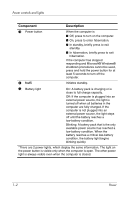HP dv8000 Power
HP dv8000 - 403809-001 Notebook Laptop Keyboard Manual
 |
UPC - 654954100226
View all HP dv8000 manuals
Add to My Manuals
Save this manual to your list of manuals |
HP dv8000 manual content summary:
- HP dv8000 | Power - Page 1
Power Document Part Number: 393525-002 December 2005 This guide explains how the computer uses power. - HP dv8000 | Power - Page 2
Contents 1 Power controls and lights 2 Power sources Connecting the AC adapter 2-2 3 Standby and hibernation Standby 3-1 Hibernation 3-2 Initiating standby, hibernation or shutdown 3-3 When you leave your work 3-3 When a reliable power supply is unavailable 3-4 When using wireless - HP dv8000 | Power - Page 3
charge information on the screen 7-6 Managing low-battery conditions 7-6 Identifying low-battery conditions 7-7 Resolving low-battery conditions 7-8 Calibrating a battery pack 7-9 When to calibrate 7-9 How to calibrate 7-10 Conserving battery power 7-13 Conserving power as you work - HP dv8000 | Power - Page 4
1 Power controls and lights The following illustration and table identify and describe the power control and light locations. Component 1 Display switch 2 Power lights* (2) Power Description Initiates standby if the display is closed when the computer is on. On: The computer is on. Blinking: The - HP dv8000 | Power - Page 5
procedures cannot be used, press and hold the power button for at least 5 seconds to turn off the computer. 4 fn+f5 Initiates standby. 5 Battery light On: A battery pack is charging or is close to full charge capacity. Off: If the computer is plugged into an external power source, the light is - HP dv8000 | Power - Page 6
Power Source ■ Charged battery pack in the computer ■ External power supplied through one of the following devices: ❐ AC adapter ❐ Optional docking device ❐ Optional power adapter External power supplied through ■ AC adapter ■ Optional docking device ■ Optional power adapter External power supplied - HP dv8000 | Power - Page 7
the power cord, plug the cord into a grounded (earthed) 3-pin outlet. Do not disable the power cord grounding pin; for example, by attaching a 2-pin adapter. The grounding pin is an important safety feature. It is possible to receive an electric shock from a system that is not properly grounded. To - HP dv8000 | Power - Page 8
standby, hibernation or shutdown." Standby Ä CAUTION: To avoid a complete battery discharge, do not leave the computer in standby for extended periods. use. When standby is initiated, your work is stored in random access memory (RAM), and then the screen is cleared. When the computer is in standby, - HP dv8000 | Power - Page 9
Do not add or remove memory modules. ■ Do not insert or remove hard drives or optical drives. ■ Do not connect , a PC Card, or an ExpressCard. Hibernation saves your work to a hibernation file on the hard drive, and and the system reaches a low-battery condition, the system will not automatically - HP dv8000 | Power - Page 10
is stored in random access memory (RAM), and then the screen is cleared. When the computer is in standby, it uses less power than when it is on. Your work returns instantly to the screen when you resume from standby. Hibernation saves your work to a hibernation file on the hard drive, and then shuts - HP dv8000 | Power - Page 11
supply is unavailable Make sure that hibernation remains enabled, especially if you are operating the computer on battery power and do not have access to an external power supply. If the battery pack fails, hibernation saves your work to a hibernation file and shuts down the computer. If you pause - HP dv8000 | Power - Page 12
When using wireless communication or readable or writable media (select models only) Ä CAUTION: To prevent possible audio and video degradation, or loss of audio or video playback functionality, do not initiate standby or hibernation when reading or writing to a CD, DVD, or external media - HP dv8000 | Power - Page 13
Standby and hibernation 3-6 Power - HP dv8000 | Power - Page 14
4 Default power settings This section explains the default standby, hibernation, and shutdown procedures. The controls and lights discussed in this section are illustrated in Chapter 1, "Power controls and lights." Power 4-1 - HP dv8000 | Power - Page 15
Default power settings Turning the computer or display on or off Task Turn on the computer. Procedure Press the power button. Shut down the computer. Save your work and close all open applications. Then shut down the computer through the operating system by selecting Start > Turn Off Computer > - HP dv8000 | Power - Page 16
. Then, select Shut Down > Turn Off. ■ Press and hold the power button for at least 5 seconds. ■ Disconnect the computer from external power and remove the battery pack. Power 4-3 - HP dv8000 | Power - Page 17
Default power settings Initiating or resuming from standby Task Initiate standby. Resume from user-initiated standby. Procedure Result ■ With the computer on, press fn+f5. - or - ■ Select Start > Turn Off Computer > Stand by. In Windows XP Professional, if Stand by is not displayed. 1. Press the - HP dv8000 | Power - Page 18
Default power settings Initiating or restoring from hibernation Hibernation cannot be initiated unless it is enabled. Hibernation is enabled by default. To verify that hibernation remains enabled: » Select Start > Control Panel > Performance and Maintenance > Power Options > Hibernate tab. If - HP dv8000 | Power - Page 19
hibernation enabled). No action required. If the computer is running on battery power, the system initiates hibernation ■ After 30 minutes of computer inactivity. ■ When the battery pack(s) reach a critical low-battery condition. ■ The power lights are turned off. ■ The screen clears. ✎ Power - HP dv8000 | Power - Page 20
options You can change many default power settings in Windows Control Panel. For example, you can set an audio alert to warn you when the battery pack reaches a low-power condition, or you can change the default settings for the power button. By default, when the computer is on: ■ Pressing fn - HP dv8000 | Power - Page 21
icon appears in the notification area, at the far right of the taskbar. The icon changes shape to indicate whether the computer is running on battery or external power. To add or remove the power meter icon from the notification area: 1. Right-click the Power Meter icon in the notification area - HP dv8000 | Power - Page 22
You can assign different schemes, depending on whether the computer is running on battery or external power. You can also set a power scheme that initiates standby or hibernation, or turns off the display or hard drive after a time interval that you specify. To set a power scheme: 1. Right-click the - HP dv8000 | Power - Page 23
Power options Setting a security prompt You can add a security feature that prompts you for a password when the computer is turned on, resumes from standby, or restores from hibernation. To set a password prompt: 1. Right-click the Power Meter icon in the notification area, and then click Adjust - HP dv8000 | Power - Page 24
flat surface. Do not allow another hard surface, such as an adjoining printer, or a soft surface, such as pillows or thick rugs or clothing, to block airflow. ✎ In some cases, the computer may operate at a higher speed on external power than on battery power. If a battery pack is the sole source of - HP dv8000 | Power - Page 25
Processor Performance Processor Performance While on External Power While on Battery Power Home/Office Desk Always runs at the highest performance state. Performance state is determined based on CPU demand. Portable/Laptop (default)* Performance state is Performance state is determined based - HP dv8000 | Power - Page 26
from AC power. To increase display brightness, use the fn+f8 hotkey or reconnect your AC adapter. You can keep a battery pack in the computer or in storage, depending on how you work. Keeping the battery pack in the computer whenever the computer is plugged into external AC power enables the - HP dv8000 | Power - Page 27
source, initiate hibernation or turn off the computer before removing the battery pack. ✎ Battery packs may vary in appearance. To insert a battery pack: 1. Turn the computer upside down on a flat surface. 2. Insert the battery pack 1 into the battery bay and rotate it down 2 until it is seated. The - HP dv8000 | Power - Page 28
Battery packs To remove a battery pack: 1. Turn the computer upside down with the battery bay facing away from you. 2. Slide the battery pack release latch 1 to release the battery pack. 3. Pivot the battery pack away from the computer 2 and remove it from the battery bay 3. Power 7-3 - HP dv8000 | Power - Page 29
pack while the computer is plugged into external power through the AC adapter. ❏ When you charge the battery pack, charge it fully before using the computer. ■ If you are charging an in-use battery pack: ❏ Allow the battery pack to discharge to about 10 percent of a full charge through normal - HP dv8000 | Power - Page 30
. ✎ The charge even in a new battery pack may be reported inaccurately until the battery pack has been fully charged at least once. ■ If a battery pack has been unused for one month or more, calibrate the battery pack instead of simply charging it. For calibration instructions, refer to "Calibrating - HP dv8000 | Power - Page 31
or - ■ Select Start > Control Panel > Performance and Maintenance > Power Options > Power Meter tab. Interpreting charge indicators Most charge indicators report battery status as both a percentage and as the number of minutes of charge remaining: ■ The percentage indicates the approximate amount of - HP dv8000 | Power - Page 32
explains how to identify low-battery and critical low-battery conditions. Low-battery condition When a battery pack that is the sole power source for the computer reaches a low-battery condition, the battery light blinks. Critical low-battery condition If a low-battery condition is not resolved, the - HP dv8000 | Power - Page 33
when external power is available, connect one of the following: ■ AC adapter ■ Optional docking device ■ Optional power adapter When a charged battery pack is available To resolve a low-battery condition when a charged battery pack is available: 1. Turn off the computer or initiate hibernation - HP dv8000 | Power - Page 34
once a month. It is not necessary to calibrate a new battery pack. Calibrate a battery pack under the following conditions: ■ When battery charge displays seem inaccurate ■ When you observe a significant change in battery run time ■ When the battery pack has been unused for one month or more Power - HP dv8000 | Power - Page 35
when the computer is off. To charge the battery pack: 1. Insert the battery pack into the computer. 2. Connect the computer to an AC adapter, optional power adapter, or optional docking device, and then plug the adapter or device into external power. The battery light on the computer is turned on - HP dv8000 | Power - Page 36
during the discharge process: ❏ The monitor will not turn off automatically. ❏ Hard drive speed will not decrease automatically when the computer is idle. ❏ System-initiated hibernation will not occur. To fully discharge a battery pack: 1. Right-click the Power Meter icon in the notification area - HP dv8000 | Power - Page 37
pack will charge more quickly if the computer is off. 2. If the computer is off, turn it on when the battery pack is fully charged and the battery light is turned off. 3. Access the Power Schemes tab by selecting Start > Control Panel > Performance and Maintenance > Power Options > Power Schemes - HP dv8000 | Power - Page 38
settings described in this section extends the life of a battery pack. Conserving power as you work To conserve power as speakers instead of the internal speakers. ■ Turn off a device connected to the S-Video-out jack. ■ If you leave your work, initiate standby or hibernation, or shut down the computer - HP dv8000 | Power - Page 39
be unused and disconnected from external power for more than 2 weeks, remove the battery pack and store it separately. To conserve the charge of a stored battery pack, place it in a cool, dry place. Disposing of a used battery pack Å WARNING: To reduce the risk of fire or burns, do not disassemble - HP dv8000 | Power - Page 40
packs 7-4 computer display, turning on or off 4-2 conservation, power 7-13 critical low-battery condition 7-7 D display switch, identifying 1-1 drive media 3-5 E emergency shutdown procedures 4-3 F fn+f5 hotkey 1-2, 4-4 H hibernation defined 3-2 enabling/disabling 3-2 initiated during critical - HP dv8000 | Power - Page 41
Index O operating system 4-2 optional power adapter 2-1, 7-10 P passwords, security 5-4 power conserving 7-13 control and light locations 1-1 3-4 processor performance controls 6-1 R readable media 3-5 release latch, battery pack 7-3 reset (emergency shutdown procedures) 4-3 S screen saver 7-14 - HP dv8000 | Power - Page 42
accompanying such products and services. Nothing herein should be construed as constituting an additional warranty. HP shall not be liable for technical or editorial errors or omissions contained herein. Power Second Edition December 2005 First Edition October 2005 Document Part Number: 393525-002

Power
Document Part Number: 393525-002
December 2005
This guide explains how the computer uses power.