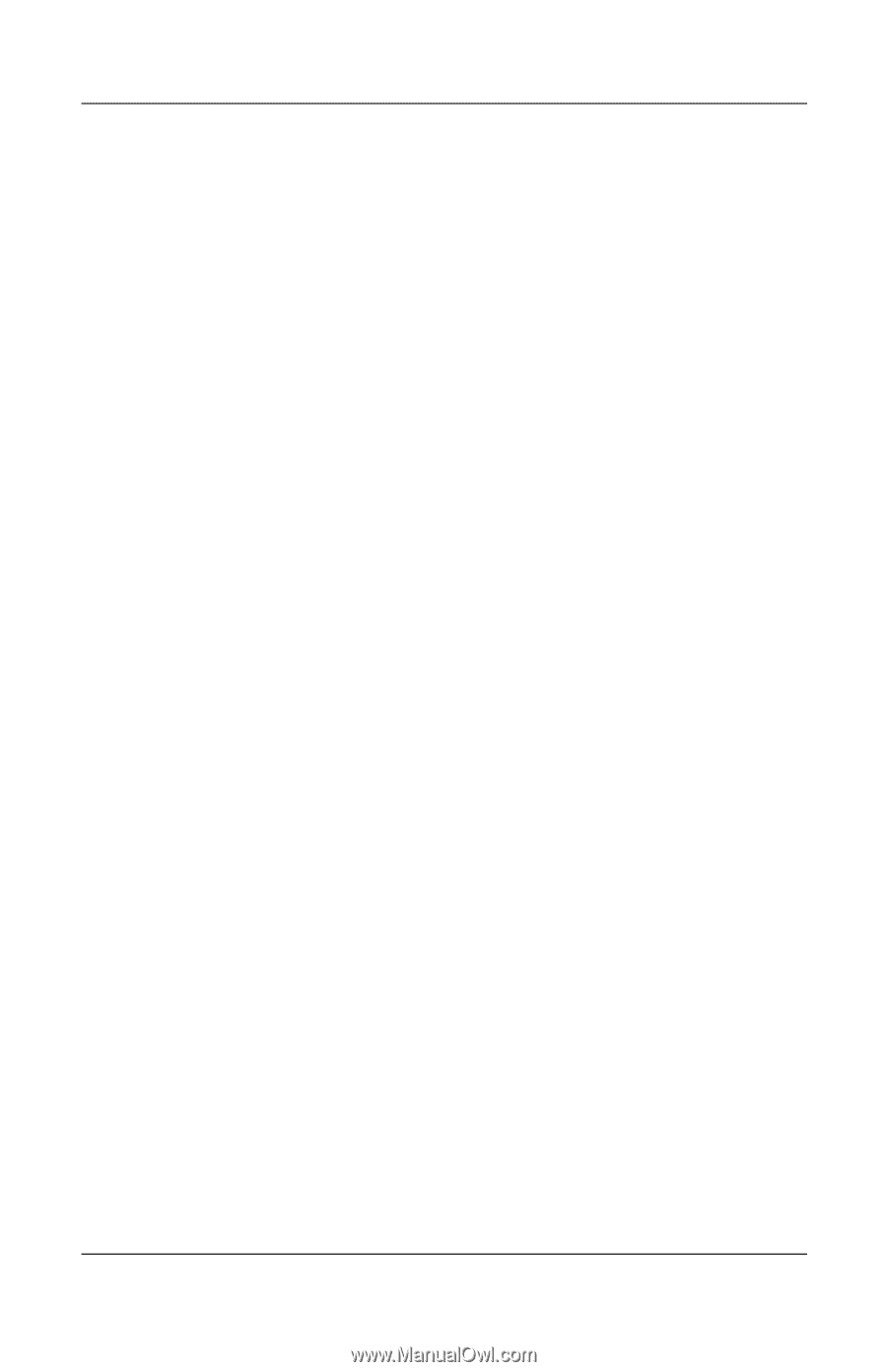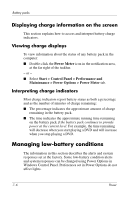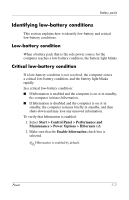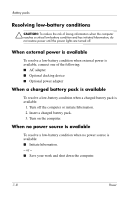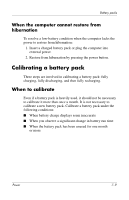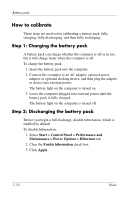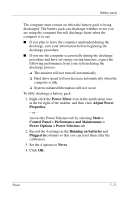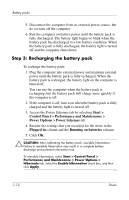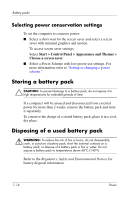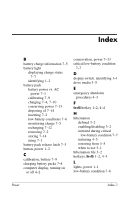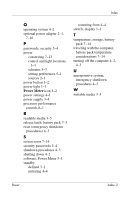HP dv8000 Power - Page 36
Control Panel > Performance and Maintenance >, Power Options > Power Schemes
 |
UPC - 654954100226
View all HP dv8000 manuals
Add to My Manuals
Save this manual to your list of manuals |
Page 36 highlights
Battery packs The computer must remain on when the battery pack is being discharged. The battery pack can discharge whether or not you are using the computer but will discharge faster when the computer is in use. ■ If you plan to leave the computer unattended during the discharge, save your information before beginning the discharge procedure. ■ If you use the computer occasionally during the discharge procedure and have set energy-saving timeouts, expect the following performance from your system during the discharge process: ❏ The monitor will not turn off automatically. ❏ Hard drive speed will not decrease automatically when the computer is idle. ❏ System-initiated hibernation will not occur. To fully discharge a battery pack: 1. Right-click the Power Meter icon in the notification area, at the far right of the taskbar, and then click Adjust Power Properties. - or - Access the Power Schemes tab by selecting Start > Control Panel > Performance and Maintenance > Power Options > Power Schemes tab. 2. Record the 4 settings in the Running on batteries and Plugged in columns so that you can reset them after the calibration. 3. Set the 4 options to Never. 4. Click OK. Power 7-11