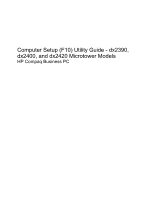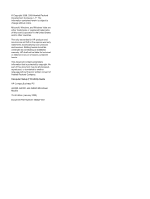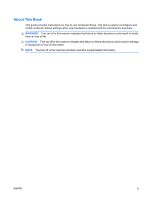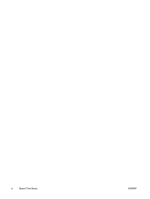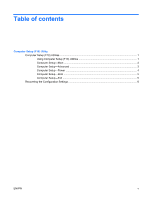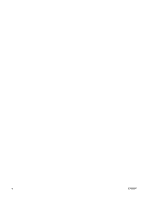HP dx2420 Computer Setup (F10) Utility Guide
HP dx2420 - Microtower PC Manual
 |
View all HP dx2420 manuals
Add to My Manuals
Save this manual to your list of manuals |
HP dx2420 manual content summary:
- HP dx2420 | Computer Setup (F10) Utility Guide - Page 1
Computer Setup (F10) Utility Guide - dx2390, dx2400, and dx2420 Microtower Models HP Compaq Business PC - HP dx2420 | Computer Setup (F10) Utility Guide - Page 2
herein is subject to change without notice. Microsoft, Windows, and Windows Vista are either trademarks or registered trademarks of Microsoft Company. Computer Setup (F10) Utility Guide HP Compaq Business PC dx2390, dx2400, and dx2420 Microtower Models Third Edition (January 2009) Document - HP dx2420 | Computer Setup (F10) Utility Guide - Page 3
About This Book This guide provides instructions on how to use Computer Setup. This tool is used to reconfigure and modify computer default settings when new hardware is installed and for maintenance purposes. WARNING! Text set off in this manner indicates that failure to follow directions could - HP dx2420 | Computer Setup (F10) Utility Guide - Page 4
iv About This Book ENWW - HP dx2420 | Computer Setup (F10) Utility Guide - Page 5
Table of contents Computer Setup (F10) Utility Computer Setup (F10) Utilities ...1 Using Computer Setup (F10) Utilities 1 Computer Setup-Main ...2 Computer Setup-Advanced 3 Computer Setup-Power ...4 Computer Setup-Boot ...5 Computer Setup-Exit ...5 Recovering the Configuration Settings 6 ENWW v - HP dx2420 | Computer Setup (F10) Utility Guide - Page 6
vi ENWW - HP dx2420 | Computer Setup (F10) Utility Guide - Page 7
date and time. ● Set, view, change, or verify the system configuration, including settings for graphics, audio, storage, communications, and input devices. ● View settings for processor and memory. ● Modify the boot order of bootable devices such as hard drives, diskette drives, optical drives - HP dx2420 | Computer Setup (F10) Utility Guide - Page 8
Transfer Mode ◦ SATA Speed ◦ NCQ ● Smart Support - run HDD self-test for selected channel: ◦ SMART Status Check ◦ SMART Short Self-Test ◦ SMART Extended Self-Test System Information (view only) ● Installed Memory ● Memory Bank 1 ● Memory Bank 2 ● Memory Bank 3 2 Computer Setup (F10) Utility - HP dx2420 | Computer Setup (F10) Utility Guide - Page 9
model number is programmed by an external utility for the following models: • HP Compaq dx2390 Microtower • HP Compaq dx2400 Microtower • HP Compaq dx2420 Microtower Computer Setup-Advanced NOTE: Support for specific Computer Setup options may vary depending on the hardware configuration. WARNING - HP dx2420 | Computer Setup (F10) Utility Guide - Page 10
audio to: ● Auto ● Disabled ● Enabled Internal Speaker Allows you to set the internal speaker to: ● Disabled ● Enabled Supervisor Password Allows you to change supervisor password. User Password Allows you to change the user password. Computer Setup-Power NOTE: Support for specific - HP dx2420 | Computer Setup (F10) Utility Guide - Page 11
or to disable any of the four: ● Floppy Group ● CD-ROM Group ● Hard Drive Group ● Network Boot Group Floppy Group Boot Priority CD-ROM Group Boot Priority NOTE :Boot from LAN Disables/enables the F12 key boot from LAN during POST. Computer Setup-Exit NOTE: Support for specific Computer Setup - HP dx2420 | Computer Setup (F10) Utility Guide - Page 12
-Exit (continued) Discard Changes Press Enter to discard changes. Save Changes Press Enter to save changes. Recovering the Configuration Settings To reset all BIOS Setup options to their default values (including options for Ctrl+F10), you must enter F10 Setup mode and press F5. This does not
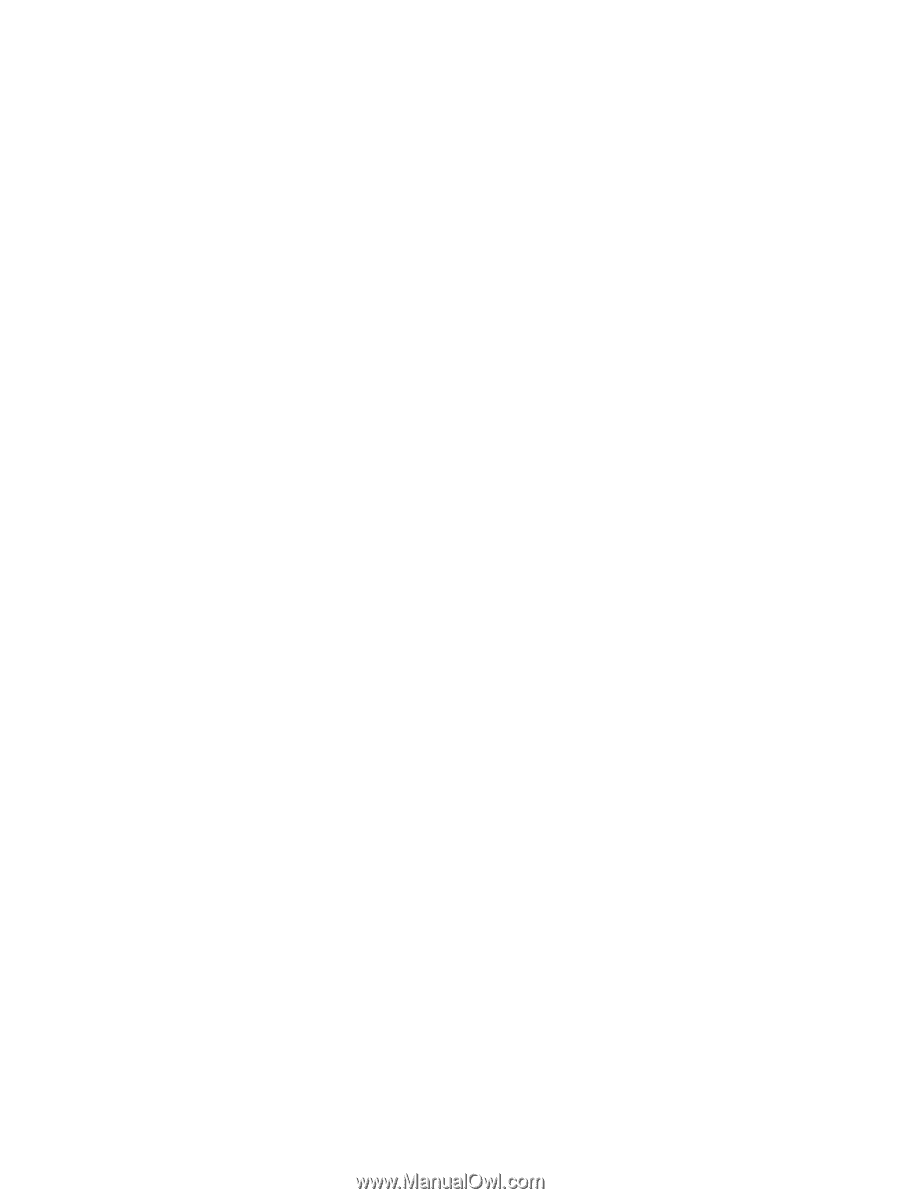
Computer Setup (F10) Utility Guide - dx2390,
dx2400, and dx2420 Microtower Models
HP Compaq Business PC