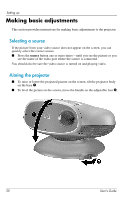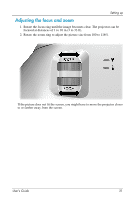HP ep7112 HP ep7100 Series Home Cinema Digital Projector - User's Guide - Page 35
Showing video, Showing the video source, Hiding or showing the picture, Showing a computer screen
 |
View all HP ep7112 manuals
Add to My Manuals
Save this manual to your list of manuals |
Page 35 highlights
2 Showing video Showing the video source 1. Be sure the video device is connected to the projector and turned on. See "Connecting a video source" on page 19. 2. Be sure the projector is set up, turned on, and adjusted. See "Making basic adjustments" on page 30. 3. Press the source button on the projector or remote control one or more times to select the input port where the device is connected. 4. Use the controls on the video device to start and control the show. If you want to adjust the picture, see "Changing the picture mode" on page 32. Hiding or showing the picture 1. Press the hide button on the projector or remote control to blank the picture and turn off the projector speakers. This does not affect the video source, which continues playing. 2. Press any button to show the picture again and turn on the projector speakers. Showing a computer screen If your projector has a DVI port, you can show the computer display on the screen. 1. Be sure the computer is connected to the projector and turned on. See "Connecting a computer" on page 27. 2. Be sure the projector is set up, turned on, and adjusted. See "Making basic adjustments" on page 30. User's Guide 35