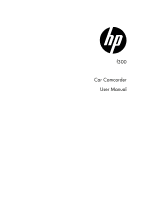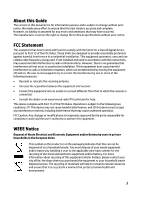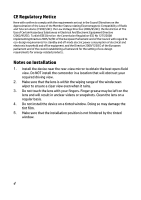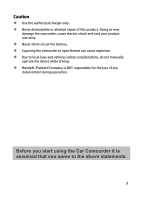HP f300 User Manual
HP f300 Manual
 |
View all HP f300 manuals
Add to My Manuals
Save this manual to your list of manuals |
HP f300 manual content summary:
- HP f300 | User Manual - Page 1
f300 - HP f300 | User Manual - Page 2
Table of Contents About this Guide 3 FCC Statement 3 WEEE Notice 3 CE Regulatory Notice 4 Notes on Installation 4 Caution 5 1 Powering the Camcorder On / Off 12 2.4.1 Auto Power On/Off 12 2.4.2 Manual Power On/Off 12 2.5 Initial Settings 13 2.5.1 Set Automatic Recording 13 2.5.2 - HP f300 | User Manual - Page 3
3.1.4 3.1.5 3.1.6 Emergency Recording 15 The Recording Screen 16 Taking Photographs 17 3.2 Playback Videos and Photos 18 3.2.1 Playing Videos 19 3.2.2 Viewing Photos 19 3.2.3 The Playback Screen 20 3.2.4 Deleting Files 21 4 Adjusting the Settings 22 4.1 Using the Menu 22 4.2 Menu - HP f300 | User Manual - Page 4
We made every effort to ensure that this User Guide is accurate and complete. However, no liability and used in accordance with the instructions, may cause harmful interference to radio purchased the equipment or your household waste disposal service. The recycling of materials will help to conserve - HP f300 | User Manual - Page 5
CE Regulatory Notice Here with confirm to comply with the requirements set out in the Council Directives on the Approximation of the Laws of the Member States relating Electromagnetic Compatibility of Radio and Telecom device (1995/5/EC); the Low Voltage Directive (2006/95/EC); the Restriction of - HP f300 | User Manual - Page 6
circuit the battery. Exposing the camcorder to open flames can cause explosion. Due to local laws and vehicles safety considerations, do not manually operate the device while driving. Hewlett-Packard Company is NOT responsible for the loss of any data/content during operation. Before you start - HP f300 | User Manual - Page 7
camera (1920x1080 @ 30fps) 2.4" LCD color screen Up to 130 degree Wide angle lens Motion detection Automatic Emergency recording for collision detection Supports micro-SDHC up to 32GB (Class 6 or greater speed required for HD video recording) 1.2 Package Contents The package contains the - HP f300 | User Manual - Page 8
( ) 11 Enter Button ( ) 12 Wide Angle Lens 13 Speaker Note: To operate the Camcorder, press the corresponding buttons (7, 9,10,11) below the desired according to guide icons shown the screen. 7 - HP f300 | User Manual - Page 9
2 Getting Started 2.1 Inserting the Memory Card Insert the memory card with the gold contacts facing the back of the camcorder. Push the memory card until it clicks into place. (Use class 6 or above the micro SD cards for this camcorder; It is recommended to format the micro SD cards before the - HP f300 | User Manual - Page 10
2.2 Installing in Vehicles 2.2.1 Mount to Windshield 1. Attach the bracket to the device. Slide it into the bracket holder until you hear a click. 2. With the suction-cup laying flat, position the suction-cup on the windshield. 3. Hold the base firmly on the windshield and press down the clamp to - HP f300 | User Manual - Page 11
2.2.2 Adjust the device position 1. Loosen the knob to swivel the device vertically. Knob 2. Loosen the knob to swivel the device horizontally up to 360°. Knob 3. Then tighten the knobs to make sure the device is securely locked in place. 10 - HP f300 | User Manual - Page 12
2.3 Connecting to Power Use only the supplied car adapter to power up the device and charge the built-in battery. 1. Connect one end of the car adapter to the USB connector of the camcorder. 2. Plug the other end of the car charger to the cigarette lighter socket of your vehicle. If the socket is - HP f300 | User Manual - Page 13
the vehicle engine shuts down, the camcorder automatically saves the recording and turns off the power within 10 seconds. See Delay Shutdown (4.2). 2.4.2 Manual Power On/Off To manually turn on the power, press the POWER button. To turn off, press and hold the POWER button for at least 2 seconds. To - HP f300 | User Manual - Page 14
2.5 Initial Settings Before using the device, we recommend you enable the Automatic Record function and set up the correct date and time. 2.5.1 Set Automatic Recording To enable the recording to start automatically after you turn on the power, do the following: 1. Press the button to enter the - HP f300 | User Manual - Page 15
, the camcorder automatically turns on and starts recording. Recording will automatically stop when the engine is switched off. Or, press the button to stop recording manually. Note: On some cars, the recording will continue when the engine is switched off. If this happens, do one of the following - HP f300 | User Manual - Page 16
3.1.3 Manual Video Recording 1. Press the button to start recording. 2. Press the button to stop recording. Note: 1. One video file is saved for every 3 or 5 minutes of - HP f300 | User Manual - Page 17
3.1.5 The Recording Screen 7 1 8 2 3 9 4 10 5 11 6 No. Item Description 1 Duration Indicates the current recording duration. Indicates sound will not be recorded with the 2 Voice Record video. Enter the OSD menu to enable "Voice Record". There are two options for the Smart Scene Mode - HP f300 | User Manual - Page 18
Press the button to stop video recording. 11 Emergency Video Record icon Press the button to manually begin Emergency Video recording. In this mode, video will be recorded to a single file until manually stopped. 3.1.6 Taking Photographs You can also use this camcorder to take photos of the - HP f300 | User Manual - Page 19
3.2 Playback Videos and Photos 1. If recording is in progress, press the The standby screen is displayed. button to stop recording. 2. Press the button to enter the OSD menu. 3. Press the / button to select the file category that you want to browse and press the button. 4. Press the / button to - HP f300 | User Manual - Page 20
3.2.1 Playing Videos To play videos, do the following: 1. If recording is in progress, press the button to stop recording. 2. Press the button to enter the OSD menu. 3. Press the / button to select File Playback and press the button. 4. Press the / button to select Video or Emergency and press - HP f300 | User Manual - Page 21
Item Description 1 Date and time Indicates the recorded date and time. 2 Guide icon Press the (Back) display. button to return to file selection 3 Guide icon Press the button to view the previous (Previous) video/photo. 4 Guide icon (Next) Press the button to view the next video/photo - HP f300 | User Manual - Page 22
3.2.4 Deleting Files To delete file(s), do the following: 1. If recording is in progress, press the button to stop recording. 2. Press the button to enter the OSD menu. 3. Press the / button to select File Deletion and press the button. 4. Press the / button to select the file category and - HP f300 | User Manual - Page 23
4 Adjusting the Settings 4.1 Using the Menu You can customize the video recording and other general settings via the on-screen display (OSD) menus. 1. If recording is in progress, press the button to stop recording. 2. Press the button to open the OSD menu. 3. Press the / button to select a menu - HP f300 | User Manual - Page 24
4.2 Menu Tree Refer to the below table for details on menu items and available menu options. Menu option Description Available option File Playback Date / Time Time Stamp Resolution EV Smart Scene Mode Driver Fatigue Alert LCD Setting Voice Record Beep Select the file category that you want to - HP f300 | User Manual - Page 25
Menu option Automatic Record Record Interval Motion Detection Collision Detection Description Enable / Disable the device to automatically record video after the device is turned on. Set the recording duration for each recorded video file. Enable/Disable the motion detection. If this function is - HP f300 | User Manual - Page 26
Menu option Description Available option Language Set the on-screen display menu language. English Deutsch / Français / Italiano / Español / Português / Türkçe File Deletion TV standard Format Default Delete the file(s). Warning: Once a file has been deleted, it CANNOT be restored or - HP f300 | User Manual - Page 27
5 Specifications Item Description Image sensor Effective pixels Storage media LCD display Lens Focus range 1/3" CMOS sensor 2048 (H) x 1536 (V) Supports Micro SDHC, up to 32GB class 6 or above 2.4" LCD color TFT (112K pixels) Wide Angle Fixed Focus lens F1.9 ; f=2.95mm 1.5m~Infinity Movie Clip - HP f300 | User Manual - Page 28
Item Description Battery Built-in 470mAH Li-polymer rechargeable (This battery is NOT replaceable) Operating Temperature -10° ~ 60° C Operating Humidity 20 ~ 70% RH Storage Temperature -20° ~ 80° C Dimensions 63 x 70 x 28.7 mm Weight Approx. 78g (2.75oz) 27

f
300