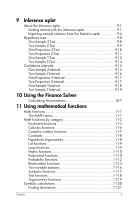HP hp39gPlus User Guide
HP hp39gPlus - 39G+ Graphing Calculator Manual
 |
UPC - 829160013138
View all HP hp39gPlus manuals
Add to My Manuals
Save this manual to your list of manuals |
HP hp39gPlus manual content summary:
- HP hp39gPlus | User Guide - Page 1
hp 39g+ graphing calculator user's guide H Edition 2 Part Number F2224-90001 - HP hp39gPlus | User Guide - Page 2
Notice REGISTER YOUR PRODUCT AT: www.register.hp.com THIS MANUAL AND ANY EXAMPLES CONTAINED HEREIN ARE PROVIDED "AS IS" AND ARE SUBJECT TO CHANGE WITHOUT NOTICE. HEWLETT-PACKARD COMPANY MAKES NO WARRANTY OF ANY KIND WITH REGARD TO THIS MANUAL, INCLUDING, BUT NOT LIMITED TO, THE IMPLIED WARRANTIES OF - HP hp39gPlus | User Guide - Page 3
Contents Preface Manual conventions P-1 Notice P-2 1 Getting started On/off, cancel operations 1-1 The display 1-2 The keyboard 1-3 Menus 1-8 Input forms 1-9 Mode settings 1-10 Setting a mode 1-12 Aplets (E-lessons 1-12 Aplet - HP hp39gPlus | User Guide - Page 4
a regression model 8-12 Computed statistics 8-13 Plotting 8-15 Plot types 8-16 Fitting a curve to 2VAR data 8-17 Setting up the plot (Plot setup view 8-18 Trouble-shooting a plot 8-18 Exploring the graph 8-19 Calculating predicted values 8-20 ii Contents - HP hp39gPlus | User Guide - Page 5
9 Inference aplet About the Inference aplet 9-1 Getting started with the Inference aplet 9-1 Importing sample statistics from the Statistics aplet 9-4 Hypothesis tests 9-8 One-Sample Z-Test 9-8 Two-Sample Z-Test 9-9 One-Proportion Z-Test 9-10 Two-Proportion Z-Test 9-11 One-Sample T-Test 9- - HP hp39gPlus | User Guide - Page 6
12 Variables and memory management Introduction 12-1 Storing and recalling variables 12-2 The VARS menu 12-4 Memory Manager 12-9 13 Matrices Introduction 13-1 Creating and storing matrices 13-2 Working with matrices 13-4 Matrix arithmetic 13-6 Solving systems of linear equations 13-8 Matrix - HP hp39gPlus | User Guide - Page 7
16 Programming Introduction 16-1 Program catalog 16-2 Creating and editing programs 16-4 Using programs 16-7 Customizing an aplet 16-9 Aplet naming convention 16-10 Example 16-10 Programming commands 16-13 Aplet commands 16-14 Branch commands 16-17 Drawing commands 16-19 Graphic commands - HP hp39gPlus | User Guide - Page 8
Reference information Glossary R-1 Resetting the hp 39g R-3 To erase all memory and reset defaults R-3 If the calculator does not turn on R-4 R-13 Program constants R-15 Program commands R-16 Status messages R-17 Limiting Warranty Service W-3 Regulatory information W-5 Index vi Contents - HP hp39gPlus | User Guide - Page 9
functions, and to demonstrate mathematical concepts. Hewlett Packard's Calculators web site can be found at: http://www.hp.com/calculators Manual conventions The following conventions are used in this manual to represent the keys that you press and the menu options that you choose to perform the - HP hp39gPlus | User Guide - Page 10
consequential damage in connection with the furnishing, performance or use of this manual and the examples herein. Copyright 2003 Hewlette-Packard Development Company, L.P. The programs that control your hp 39g+ are copyrighted and all rights are reserved. Reproduction, adaptation, or translation - HP hp39gPlus | User Guide - Page 11
1 Getting started On/off, cancel operations To turn on To cancel To turn off Press to turn on the calculator. When the calculator is on, the current operation. key cancels the Press OFF to turn the calculator off. To save power, the calculator turns itself off after several minutes of - HP hp39gPlus | User Guide - Page 12
HOME. The T and S symbols indicate whether there is more history in the HOME display. Press the and to scroll in the HOME display. This user's guide contains images from the hp 39g+ and do not display the menu key label. 1-2 Getting started - HP hp39gPlus | User Guide - Page 13
Annunciators. Annunciators are symbols that appear above the title bar and give you important status information. Annunciator α ((•)) Description Shift in effect for next keystroke. To cancel, press again. Alpha in effect for next keystroke. To cancel, press again. Low battery power. Busy. - HP hp39gPlus | User Guide - Page 14
Aplet control keys • On the calculator keyboard, the top row of keys are called menu keys. Their meanings depend on the context-that's why their tops are blank. The menu keys are sometimes called "soft keys". • The bottom line of the display shows the labels for the menu keys' current meanings. - HP hp39gPlus | User Guide - Page 15
Entry/Edit keys The entry and edit keys are: Key (CANCEL) CLEAR ,, , Meaning Cancels the current operation if the calculator is on by pressing . Pressing , then OFF turns the calculator off. Accesses the function printed in blue above a key. Returns to the HOME view, for performing - HP hp39gPlus | User Guide - Page 16
is labeled in blue above the key). You do not need to hold down when you press HOME. This action is depicted in this manual as "press MODES." To cancel a shift, press again. The alphabetic keys are also shifted keystrokes. For instance, to type Z, press Z. (The letters are printed - HP hp39gPlus | User Guide - Page 17
HELPWITH Example The hp 39g+ built-in help is available in HOME only. It provides syntax help for built-in math functions. Access the HELPWITH command by pressing SYNTAX - HP hp39gPlus | User Guide - Page 18
menu. See "Math functions by category" on page 11-2 for details of the math functions. When using the MATH menu, or any menu on the hp 39g+, pressing an alpha key takes you straight to the first menu option beginning with that alpha character. With this method, you do not need - HP hp39gPlus | User Guide - Page 19
To cancel a menu • If there are two columns, the left column shows general categories and the right column shows specific contents within a category. Highlight a general category in the left column, then highlight an item in the right column. The list in the right column changes when a different - HP hp39gPlus | User Guide - Page 20
Mode settings You use the Modes input form to set the modes for HOME. HINT Although the numeric setting in Modes affects only HOME, the angle setting controls HOME and the current aplet. The angle setting selected in Modes is the angle setting used in both HOME and current aplet. To further - HP hp39gPlus | User Guide - Page 21
Setting Number Format Decimal Mark Options (Continued) The number format mode you set is the number format used in both HOME and the current aplet. Standard. Full-precision display. Fixed. Displays results rounded to a number of decimal places. Example: 123.456789 becomes 123.46 in Fixed 2 format. - HP hp39gPlus | User Guide - Page 22
classes of mathematical operations. You select the aplet that you want to work with. Aplets come from a variety of sources: • Built-in the hp 39g+ (initial purchase). • Aplets created by saving existing aplets, which have been modified, with specific configurations. See "Creating new aplets based on - HP hp39gPlus | User Guide - Page 23
One-variable (x) or two-variable (x and y) statistical data. In addition to these aplets, which can be used in a variety of applications, the hp 39g+ is supplied with two teaching aplets: Quad Explorer and Trig Explorer. You cannot modify configuration settings for these aplets. Getting started - HP hp39gPlus | User Guide - Page 24
, and by manipulating the graph and seeing the change in the equation. More detailed documentation, and an accompanying student work sheet can be found at HP's web site. Press , select Quad Explorer, and then press . The Quad Explorer aplet opens in mode, in which the arrow keys, the and keys - HP hp39gPlus | User Guide - Page 25
Trig Explorer aplet A button is provided to evaluate the student's knowledge. Pressing displays a target quadratic graph. The student must manipulate the equation's parameters to make the equation match the target graph. When a student feels that they have correctly chosen the parameters a - HP hp39gPlus | User Guide - Page 26
want to explore, you can display it in different views. Here are illustrations of the three major aplet views (Symbolic, Plot, and Numeric), the six supporting aplet views (from the VIEWS menu), and the two user-defined views (Note and Sketch). Press to display the aplet's Symbolic view. You use - HP hp39gPlus | User Guide - Page 27
Plot view Numeric view Plot-Table view Press to display the aplet's Plot view. In this view, the functions that you have defined are displayed graphically. See "About the Plot view" on page 2-5 for further information. Press to display the aplet's Numeric view. In this view, the functions - HP hp39gPlus | User Guide - Page 28
Overlay Plot view Note view Sketch view The VIEWS menu contains the Overlay Plot view. Select Overlay Plot Plots the current expression(s) without erasing any pre-existing plot(s). See "Other views for scaling and splitting the graph" on page 2-14 for further information. Press NOTE to display - HP hp39gPlus | User Guide - Page 29
is automatically saved as you enter it. You can save an aplet configuration that you have used, and transfer the aplet to other hp 39g+ calculators. See "Sending and receiving aplets" on page 17-4. Mathematical calculations The most commonly used math operations are available from the keyboard - HP hp39gPlus | User Guide - Page 30
Example • Press to evaluate the expression you have in the edit line (where the blinking cursor is). An expression can contain numbers, functions, and variables. Calculate 2---3----2---------1---4--------8- ln(45) : -3 23 14 8 3 45 Long results Negative numbers Scientific notation (powers of - HP hp39gPlus | User Guide - Page 31
and function A does not exist. When in doubt, insert the * sign manually. Parentheses You need to use parentheses to enclose arguments for functions, such important in specifying the order of operation. Without parentheses, the hp 39g+ calculates according to the order of algebraic precedence (the - HP hp39gPlus | User Guide - Page 32
, and division. 6. Addition and subtraction. 7. AND and NOT. 8. OR and XOR. 9. Left argument of | (where). 10.Equals, =. The smallest number the hp 39g+ can represent is 1 × 10-499(1E-499). A smaller result is displayed as zero. The largest number is 9.99999999999 × 10499 (1E499). A greater result - HP hp39gPlus | User Guide - Page 33
When you highlight a previous input or result (by pressing ), the and menu labels appear. To copy a previous line To reuse the last result To repeat a previous line Example Highlight the line (press ) and press . The number (or expression) is copied into the edit line. Press ANS (last - HP hp39gPlus | User Guide - Page 34
HINT When you retrieve a number from ANS, you obtain the result to its full precision. When you retrieve a number from the HOME's display history, you obtain exactly what was displayed. Pressing evaluates (or re-evaluates) the last input, whereas pressing ANS copies the last result (as ANS) - HP hp39gPlus | User Guide - Page 35
Accessing the display history Pressing enables the highlight bar in the display history. While the highlight bar is active, the following menu and keyboard keys are very useful: Key , CLEAR Function Scrolls through the display history. Copies the highlighted expression to the position of the - HP hp39gPlus | User Guide - Page 36
. Press to HOME. to return See "Setting fraction precision" below for more information. The fraction precision setting determines the precision in which the hp 39g+ converts a decimal value to a fraction. The greater the precision value that is set, the closer the fraction is to the decimal value - HP hp39gPlus | User Guide - Page 37
• Precision set to 1: • Precision set to 2: • Precision set to 3: • Precision set to 4 Fraction calculations When entering fractions: • You use the key to separate the numerator part and the denominator part of the fraction. • To enter a mixed fraction, for example, 11/2 , you enter it in the - HP hp39gPlus | User Guide - Page 38
2. Enter the calculation. 3 4 8 23 57 Note: Ensure you are in the HOME view. 3. Evaluate the calculation. Converting decimals to fractions To convert a decimal value to a fraction: 1. Set the number format mode to Fraction. 2. Either retrieve the value from the History, or enter the value on - HP hp39gPlus | User Guide - Page 39
Complex numbers Complex results To enter complex numbers Storing complex numbers The hp 39g+ can return a complex number as a result for some math functions. A complex number appears as an ordered pair (x, y), where x is the real part and y is - HP hp39gPlus | User Guide - Page 40
Catalogs and editors The hp 39g+ has several catalogs and editors. You use them to create and manipulate objects. They access features and stored values (numbers or text or other - HP hp39gPlus | User Guide - Page 41
2 Aplets and their views Aplet views This section examines the options and functionality of the three main views for the Function, Polar, Parametric, and Sequence aplets: Symbolic, Plot, and Numeric views. About the Symbolic view The Symbolic view is the defining view for the Function, Parametric - HP hp39gPlus | User Guide - Page 42
- For a Function definition, enter an expression to define F(X). The only independent variable in the expression is X. - For a Parametric definition, enter a pair of expressions to define X(T) and Y(T). The only independent variable in the expressions is T. - For a Polar definition, enter an - HP hp39gPlus | User Guide - Page 43
Evaluating expressions In aplets In the Symbolic view, a variable is a symbol only, and does not represent one specific value. To evaluate a function in Symbolic view, press . If a function calls another function, then resolves all references to other functions in terms of their independent - HP hp39gPlus | User Guide - Page 44
In HOME You can also evaluate any expression in HOME by entering it into the edit line and pressing . For example, define F4 as below. In HOME, type F4(9)and press . This evaluates the expression, substituting 9 in place of X into F4. SYMB view keys The following table details the menu keys - HP hp39gPlus | User Guide - Page 45
Key CHARS CLEAR Meaning (Continued) Displays the menu for entering math operations. Displays special characters. To enter one, place the cursor on it and press . To remain in the CHARS menu and enter another special character, press . Deletes the highlighted expression or the current - HP hp39gPlus | User Guide - Page 46
Plot view settings 2-6 The plot view settings are: Field Meaning XRNG, YRNG Specifies the minimum and maximum horizontal (X) and vertical (Y) values for the plotting window. RES For function plots: Resolution; "Faster" plots in alternate pixel columns; "Detail" plots in every pixel column. - HP hp39gPlus | User Guide - Page 47
Reset plot settings Field CONNECT LABELS AXES GRID Meaning (Continued) Connect the plotted points. (The Sequence aplet always connects them.) Label the axes with XRNG and YRNG values. Draw the axes. Draw grid points using XTICK and YTICK spacing. To reset the default values for all plot settings, - HP hp39gPlus | User Guide - Page 48
Trace a graph To move between relations Key Meaning (Continued) Turns menu-key labels on and off. When the labels are off, pressing turns them back on. • Pressing once displays the full row of labels. • Pressing a second time removes the row of labels to display only the graph. • Pressing - HP hp39gPlus | User Guide - Page 49
To jump directly to a value To turn trace on/off To jump straight to a value rather than using the Trace function, use the menu key. Press , then enter a value. Press to jump to the value. If the menu labels are not displayed, press first. • Turn off trace mode by pressing . • Turn on - HP hp39gPlus | User Guide - Page 50
Option Y-Zoom In Y-Zoom Out Square Set Factors... Auto Scale Decimal Integer Trig Meaning (Continued) Divides vertical scale only, using Y-factor. Multiplies vertical scale only, using Y-factor. Changes the vertical scale to match the horizontal scale. (Use this after doing a Box Zoom, X-Zoom, or - HP hp39gPlus | User Guide - Page 51
ZOOM examples Option Un-zoom Meaning (Continued) Returns the display to the previous zoom, or if there has been only one zoom, un-zoom displays the graph with the original plot settings. The following screens show the effects of zooming options on a plot of 3 sin x . Plot of 3 sin x Zoom In: In - HP hp39gPlus | User Guide - Page 52
X-Zoom Out: X-Zoom Out Now un-zoom. Y-Zoom In: Y-Zoom In Now un-zoom. Y-Zoom Out: Y-Zoom Out Zoom Square: Square To box zoom The Box Zoom option lets you draw a box around the area you want to zoom in on by selecting the endpoints of one diagonal of the zoom rectangle. 1. If necessary, press - HP hp39gPlus | User Guide - Page 53
5. Press to zoom in on the boxed area. To set zoom factors 1. In the Plot view, press . 2. Press . 3. Select Set Factors... and press . 4. Enter the zoom factors. There is one zoom factor for the horizontal scale (XZOOM) and one for the vertical scale (YZOOM). Zooming out multiplies the scale - HP hp39gPlus | User Guide - Page 54
Other views for scaling and splitting the graph The preset viewing options menu ( ) contains options for drawing the plot using certain pre-defined configurations. This is a shortcut for changing Plot view settings. For instance, if you have defined a trigonometric function, then you could - HP hp39gPlus | User Guide - Page 55
Split the screen Option Trig Meaning (Continued) Rescales horizontal axis so 1 pixel=π/24 radian, 7.58, or 81/3 grads; rescales vertical axis so 1 pixel = 0.1 unit. (Not in Sequence or Statistics aplets.) The Plot-Detail view can give you two simultaneous views of the plot. 1. Press . Select - HP hp39gPlus | User Guide - Page 56
Overlay plots Decimal scaling Integer scaling Trigonometric scaling 2. To move up and down the table, use the and cursor keys. These keys move the tra.ce point left or right along the plot, and in the table, the corresponding values are highlighted. 3. To move between functions, use the and cursor - HP hp39gPlus | User Guide - Page 57
Setting up the table (Numeric view setup) Press NUM to define any of the table settings. Use the Numeric Setup input form to configure the table. Numeric view settings Aplets and their views 1. Highlight the field to edit. Use the arrow keys to move from field to field. - If there is a - HP hp39gPlus | User Guide - Page 58
Reset numeric settings To reset the default values for all table settings, press CLEAR. Exploring the table of numbers NUM view menu keys The following table details the menu keys that you use to work with the table of numbers. Key Meaning Displays ZOOM menu list. Toggles between two - HP hp39gPlus | User Guide - Page 59
Option Trig Un-zoom Meaning (Continued) Changes intervals for independent variable to π/24 radian or 7.5 degrees or 81/3 grads. Starts at zero. Returns the display to the previous zoom. The display on the right is a Zoom In of the display on the left. The ZOOM factor is 4. HINT To jump to an - HP hp39gPlus | User Guide - Page 60
5. Enter the independent values in the left-hand column. Type in a number and press . You do not have to enter them in order, because the function can rearrange them. To insert a number between two others, use . You enter numbers into the X column F1 and F2 entries are generated - HP hp39gPlus | User Guide - Page 61
Example: plotting a circle Plot the circle, x 2+ y 2 = 9. First rearrange it to read y = ± 9 - x2 . To plot both the positive and negative y values, you need to define two equations as follows: y = 9 - x2 and y = - 9 - x2 1. In the Function aplet, specify the functions. Select Function 9 9 2. Reset - HP hp39gPlus | User Guide - Page 62
5. Display the functions in numeric form. 2-22 Aplets and their views - HP hp39gPlus | User Guide - Page 63
3 Function aplet About the Function aplet The Function aplet enables you to explore up to 10 real-valued, rectangular functions y in terms of x. For example y = 2x + 3 . Once you have defined a function you can: • create graphs to find roots, intercepts, slope, signed area, and extrema • create - HP hp39gPlus | User Guide - Page 64
Define the expressions 2. There are 10 function definition fields on the Function aplet's Symbolic view screen. They are labeled F1(X) to F0(X). Highlight the function definition field you want to use, and enter an expression. (You can press to delete an existing line, or clear all lines.) CLEAR - HP hp39gPlus | User Guide - Page 65
Change the scale 6. You can change the scale to see more or less of your graphs. In this example, choose Auto Scale. (See "VIEWS menu options" on page 2-14 for a description of Auto Scale). Select Auto Scale Trace a graph 7. Trace the linear function. 6 times Note: By default, the tracer is - HP hp39gPlus | User Guide - Page 66
Analyse graph with FCN functions 9. Display the Plot view menu. To find a root of the quadratic function From the Plot view menu, you can use the functions on the FCN menu to find roots, intersections, slopes, and areas for a function defined in the Function aplet (and any Function-based aplets). - HP hp39gPlus | User Guide - Page 67
12.Choose the linear function whose intersection with the quadratic function you wish to find. To find the slope of the quadratic function The coordinates of the intersection point are displayed at the bottom of the screen. Note: If there is more than one intersection (as in our example), the - HP hp39gPlus | User Guide - Page 68
15.Move the cursor to x = -1 by pressing the or key. 16.Press to accept using F2(x) = (x + 3) 2 - 2 as the other boundary for the integral. 17. Choose the end value for x. 2 The cursor jumps to x = -2 on the linear function. 18.Display the numerical value of the integral. To find the extremum of - HP hp39gPlus | User Guide - Page 69
HINT The Root and Extremum functions return one value only even if the function has more than one root or extremum. The function finds the value closest to the position of the cursor. You need to re-locate the cursor to find other roots or extrema that may exist. Display the numeric view 20. - HP hp39gPlus | User Guide - Page 70
To navigate around a table 24. Move to X = -5.9. 6 times To go directly to a value 25. Move directly to X = 10. 1 0 To access the zoom options 26. Zoom in on X = 10 by a factor of 4. Note: NUMZOOM has a setting of 4. In To change font size 27. Display table numbers in large font. To display - HP hp39gPlus | User Guide - Page 71
Function aplet interactive analysis From the Plot view ( ), you can use the functions on the FCN menu to find roots, intersections, slopes, and areas for a function defined in the Function aplet (and any Function-based aplets). See "FCN functions" on page 3- 10. The FCN operations act on the - HP hp39gPlus | User Guide - Page 72
FCN functions The FCN functions are: Function Root Extremum Slope Signed area Description Select Root to find the root of the current function nearest the cursor. If no root is found, but only an extremum, then the result is labeled EXTR: instead of ROOT:. (The root-finder is also used in the - HP hp39gPlus | User Guide - Page 73
Function Intersection Description (Continued) Select Intersection to find the intersection of two graphs nearest the cursor. (You need to have at least two selected expressions in Symbolic view.) Displays the coordinate values and moves the cursor to the intersection. (Uses Solve function.) The - HP hp39gPlus | User Guide - Page 74
Plotting a piecewise-defined function Suppose you wanted to plot the following piecewisedefined function. x+2 f(x) = x2 4-x ;x ≤ -1 ;-1 < x ≤ 1 ;x ≥ 1 1. Open the Function aplet. Select Function 2. Highlight the line you want to use, and enter the expression. (You can press to - HP hp39gPlus | User Guide - Page 75
4 Parametric aplet About the Parametric aplet The Parametric aplet allows you to explore parametric equations. These are equations in which both x and y are defined as functions of t. They take the forms x = f(t) and y = g(t) . Getting started with the Parametric aplet The following example uses - HP hp39gPlus | User Guide - Page 76
Set angle measure 3. Set the angle measure to degrees. MODES Select Degrees Set up the plot 4. Display the graphing options. PLOT The Plot Setup input form has two fields not included in the Function aplet, TRNG and TSTEP. TRNG specifies the range of t values. TSTEP specifies the step value - HP hp39gPlus | User Guide - Page 77
Overlay plot 8. Plot a triangle graph over the existing circle graph. PLOT 120 Select Overlay Plot Display the numbers A triangle is displayed rather than a circle (without changing the equation) because the changed value of TSTEP ensures that points being plotted are 120° apart instead of - HP hp39gPlus | User Guide - Page 78
- HP hp39gPlus | User Guide - Page 79
5 Polar aplet Getting started with the Polar aplet Open the Polar aplet 1. Open the Polar aplet. Select Polar Define the expression Like the Function aplet, the Polar aplet opens in the Symbolic view. 2. Define the polar equation r = 2π cos (θ ⁄ 2) cos(θ)2 . 2 π 2 Specify plot settings - HP hp39gPlus | User Guide - Page 80
Explore the graph Display the numbers 5. Display the Plot view menu key labels. The Plot view options available are the same as those found in the Function aplet. See "Exploring the graph" on page 2-7 for further information. 6. Display the table of values for θ and R1. The Numeric view options - HP hp39gPlus | User Guide - Page 81
6 Sequence aplet About the Sequence aplet The Sequence aplet allows you to explore sequences. You can define a sequence named, for example, U1: • in terms of n • in terms of U1(n-1) • in terms of U1(n-2) • in terms of another sequence, for example, U2(n) • in any combination of the above. The - HP hp39gPlus | User Guide - Page 82
Define the expression 2. Define the Fibonacci sequence, in which each term (after the first two) is the sum of the preceding two terms: U1 = 1 , U2 = 1 , Un = Un - 1 + Un - 2 for n > 3 . In the Symbolic view of the Sequence aplet, highlight the U1(1) field and begin defining your sequence. 1 1 - HP hp39gPlus | User Guide - Page 83
Select Cobweb Display the table 6. Display the table of values for this example. Sequence aplet 6-3 - HP hp39gPlus | User Guide - Page 84
- HP hp39gPlus | User Guide - Page 85
7 Solve aplet About the Solve aplet The Solve aplet solves an equation or an expression for its unknown variable. You define an equation or expression in the symbolic view, then supply values for all the variables except one in the numeric view. Solve works only with real numbers. Note the - HP hp39gPlus | User Guide - Page 86
should be solved using matrices or graphs in the Function aplet. Getting started with the Solve aplet Suppose you want to find the acceleration needed to increase the speed of a car from 16.67 m/sec (60 kph) to 27.78 m/sec (100 kph) in a distance of 100 m. The equation to solve is: V2 = U2 + 2AD - HP hp39gPlus | User Guide - Page 87
4. Enter the values for the known variables. 27 78 16 67 HINT 1 0 0 If the Decimal Mark setting in the Modes input form ( MODES) is set to Comma, use instead of . Solve the unknown variable 5. Solve for the unknown variable (A). Plot the equation Therefore, the acceleration needed to - HP hp39gPlus | User Guide - Page 88
6. Plot the equation for variable A. Select Auto Scale 7. Trace along the graph representing the left side of the equation until the cursor nears the intersection. 20 times Note the value of A displayed near the bottom left corner of the screen. The Plot view provides a convenient way to find an - HP hp39gPlus | User Guide - Page 89
Key CLEAR Meaning (Continued) Clears highlighted variable to zero or deletes current character in edit line, if edit line is active. Resets all variable values to zero or clears the edit line, if cursor is in edit line. Use an initial guess You can usually obtain a faster and more accurate - HP hp39gPlus | User Guide - Page 90
Interpreting results After Solve has returned a solution, press in the Numeric view for more information. You will see one of the following three messages. Press to clear the message. Message Zero Sign Reversal Extremum Condition The Solve aplet found a point where the value of the equation ( - HP hp39gPlus | User Guide - Page 91
If Solve could not find a solution, you will see one of the following two messages. Message Bad Guess(es) Constant? Condition The initial guess lies outside the domain of the equation. Therefore, the solution was not a real number or it caused an error. The value of the equation is the same at - HP hp39gPlus | User Guide - Page 92
where X is distance, V0 is initial velocity, T is time, and A is acceleration. This is actually two equations, Y = X and Y = V0 T + (AT 2) / 2. Since this equation is quadratic for T, there can be both a positive and a negative solution. However, we are concerned only with positive solutions, since - HP hp39gPlus | User Guide - Page 93
5. Move the cursor near the positive (right-side) intersection. This cursor value will be an initial guess for T. Press until the cursor is at the intersection. The two points of intersection show that there are two solutions for this equation. However, only positive values for X make sense, so we - HP hp39gPlus | User Guide - Page 94
Solve equation, that value is applied to T in all other contexts (until it is changed again). This sharing allows you to work on the same problem in different places (such as HOME and the Solve aplet) without having to update the value whenever it is recalculated. As the Solve aplet uses - HP hp39gPlus | User Guide - Page 95
8 Statistics aplet About the Statistics aplet The Statistics aplet can store up to ten data sets at one time. It can perform one-variable or two-variable statistical analysis of one or more sets of data. The Statistics aplet starts with the Numeric view which is used to enter data. The Symbolic - HP hp39gPlus | User Guide - Page 96
Open the Statistics aplet 1. Open the Statistics aplet and clear existing data by pressing . Select Statistics Enter data The Statistics aplet starts in the Numerical view. 1VAR/2VAR menu key label At any time the Statistics aplet is configured for only one of two types of statistical - HP hp39gPlus | User Guide - Page 97
Choose fit and data columns 4. Select a fit in the Symbolic setup view. SETUP-SYMB Select Linear You can create up to five explorations of two-variable data, named S1 to S5. In this example, we will create just one: S1. 5. Specify the columns that hold the data you want to analyze. You could have - HP hp39gPlus | User Guide - Page 98
Setup plot Plot the graph 8. Change the plotting range to ensure all the data points are plotted (and select a different point mark, if you wish). SETUP-PLOT 7 100 4000 9. Plot the graph. Draw the 10.Draw the regression curve (a curve to fit the data regression curve points). Display the - HP hp39gPlus | User Guide - Page 99
Predict values 13.To find the predicted sales figure if advertising were to go up to 6 minutes: S (to highlight Stat-Two) (to highlight PREDY) 6 14.Return to the Plot view. 15.Jump to the indicated point on the regression line. 6 Observe the predicted y-value in the left bottom corner of the - HP hp39gPlus | User Guide - Page 100
Entering and editing statistical data The Numeric view ( ) is used to enter data into the Statistics aplet. Each column represents a variable named C0 to C9. After entering the data, you must define the data set in the Symbolic view ( ). HINT A data column must have at least four data points - HP hp39gPlus | User Guide - Page 101
Example Key Meaning (Continued) Deletes the currently highlighted value. CLEAR Clears the current column or all columns of data. Pregss CLEAR to display a menu list, then select the current column or all columns option, and press . Moves to the first or last row, or first cursor key or last - HP hp39gPlus | User Guide - Page 102
3. Find the mean of the sample. Ensure the / menu key label reads . Press to see the statistics calculated from the sample data in C1. Note that the title of the column of statistics is H1. There are 5 data set definitions available for one-variable statistics: H1-H5. If data is entered in C1 - HP hp39gPlus | User Guide - Page 103
Statistics aplet Key CLEAR Meaning (Continued) Displays the current variable expression in standard mathematical form. Press when done. Evaluates the variables in the highlighted column (C1, etc.) expression. Displays the menu for entering variable names or contents of variables. Displays the - HP hp39gPlus | User Guide - Page 104
5. Move the highlight bar into the right column of the H1 definition and replace the frequency value of 1 with the name C2. 2 6. Return to the numeric view. 7. Enter the frequency data shown in the above table. 5 3 8 2 1 8. Display the computed statistics. The mean height is approximately 167.63cm. - HP hp39gPlus | User Guide - Page 105
Edit a data set Delete data Insert data Sort data values In the Numeric view of the Statistics aplet, highlight the data value to change. Type a new value and press , or press to copy the value to the edit line for modification. Press after modifying the value on the edit line. • To delete - HP hp39gPlus | User Guide - Page 106
Defining a regression model The Symbolic view includes an expression (Fit1 through Fit5) that defines the regression model, or "fit", to use for the regression analysis of each two-variable data set. There are three ways to select a regression model: • Accept the default option to fit the data to a - HP hp39gPlus | User Guide - Page 107
To define your own fit Fit model Quadratic Cubic Logistic User Defined Meaning (Continued) Fits to a quadratic curve, y = ax2+bx+c. Needs at least three points. Fits to a cubic curve, y = ax3+bx2+cx+d. Needs at least four points. Fits to a logistic curve, y = ------------L 1 + ae(-bx) , - HP hp39gPlus | User Guide - Page 108
Two-variable 8-14 Statistic MEANΣ PVARΣ SVARΣ PSDEV SSDEV MINΣ Q1 MEDIAN Q3 MAXΣ Definition (Continued) Mean value of data set. Population variance of data set. Sample variance of data set. Population standard deviation of data set. Sample standard deviation of data set. Minimum data value in data - HP hp39gPlus | User Guide - Page 109
Statistic ΣY2 ΣXY SCOV PCOV CORR RELERR Definition (Continued) Sum of y2-values. Sum of each xy. Sample covariance of independent and dependent data columns. Population covariance of independent and dependent data columns Correlation coefficient of the independent and dependent data columns for a - HP hp39gPlus | User Guide - Page 110
Plot types Histogram Box and Whisker Plot Scatter Plot 3. For any plot, but especially for a histogram, adjust the plotting scale and range in the Plot Setup view. If you find histogram bars too fat or too thin, you can adjust them by adjusting the HWIDTH setting. 4. Press . If you have not - HP hp39gPlus | User Guide - Page 111
To connect the data points as they are plotted, checkmark CONNECT in the second page of the Plot Setup. This is not a regression curve. Fitting a curve to 2VAR data In the Plot view, press . This draws a curve to fit the checked two-variable data set(s). See "To choose the fit" on page 8-12. - HP hp39gPlus | User Guide - Page 112
is according to the ascending order of independent values. For instance, the data set (1,1), (3,9), (4,16), (2,4) would be plotted and traced in the order (1,1), (2,4), (3,9), (4,16). Trouble-shooting a plot If you have problems plotting, check that you have the following: 8-18 Statistics aplet - HP hp39gPlus | User Guide - Page 113
• The correct or menu label on (Numeric view). • The correct fit (regression model), if the data set is two-variable. • Only the data sets to compute or plot are checkmarked (Symbolic view). • The correct plotting range. Try using Auto Scale (instead of ), or adjust the plotting parameters - HP hp39gPlus | User Guide - Page 114
Key Meaning (Continued) Turns fit mode on or off. Turning on draws a curve to fit the data points according to the current regression model. (2var statistics only) Enables you to specify a value on the line of best fit to jump to or a data point number to jump to. Displays the equation of the - HP hp39gPlus | User Guide - Page 115
HINT You can type PREDX and PREDY into the edit line, or you can copy these function names from the MATH menu under the Stat-Two category. In cases where more than one fit curve is displayed, the PREDY function uses the most recently calculated curve. In order to avoid errors with this function, - HP hp39gPlus | User Guide - Page 116
- HP hp39gPlus | User Guide - Page 117
9 Inference aplet About the Inference aplet The Inference capabilities include calculation of confidence intervals and hypothesis tests based on the Normal Z-distribution or Student's t-distribution. Based on the statistics from one or two samples, you can test hypotheses and find confidence - HP hp39gPlus | User Guide - Page 118
Inference aplet's SYMB view keys The table below summarizes the options available in Symbolic view. Hypothesis Tests Z: 1 µ, the Z-Test on 1 mean Z: µ1 - µ2, the Z-Test on the difference of two means Z: 1 π, the Z-Test on 1 proportion Z: π1 - π2, the Z-Test on the difference in two proportions T: 1 - HP hp39gPlus | User Guide - Page 119
Select the inferential method Enter data 2. Select the Hypothesis Test inferential method. Select HYPOTH TEST 3. Define the type of test. Z-Test: 1 µ 4. Select an alternative hypothesis. µ< µ0 5. Enter the sample statistics and population parameters. setup-NUM Inference aplet The table below - HP hp39gPlus | User Guide - Page 120
R and the test numeric results are displayed between the horizontal axes. Importing sample statistics from the Statistics aplet The Inference aplet supports the calculation of confidence intervals and the testing of hypotheses based on data in the Statistics aplet. Computed statistics for a sample - HP hp39gPlus | User Guide - Page 121
Open the Statistics aplet A calculator produces the following 6 random numbers: 0.529, 0.295, 0.952, 0.259, 0.925, and 0.592 1. Open the Statistics aplet and reset the current settings. Select Statistics The Statistics aplet opens in the Numeric view. Enter data HINT 2. In the C1 column, enter - HP hp39gPlus | User Guide - Page 122
Open Inference aplet 6. Open the Inference aplet and clear current settings. Select Inference Select inference method and type 7. Select an inference method. Select CONF INTERVAL 8. Select a distribution statistic type. Select T-Int: 1 µ Set up the interval calculation 9. Set up the interval - HP hp39gPlus | User Guide - Page 123
Import the data 10.Import the data from the Statistics aplet. Note: The data from C1 is displayed by default. Note: Press to see the statistics before importing them into the Numeric Setup view. Also, if there is more than one aplet based on the Statistics aplet, you are prompted to choose one. - HP hp39gPlus | User Guide - Page 124
relate to the statistical parameters of one or two populations. The tests are based on statistics of samples of the populations. The hp 39g+ hypothesis tests use the Normal Z-distribution or Student's t-distribution to calculate probabilities. One-Sample Z-Test Menu name Inputs Z-Test: 1 µ On the - HP hp39gPlus | User Guide - Page 125
Results The results are: Result Test Z Prob Critical Z Critical x Description Z-test statistic. Probability associated with the Z-Test statistic. Boundary values of Z associated with the α level that you supplied. Boundary values of x required by the α value that you supplied. Two-Sample Z-Test - HP hp39gPlus | User Guide - Page 126
Results Field name σ2 α The results are: Result Test Z Prob Critical Z Definition Population 2 standard deviation. Significance level. Description Z-Test statistic. Probability associated with the Z-Test statistic. Boundary value of Z associated with the α level that you supplied. One-Proportion - HP hp39gPlus | User Guide - Page 127
Inputs The inputs are: Field name x n π0 α Definition Number of successes in the sample. Sample size. Population proportion of successes. Significance level. Results The results are: Result Test P Test Z Prob Critical Z Description Proportion of successes in the sample. Z-Test statistic. - HP hp39gPlus | User Guide - Page 128
Inputs Results The inputs are: Field name X1 X2 n1 n2 α The results are: Result Test π1-π2 Test Z Prob Critical Z Definition Sample 1 mean. Sample 2 mean. Sample 1 size. Sample 2 size. Significance level. Description Difference between the proportions of successes in the two samples. Z-Test - HP hp39gPlus | User Guide - Page 129
Inputs Results The inputs are: Field name x Sx n µ0 α The results are: Result Test T Prob Critical T Critical x Definition Sample mean. Sample standard deviation. Sample size. Hypothetical population mean. Significance level. Description T-Test statistic. Probability associated with the T-Test - HP hp39gPlus | User Guide - Page 130
Two-Sample T-Test Menu name Inputs T-Test: µ1 - µ2 The Two-sample T-Test is used when the population standard deviation is not known. On the basis of statistics from two samples, each sample from a different population, this test measures the strength of the evidence for a selected hypothesis - HP hp39gPlus | User Guide - Page 131
T-Test statistic. Boundary values of T associated with the α level that you supplied. Confidence intervals The confidence interval calculations that the hp 39g+ can perform are based on the Normal Z-distribution or Student's t-distribution. One-Sample Z-Interval Menu name Inputs Z-INT: µ 1 This - HP hp39gPlus | User Guide - Page 132
Results The results are: Result Critical Z µ min µ max Description Critical value for Z. Lower bound for µ. Upper bound for µ. Two-Sample Z-Interval Menu name Inputs Z-INT: µ1- µ2 This option uses the Normal Z-distribution to calculate a confidence interval for the difference between the means - HP hp39gPlus | User Guide - Page 133
One-Proportion Z-Interval Menu name Inputs Z-INT: 1 π This option uses the Normal Z-distribution to calculate a confidence interval for the proportion of successes in a population for the case in which a sample of size, n, has a number of successes, x. The inputs are: Field name x n C Definition - HP hp39gPlus | User Guide - Page 134
Results Field name n1 n2 C Definition (Continued) Sample 1 size. Sample 2 size. Confidence level. The results are: Result Critical Z ∆ π Min ∆ π Max Description Critical value for Z. Lower bound for the difference between the proportions of successes. Upper bound for the difference between the - HP hp39gPlus | User Guide - Page 135
Results The results are: Result Critical T µ Min µ Max Description Critical value for T. Lower bound for µ. Upper bound for µ. Two-Sample T-Interval Menu name Inputs T-INT: µ1 - µ2 This option uses the Student's t-distribution to calculate a confidence interval for the difference between the - HP hp39gPlus | User Guide - Page 136
Results The results are: Result Critical T ∆ µ Min ∆ µ Max Description Critical value for T. Lower bound for µ1 - µ2. Upper bound for µ1 - µ2. 9-20 Inference aplet - HP hp39gPlus | User Guide - Page 137
soft menu key to activate the aplet. The resulting screen shows the different elements involved in the solution of financial problems with your hp 39g+ calculator. Background Background information on and applications of financial calculations are provided next. The Finance Solver application - HP hp39gPlus | User Guide - Page 138
Financial calculations involving compound interest include savings accounts, mortgages, pension funds, leases, and annuities. Time Value of Money (TVM) calculations, as the name implies, make use of the notion that a dollar today will be worth more than a dollar sometime in the future. A dollar - HP hp39gPlus | User Guide - Page 139
modes: Begin mode and End mode. The following cash flow diagram shows lease payments at the beginning of each period. PV Capitalized } value of lease 1 2 345 PMT PMT PMT PMT PMT FV The following cash flow diagram shows deposits into an account at the end of each period. FV 1 2 345 PMT PMT PMT PMT - HP hp39gPlus | User Guide - Page 140
Performing TVM calculations The periodic payment amount. The payments are the same amount each period and the TVM calculation assumes PMT that no payments are skipped. Payments can occur at the beginning or the end of each compounding period -- an option you control by setting the Payment - HP hp39gPlus | User Guide - Page 141
Example 1 - Loan calculations Suppose you finance the purchase of a car with a 5-year loan at 5.5% annual interest, compounded monthly. The purchase price of the car is $19,500, and the down payment is $3,000. What are the required monthly payments? What is the largest loan you can afford if your - HP hp39gPlus | User Guide - Page 142
Example 2 - Mortgage with balloon payment Suppose you have taken out a 30-year, $150,000 house mortgage at 6.5% annual interest. You expect to sell the house in 10 years, repaying the loan in a balloon payment. Find the size of the balloon payment -- the value of the mortgage after 10 years of - HP hp39gPlus | User Guide - Page 143
Calculating Amortizations Amortization calculations, which also use the TVM variables, determine the amounts applied towards principal and interest in a payment or series of payments. To calculate amortizations: 1. Start the Finance Solver as indicated at the beginning of this section. 2. Set the - HP hp39gPlus | User Guide - Page 144
3. Press the soft menu key to amortize the new batch of payments. Repeat steps 1 through 3 as often as needed. Example 4 - Amortization for home mortgage For the results of Example 3, show the amortization of the next 10 years of the mortgage loan. First, press the soft menu key. Then, - HP hp39gPlus | User Guide - Page 145
11 Using mathematical functions Math functions The hp 39g+ contains many math functions. The functions are grouped in categories. For example, the Matrix category contains functions for manipulating matrices. The Probability category (shown - HP hp39gPlus | User Guide - Page 146
Function categories 2. The list of functions (on the right) applies to the currently highlighted category (on the left). Use and to switch between the category list and the function list. 3. Highlight the name of the function you want and press . This copies the function name (and an initial - HP hp39gPlus | User Guide - Page 147
! For a description, see "COMB(5,2) returns 10. That is, there are ten different ways that five things can be combined two at a time.!" on page 11-12. ∑ For a description, see "Σ" on page 11-10. EEX For a description, see "Scientific notation (powers of 10)" on page 1-20. ∫ For a - HP hp39gPlus | User Guide - Page 148
10x ,, ASIN ACOS Exponential (antilogarithm). Also accepts complex numbers. 10^value Example 10^3 returns 1000 Common logarithm. Also accepts complex numbers. LOG(value) Example LOG(100) returns 2 Sine, cosine, tangent. Inputs and outputs depend on the current angle format (Degrees, Radians, or - HP hp39gPlus | User Guide - Page 149
ATAN Arc tangent: tan-1x. Output range is from -90° to 90°, 2π/2 to π/2, or -100 to 100 grads. Inputs and outputs depend on the current angle format. Also accepts complex numbers. ATAN(value) Example ATAN(1) returns 45 (Degrees mode). Square. Also accepts complex numbers. value2 Example 182 - HP hp39gPlus | User Guide - Page 150
n Takes the nth root of x. root NTHROOT value Example 3 NTHROOT 8 returns 2 Calculus functions The symbols for differentiation and integration are available directly form the keyboard- and S respectively-as well as from the MATH menu. ∂ Differentiates expression with respect to the - HP hp39gPlus | User Guide - Page 151
TAYLOR Calculates the nth order Taylor polynomial of expression at the point where the given variable = 0. TAYLOR (expression, variable, n) Example TAYLOR(1 + sin(s1)2,s1,5)with Radians angle measure and Fraction number format (set in MODES) returns 1+s1^2-1/3*s1^4. Complex number functions These - HP hp39gPlus | User Guide - Page 152
Constants e i MAXREAL MINREAL π The hp 39g+ has an internal numeric representation for these constants. Natural logarithm base. Internally represented as 2.71828182846. e Imaginary value for -1 , the complex number (0,1). i Maximum real number. - HP hp39gPlus | User Guide - Page 153
TANH ALOG EXP EXPM1 LNP1 Hyperbolic tangent. TANH(value) Antilogarithm (exponential). This is more accurate than 10^x due to limitations of the power function. ALOG(value) Natural exponential. This is more accurate than ex due to limitations of the power function. EXP(value) Exponent minus 1 : ex - - HP hp39gPlus | User Guide - Page 154
RECURSE Σ Provides a method of defining a sequence without using the Symbolic view of the Sequence aplet. If used with | ("where"), RECURSE will step through the evaluation. RECURSE(sequencename, termn, term1, term2) Example RECURSE(U,U(N-1)*N,1,2) U1(N) Stores a factorial-calculating function - HP hp39gPlus | User Guide - Page 155
POLYEVAL Polynomial evaluation. Evaluates a polynomial with the specified coefficients for the value of x. POLYEVAL([coefficients], value) Example For x4+2x3-25x2-26x+120: POLYEVAL([1,2,-25,-26,120],8) returns 3432. POLYFORM Polynomial form. Creates a polynomial in variable1 from expression. - HP hp39gPlus | User Guide - Page 156
Probability functions COMB PERM RANDOM HINT Number of combinations (without regard to order) of n things taken r at a time: n!/(r!(n-r)). COMB(n, r) Example COMB(5,2) returns 10. That is, there are ten different ways that five things can be combined two at a time.! Factorial of a positive integer. - HP hp39gPlus | User Guide - Page 157
UTPF UTPN UTPT Upper-Tail Snedecor's F Probability given numerator degrees of freedom and denominator degrees of freedom (of the F distribution), evaluated at value. Returns the probability that a Snedecor's F random variable is greater than value. UTPF(numerator, denominator, value) Upper-Tail - HP hp39gPlus | User Guide - Page 158
FNROOT FRAC HMS→ →HMS INT MANT 11-14 Function root-finder (like the Solve aplet). Finds the value for the given variable at which expression most nearly evaluates to zero. Uses guess as initial estimate. FNROOT(expression, variable, guess) Example FNROOT(M*9.8/600-1,M,1) returns 61.2244897959. - HP hp39gPlus | User Guide - Page 159
MAX MIN MOD % %CHANGE %TOTAL RAD→DEG Maximum. The greater of two values. MAX(value1, value2) Example MAX(210,25) returns 210 Minimum. The lesser of two values. MIN(value1, value2) Example MIN(210,25) returns 25 Modulo. The remainder of value1/value2. value1 MOD value2 Example 9 MOD 4 returns 1 x - HP hp39gPlus | User Guide - Page 160
ROUND SIGN TRUNCATE XPON Rounds value to decimal places. Accepts complex numbers. ROUND(value, places) Round can also round to a number of significant digits as showed in example 2. Examples ROUND(7.8676,2) returns 7.68 ROUND (0.0036757,-3) returns 0.00368 Sign of value. If positive, the result is - HP hp39gPlus | User Guide - Page 161
Symbolic functions The symbolic functions are used for symbolic manipulations of expressions. The variables can be formal or numeric, but the result is usually in symbolic form (not a number). You will find the symbols for the symbolic functions = and | (where) in the CHARS menu ( CHARS) as - HP hp39gPlus | User Guide - Page 162
QUOTE | (where) Test functions Encloses an expression that should not be evaluated numerically. QUOTE(expression) Examples QUOTE(SIN(45)) F1(X) stores the expression SIN(45) rather than the value of SIN(45). Another method is to enclose the expression in single quotes. For example, X^3+2*X - HP hp39gPlus | User Guide - Page 163
≥ AND IFTE NOT OR XOR Greater than or equal to. Returns 1 if true, 0 if false. value1≥ value2 Compares value1 and value2. Returns 1 if they are both non-zero, otherwise returns 0. value1 AND value2 If expression is true, do the trueclause; if not, do the falseclause. IFTE(expression, trueclause, - HP hp39gPlus | User Guide - Page 164
+ has six formal names available for use in symbolic calculations. These are S0 to S5. When you perform a calculation that contains a formal name, the hp 39g+ does not carry out any substitutions. You can mix formal names and real variables. Evaluating (A+B+S1)2 will evaluate A+B, but not S1. If you - HP hp39gPlus | User Guide - Page 165
in the Function aplet's Symbolic view" on page 11-22 for an example. Finding derivatives The hp 39g+ can perform symbolic differentiation on some functions. There are two ways of using the hp 39g+ to find derivatives. • You can perform differentiations in HOME by using the formal variables, S1 - HP hp39gPlus | User Guide - Page 166
3. Show the result. hp 39g+ To find derivatives in the Function aplet's Symbolic view To find the it. 4. Press to display the result. Note: Use the arrow keys to view the entire function. | hp 39g+ You could also just define F1(x)= dx( sin (x2) + 2 cos(x)) . Using mathematical functions - HP hp39gPlus | User Guide - Page 167
1. Enter the function. 0 S1 3 X 5 X 2. Show the result format. 3. Press to close the show window. 4. Copy the result and evaluate. hp 39g+ Thus, substituting X for S1, it can be seen that: ∫3x2 - 5dx= - 5x + 3 ∂--∂--X--x---3-(--3--X This result is derived from substituting X=S1 - HP hp39gPlus | User Guide - Page 168
The 'extra' constant of 6.4 results from the substitution of x = 0 into (x - 2)5/5, and should be disregarded if an indefinite integral is required. 11-24 Using mathematical functions - HP hp39gPlus | User Guide - Page 169
uses this memory to store variables, perform computations, and store history. A variable is an object that you create in memory to hold data. The hp 39g+ has two types of variables, home variables and aplet variables. • Home variables are available in all aplets. For example, you can store real - HP hp39gPlus | User Guide - Page 170
Storing and recalling variables You can store numbers or expressions from a previous input or result into variables. Numeric Precision A number stored in a variable is always stored as a 12digit mantissa with a 3-digit exponent. Numeric precision in the display, however, depends on the display - HP hp39gPlus | User Guide - Page 171
5. Enter a name for the variable. A 6. Press to store the result. The results of a calculation can also be stored directly to a variable. For example: 2 5 3 B To recall a value To recall a variable's value, type the name of the variable and press . A To use variables in calculations You - HP hp39gPlus | User Guide - Page 172
The VARS menu You use the VARS menu to access all variables in the calculator. The VARS menu is organised by category. For each variable category in the left column, there is a list of variables in the right column. You select a variable category and then select a variable in the category. 1. Open - HP hp39gPlus | User Guide - Page 173
5. Choose whether to place the variable name or the variable value on the command line. - Press to indicate that you want the variable's contents to appear on the command line. - Press to indicate that you want the variable's name to appear on the command line. 6. Press to place the value or - HP hp39gPlus | User Guide - Page 174
4. Enter data for L2. 55 48 86 90 77 5. Press to access HOME. 6. Open the variable menu and select L1. 7. Copy it to the command line. Note: Because the option is highlighted, the variable's name, rather than its contents, is copied to the command line. 8. Insert the + operator and select the - HP hp39gPlus | User Guide - Page 175
Home variables It is not possible to store data of one type in a variable of another type. For example, you use the Matrix catalog to create matrices. You can create up to ten matrices, and you can store these in variables M0 to M9. You cannot store matrices in variables other than M0 to M9. - HP hp39gPlus | User Guide - Page 176
Aplet variables To access an aplet variable Aplet variables store values that are unique to a particular aplet. These include symbolic expressions and equations (see below), settings for the Plot and Numeric views, and the results of some calculations such as roots and intersections. See the - HP hp39gPlus | User Guide - Page 177
6. To copy the value of the variable into the edit line, press and press . Memory Manager You can use the Memory Manager to determine the amount of available memory on the calculator. You can also use Memory Manager to organize memory. For example, if the available memory is low, you can use - HP hp39gPlus | User Guide - Page 178
- HP hp39gPlus | User Guide - Page 179
13 Matrices Introduction Vectors Matrices Matrix Variables You can perform matrix calculations in HOME and in programs. The matrix and each row of a matrix appear in brackets, and the elements and rows are separated by commas. For example, the following matrix: 123 456 is displayed in the history - HP hp39gPlus | User Guide - Page 180
then opens an empty matrix with the highlighted name. Transmits the highlighted matrix to another hp 39g+ or a disk drive. See "Sending and receiving aplets" on page 17-4. Receives a matrix from another hp 39g+ or a disk drive. See "Sending and receiving aplets" on page 17-4. Clears the highlighted - HP hp39gPlus | User Guide - Page 181
To create a matrix in the Matrix Catalog 1. Press MATRIX to open the Matrix Catalog. The Matrix catalog lists the 10 available matrix variables, M0 to M9. 2. Highlight the matrix variable name you want to use and press . 3. Select the type of matrix to create. - For a vector (one- - HP hp39gPlus | User Guide - Page 182
of elements, such as 3. You can send matrices between calculators just as you can send aplets, programs, lists, and notes. 1. Align the hp 39g+ calculators' infrared ports. 2. Open the Matrix catalogs on both calculators. 3. Highlight the matrix to send. 4. Press 5. Press . on the receiving - HP hp39gPlus | User Guide - Page 183
Key Meaning (Continued) Moves to the first row, last row, first column, or last column respectively. To display a matrix • In the Matrix catalog ( matrix name and press MATRIX), highlight the . • In HOME, enter the name of the matrix variable and press . To display one element In HOME, - HP hp39gPlus | User Guide - Page 184
To store one element In HOME, enter, value matrixname(row, column). For example, to change the element in the first row and second column of M5 to 728, then display the resulting matrix: 728 M5 1 2 M5 . An attempt to store an element to a row or column beyond the size of the matrix results in - HP hp39gPlus | User Guide - Page 185
3. Add the matrices that you created. M1 M2 To multiply and divide by a scalar For division by a scalar, enter the matrix first, then the operator, then the scalar. For multiplication, the order of the operands does not matter. The matrix and the scalar can be real or complex. For example, to - HP hp39gPlus | User Guide - Page 186
To divide the two matrices M1 and M2 that you created for the previous example, press the following keys: M1 M2 To invert a matrix To negate each element You can invert a square matrix in HOME by typing the matrix (or its variable name) and pressing x-1 . Or you can use the matrix INVERSE - HP hp39gPlus | User Guide - Page 187
4. Create a new matrix. Select Real matrix 5. Enter the equation coefficients. 2 3 4 1 1 1 4 1 2 In this example, the matrix you created is listed as M2. 6. Return to HOME and enter the calculation to left-multiply the constants vector by the inverse of the coefficients matrix. M2 x -1 - HP hp39gPlus | User Guide - Page 188
About commands • Functions always produce and display a result. They do not change any stored variables, such as a matrix variable. • Functions have arguments that are enclosed in parentheses and separated by commas; for example, CROSS(vector1,vector2). The matrix input can be either a matrix - HP hp39gPlus | User Guide - Page 189
DET DOT EIGENVAL EIGENVV IDENMAT INVERSE LQ LSQ LU MAKEMAT Matrices Determinant of a square matrix. DET (matrix) Dot Product of two arrays, matrix1 matrix2. DOT(matrix1, matrix2) Displays the eigenvalues in vector form for matrix. EIGENVAL (matrix) Eigenvectors and Eigenvalues for a square matrix. - HP hp39gPlus | User Guide - Page 190
QR RANK ROWNORM RREF SCHUR SIZE SPECNORM SPECRAD 13-12 calculation for each element substitutes the current row number for I and the current column number for J. MAKEMAT(expression, rows, columns) Example MAKEMAT(0,3,3) returns a 3×3 zero matrix, [[0,0,0],[0,0,0],[0,0,0]]. QR Factorization. Factors - HP hp39gPlus | User Guide - Page 191
SVD SVL TRACE TRN Examples Identity Matrix Transposing a Matrix Singular Value Decomposition. Factors an m × n matrix into two matrices and a vector: {[[m × m square orthogonal]],[[n × n square orthogonal]], [real]}. SVD (matrix) Singular Values. Returns a vector containing the singular values of - HP hp39gPlus | User Guide - Page 192
Reduced-Row Echelon Form The following set of equations x - 2y + 3z = 14 2x + y - z = - 3 4x - 2y + 2z = 14 can be written as the augmented matrix 1 -2 3 14 2 1 -1 -3 4 -2 2 14 which can then stored as a 3 × 4 real matrix in any matrix variable. M1 is used in this example. You can use the RREF - HP hp39gPlus | User Guide - Page 193
14 Lists Create a list in the List Catalog You can do list operations in HOME and in programs. A list consists of comma-separated real or complex numbers, expressions, or matrices, all enclosed in braces. A list may, for example, contain a sequence of real numbers such as {1,2,3}. (If the Decimal - HP hp39gPlus | User Guide - Page 194
highlighted list for editing. Transmits the highlighted list to another hp 39g+ or a PC. See "Sending and receiving aplets" on page 17-4 for further information. Receives a list from another hp 39g+ or a PC. See "Sending and receiving aplets" on page 17 - HP hp39gPlus | User Guide - Page 195
List edit keys When you press to create or change a list, the following keys are available to you: Key CLEAR or Meaning Copies the highlighted list item into the edit line. Inserts a new value before the highlighted item. Deletes the highlighted item from the list. Clears all elements from the - HP hp39gPlus | User Guide - Page 196
Displaying and editing lists To display a list To display one element To edit a list • In the List catalog, highlight the list name and press . • In HOME, enter the name of the list and press . In HOME, enter listname(element#). For example, if L2 is {3,4,5,6}, then L2(2) returns 4. 1. Open - HP hp39gPlus | User Guide - Page 197
To insert an element in a list 1. Open the List catalog. LIST. 2. Press or to highlight the name of the list you want to edit (L1, etc.) and press to display the list contents. New elements are inserted above the highlighted position. In this example, an element, with the value of 9, is inserted - HP hp39gPlus | User Guide - Page 198
CLEAR. Transmitting lists You can send lists to calculators or PCs just as you can aplets, programs, matrices, and notes. 1. Align the hp 39g+ calculators' infrared ports. 2. Open the List catalogs on both calculators. 3. Highlight the list to send. 4. Press . 5. Press on the receiving - HP hp39gPlus | User Guide - Page 199
CONCAT ∆LIST • If Decimal Mark in Modes is set to Comma, use periods to separate arguments. For example, CONCAT(L1.L2). Common operators like +, -, ×, and / can take lists as arguments. If there are two arguments and both are lists, then the lists must have the same length, since the calculation - HP hp39gPlus | User Guide - Page 200
MAKELIST ΠLIST POS REVERSE Calculates a sequence of elements for a new list. Evaluates expression with variable from begin to end values, taken at increment steps. MAKELIST(expression, variable, begin, end, increment) The MAKELIST function generates a series by automatically producing a list from - HP hp39gPlus | User Guide - Page 201
SIZE ΣLIST SORT Calculates the number of elements in a list. SIZE(list) Also works with matrices. Calculates the sum of all elements in list. ΣLIST(list) Example ΣLIST({2,3,4}) returns 9. Sorts elements in ascending order. SORT(list) Finding statistical values for list elements To find values such - HP hp39gPlus | User Guide - Page 202
2. In HOME, store L1 into C1. You will then be able to see the list data in the Numeric view of the Statistics aplet. L1 C1 3. Start the Statistics aplet, and select 1-variable mode (press , if necessary, to display ). Select Statistics Note: Your list values are now in column 1 (C1). 4. In - HP hp39gPlus | User Guide - Page 203
15 Notes and sketches Introduction The hp 39g+ has text and picture editors for entering notes and sketches. • Each aplet has its own independent Note view and Sketch view. Notes and sketches - HP hp39gPlus | User Guide - Page 204
Note edit keys Key CLEAR CMDS CHARS Meaning Space key for text entry. Displays next page of a multi-page note. Alpha-lock for letter entry. Lower-case alpha-lock for letter entry. Backspaces cursor and deletes character. Deletes current character. Starts a new line. Erases the entire note. Menu - HP hp39gPlus | User Guide - Page 205
Aplet sketch view You can attach pictures to an aplet in its Sketch view ( SKETCH). Your work is automatically saved with the aplet. Press any other view key or to exit the Sketch view Sketch keys Key Meaning Stores the specified portion of the current sketch to a graphics variable (G1 - HP hp39gPlus | User Guide - Page 206
To draw a box To draw a circle DRAW keys 1. In Sketch view, press and move the cursor to where you want any corner of the box to be. 2. Press . 3. Move the cursor to mark the opposite corner for the box. You can adjust the size of the box by moving the cursor. 4. Press to finish the box. 1. - HP hp39gPlus | User Guide - Page 207
To label parts of a sketch 1. Press and type the text on the edit line. To lock the Alpha shift on, press (for uppercase) or (for lowercase). To make the label a smaller character size, turn off before pressing . ( is a toggle between small and large font size). The smaller character size - HP hp39gPlus | User Guide - Page 208
To import a graphics variable You can copy the contents of a graphics variable into the Sketch view of an aplet. 1. Open the Sketch view of the aplet ( The graphic will be copied here. 2. Press , . SKETCH). 3. Highlight Graphic, then press and highlight the name of the variable (G1, etc.). - HP hp39gPlus | User Guide - Page 209
Key CLEAR Meaning Opens the selected note for editing. Begins a new note, and asks for a name. Transmits the selected note to another hp 39g+ or PC. Receives a note being transmitted from another hp 39g+ or PC. Deletes the selected note. Deletes all notes in the catalog. Notes and sketches 15-7 - HP hp39gPlus | User Guide - Page 210
To import a note You can import a note from the Notepad into an aplet's Note view, and vice versa. Suppose you want to copy a note named "Assignments" from the Notepad into the Function Note view: 1. In the Function aplet, display the Note view ( NOTE). 2. Press , highlight Notepad in the left - HP hp39gPlus | User Guide - Page 211
. More information on programming, including examples and special tools, can be found at HP's calculators web site: http://www.hp.com/calculators The Contents of a Program Structured Programming An hp 39g+ program contains a sequence of numbers, mathematical expressions, and commands that execute - HP hp39gPlus | User Guide - Page 212
the edit line in HOME, or the last data you entered in an input form. (If you press from HOME without entering any data, the hp 39g+ runs the contents of Editline.) Before starting to work with programs, you should take a few minutes to become familiar with the Program catalog menu - HP hp39gPlus | User Guide - Page 213
for editing. Prompts for a new program name, then opens an empty program. Transmits the highlighted program to another hp 39g+ or to a disk drive. Receives the highlighted program from another hp 39g+ or from a disk drive. Runs the highlighted program. Moves to the beginning or end of the Program - HP hp39gPlus | User Guide - Page 214
Editor opens. 4. Enter your program. When done, start any other activity. Your work is saved automatically. Enter commands Until you become familiar with the hp 39g+ commands, the easiest way to enter commands is to select them from the Commands menu from the Program editor. You can also type in - HP hp39gPlus | User Guide - Page 215
editor. Edit a program 1. Press PROGRM to open the Program catalog. 2. Use the arrow keys to highlight the program you want to edit, and press . The hp 39g+ opens the Program Editor. The name of your program appears in the title bar of the display. You can use the following keys to - HP hp39gPlus | User Guide - Page 216
Editing keys The editing keys are: Key CLEAR CMDS CHARS Meaning Inserts the character at the editing point. Inserts space into text. Displays previous page of the program. Displays next page of the program. Moves up or down one line. Moves right or left one character. Alpha-lock for - HP hp39gPlus | User Guide - Page 217
programs run in HOME. What you see will differ slightly depending on where you started the program. If you start the program from HOME, the hp 39g+ displays the contents of Ans (Home variable containing the last result), when the program has finished. If you start the program from the Program - HP hp39gPlus | User Guide - Page 218
Copy a program HINT You can use the following procedure if you want to make a copy of your work before editing-or if you want to use one program as a template for another. 1. Press PROGRM to open the Program catalog. 2. Press . 3. Type a new file name, then choose . The Program Editor opens - HP hp39gPlus | User Guide - Page 219
Delete a program To delete a program: 1. Press PROGRM to open the Program catalog. 2. Highlight a program to delete, then press . Delete all programs Delete the contents of a program You can delete all programs at once. 1. In the Program catalog, press 2. Press . CLEAR. You can clear the - HP hp39gPlus | User Guide - Page 220
4. Develop a program that uses the SETVIEWS command to modify the aplet's VIEWS menu. The menu options provide links to associated programs. You can specify any other programs that you want transferred with the aplet. See "SETVIEWS" on page 16-14 for information on the command. 5. Ensure that the - HP hp39gPlus | User Guide - Page 221
Save the aplet 1. Open the Function aplet and save it as "EXPERIMENT". The new aplet appears in the Aplet library. Select Function EXPERIMENT 2. Create a program called EXP.ME1 with contents as shown. This program configures the plot ranges, then runs a program that allows you to set the angle - HP hp39gPlus | User Guide - Page 222
16-12 6. Open the Program catalog and create a program named "EXP.SV". Include the following code in the program. Each entry line after the command SETVIEWS is a trio that consists of a VIEWS menu text line (a space indicates none), a program name, and a number that defines the view to go to after - HP hp39gPlus | User Guide - Page 223
. 9. You can now return to the Aplet library and press to run your new aplet. Programming commands This section describes the commands for programming with hp 39g+. You can enter these commands in your program by typing them or by accessing them from the Commands menu. Programming 16-13 - HP hp39gPlus | User Guide - Page 224
Aplet commands CHECK SELECT SETVIEWS 16-14 Checks (selects) the corresponding function in the current aplet. For example, Check 3 would check F3 if the current aplet is Function. Then a checkmark would appear next to F3 in Symbolic view, F3 would be plotted in Plot view, and evaluated in Numeric - HP hp39gPlus | User Guide - Page 225
Programming options use, or the program that defines the aplet's VIEWS menu. • You can include a "Start" option in the VIEWS menu to specify a program that you want to run automatically when the aplet starts. This program typically sets up the aplet's initial configuration. The START option on the - HP hp39gPlus | User Guide - Page 226
ProgramName ProgramName is the name of the program that runs when the corresponding menu entry is selected. All programs that are identified in the aplet's SETVIEWS command are transferred when the aplet is transmitted. ViewNumber ViewNumber is the number of a view to start after the program - HP hp39gPlus | User Guide - Page 227
UNCHECK View numbers The Function aplet views are numbered as follows: 0 HOME 1 Plot 2 Symbolic 3 Numeric 4 Plot-Setup 5 Symbolic-Setup 6 Numeric-Setup 7 Views 8 Note 9 Sketch view 10 Aplet Catalog 11 List Catalog 12 Matrix Catalog 13 Notepad Catalog 14 Program Catalog 15 Plot - HP hp39gPlus | User Guide - Page 228
continues until a true-clause is executed (or until all the test-clauses evaluate to false). Many conditions are automatically recognized by the hp 39g+ as error conditions and are automatically treated as errors in programs. IFERR...THEN...END allows a program to intercept error conditions that - HP hp39gPlus | User Guide - Page 229
act on the display. The scale of the display depends on the current aplet's Xmin, Xmax, Ymin, and Ymax values. The following examples assume the hp 39g+ default settings with the Function aplet as the current aplet. ARC Draws a circular arc, of given radians, whose centre is at (x,y) The arc is - HP hp39gPlus | User Guide - Page 230
ERASE FREEZE LINE PIXOFF PIXON TLINE Clears the display ERASE: Halts the program, freezing the current display. Execution resumes when any key is pressed. Draws a line from (x1, y1) to (x2, y2). LINE x1;y1;x2;y2: Turns off the pixel at the specified coordinates (x,y). PIXOFF x;y: Turns on the pixel - HP hp39gPlus | User Guide - Page 231
expression, using font_size, and stores the resulting graphic in graphicname. Font sizes are 1, 2, or 3. If the fontsize argument is 0, the hp 39g+ creates a graphic display like that created by the SHOW operation. →GROB graphicname;expression; fontsize: Replaces graphic in graphicname with bitwise - HP hp39gPlus | User Guide - Page 232
with given width and height, and stores it in graphicname. ZEROGROB graphicname;width;height: Loop commands Loop hp allow a program to execute a routine repeatedly. The hp 39g+ has three loop structures. The example programs below illustrate each of these structures incrementing the variable - HP hp39gPlus | User Guide - Page 233
WHILE... REPEAT... END While ... Repeat ... End is a loop command that repeatedly evaluates test-clause and executes loop-clause sequence if the test is true. Because the test-clause is executed before the loop-clause, the loop-clause is not executed if the test is initially false. Its syntax is: - HP hp39gPlus | User Guide - Page 234
DELCOL DELROW EDITMAT RANDMAT REDIM REPLACE SCALE SCALEADD Delete Column. Deletes the specified column from the specified matrix. DELCOL name;column_number: Delete Row. Deletes the specified row from the specified matrix. DELROW name;row_number: Starts the Matrix Editor and displays the specified - HP hp39gPlus | User Guide - Page 235
row1 and row2 in the specified matrix. SWAPROW name;row1;row2: Print commands These commands print to an HP infrared printer, for example the HP 82240B printer. PRDISPLAY Prints the contents of the display. PRDISPLAY: PRHISTORY Prints all objects in the history. PRHISTORY: PRVAR Prints - HP hp39gPlus | User Guide - Page 236
CHOOSE DISP DISPTIME 16-26 Creates a choose box, which is a box containing a list of options from which the user chooses one. Each option is numbered, 1 through n. The result of the choose command is to store the number of the option chosen in a variable. The syntax is CHOOSE default_option_number; - HP hp39gPlus | User Guide - Page 237
EDITMAT FREEZE GETKEY INPUT Programming Examples 5.152000X DATE(sets the date to May 15, 2000). 10.1500X TIME (sets the time to 10:15 am). Matrix Editor. Opens the Matrix editor for the specified matrix. Returns to the program when user presses EDITMAT matrixname: The EDITMAT command can also be - HP hp39gPlus | User Guide - Page 238
MSGBOX PROMPT WAIT Example INPUT R; "Circular Area"; "Radius"; "Enter Number";1: Displays a message box containing textitem. A text item consists of any number of expressions and quoted strings of text. The expressions are evaluated and turned into strings of text. For example, "AREA IS:" 2 +2 - HP hp39gPlus | User Guide - Page 239
Stat-One commands DO1VSTATS Calculates STATS using datasetname and stores the results in the corresponding variables: NΣ, TotΣ, MeanΣ, PVarΣ, SVarΣ, PSDev, SSDev, MinΣ, Q1, Median, Q3, and MaxΣ. Datasetname can be H1, H2, ..., or H5. Datasetname must include at least two data points. DO1VSTATS - HP hp39gPlus | User Guide - Page 240
Storing and retrieving variables in programs The hp 39g+ has both Home variables and Aplet variables. Home variables are used for real numbers, complex numbers, graphics, lists, and matrices. Home variables keep the - HP hp39gPlus | User Guide - Page 241
Coord Function Parametric Polar Sequence Solve Statistics Extremum Function FastRes Function Solve Grid All Aplets Hmin/Hmax Statistics Turns the coordinate-display mode in Plot view on or off. From Plot view, use the Menu mean key to toggle coordinate display on an off. In a program, type 1 X - HP hp39gPlus | User Guide - Page 242
Hwidth Statistics Indep All Aplets InvCross All Aplets Isect Function Labels All Aplets Sets the width of histogram bars. From Plot Setup in 1VAR stats set a value for Hwidth or In a program, type n X Hwidth Defines the value of the independent variable used in tracing mode. In a program, type n X - HP hp39gPlus | User Guide - Page 243
Nmin / Nmax Sequence Recenter All Aplets Root Function S1mark-S5mark Statistics SeqPlot Sequence Programming Defines the minimum and maximum independent variable values. Appears as the NRNG fields in the Plot Setup input form. From Plot Setup, enter values for NRNG. or In a program, type n1 XNmin - HP hp39gPlus | User Guide - Page 244
Simult Function Parametric Polar Sequence Slope Function StatPlot Statistics Umin/Umax Polar Ustep Polar 16-34 Enables you to choose between simultaneous and sequential graphing of all selected expressions. From Plot Setup, check (or uncheck) _SIMULT or In a program, type 1 X Simult-for - HP hp39gPlus | User Guide - Page 245
Tmin / Tmax Parametric Tracing All Aplets Tstep Parametric Xcross All Aplets Ycross All Aplets Sets the minimum and maximum independent variable values. Appears as the TRNG field in the Plot Setup input form. From Plot Setup, enter values for TRNG. or In a program, type n1 X Tmin n2 X Tmax where n2 - HP hp39gPlus | User Guide - Page 246
Xtick All Aplets Ytick All Aplets Xmin / Xmax All Aplets Ymin / Ymax All Aplets Sets the distance between tick marks for the horizontal axis. From the Plot Setup input form, enter a value for Xtick. or In a program, type n X Xtick where n > 0 Sets the distance between tick marks for the vertical - HP hp39gPlus | User Guide - Page 247
Xzoom All Aplets Yzoom All Aplets Sets the horizontal zoom factor. From Plot-ZOOM-Set Factors, enter the value for XZOOM. or In a program, type n X XZOOM where n > 0 Sets the vertical zoom factor. From Plot-ZOOM-Set Factors, enter the value for YZOOM. or In a program, type n X YZOOM Symbolic-view - HP hp39gPlus | User Guide - Page 248
R1...R9, R0 Polar U1...U9, U0 Sequence E1...E9, E0 Solve S1fit...S5fit Statistics Can contain any expression. Independent variable is θ. Example '2*SIN(2*θ)' X R1(θ) Can contain any expression. Independent variable is N. Example RECURSE (U,U(N-1)*N,1,2) X U1(N) Can contain any equation or - HP hp39gPlus | User Guide - Page 249
Numeric-view variables The following aplet variables control the Numeric view. The value of the variable applies to the current aplet only. C1...C9, C0 Statistics C0 through C9, for columns of data. Can contain lists. Enter data in the Numeric view or In a program, type LIST XCn where n = 0, 1, 2, - HP hp39gPlus | User Guide - Page 250
NumCol All Aplets except Statistics aplet NumFont Function Parametric Polar Sequence Statistics NumIndep Function Parametric Polar Sequence NumRow All Aplets except Statistics aplet NumStart Function Parametric Polar Sequence 16-40 Except in the Solve aplet, the value of Format takes effect only - HP hp39gPlus | User Guide - Page 251
NumStep Function Parametric Polar Sequence NumType Function Parametric Polar Sequence NumZoom Function Parametric Polar Sequence StatMode Statistics Sets the step size (increment value) for an independent variable in Numeric view. From Num Setup, enter a value for NUMSTEP. or In a program, type n X - HP hp39gPlus | User Guide - Page 252
Note variables The following aplet variable is available in Note view. NoteText All Aplets Use NoteText to recall text previously entered in Note view. Sketch variables The following aplet variables are available in Sketch view. Page All Aplets Sets a page in a sketch set. A sketch set can - HP hp39gPlus | User Guide - Page 253
classes of mathematical operations. You can extend the capability of the hp 39g+ in the following ways: • Create new aplets, based angle measure, graphical or tabular settings, and annotations. • Transmit aplets between hp 39g+ calculators via an infra red link. • Download e-lessons (teaching - HP hp39gPlus | User Guide - Page 254
Degrees 4. View the Aplet Library. The "TRIANGLES" aplet is listed in the Aplet Library. The Solve aplet can now be reset and used for other problems. 17-2 Extending aplets - HP hp39gPlus | User Guide - Page 255
Using a customized aplet To use the "Triangles" aplet, simply select the appropriate formula, change to the Numeric view and solve for the missing variable. Find the length of a ladder leaning against a vertical wall if it forms an angle of 35o with the horizontal and extends 5 metres up the wall. - HP hp39gPlus | User Guide - Page 256
Connectivity Kit in order to load aplets from a PC. Hewlett-Packard's Calculators web site can be found at: http://www.hp.com/calculators Sending and receiving aplets A convenient way to distribute or share problems in class and to turn in homework is to transmit (copy) aplets directly from one - HP hp39gPlus | User Guide - Page 257
no more than 2 inches (5 cm) apart. 2. Sending calculator: Open the Library, highlight the aplet to send, and press . - You have two options: another hp 39g+ or a disk drive on a PC. Highlight your selection and press . - If transmitting to a disk drive, you have the options of sending to the - HP hp39gPlus | User Guide - Page 258
To sort the aplet list To delete an aplet In the aplet library, press and press . . Select the sorting scheme • Chronologically produces a chronological order based on the date an aplet was last used. (The lastused aplet appears first, and so on.) • Alphabetically produces an alphabetical - HP hp39gPlus | User Guide - Page 259
-in aplet types are Function, Parametric, Polar, Sequence, Solve, and Statistics. An aplet can be filled with the data and solutions for a specific problem. It is reusable (like a program, but easier to use) and it records all your settings and definitions. An operation for use in programs. Commands - HP hp39gPlus | User Guide - Page 260
of the display show the current meanings. Text that you write in the Notepad or in the Note view for a specific aplet. A reusable set of instructions that you record using the Program editor. A drawing that you make in the Sketch view for a specific aplet. The name of a number, list, matrix - HP hp39gPlus | User Guide - Page 261
possible contexts for an aplet: Plot, Plot Setup, Numeric, Numeric Setup, Symbolic, Symbolic Setup, Sketch, Note, and special views like split screens. Resetting the hp 39g+ If the calculator "locks up" and seems to be stuck, you must reset it. This is much like resetting a PC. It cancels certain - HP hp39gPlus | User Guide - Page 262
does not turn on If the hp 39g+ does not turn on follow the steps below until the calculator turns on. You may find that the calculator turns on before you have completed the procedure. If the calculator still does not turn on, please contact Customer Support for further information. 1. Press and - HP hp39gPlus | User Guide - Page 263
To install the main batteries a. Slide up the battery compartment cover as illustrated. b. Insert 3 new AAA(LR03) batteries into the main compartment. Make sure each battery is inserted in the indicated direction. To install the backup battery a. Press down the holder. Push the plate to the shown - HP hp39gPlus | User Guide - Page 264
Variables Home variables The home variables are: Category Complex Graphic Library List Matrix Modes Notepad Program Real Available name Z1...Z9, Z0 G1...G9, G0 Function Parametric Polar Sequence Solve Statistics User-named L1...L9, L0 M1...M9, M0 Ans Date HAngle HDigits HFormat Ierr Time User- - HP hp39gPlus | User Guide - Page 265
Function aplet variables The function aplet variables are: Category Plot Plot-FCN Symbolic Numeric Note Sketch Available name Axes Connect Coord FastRes Grid Indep InvCross Labels Recenter Simult Tracing Area Extremum Isect Angle F1 F2 F3 F4 F5 Digits Format NumCol NumFont NumIndep NoteText Page - HP hp39gPlus | User Guide - Page 266
Parametric aplet variables The parametric aplet variables are: Category Plot Symbolic Numeric Note Sketch Available name Axes Connect Coord Grid Indep InvCross Labels Recenter Simult Tmin Tmax Angle X1 Y1 X2 Y2 X3 Y3 X4 Y4 X5 Digits Format NumCol NumFont NumIndep NoteText Page Tracing Tstep - HP hp39gPlus | User Guide - Page 267
Polar aplet variables The polar aplet variables are: Category Plot Symbolic Numeric Note Sketch Available names Axes Connect Coord Grid Indep InvCross Labels Recenter Simult Umin Umax θstep Tracing Angle R1 R2 R3 R4 R5 Digits Format NumCol NumFont NumIndep NoteText Page Xcross Ycross Xtick Ytick - HP hp39gPlus | User Guide - Page 268
Sequence aplet variables The sequence aplet variables are: Category Plot Symbolic Numeric Note Sketch Available name Axes Coord Grid Indep InvCross Labels Nmin Nmax Recenter SeqPlot Simult Angle U1 U2 U3 U4 U5 Digits Format NumCol NumFont NumIndep NoteText Page Tracing Xcross Ycross Xtick Ytick - HP hp39gPlus | User Guide - Page 269
Solve aplet variables The solve aplet variables are: Category Plot Symbolic Numeric Note Sketch Available name Axes Connect Coord FastRes Grid Indep InvCross Labels Recenter Tracing Angle E1 E2 E3 E4 E5 Digits Format NoteText Page Xcross Ycross Xtick Ytick Xmin Xmax Ymin Ymax Xzoom Yxoom E6 E7 E8 - HP hp39gPlus | User Guide - Page 270
Statistics aplet variables The statistics aplet variables are: Category Plot Symbolic Numeric Stat-One Stat-Two Note Sketch Available name Axes Connect Coord Grid Hmin Hmax Hwidth Indep InvCross Labels Recenter S1mark S2mark S3mark Angle S1fit S2fit C0,...C9 Digits Format NumCol MaxΣ MeanΣ Median - HP hp39gPlus | User Guide - Page 271
MATH menu categories Math functions The math functions are: Category Calculus Complex Constant Available name ∂ ∫ TAYLOR ARG CONJ e i Hyperb. List Loop ACOSH ASINH ATANH COSH SINH CONCAT ∆LIST MAKELIST πLIST POS ITERATE RECURSE Σ IM RE MAXREAL MINREAL π TANH ALOG EXP EXPM1 LNP1 REVERSE SIZE Σ - HP hp39gPlus | User Guide - Page 272
Category Matrix Polynom. Prob. Real Stat-Two Symbolic Available name (Continued) COLNORM COND CROSS DET DOT EIGENVAL EIGENVV IDENMAT INVERSE LQ LSQ LU MAKEMAT QR RANK ROWNORM RREF SCHUR SIZE SPECNORM SPECRAD SVD SVL TRACE TRN POLYCOEF POLYEVAL POLYFORM POLYROOT COMB ! PERM RANDOM UTPC UTPF - HP hp39gPlus | User Guide - Page 273
Category Tests Trig Available name (Continued) < AND IFTE ≤ NOT = = OR ≠ XOR > ≥ ACOT COT ACSC CSC ASEC SEC Program constants The program constants are: Category Angle Format Available name Degrees Grads Radians Standard Fixed SeqPlot S1...5fit StatMode StatPlot Cobweb - HP hp39gPlus | User Guide - Page 274
Program commands The program commands are: Category Aplet Branch Drawing Graphic Loop Matrix Command CHECK SELECT SETVIEWS UNCHECK IF THEN ELSE END ARC BOX ERASE FREEZE DISPLAY→ →DISPLAY →GROB GROBNOT GROBOR GROBXOR FOR = TO STEP END DO ADDCOL ADDROW DELCOL DELROW EDITMAT RANDMAT Print Prompt - HP hp39gPlus | User Guide - Page 275
Status messages Reference information Message Bad Argument Type Bad Argument Value Infinite Result Insufficient Memory Insufficient Statistics Data Invalid Dimension Invalid Statistics Data Invalid Syntax Name Conflict Meaning Incorrect input for this operation. The value is out of range for this - HP hp39gPlus | User Guide - Page 276
an equation (Symbolic view) before evaluating this function. Function value, root, extremum, or intersection is not visible in the current screen. Problem with data reception from another calculator. Resend the data. The command requires more arguments than you supplied. The global variable named - HP hp39gPlus | User Guide - Page 277
or replace products which prove to be defective. Replacement products may be either new or like-new. 2. HP warrants to you that HP software will not fail to execute its programming instructions after the date of purchase, for the period specified above, due to defects in material and workmanship - HP hp39gPlus | User Guide - Page 278
the above limitation or exclusion may not apply to you. 8. The only warranties for HP products and services are set forth in the express warranty statements accompanying such products and services . HP shall not be liable for technical or editorial errors or omissions contained herein. FOR CONSUMER - HP hp39gPlus | User Guide - Page 279
Service Limiting Warranty Europe Country : Telephone numbers Austria +43-1-3602771203 Belgium +32-2-7126219 Denmark +45-8-2332844 Eastern Europe +420-5-41422523 countries Finland +35-89640009 France +33-1- - HP hp39gPlus | User Guide - Page 280
1-800-711-2884 1-800-999-5105 1-877-232-0589 0-800-011-0524 N.America Country : Telephone numbers U.S. 1800-HP INVENT Canada (905) 206-4663 or 800- HP INVENT ROTC = Rest of the country Please logon to http://www.hp.com for the latest service and support information. W-4 Limiting Warranty - HP hp39gPlus | User Guide - Page 281
Regulatory information This section contains information that shows how the hp 39g+ graphing calculator complies with regulations in certain regions. Any modifications to the calculator not expressly approved by Hewlett-Packard could void the authority to - HP hp39gPlus | User Guide - Page 282
environment. For more information about where you can drop off your waste equipment for recycling, please contact your local city office, your household waste disposal service or the shop where you purchased the product. W-6 Limiting Warranty - HP hp39gPlus | User Guide - Page 283
Index A absolute value 11-5 add 11-3 algebraic entry 1-19 alpha characters typing 1-6 alphabetical sorting 17-6 angle measure 1-10 in statistics 8-12 setting 1-12 animation 15-5 creating 15-5 annunciators 1-3 Ans (last answer) 1-24 antilogarithm 11-4, 11-9 aplet attaching notes 17-4 clearing 17-3 - HP hp39gPlus | User Guide - Page 284
chronological sorting 17-6 circle drawing 15-4 clearing aplet 17-3 characters 1-22 display 1-22 display history 1-25 edit line 1-22 lists 14-6 plot 2-7 cobweb graph 6-1 coefficients polynomial 11-10 columns changing position 16-25 combinations 11-12 commands aplet 16-14 branch 16-17 definition of - HP hp39gPlus | User Guide - Page 285
definition of 11-6 in Function aplet 11-22 in Home 11-21 determinant square matrix 13-11 differentiation 11-6 display 16-20 adjusting contrast 1-2 annunciator line 1-2 capture 16-20 clearing 1-2 date and time 16-26 element 13-5 elements 14-4 engineering 1-11 fixed 1-11 fraction 1-11 history 1-22 - HP hp39gPlus | User Guide - Page 286
gamma 11-12 intersection point 3-5 math menu R-13 slope 3-5 syntax 11-2 tracing 2-8 Function aplet 2-21, 3-1 function variables area 16-30 axes 16-30 connect 16-30 fastres 16-31 grid 16-31 in menu map R-7 indep 16-32 isect 16-32 labels 16-33 Recenter 16-33 root 16-33 ycross 16-36 G glossary R-1 - HP hp39gPlus | User Guide - Page 287
I i 11-8 implied multiplication 1-21 importing graphics 15-6 notes 15-8 increasing display contrast 1-2 indefinite integral using symbolic variables 11-23 independent values adding to table 2-19 independent variable defined for Tracing mode 16-32 inference confidence intervals 9-15 hypothesis tests - HP hp39gPlus | User Guide - Page 288
logarithmic fit 8-13 functions 11-3 logical operators AND 11-19 equals (logical test) 11-18 greater than 11-18 greater than or equal to 11-19 IFTE 11-19 less than 11-18 less than or equal to 11-18 NOT 11-19 not equal to 11-18 OR 11-19 XOR 11-19 logistic fit 8-13 loop commands BREAK 16-23 DO...UNTIL - HP hp39gPlus | User Guide - Page 289
variables 13-1 matrix functions 13-10 COLNORM 13-10 COND 13-10 CROSS 13-10 DET 13-11 DOT 13-11 EIGENVAL 13-11 EIGENVV 13-11 IDENMAT 13-11 INVERSE 13-11 LQ 13-11 LSQ 13-11 LU 13-11 MAKEMAT 13-11 QR 13-12 RANK 13-12 ROWNORM 13-12 RREF 13-12 SCHUR 13-12 SIZE 13-12 SPECNORM 13-12 SPECRAD 13-12 SVD 13-13 - HP hp39gPlus | User Guide - Page 290
order of precedence 1-21 overlaying plots 2-16, 4-3 P π 11-8 paired columns 8-11 parametric variables axes 16-30 connect 16-30 grid 16-31 in menu map R-8 indep 16-32 labels 16-33 recenter 16-33 ycross 16-36 parentheses to close arguments 1-21 to specify order of operation 1-21 pause 16-28 - HP hp39gPlus | User Guide - Page 291
precedence 1-22 predicted values statistical 8-20 print contents of display 16-25 name and contents of variable 16-25 object in history 16-25 variables 16-25 probability functions ! 11-12 COMB 11-12 RANDOM 11-12 UTPC 11-12 UTPF 11-13 UTPN 11-13 UTPT 11-13 program commands 16-4 copying 16-8 creating - HP hp39gPlus | User Guide - Page 292
interactive 3-10 nth 11-6 variable 16-33 root-finding displaying 7-7 interactive 3-9 operations 3-10 variables 3-10 S S1mark-S5mark variables 16-33 scaling automatic 2-14 decimal 2-10, 2-14 integer 2-10, 2-14, 2-16 options 2-14 resetting 2-14 trigonometric 2-15 scatter plot 8-15, 8-16 connected 8-17 - HP hp39gPlus | User Guide - Page 293
curve (fit) models 8-12 saving data 8-10 sorting data 8-11 specifying angle setting 8-12 toggling between one-variable and two-variable 8-12 tracing plots 8-19 troubleshooting with plots 8-18 zooming in plots 8-19 statistics variables Axes 16-30 Connect 16-30 Grid 16-31 Hmin/Hmax 16-31 Hwidth 16-32 - HP hp39gPlus | User Guide - Page 294
ACOT 11-19 ACSC 11-19 ASEC 11-19 COT 11-19 CSC 11-19 SEC 11-20 trng 2-6 truncating values to decimal places 11-16 tstep 2-6, 16-35 Two-Proportion Z-Interval 9-17 Two-Proportion Z-Test 9-11 Two-Sample T-Interval 9-19 Two-Sample T-test 9-14 Two-Sample Z-Interval 9-16 typing letters 1-6 U undefined

hp
39g+ graphing calculator
user’s guide
H
Edition 2
Part Number
F2224-90001