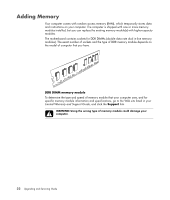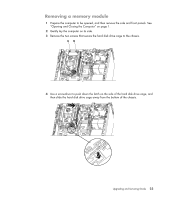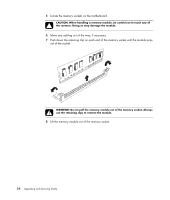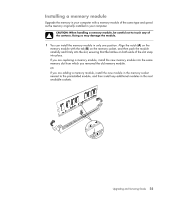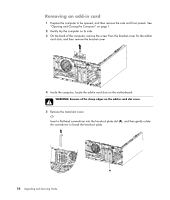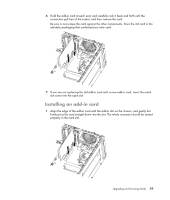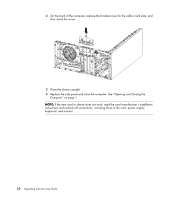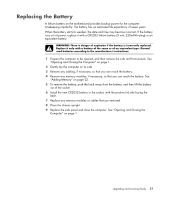HP m9450f Upgrading and Servicing Guide - Page 30
Computer on If a blank screen is displayed after you replace or add a memory module,
 |
UPC - 884420206675
View all HP m9450f manuals
Add to My Manuals
Save this manual to your list of manuals |
Page 30 highlights
2 Align the four guides on the bottom of the hard disk drive cage with the holes on the back of the chassis, and then slide it down toward the bottom of the chassis until it locks into place. 3 Attach the two screws that secure the hard disk drive cage to the chassis. 4 Place the chassis upright. 5 Replace the side panel, and then close the computer. See "Opening and Closing the Computer" on page 1. NOTE: If a blank screen is displayed after you replace or add a memory module, the module is installed incorrectly or it is the wrong type of memory. Remove and reinstall the memory module. 26 Upgrading and Servicing Guide

26
Upgrading and Servicing Guide
2
Align the four guides on the bottom of the hard disk drive cage with the holes on the
back of the chassis, and then slide it down toward the bottom of the chassis until it
locks into place.
3
Attach the two screws that secure the hard disk drive cage to the chassis.
4
Place the chassis upright.
5
Replace the side panel, and then close the computer. See “Opening and Closing the
Computer” on page 1.
NOTE:
If a blank screen is displayed after you replace or add a memory module, the
module is installed incorrectly or it is the wrong type of memory. Remove and reinstall the
memory module.