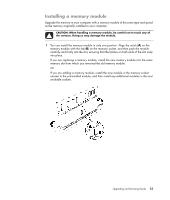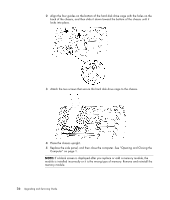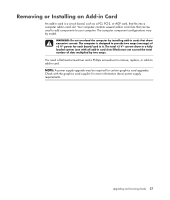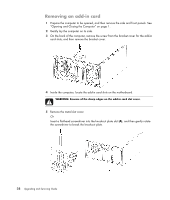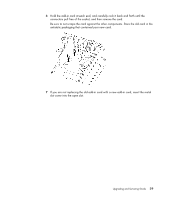HP m9500f Upgrading and Servicing Guide - Page 34
Installing an add-in card, On the back of the computer
 |
UPC - 884420456124
View all HP m9500f manuals
Add to My Manuals
Save this manual to your list of manuals |
Page 34 highlights
Installing an add-in card 1 Align the edge of the add-in card with the add-in slot on the chassis, and gently but firmly press the card straight down into the slot. The whole connector should be seated properly in the card slot. 2 On the back of the computer, replace the bracket cover for the add-in card slots, and then install the screw. 30 Upgrading and Servicing Guide

30
Upgrading and Servicing Guide
Installing an add-in card
1
Align the edge of the add-in card with the add-in slot on the chassis, and gently but
firmly press the card straight down into the slot. The whole connector should be seated
properly in the card slot.
2
On the back of the computer, replace the bracket cover for the add-in card slots, and
then install the screw.