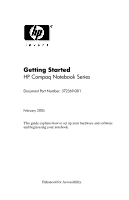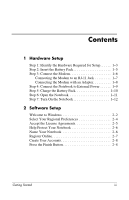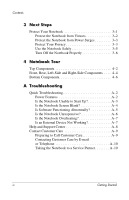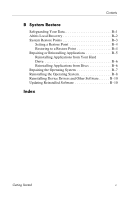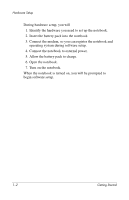HP nw8240 Getting Started
HP nw8240 - Mobile Workstation Manual
 |
View all HP nw8240 manuals
Add to My Manuals
Save this manual to your list of manuals |
HP nw8240 manual content summary:
- HP nw8240 | Getting Started - Page 1
Getting Started HP Compaq Notebook Series Document Part Number: 372369-001 February 2005 This guide explains how to set up your hardware and software and begin using your notebook. Enhanced for Accessibility. - HP nw8240 | Getting Started - Page 2
Modem to an RJ-11 Jack 1-7 Connecting the Modem with an Adapter 1-8 Step 4: Connect the Notebook to External Power 1-9 Step 5: Charge the Battery Pack 1-10 Step 6: Open the Notebook 1-11 Step 7: Turn On the Notebook 1-12 2 Software Setup Welcome to Windows 2-2 Select Your Regional Preferences - HP nw8240 | Getting Started - Page 3
Troubleshooting Quick Troubleshooting A-2 Power Features A-2 Is the Notebook Unable to Start Up A-3 Is the Notebook Screen Blank A-4 Is Software Functioning Abnormally A-5 Is the Notebook Unresponsive A-6 Is the Notebook Overheating A-7 Is an External Device Not Working A-7 Help and Support - HP nw8240 | Getting Started - Page 4
Applications B-5 Reinstalling Applications from Your Hard Drive B-6 Reinstalling Applications from Discs B-6 Repairing the Operating System B-7 Reinstalling the Operating System B-8 Reinstalling Device Drivers and Other Software. . . . . . B-10 Updating Reinstalled Software B-10 Index Getting - HP nw8240 | Getting Started - Page 5
and to ensure that the correct drivers are installed: ■ Do not set up the notebook for the first time while the notebook is docked in an optional docking device. ■ During the hardware and software setup procedures: ❏ Do not unplug the notebook from external power. ❏ Do not shut down the - HP nw8240 | Getting Started - Page 6
. 3. Connect the modem, so you can register the notebook and operating system during software setup. 4. Connect the notebook to external power. 5. Allow the battery pack to charge. 6. Open the notebook. 7. Turn on the notebook. When the notebook is turned on, you will be prompted to begin software - HP nw8240 | Getting Started - Page 7
table. ✎ Power cords, AC adapters, modem cables, and modem adapters may vary in appearance. Component 1 AC adapter 2 Power cord 3 Battery pack Getting Started Description Converts AC power to DC power. Connects the AC adapter to an AC outlet. Provides power to the notebook when the notebook is not - HP nw8240 | Getting Started - Page 8
Component Description 4 Country-specific modem adapter (included by region as required) Adapts the modem cable to a non-RJ-11 telephone jack. 5 Modem cable (included with Connects the notebook to a telephone select models) jack or to a country-specific modem adapter. ✎ A modem cable has - HP nw8240 | Getting Started - Page 9
: To ensure that the correct drivers load and to prevent file corruption or damage to components, do not remove the battery pack until the notebook has been connected to external power. To insert the battery pack: 1. Turn the notebook upside down with the primary battery bay facing you. 2. Slide the - HP nw8240 | Getting Started - Page 10
an internal compartment of the notebook. Internal compartments include the memory compartment, the battery bay, and the hard drive bay. To connect the modem so that you can register your notebook and operating system during software setup: ■ Follow the instructions in this section for connecting - HP nw8240 | Getting Started - Page 11
To connect the modem to an analog telephone line that has an RJ-11 telephone jack: 1. Turn the notebook display-side up on a flat surface near an RJ-11 telephone wall jack. 2. If your modem cable has noise suppression circuitry 1, which prevents interference with TV and radio reception, place the - HP nw8240 | Getting Started - Page 12
modem cable into the RJ-11 (modem) jack on the notebook 2. 4. Plug the other end of the modem cable into the country-specific modem adapter 3. 5. Plug the country-specific modem adapter into the telephone jack 4. ✎ Telephone wall jacks, modem adapters, and modem cables vary in appearance by region - HP nw8240 | Getting Started - Page 13
Setup Step 4: Connect the Notebook to External Power To connect the notebook to external power: 1. Plug the AC adapter into the power connector 1. 2. Plug the power cord into the AC adapter 2, and then into an electrical outlet 3. The battery light is turned on and the battery pack begins to charge - HP nw8240 | Getting Started - Page 14
to charge as soon as the notebook is connected to external power. Charge status is indicated by the battery light. The battery light is on while the battery pack is charging. It is recommended that you leave the notebook connected to external power until the battery pack is fully charged and the - HP nw8240 | Getting Started - Page 15
Hardware Setup Step 6: Open the Notebook To open the notebook: 1. Slide the display release latch 1 to release the display. 2. Raise the display 2. Getting Started 1-11 - HP nw8240 | Getting Started - Page 16
Make sure the AC adapter is securely plugged into the notebook and an electrical outlet. ■ Make sure the electrical outlet is providing power. (To confirm that the outlet is providing power, plug another device into the outlet.) ■ If you have installed a battery pack, make sure the battery pack is - HP nw8240 | Getting Started - Page 17
can also change or add any settings you select or skip during the setup process. For instructions, refer to Chapter 2, "Managing Your Software," in the printed Help and Support Guide included with your notebook. Although you can register and set preferences later, it is usually easier and faster to - HP nw8240 | Getting Started - Page 18
Software Setup Software setup begins when you respond to the setup prompt on the notebook screen. Ä CAUTION: If you are prompted to select an operating system language before the Welcome to Windows Wizard is displayed, choose carefully. On some models, the languages that you do not choose are - HP nw8240 | Getting Started - Page 19
Software Setup To navigate in a window: » Slide your finger on the TouchPad 2 in the direction that you want to move the pointer. To select an item: » Move the pointer over the item, and press the left TouchPad button 1. Getting Started 2-3 - HP nw8240 | Getting Started - Page 20
prompt you to confirm or select regional preferences. Regional preferences are preset for the country in which you purchased the notebook. ■ Dates and currency window-The operating system will format dates and currency according to the region and language preferences you confirm or select in the - HP nw8240 | Getting Started - Page 21
software. On the following screen, you will be offered only two options: ❏ Choose Back to return to the End-User License Agreement window - or - ❏ Choose Shutdown to turn off the notebook. When you start the notebook after selecting Shutdown, the Welcome to Windows Wizard is displayed and you - HP nw8240 | Getting Started - Page 22
, it is strongly recommended that you use the Windows Updates feature on a regular basis to check for critical updates. For more information, select Start > Help and Support. Name Your Notebook If you plan to include your notebook on a home network, your notebook must have a unique name. In the What - HP nw8240 | Getting Started - Page 23
Software Setup Register Online In the Register Online with Hewlett-Packard window, you can ■ Register your notebook-Complete the text fields. ■ Register your operating system-Select the Also Register with Microsoft check box beneath the text fields. ■ Indicate how you would like - HP nw8240 | Getting Started - Page 24
environment. A user's environment may include such customizations as display and security settings, personal files, screen savers, and the appearance of the Windows desktop. When you start or restart the notebook, a prompt to select a user account is displayed. When a user account is selected - HP nw8240 | Getting Started - Page 25
to ■ Protect the notebook from viruses. ■ Protect the notebook from power surges. ■ Protect your system files. ■ Protect your privacy. ■ Use the notebook safely. ■ Turn off the notebook properly. For information about other notebook security features, such as passwords, disabling devices, and - HP nw8240 | Getting Started - Page 26
AntiVirus software is preinstalled on your notebook to protect against such viruses. updated. ■ For information about using and updating your Norton AntiVirus software, and for other information such as troubleshooting: Select Start > All Programs > Norton AntiVirus. Then select the Help & Support - HP nw8240 | Getting Started - Page 27
modem to a telephone line. ■ During an electrical storm, either run the notebook on battery power or shut down the notebook and unplug the power cord. Protect Your Privacy The Windows operating system on your notebook contains security features that can prevent unauthorized persons from obtaining - HP nw8240 | Getting Started - Page 28
the firewall, perform the task, and then enable the firewall. To permanently resolve the problem, reconfigure the firewall as follows: ❏ If you are using Internet Connection Firewall, select Start > Help and Support to search for configuration information or to contact Customer Care. ❏ If you are - HP nw8240 | Getting Started - Page 29
proper workstation setup, and proper posture, health, and work habits for notebook users. The Safety and Comfort Guide also provides important electrical and mechanical safety information. This guide is available on the Web at http://www.hp.com/ergo, on the notebook hard drive, and on the Notebook - HP nw8240 | Getting Started - Page 30
: Select Shut Down > Turn Off. ❏ If the notebook is running Windows XP Professional: Select Shut down > OK. ■ If the notebook does not respond to the ctrl+alt+delete procedure, press and hold the power/standby button for 5 seconds. Ä You should only use the power/standby button to shut down the - HP nw8240 | Getting Started - Page 31
Tour This chapter identifies the visible hardware features of your notebook. To find out how to use a feature, such as hotkeys, or to find out about a general topic, such as standby or hibernation, refer to the Hardware and Software Guide on the Notebook Documentation CD. Getting Started 4-1 - HP nw8240 | Getting Started - Page 32
Notebook Tour Top Components 4-2 Getting Started - HP nw8240 | Getting Started - Page 33
8 Left pointing stick button (select models only) 9 Middle pointing stick button (select models only) - TouchPad q Power/standby light w Wireless light e Battery light Component r IDE drive light t Left TouchPad button y Middle TouchPad button (select models only) u Right TouchPad button i TouchPad - HP nw8240 | Getting Started - Page 34
Notebook Tour Front, Rear, Left-Side and Right-Side Components 4-4 Getting Started - HP nw8240 | Getting Started - Page 35
latch 3 Power connector 4 External monitor port 5 Security cable slot 6 RJ-45 (network) jack 7 RJ-11 (modem) jack 8 S-Video-out jack 9 1394 port - USB port Notebook Tour Component q PC Card slot w Smart card reader e Secure Digital (SD) Card slot r PC Card eject button t Audio-out (headphone) jack - HP nw8240 | Getting Started - Page 36
Notebook Tour Bottom Components Component 1 Primary battery bay 2 Primary battery release latch 3 Business card holder 4 Hard drive bay 5 Vents (5) Component 6 Memory module compartment 7 Primary battery locking latch 8 Travel battery connector 9 Docking connector 4-6 Getting Started - HP nw8240 | Getting Started - Page 37
problems with your notebook, you can ■ Review this appendix for basic troubleshooting information. ■ Access the Help and Support Center for additional information about your notebook a problem while the notebook is offline. ■ Visit the HP support Web site at http://www.hp.com/support for answers - HP nw8240 | Getting Started - Page 38
of the power features on your notebook are identified in this guide and in the Hardware and Software Guide, which is located on the Notebook Documentation CD. ■ The following illustration identifies the icons for a power/standby button 1, a power/standby light 2, and an AC adapter 3. A-2 Getting - HP nw8240 | Getting Started - Page 39
available to the notebook. ■ If the notebook is running on battery power or is connected to an external power source other than an AC outlet, connect the notebook to an AC outlet using the AC adapter. Make sure the power cord and AC adapter connections are secure. ■ If the notebook is connected to - HP nw8240 | Getting Started - Page 40
is saved in random access memory (RAM), and the screen clears. In some software, including your Windows operating system, the term standby is replaced by the term sleep. ❏ When hibernation is initiated, your work is saved to a hibernation file on the hard drive, the notebook shuts down, and all - HP nw8240 | Getting Started - Page 41
to the hotkeys section of the Hardware and Software Guide, which is located on the Notebook Documentation CD. Is Software Functioning Abnormally? If your software becomes unresponsive or responds abnormally: ■ Restart the notebook: ❏ In Windows XP Home: Select Start > Turn Off Computer > Restart - HP nw8240 | Getting Started - Page 42
ctrl+alt+delete. Then ❏ If the notebook is running Windows XP Home: Select Shut Down > Turn Off. ❏ If the notebook is running Windows XP Professional: Select Shut down > OK. ■ If you cannot shut down the notebook by using ctrl+alt+del, press and hold the power/standby button for at least 5 seconds - HP nw8240 | Getting Started - Page 43
information about updating drivers, select Start > Help and Support. If the problem involves accessing or displaying files on removable storage such as a CD, DVD, or digital memory card, refer to the AutoPlay section in the Hardware and Software Guide, which is located on the Notebook Documentation - HP nw8240 | Getting Started - Page 44
Tutorials to help you learn to use notebook and operating system features. ■ Updates for your operating system, drivers, and the software provided on your notebook. ■ Checkups for notebook functionality. ■ Automated and interactive troubleshooting, repair solutions, and system recovery procedures - HP nw8240 | Getting Started - Page 45
Tag label is affixed to the bottom of the notebook. ❏ To display the Service Tag information on the notebook screen, select Start > Help and Support. ■ Purchase date on the invoice. ■ Conditions under which the problem occurred. ■ Error messages that have been displayed. ■ If an optional - HP nw8240 | Getting Started - Page 46
deleting a Microsoft Windows password, refer to Start > Help and Support. (The deletion procedures vary with the types of Windows passwords you have set). ■ For information about deleting an HP password, refer to the Hardware and Software Guide, which is located on the Notebook Documentation CD - HP nw8240 | Getting Started - Page 47
process provides several ways to recover system functionality. The Software Recovery disc and Operating System disc enable you to recover or repair your notebook without losing personal data. The Operating System disc also enables you to reinstall the operating system software provided with the - HP nw8240 | Getting Started - Page 48
, select the snapshot to restore, and then drag the file to the appropriate location on your hard drive. For more information on configuring and using Altiris Local Recovery, visit the HP Web site at http://www.hp.com/go/easydeploy or open the software and select Help on the menu bar. B-2 Getting - HP nw8240 | Getting Started - Page 49
are restorable, benchmark "snapshots" of your software, driver, and operating system files. The notebook sets restore points at regular intervals and may set for your system files and settings. It is recommended that you manually set restore points ■ Before you add or extensively modify software or - HP nw8240 | Getting Started - Page 50
a restore point, and then follow the instructions on the screen. Restoring to a Restore Point To restore the notebook to a restore point: 1. Make sure the notebook is connected to a reliable AC outlet through the AC adapter. 2. Select Start > Help and Support > System Restore. 3. Select Restore my - HP nw8240 | Getting Started - Page 51
operating system, some applications preloaded on your notebook, such as those available in the Software Setup utility, can also be repaired or reinstalled from your hard drive. The application reinstallation process repairs or replaces corrupted system files within the application and reinstalls - HP nw8240 | Getting Started - Page 52
System Restore Reinstalling Applications from Your Hard Drive To reinstall a preloaded application or utility from your hard drive: » Select Start > All Programs > Software Setup, and then follow the instructions on the screen. (When you are prompted to select the software you want to reinstall, - HP nw8240 | Getting Started - Page 53
the AC adapter and turn on the notebook. 2. Immediately insert the Operating System disc into the notebook. 3. Shut down the notebook using the standard shutdown procedure for your operating system. ✎ If you are unable to shut down the notebook using the operating system, press and hold the power - HP nw8240 | Getting Started - Page 54
label affixed inside the battery bay. If other recovery efforts do not successfully repair the operating system, you can reinstall it. To reinstall the operating system: 1. Connect the notebook to an AC outlet through the AC adapter and turn on the notebook. 2. Immediately insert the Operating - HP nw8240 | Getting Started - Page 55
file system (Quick), and then press enter. Ä CAUTION: Formatting a drive deletes all current files. 12. Press F to format the drive. (The reinstallation process begins. This process takes 1 to 2 hours to complete. The notebook restarts in Windows when the process is complete.) Getting Started B-9 - HP nw8240 | Getting Started - Page 56
(where D indicates the optical drive). 2. Follow the on-screen instructions for installing the drivers. After the drivers are reinstalled, you must reinstall any software you added to the notebook. Follow the installation instructions provided with the software. Updating Reinstalled Software It is - HP nw8240 | Getting Started - Page 57
light 4-3 compartment, memory module 4-6 computer viruses A-5 connectors docking 4-6 power 4-5 travel battery 4-6 cord, power 1-9 surge protection 3-3 troubleshooting A-3 country-specific modem adapter 1-4, 1-8 customer support A-8, A-9 D devices, external drivers A-7 troubleshooting A-7 Getting - HP nw8240 | Getting Started - Page 58
1-11 primary battery locking 4-6 primary battery release 4-6 lights AC adapter A-2 battery 1-11, 4-3 caps lock 4-3 IDE drive 4-3 num lock 4-3 power/standby 1-12, 4-3, A-2 wireless 4-3 lockup, system A-6 M memory module compartment 4-6 microphone, internal 4-5 model number, notebook A-8 Index - HP nw8240 | Getting Started - Page 59
3-3 troubleshooting A-3 power problems, troubleshooting A-3 power/standby button, identifying 4-3, A-2 power/standby light 1-12, 4-3, A-2 Presentation mode button 4-3 printer A-7 privacy protection features 3-3 privacy statements 2-7 Product Id A-9 product number, notebook A-9 R RAM A-4 recovery - HP nw8240 | Getting Started - Page 60
1-1 SD Card slot 4-5 security cable slot 4-5 serial number, notebook A-8, A-9 serial port 4-5 service partner A-10 Service Tag A-9 shutting down notebook 3-6, A-6 sleep (standby) A-4 slots PC Card 4-5 SD Card 4-5 security cable 4-5 smart card reader 4-5 software firewall 3-3 Help and Support - HP nw8240 | Getting Started - Page 61
resources, Help and Support Center A-8 troubleshooting, notebook does not turn on 1-12 turning off notebook 3-6, A-6 turning on notebook A-3 tutorials and tours A-8 U updates, software B-10 USB port 4-5 V vents 4-6, A-7 viruses, computer 3-2, A-5 volume buttons 4-3 W Windows firewall 3-3 wireless

Getting Started
HP Compaq Notebook Series
Document Part Number: 372369-001±
February 2005
This guide explains how to set up your hardware and software
and begin using your notebook.
Enhanced for Accessibility.