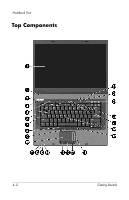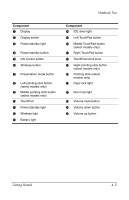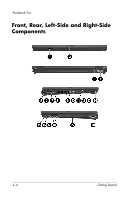HP nw8240 Getting Started - Page 29
Use the Notebook Safely, Regulatory and, Safety Notices, Notebook Documentation CD
 |
View all HP nw8240 manuals
Add to My Manuals
Save this manual to your list of manuals |
Page 29 highlights
Next Steps Use the Notebook Safely Å WARNING: To reduce the risk of electric shock or damage to your equipment: ■ Plug the power cord into an electrical outlet that is easily accessible at all times. ■ Disconnect power from the notebook by unplugging the power cord from the electrical outlet (not by unplugging the power cord from the notebook). ■ If provided with a 3-pin attachment plug on your power cord, plug the cord into a grounded (earthed) 3-pin outlet. Do not disable the power cord grounding pin; for example, by attaching a 2-pin adapter. The grounding pin is an important safety feature. Å WARNING: To reduce the risk of serious injury, read the Safety and Comfort Guide. It describes proper workstation setup, and proper posture, health, and work habits for notebook users. The Safety and Comfort Guide also provides important electrical and mechanical safety information. This guide is available on the Web at http://www.hp.com/ergo, on the notebook hard drive, and on the Notebook Documentation CD included with the notebook. Å WARNING: To avoid potential discomfort or burns, do not block the air vents or use the notebook on your lap for extended periods.The notebook is designed to run demanding applications at full power. As a result of increased power consumption, it is normal for the notebook to feel warm or hot when used continuously. The notebook complies with the user-accessible surface temperature limits defined by the International Standard for Safety of Information Technology Equipment (IEC 60950). For safety and regulatory information refer to Regulatory and Safety Notices on the Notebook Documentation CD and to the printed Wireless Regulatory Notices document included with your notebook. Getting Started 3-5