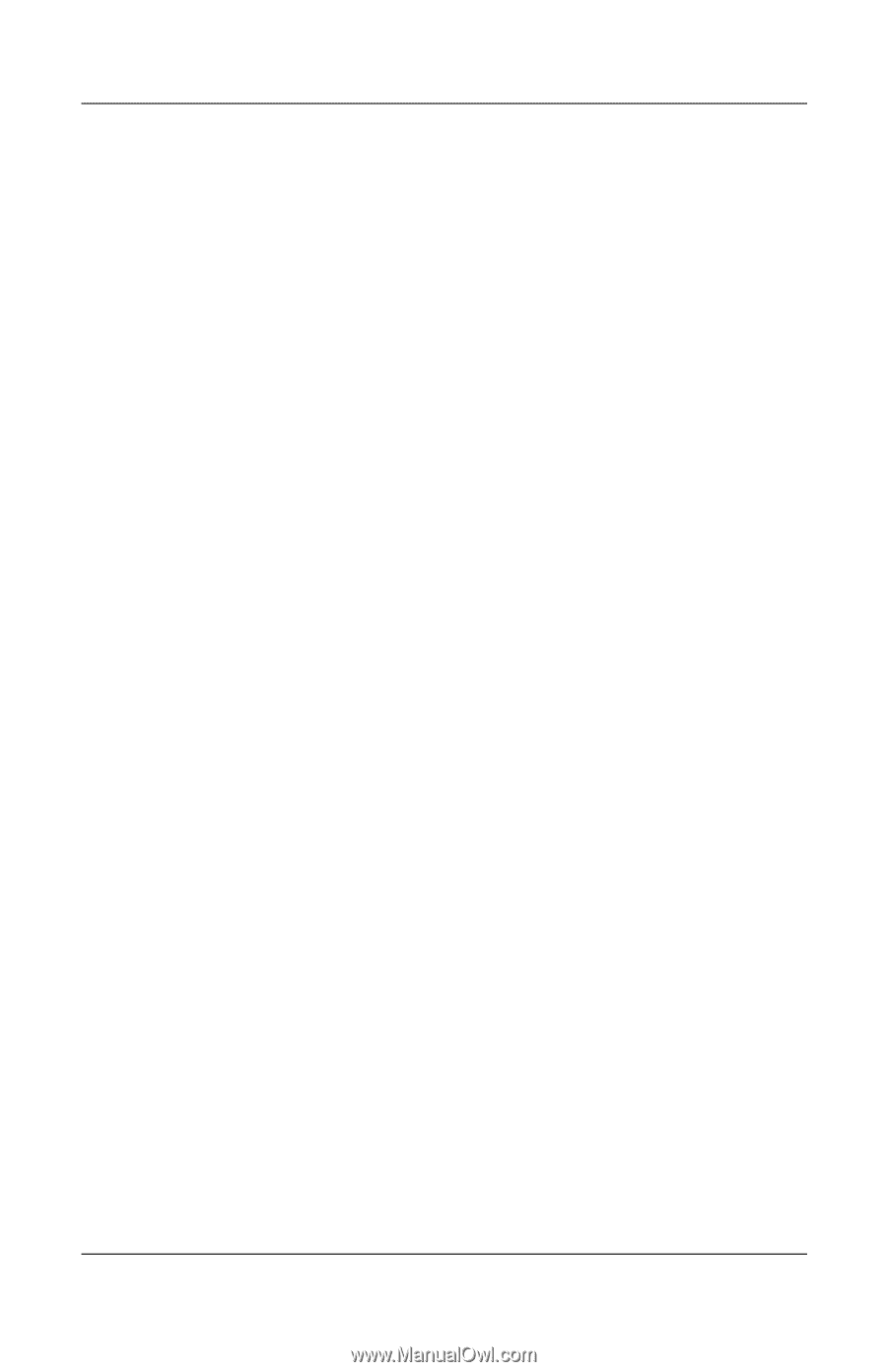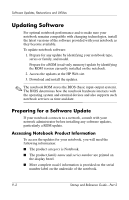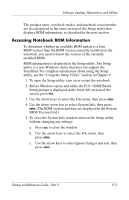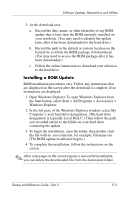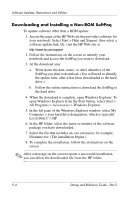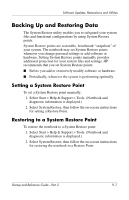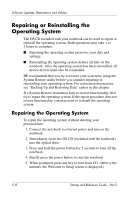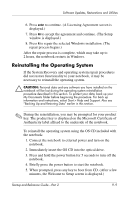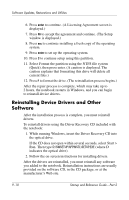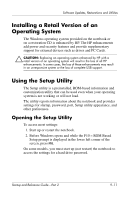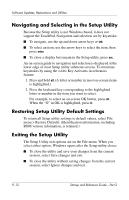HP nx7000 Startup and Reference Guide - Page 127
Backing Up and Restoring Data, Setting a System Restore Point
 |
View all HP nx7000 manuals
Add to My Manuals
Save this manual to your list of manuals |
Page 127 highlights
Software Updates, Restorations and Utilities Backing Up and Restoring Data The System Restore utility enables you to safeguard your system files and functional configurations by using System Restore points. System Restore points are restorable, benchmark "snapshots" of your system. The notebook may set System Restore points whenever you change personal settings or add software or hardware. Setting System Restore points manually provides additional protection for your system files and settings. HP recommends that you set System Restore points: ■ Before you add or extensively modify software or hardware. ■ Periodically, whenever the system is performing optimally. Setting a System Restore Point To set a System Restore point manually: 1. Select Start > Help & Support > Tools. (Notebook and diagnostic information is displayed.) 2. Select System Restore, then follow the on-screen instructions for setting a Restore Point. Restoring to a System Restore Point To restore the notebook to a System Restore point: 1. Select Start > Help & Support > Tools. (Notebook and diagnostic information is displayed.) 2. Select System Restore, then follow the on-screen instructions for restoring the notebook to a Restore Point. Startup and Reference Guide-Part 2 9-7