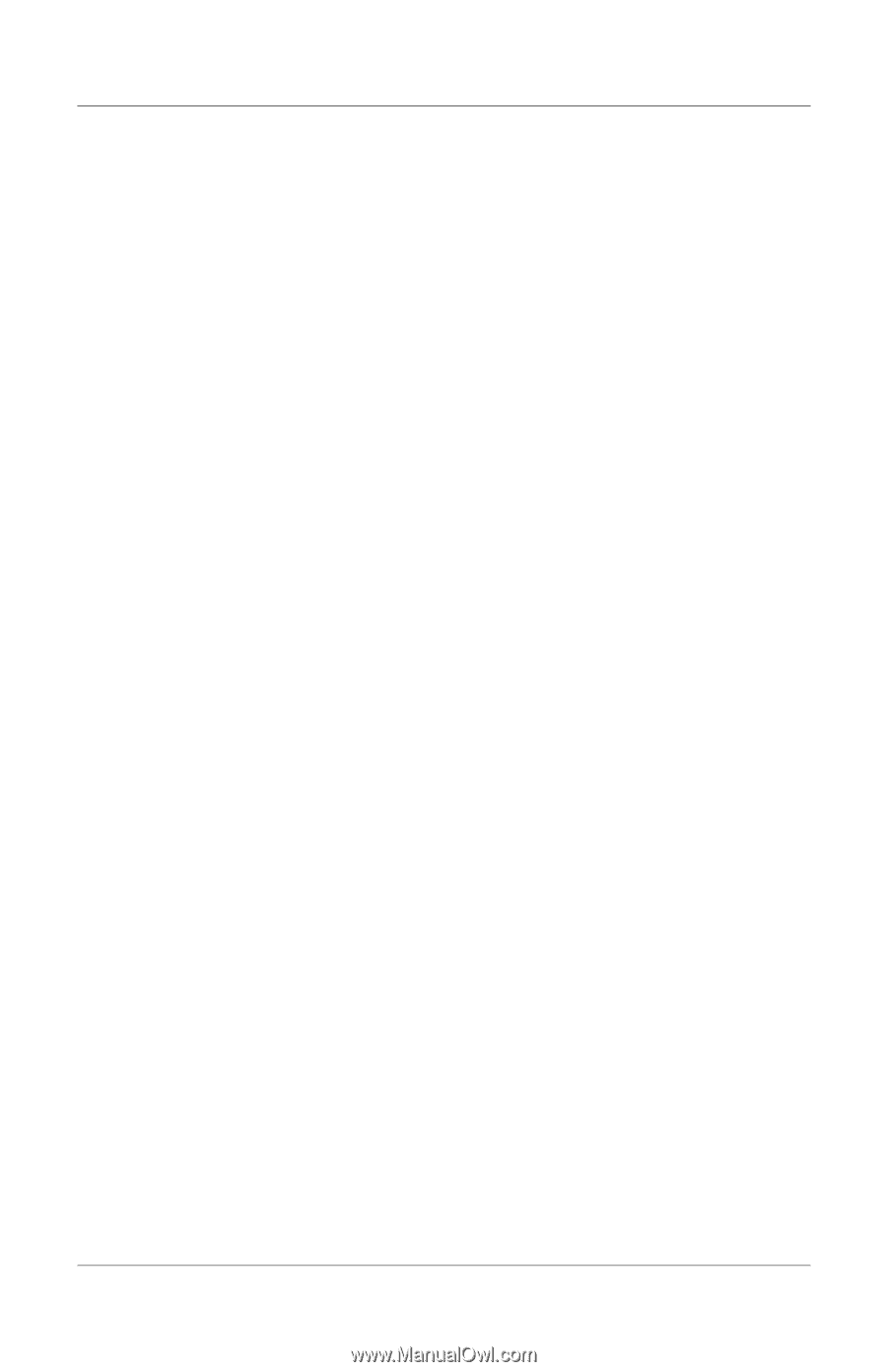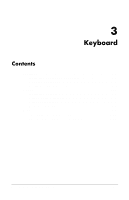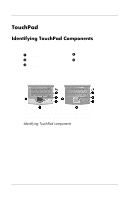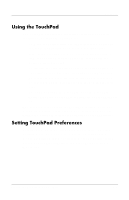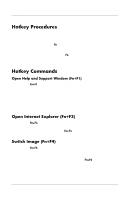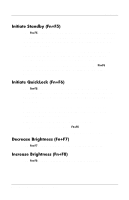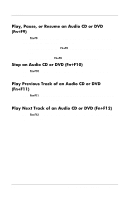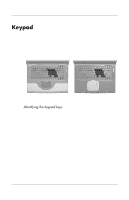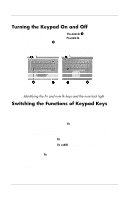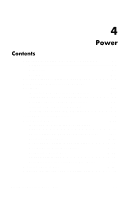HP nx7000 HP Compaq business notebook nx7000 series - Start-Up & Reference - Page 45
Hotkey Procedures, Hotkey Commands
 |
View all HP nx7000 manuals
Add to My Manuals
Save this manual to your list of manuals |
Page 45 highlights
Keyboard Hotkey Procedures To use a hotkeys command on the notebook keyboard, use either of the following procedures: Briefly press the Fn key, then briefly press the second key of the hotkeys command. Press and hold down the Fn key, briefly press the second key of the the hotkeys command, then release both keys at the same time. Hotkey Commands Open Help and Support Window (Fn+F1) The Fn+F1 hotkeys open the Help and Support window. From the Help and Support window you can access general information about your notebook, links to software updates and online technical support specialists, and other support features. For more information about the Help and Support window, see the "Using the Help and Support Window" section in Chapter 9, "Software Updates, Restorations and Utilities." Open Internet Explorer (Fn+F3) The Fn+F3 hotkeys open Internet Explorer. After you have set up your Internet or network services and your Internet Explorer home page, you can use the Fn+F3 hotkeys for quick access to your home page and the Internet. Switch Image (Fn+F4) The Fn+F4 hotkeys switch the image among display devices connected to the external monitor connector or the S-Video jack on the notebook. For example, if an external monitor is connected to the notebook, pressing the Fn+F4 hotkeys switches the image among the notebook display, the external monitor display, and a simultaneous display on both the notebook and the monitor. 3-6 Startup and Reference Guide--Part 2