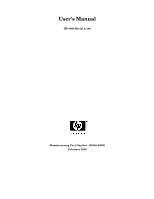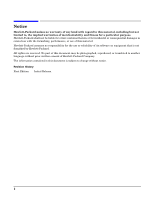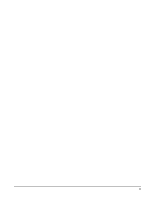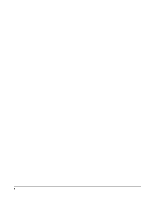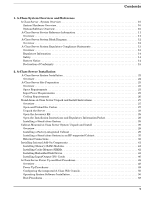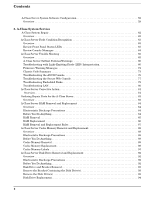HP rp2405 rp24xx A180 User Manual
HP rp2405 Manual
 |
View all HP rp2405 manuals
Add to My Manuals
Save this manual to your list of manuals |
HP rp2405 manual content summary:
- HP rp2405 | rp24xx A180 User Manual - Page 1
User's Manual HP 9000 Model A-180 Manufacturing Part Number : Z4045-90002 February 2000 - HP rp2405 | rp24xx A180 User Manual - Page 2
Notice Hewlett-Packard makes no warranty of any kind with regard to this material, including but not limited to, the implied warranties of merchantability and fitness for a particular purpose. Hewlett-Packard shall not be liable for errors contained herein or for incidental or consequential damages - HP rp2405 | rp24xx A180 User Manual - Page 3
3 - HP rp2405 | rp24xx A180 User Manual - Page 4
4 - HP rp2405 | rp24xx A180 User Manual - Page 5
Open the Installation Instructions and Regulatory Information Packet 28 Installing a Stand-alone System 28 Cabinet-Mounted A-Class Server System Unpack and Install 29 Overview 29 Installing a Factory-integrated Cabinet 29 Installing a Stand-alone System in an HP-supported Cabinet 35 External - HP rp2405 | rp24xx A180 User Manual - Page 6
Class Server Fault Condition Recognition 63 Overview 63 Review Front Panel Status LEDs 63 Review Console Messages 64 A-Class Server Trouble Shooting 65 Overview 65 A-Class Server Selftest Failures/Warnings 66 Troubleshooting with Light-Emitting Diode (LED) Interpretation 66 Firmware Warning - HP rp2405 | rp24xx A180 User Manual - Page 7
Precautions 97 Before You Do Anything 97 Card Load Order Rules 97 I/O Card Removal 98 I/O Card Replacement 99 Replacing an A-Class Server Exchange Base Unit (EBU 100 Overview 100 Electrostatic Discharge Precautions 101 Before You Do Anything 101 Removable Components 102 Move the Components - HP rp2405 | rp24xx A180 User Manual - Page 8
Contents 8 - HP rp2405 | rp24xx A180 User Manual - Page 9
A-Class System Overview and Reference 1 A-Class System Overview and Reference Chapter 1 9 - HP rp2405 | rp24xx A180 User Manual - Page 10
the HP9000 server family, targeted at the ISP server market. The A-Class server design allows the use of existing qualified peripherals and I/O add-in options. It is a PCXL-2 (PA-7300 RISC Processor) based platform designed to support the UNIX Internet Service Provider (ISP) market. System Hardware - HP rp2405 | rp24xx A180 User Manual - Page 11
Service reference data consists of the following: • 11"x14" maintenance label • A A-Class Server System Block Diagram for maintenance personnel and operators. • The A-Class Server System Regulatory Compliance Statements required by the U. S. government and required by some countries that import HP - HP rp2405 | rp24xx A180 User Manual - Page 12
A-Class System Overview and Reference A-Class Server System Block Diagram A-Class Server System Block Diagram Overview The A-Class server block diagram is included for information. 12 Chapter 1 - HP rp2405 | rp24xx A180 User Manual - Page 13
required by some countries for international importation of A-Class servers. The following information is provided: • Regulatory Information Acoustics (Germany) • UK General Approval (United Kingdom only) • Internal Modem and HP A2991-600xx Line Access Module (LAM) • Terminal DOC (Canada only) • - HP rp2405 | rp24xx A180 User Manual - Page 14
A-Class Server System Regulatory product has not been evaluated for connection to an "IT" power system (ac distribution system having no direct connection to earth replaced by the user. If the battery needs to be replaced, contact your Hewlett-Packard authorized service personnel. CAUTION Lithium - HP rp2405 | rp24xx A180 User Manual - Page 15
in accordance with the instruction manual, may cause harmful user will be required to correct the interference at his own expense. Hewlett-Packard's system verification tests were conducted with HP-supported peripheral devices and HP to maintain uninterrupted service. • If trouble is experienced with - HP rp2405 | rp24xx A180 User Manual - Page 16
Overview and Reference A-Class Server System Regulatory Compliance Statements for repair and/or warranty information. If the trouble is causing harm to the telephone network, the telephone company may request that you remove the equipment from the network until the problem is resolved. • No repairs - HP rp2405 | rp24xx A180 User Manual - Page 17
Japan RFI Statement A-Class System Overview and Reference A-Class Server System Regulatory Compliance Statements Korean RFI Statement Taiwan RFI Statement Japan-Only JATE Mark Japan Harmonic Statement Chapter 1 17 - HP rp2405 | rp24xx A180 User Manual - Page 18
Server System HP A2991-600xx Line Access Module (LAM) The following warnings apply to the use of the HP 2991-60001 internal modem and HP degradation of service in some user to disconnect the equipment. Users should ensure for their own protection that the electrical ground connections of the power - HP rp2405 | rp24xx A180 User Manual - Page 19
CAUTION CAUTION A-Class System Overview and Reference A-Class Server System Regulatory Compliance Statements Users should not attempt to make such connections themselves, but should contact the appropriate electric inspection authority, or electrician, as appropriate. National Post and Telecom - HP rp2405 | rp24xx A180 User Manual - Page 20
warning devices or automatic ring detectors will give rise to bell tinkle or noise and may cause false tripping of the ring detector. Should such problems occur, the user is not to contact Telecom Faults Service. 20 Chapter 1 - HP rp2405 | rp24xx A180 User Manual - Page 21
A-Class Server Installation 2 A-Class Server Installation Chapter 2 21 - HP rp2405 | rp24xx A180 User Manual - Page 22
to set it up for stand-alone operation. Cabinet-Mounted A-Class Server System Unpack and Install. Tells you how to install and connect the server to external devices and power, either as a stand-alone unit or in an HP-supported cabinet. Unpacking, set up, and connection information is also included - HP rp2405 | rp24xx A180 User Manual - Page 23
Server: Space Requirements. Space requirements for both stand-alone and cabinet-mounted A-Class servers. Input Power Space Requirements Stand-Alone Server Dimensions The physical characteristics of the A-Class server are listed as follows: Dimension Height Width Depth Weight 8.89 cm 43 - HP rp2405 | rp24xx A180 User Manual - Page 24
.42cm) Stand-Alone Server Minimum Service Access Requirements Access Location Rear Sides Front 15 cm (6 in.) 7.5 cm (3 in.) 7.5 cm (3 in.) CAUTION Stacking A-Class servers in any manner and mounting in any cabinet other than a Hewlett-Packard approved cabinet, is not supported. While they are - HP rp2405 | rp24xx A180 User Manual - Page 25
41 20 61 x 91.4 x 203.2 24 x 36 x 80 Cabinet Minimum Service Access Requirements Access Location Rear Sides Front 61 cm NA 100.3 (24 in.) (NA) (39.5 in.) Input Power Requirements Input power requirements for the A-Class server are listed as follows: • Nominal Input Voltage (VAC): 100 - 240 - HP rp2405 | rp24xx A180 User Manual - Page 26
. Cabinet-mounted servers have the same power requirements as stand-alone servers. However, the power cords for cabinets are dependent on the type of Power Distribution Unit (PDU) operation. PDU power cords with one end stripped are also available for attaching country-specific power plugs. Refer - HP rp2405 | rp24xx A180 User Manual - Page 27
the carton, remove the contents, and set them on the work surface. Each carton will contain: • The server. • An accessory kit. • A packet containing installation instructions and regulatory information. NOTE Report any missing items to your local Hewlett-Packard office immediately. If there is - HP rp2405 | rp24xx A180 User Manual - Page 28
/Regulatory Information Packet contains the following information: • Installation Instruction Sheet (A5182-96002), which includes: Basic cable connection information necessary to power on and boot the server to the Firmware Main Menu screen. The Universal Resource Locator (URL) for the A-Class - HP rp2405 | rp24xx A180 User Manual - Page 29
alone servers can be configured for installation in an existing HP-supported HP-supported Cabinet • External Connections Information Sheet Each system is packed with an Information Sheet that contains basic installation instructions label provides instructions for interpreting LED combinations and - HP rp2405 | rp24xx A180 User Manual - Page 30
Installation Cabinet-Mounted A-Class Server System Unpack and Install WARNING Wear protective glasses while cutting the plastic bands around the shipping container. These bands are under tension. Failure to heed - HP rp2405 | rp24xx A180 User Manual - Page 31
Installation Cabinet-Mounted A-Class Server System Unpack and Install Step 3. Remove the brackets securing the cabinet to the pallet (callout 4). 4 4 4 Step 4. Insert the ramps in the notches provided on the - HP rp2405 | rp24xx A180 User Manual - Page 32
Cabinet-Mounted A-Class Server System Unpack and Install WARNING A fully configured 2.0 meter cabinet can weigh up to 362.8 kg (800 lbs). Always use at least two people to roll - HP rp2405 | rp24xx A180 User Manual - Page 33
specifications, notify the nearest Hewlett-Packard Sales and Support to HP. Refer to the Repacking instructions. console and system peripherals to the server. For information about connecting external devices, refer to External Connections at the end PowerTrust Uninterruptible Power Supply (UPS), - HP rp2405 | rp24xx A180 User Manual - Page 34
system assembly is now ready for the power up process. Refer to the section titled, A-Class Server Power Up and Boot Procedures. PowerTrust UPS Option Unpack the PowerTrust UPS and read all the installation information in the PowerTrust System Guide, part number 5961-8383. Once all the procedures - HP rp2405 | rp24xx A180 User Manual - Page 35
Be sure to follow the tagging and labeling instructions mentioned earlier. The cabinet is now ready for shipment. Installing a Stand-alone System in an HP-supported Cabinet Cabinet Identification The following cabinets can hold multiple A-Class servers: Cabinet Product Number A4900A A4901A A4902A - HP rp2405 | rp24xx A180 User Manual - Page 36
to use the four hole requirement as your guide for installing additional A-Class servers. Refer to the Rail Kit Installation Sheet (A5214-96001) for instructions necessary to install rails in the HP computer cabinet. Mounting the Server To mount the server in the cabinet, follow the procedure listed - HP rp2405 | rp24xx A180 User Manual - Page 37
cabinet columns with the prepositioned sheet metal nuts. Step 5. Attach a plastic end cap to each anchor bracket. Step 6. At the rear of the cabinet, position the rear rail mounting clamps on each rail at the back of the server. Tilt each clamp forward slightly and slide the angled tab completely - HP rp2405 | rp24xx A180 User Manual - Page 38
are interfaced with the A-Class server by means of specific connectors located in the rear of the server. Exterior connections to the server include ports for: • Small Computer System Interface (SCSI) devices • System Consoles • Local Area Networks (LANs) • Power Cords. Connect External Small - HP rp2405 | rp24xx A180 User Manual - Page 39
power cable is available. When the web console is used, the RS232 Console Port (8/16/4.0) is disabled • Using the Web Console as a System Console. If the Web Console is to be used as a system console, connect an RJ45 LAN cable to the RJ45 connector labeled, LAN Web Console, on the back of the server - HP rp2405 | rp24xx A180 User Manual - Page 40
settings in the Web Console that is connected to the server. Connect the power cord that is provided with the system to the server. For stand-alone servers, the power cord will be localized to each country's power application. If an HP Uninterruptible Power Supply (UPS) is the power source, use the - HP rp2405 | rp24xx A180 User Manual - Page 41
in this documentation. Abbreviated Memory SIMM installation instructions also appear on the 11" x 14" maintenance label adhered to the bottom of the top cover. A-Class memory is sold as a module. A module is defined as two SIMMs. A-Class servers support three memory module sizes: 128MB, 256MB and - HP rp2405 | rp24xx A180 User Manual - Page 42
SIMMs in this manner. Step 5. Proceed to A-Class Server Power Up and Boot Procedures. Installing Cache Memory SIMMs. This section describes how to install Cache Memory SIMMs into A-Class servers. Abbreviated Cache Memory SIMM installation instructions also appear on the 11" x 14" maintenance label - HP rp2405 | rp24xx A180 User Manual - Page 43
. This section describes how to install embedded disk drives into A-Class servers. Abbreviated embedded disk drive installation instructions also appear on the 11" x 14" maintenance label adhered to the bottom of the top cover. A-Class servers support up to two embedded disk drives. As of April 2000 - HP rp2405 | rp24xx A180 User Manual - Page 44
and slide the disk carrier upward and toward the power supply. Step 2. If an embedded disk is already installed, disconnect the power and data cables from that disk. Place the disk carrier on a ESD safe mat. Step 3. Set address and configuration jumpers on the disk to be installed. The lower disk - HP rp2405 | rp24xx A180 User Manual - Page 45
A-Class Server Installation Installing Internal Add-On Components Set the upper drive to ID to 5 Set disk in the upper slot of the disk carrier. Orient the disk drive and the carrier such that the power and data connectors on the disk drive are on the same side as the sheetmetal tabs. Slide the - HP rp2405 | rp24xx A180 User Manual - Page 46
8/16/4.0". These path changes are also transparent to the server firmware 'CONSOLE PATH' value. Server firmware will not change the 'CONSOLE PATH' value. It is not necessary to manually change the 'CONSOLE PATH' value when installing or removing the A3342A. You may do so if you chose. Chapter - HP rp2405 | rp24xx A180 User Manual - Page 47
server firmware can automatically respond to presence or absence of the A3342A HSC Remote Management card, HP-UX can not. If HP-UX was installed without a A3342A HSC Remote Management card installed, the HP-UX path for the console information at http://docs.hp.com for instructions on how to perform - HP rp2405 | rp24xx A180 User Manual - Page 48
necessary, remove I/O card brackets. Refer to A-Class Server I/O Card Removal and Replacement. Step 2. Carefully insert the I/O card into the backplane connector. The tab on the bulkhead will slide into its slot in the chassis. Step 3. Attach the card support guide to the front edge of the I/O card - HP rp2405 | rp24xx A180 User Manual - Page 49
System Service," on page 61. The server will automatically conduct a selftest and, upon completion, the firmware Main Menu screen will be displayed at the system console. Only the power LED should be illuminated at this point. If AUTOBOOT is enabled, the system will automatically try to boot HP-UX - HP rp2405 | rp24xx A180 User Manual - Page 50
Area Network (LAN). Configuring The Web Browser Host NOTE The A-Class server and the Web Browser Host must be on the same subnet. Enter the following commands into either a DOS window or UNIX widow on the host where the browser used to configure the integrated A-Class Web Console resides: Step - HP rp2405 | rp24xx A180 User Manual - Page 51
NOTE A-Class Server Installation A-Class Server Power Up and Boot Procedures Configure the Web Browser the same IP address as you entered for the Secure integrated A-Class Web Console. Access the integrated A-Class Web Console through your Web browser, located on the same subnet, by typing the - HP rp2405 | rp24xx A180 User Manual - Page 52
A-Class Server Installation A-Class Server Power Up and Boot Procedures Press OK to continue. The following administrator account creation screen will appear: The data required for this screen is defined below: Name is the full name of the Secure Web Console Administrator. Function is the job title - HP rp2405 | rp24xx A180 User Manual - Page 53
A-Class Server Installation A-Class Server Power Up and Boot Procedures When all fields have been completed, the following "Configure IP" screen will appear: The data required for this screen is defined below: • Secure Console Name (the name given to the integrated A-Class Web Console) • IP address - HP rp2405 | rp24xx A180 User Manual - Page 54
server boot procedures are included in the following section. Accessing the Secure Web Console Enter the IP address of the Web Console (the IP address is the address for the Web Console port) in the web browser "Location:" window. Enter the user name and password, when prompted. From the HP Secure - HP rp2405 | rp24xx A180 User Manual - Page 55
Chapter 2 A-Class Server Installation A-Class Server Power Up and Boot Procedures Configuring the Web Console To configure the Web console for other A-Class servers, repeat all of the steps in this section. Use arp -a to display arp entries and use arp-d to delete the previous entry for IP 192 - HP rp2405 | rp24xx A180 User Manual - Page 56
http://us-support2.external.hp.com/. Refer to patch installation instructions to install this firmware patch on A-Class servers. Refer to the web-based documentation at http://docs.hp.com/ for information on how to configure and use Ignite-UX. This is a temporary solution for rebuilding an A-Class - HP rp2405 | rp24xx A180 User Manual - Page 57
A-Class Server Installation A-Class Server Power Up and Boot Procedures INSTALL HP-UX Press Enter. The console will display another menu. Select: STANDARD LVM CONFIGURATION Press Enter. The console will display another menu. To the query: INTERACT WITH SD-UX? type: no Press Enter. The system will - HP rp2405 | rp24xx A180 User Manual - Page 58
A-Class Server Installation A-Class Server Power Up and Boot Procedures Step 7. To add "btlan3" driver support to the external devices are identified by the server before booting HP-UX: Step 1. Interrupt the boot process if AUTOBOOT is enabled. Step 2. At the firmware Main Menu screen, type, bo pri - HP rp2405 | rp24xx A180 User Manual - Page 59
Software Configuration A-Class Server System Software Configuration Overview Instructions for configuring software for both the A-Class server and the A-Class Secure Web Console can be found at: http:/docs.hp.com/. For hardware configuration, refer to Chapter 3, "A-Class System Service," on page 61 - HP rp2405 | rp24xx A180 User Manual - Page 60
A-Class Server Installation A-Class Server System Software Configuration 60 Chapter 2 - HP rp2405 | rp24xx A180 User Manual - Page 61
A-Class System Service 3 A-Class System Service Chapter 3 61 - HP rp2405 | rp24xx A180 User Manual - Page 62
listed below describe the procedures you will use to identify fault conditions in your server, troubleshoot the system, exchange the server Field Replaceable Units (FRUs), and configure system hardware: • "A-Class System Repair". Describes the LED patterns displayed during normal operation and when - HP rp2405 | rp24xx A180 User Manual - Page 63
Service A-Class Server Fault Condition Recognition A-Class Server Fault Condition Recognition Overview The existence of fault conditions are determined by reviewing Front Panel LED Status codes (shown below), or reviewing Review Console Messages. The following subsections describe fault condition - HP rp2405 | rp24xx A180 User Manual - Page 64
A-Class System Service A-Class Server Fault Condition Recognition Review Console Messages Console messages are also used to display fault conditions on the system console if a System Panic or HPMC fault occurs. If the memory dump function is properly configured, a memory dump (core dump) will - HP rp2405 | rp24xx A180 User Manual - Page 65
not allow the HP-UX operating system to either initiate or complete the boot procedure. Use the troubleshooting data and procedures in this section to isolate hardware failures within the A-Class server. Do not use this information to troubleshoot external peripheral device problems. Refer to the - HP rp2405 | rp24xx A180 User Manual - Page 66
a brief description of the fault. If the selftest fails before any output appears on the console, the three front panel LEDs (Power, Heartbeat, and LAN connection, shown below) will blink in patterns to identify which section of selftest failed. To troubleshoot selftest failures using the front - HP rp2405 | rp24xx A180 User Manual - Page 67
System Service A-Class Server Trouble Shooting The LED pattern is only valid if the Firmware Main Menu is not displayed at the Console. LAN LED Random Blink Pattern Off Heartbeat LED Heartbeat Blink Pattern Off Indication Normal Operation (Under HP-UX) 2nd Level Cache SIMM fault On (Steady - HP rp2405 | rp24xx A180 User Manual - Page 68
result in the server failing it's selftest. Step 1. Remove both SLC SIMMs and place on an ESD mat. Step 2. Power up and observe LEDs Step 3. If fault does not recur, the problem is with the SLC SIMMs. Either replace both SLC SIMMs, or proceed to the Single SLC SIMM Troubleshooting. subsection below - HP rp2405 | rp24xx A180 User Manual - Page 69
NOTE A-Class System Service A-Class Server Trouble Shooting Random Access Memory (RAM) Module Fault. This fault occurs when a RAM failure prevents the system from completing selftest. Chassis codes provided by the HSC Remote Management card are useful in troubleshooting this type of error. For - HP rp2405 | rp24xx A180 User Manual - Page 70
A-Class System Service A-Class Server Trouble Shooting Step 2. If the fault does not recur, the problem was caused by the SIMM that is not presently installed. Boot the system and resume normal operations. If the fault recurs, proceed to step 3. Step 3. Power down the server and replace the RAM SIMM - HP rp2405 | rp24xx A180 User Manual - Page 71
chassis codes indicate a specific fault. To troubleshoot I/O Subsystem or I/O Board Faults, power on the server and observe both the front panel LEDs and the console. If the server does not boot to the point where output displays on the console, the system board is the problem. To change the system - HP rp2405 | rp24xx A180 User Manual - Page 72
selftest. Chassis codes provided by the HSC Remote Management card are useful in troubleshooting this type of error. If power cycling the server clears the fault, continue troubleshooting by using the "ser pim" command at the firmware main menu screen. Check the timestamp on the PIM data to see if - HP rp2405 | rp24xx A180 User Manual - Page 73
A-Class System Service A-Class Server Trouble Shooting Firmware Warning Messages WARNING: FAN FAILURE HAS BEEN DETECTED. THE SYSTEM WILL BE POWERING DOWN. PLEASE CALL YOUR SERVICE REPRESENTATIVE ERROR: A3342A AP Card must be in bottom slot only. ERROR: HSC card in wrong slot. Move to bottom slot. - HP rp2405 | rp24xx A180 User Manual - Page 74
and chassis codes are generated and stored by the server firmware. These chassis codes can be viewed even if an HSC Remote Management card is not installed. To view power on chassis codes, either type ser cc at the firmware main menu, or change to the Service Menu and type cc. A display of OSTAT and - HP rp2405 | rp24xx A180 User Manual - Page 75
and SHUT are common when the HP-UX operating system is running. • OSTAT values FLT, OFF, and WARN are used to indicate when the server firmware has failed a test or detected a problem that does not keep selftest from finishing. If a fault prevents the server from completing selftest, the OSTAT FLT - HP rp2405 | rp24xx A180 User Manual - Page 76
to http://docs.hp.com for Operating System Faults and Recovery Troubleshooting the ASCII Console The ASCII Console is typically a "dumb" monochrome terminal that serves as the communication link between the A-Class server and the system operator. At power on, the server's selftest software tests - HP rp2405 | rp24xx A180 User Manual - Page 77
re-directed to the LAN Web Console. • Make sure the keyboard is correctly connected to the ASCII console. • Cycle power to the ASCII console. • Return configuration settings to default by pressing the appropriate soft keys on the keyboard. Consult the Operator's Manual for the specific soft keys to - HP rp2405 | rp24xx A180 User Manual - Page 78
as the Web console in this section. The A-Class server front panel LEDs do not indicate Web console failures. There are no blinking codes to show the source of a web console fault. To troubleshoot the Web console: 1. Make sure that a LAN cable is inserted into the LAN Web Console connector on the - HP rp2405 | rp24xx A180 User Manual - Page 79
port on the rear of the server and remove the LAN cable from the LAN Web console port on the rear of the server. Refer to the Troubleshooting the ASCII Console section for ASCII Console operation tips. If the ASCII console works, but the Web console does not, the problem is with the system board. To - HP rp2405 | rp24xx A180 User Manual - Page 80
disk expert tools. If you are unfamiliar with the usage of HP diagnostic tools, refer to the following: Diagnostic/IPR Media User's Guide Troubleshooting LAN When connected to a hub, the 10 Base-T LAN on A-Class servers should automatically negotiate the proper speed. If this auto-negotiation fails - HP rp2405 | rp24xx A180 User Manual - Page 81
components that comprise an A-Class server are field-replaceable. You can troubleshoot the server, identify the defective component, and replace it at your site. This section contains links to parts ordering information, and removal and replacement instructions for each field-replaceable component - HP rp2405 | rp24xx A180 User Manual - Page 82
Parts for the A-Class Server Ordering Repair Parts for the A-Class Server Overview Repair parts ordering methods vary widely among the world-wide locations that HP serves. Please call either your local HP Response Center or your authorized HP Service Representative for the ordering procedures - HP rp2405 | rp24xx A180 User Manual - Page 83
A-Class System Service Ordering Repair Parts for the A-Class Server Table 3-1 A-Class FRUs (Continued) Replacement Exchange Part Number Part Number Description A2874-66005 A2874-69006 HSC Fast Wide SCSI Card Chapter 3 83 - HP rp2405 | rp24xx A180 User Manual - Page 84
A-Class System Service A-Class Server RAM Removal and Replacement CAUTION A-Class Server RAM Removal and Replacement Overview This section provides step-by-step instructions and general installation rules for removing and replacing RAM boards in the A-Class Server. The following subsections apply: - HP rp2405 | rp24xx A180 User Manual - Page 85
RAM Removal A-Class System Service A-Class Server RAM Removal and Replacement NOTE RAM Before you remove the marking is on the reverse side of the board.) 2. The white stripe on the end of the board identifies the end of the board that must be toward the white ejector lever. 3. The notch at the - HP rp2405 | rp24xx A180 User Manual - Page 86
A-Class System Service A-Class Server RAM Removal and Replacement CAUTION Always handle RAM boards by their edges. Failure to comply with this precaution may result in damage to the RAM. - HP rp2405 | rp24xx A180 User Manual - Page 87
A-Class System Service A-Class Server RAM Removal and Replacement Step 3. Push the RAM board firmly and evenly into the connector until it clicks into place. RAM Removal and Replacement Rules • - HP rp2405 | rp24xx A180 User Manual - Page 88
Class System Service A-Class Server Cache Memory Removal and Replacement CAUTION A-Class Server Cache Memory Removal and Replacement Overview This section provides step-by-step instructions for removing and replacing Cache Memory boards in the A-Class Server. In addition, instructions are included - HP rp2405 | rp24xx A180 User Manual - Page 89
A-Class System Service A-Class Server Cache Memory Removal and Replacement Step 5. Remove the top of the server by unscrewing the knurled captive screws on each side of the rear of the server. Slide the top back, lift it off, and set it aside. Cache Memory Cache Memory Removal CAUTION Always - HP rp2405 | rp24xx A180 User Manual - Page 90
Service A-Class Server Cache Memory Removal and Replacement NOTE A-Class servers can only use Cache Memory SIMMs with part number A5182-60002. Using Cache Memory SIMMs with any other part number may result in the server the side key notch is toward the server front, matching the keys in the - HP rp2405 | rp24xx A180 User Manual - Page 91
A-Class System Service A-Class Server Cache Memory Removal and Replacement Cache Memory Labels If sheet and place it over the corresponding label on the rear of the server. Step 2. Peel the Model number label (includes the HP logo) from the sheet and place it over the corresponding label on the rear - HP rp2405 | rp24xx A180 User Manual - Page 92
A-Class System Service A-Class Server Disk Drive Removal and Replacement CAUTION A-Class Server Disk Drive Removal and Replacement Overview This section provides step-by-step instructions for removing and replacing the Disk Drive Bracket and Disk Drives in the A-Class Server. The following - HP rp2405 | rp24xx A180 User Manual - Page 93
A-Class System Service A-Class Server Disk Drive Removal and Replacement Disk Drive and Bracket Observe the following for later reassembly: a. Each disk drive power cable connector has rounded top corners that match the power cable receptacle to ensure that the connection is made correctly.Each - HP rp2405 | rp24xx A180 User Manual - Page 94
Service A-Class Server Disk Drive Removal and Replacement b. Note the disk drive jumper settings on the front of the drive that you are removing in order to reset the replacement drive to the same jumper on the bottom, slide the unit out of either end of the bracket. Disk Drive Replacement DO NOT - HP rp2405 | rp24xx A180 User Manual - Page 95
A-Class System Service A-Class Server Disk Drive Removal and Replacement When reinstalling disk drives, ensure that the SCSI IDs are set correctly. The following illustration shows typical setting of the disk drive ID. Chapter 3 95 - HP rp2405 | rp24xx A180 User Manual - Page 96
A-Class System Service A-Class Server Disk Drive Removal and Replacement NOTE This illustration of ID jumper settings is typical. Your drive may be different. Consult the literature and labels on your drive for ID setting instructions. Set the upper drive to ID to 5 Set the lower drive to ID to 6 - HP rp2405 | rp24xx A180 User Manual - Page 97
A-Class System Service A-Class Server I/O Card Removal and Replacement CAUTION A-Class Server I/O Card Removal and Replacement Introduction This section provides card load order rules and step-by-step instructions for removing and replacing I/O cards in the A-Class Server. The following - HP rp2405 | rp24xx A180 User Manual - Page 98
may result in damage to the card. Step 1. Remove the card support guide screws, then remove the card support guide. Step 2. Loosen the mounting screws that secure the bulkhead to the inside of the server chassis. Lower the bulkhead end of the I/O card so that it is free. Step 3. Carefully pull - HP rp2405 | rp24xx A180 User Manual - Page 99
NOTE A-Class System Service A-Class Server I/O Card Removal and Replacement If two I/O cards are present slot in the chassis. Step 2. Attach the card support guide to the front edge of the I/O card, hook the tab into its slot, and secure the support guide with the mounting screw. Step 3. Slide the - HP rp2405 | rp24xx A180 User Manual - Page 100
A-Class System Service Replacing an A-Class Server Exchange Base Unit (EBU) NOTE Replacing an A-Class Server Exchange Base Unit (EBU) Overview When troubleshooting a defective A-Class server has determined that the fault lies in a portion of the server that cannot be replaced at the site, field- - HP rp2405 | rp24xx A180 User Manual - Page 101
Service Replacing an A-Class Server Exchange Base Unit (EBU) The following configuration information can be obtained from the Web Console Main Menu: • IP Configuration: - Secure Console system. Step 3. Power down the system. Step 4. Unplug the server. NOTE Cabinet-mounted servers must be removed - HP rp2405 | rp24xx A180 User Manual - Page 102
an operational unit. Click on each name to link to the remove/replace instructions for that item. • A-Class Server RAM Removal and Replacement • A-Class Server Cache Memory Removal and Replacement • A-Class Server Disk Drive Removal and Replacement NOTE Do not remove disk drives from the bracket - HP rp2405 | rp24xx A180 User Manual - Page 103
Number" on the new EBU. Serial numbers are used to verify Warranty and Hardware Support levels. ALWAYS transfer the serial number of the original system to the new EBU. Next, copy the LAN station address, located on the server's rear label, from the original system to one of the blank stickers. The - HP rp2405 | rp24xx A180 User Manual - Page 104
are complete, refer to the Chapter 2, "A-Class Server Installation," on page 21 instructions to reconnect the replacement server to external devices and power. This information is also found in the Cabinet-Mounted A-Class Server System Unpack and Install instructions. Restart the System Refer to the - HP rp2405 | rp24xx A180 User Manual - Page 105
NOTE NOTE A-Class System Service Replacing an A-Class Server Exchange Base Unit (EBU) The integrated A-Class Web Console will require reconfiguring. Follow the Chapter 2, "A-Class Server Installation," on page 21 instructions in the A-Class Server Power Up and Boot Procedures section to complete - HP rp2405 | rp24xx A180 User Manual - Page 106
A-Class System Service Replacing an A-Class Server Exchange Base Unit (EBU) 106 Chapter 3
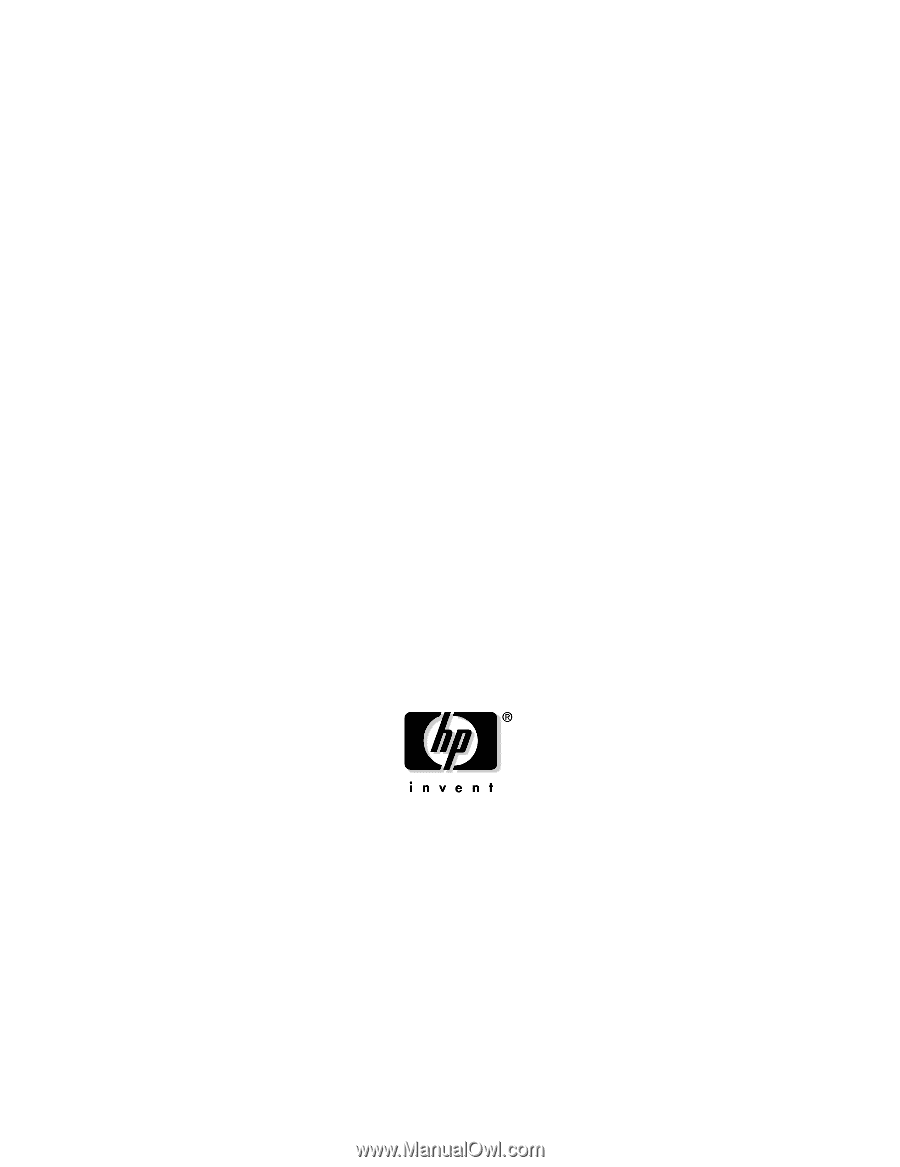
User's Manual
HP 9000 Model A-180
Manufacturing Part Number : Z4045-90002
February 2000