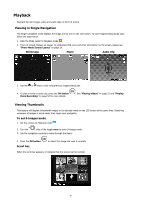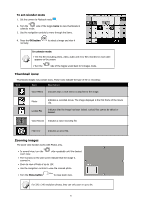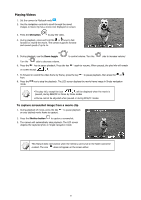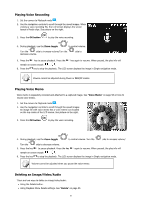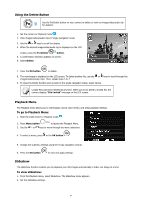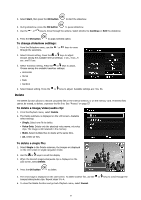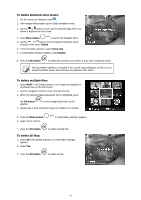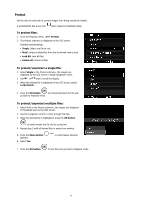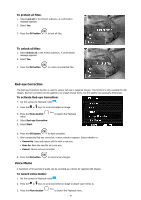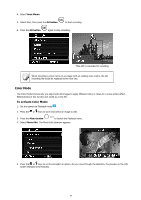HP s500 HP s500 Digital Camera - User Manual - Page 58
Using the Delete Button, Playback Menu, Slideshow, To go to Playback Menu, To view slideshow
 |
View all HP s500 manuals
Add to My Manuals
Save this manual to your list of manuals |
Page 58 highlights
Using the Delete Button Use the Fn/Delete button on your camera to delete or mark an image/video/audio clip for deletion. 1. Set the camera to Playback mode . 2. View images/videos/audio clips in Single navigation mode. 3. Use the or keys to scroll the display. 4. When the desired image/video/audio clip is displayed on the LCD screen, press the Fn/Delete button. 5. A confirmation selection appears on screen. 6. Select Delete. 7. Press the OK button to delete. 8. The next image is displayed on the LCD screen. To delete another file, use the or keys to scroll through the images/videos/audio clips. Then, repeat steps 5 to 7. 9. To close the Delete function and go back to the single navigation mode, select Cancel. Locked files cannot be deleted at any time. When you try to delete a locked file, the camera displays "File Locked" message on the LCD screen. Playback Menu The Playback menu allows you to edit images, record voice memo, and setup playback settings. To go to Playback Menu: 1. Slide the mode switch to Playback mode . 2. Press Menu button to launch the Playback Menu. 3. Use the or keys to move through the menu selections. 4. To select a menu, press or the OK button . 5. Change the submenu settings using the 4-way navigation control. 6. Press the OK button to save and apply settings. Slideshow The slideshow function enables you to playback your still images automatically in order one image at a time. To view slideshow: 1. From the Playback menu, select Slideshow. The Slideshow menu appears. 2. Set the slideshow settings. 54