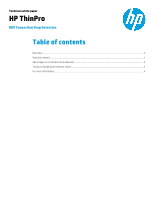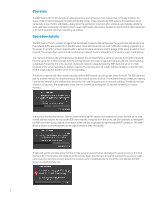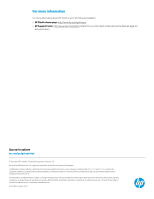HP t505 RDP Connection Drop Detection - Page 2
Overview, Operation details
 |
View all HP t505 manuals
Add to My Manuals
Save this manual to your list of manuals |
Page 2 highlights
Overview The RDP client in HP ThinPro includes an advanced end-to-end connection check feature that continually monitors the status of the connection between the client and the RDP server. Unlike conventional RDP sessions that will freeze when connectivity is lost, ThinPro will display a dialog when the connection is lost and, after a timeout, automatically attempt a quick, seamless reconnection. Default timeout values might need to be tuned or disabled to match the thin client application or to match expected customer networking parameters. Operation details The RDP client in ThinPro contains an agent that periodically checks the interval between the current time and the last time that network traffic was received from the RDP server. Since RDP servers do not send traffic when nothing is happening on the screen, if no traffic has been received within a period, the client will send a small message to the server to which it must respond. This ensures that, under normal circumstances, network travel is received from the server in every check interval. This interval is known as the warning timeout. By default, the warning timeout is set to six seconds. If no traffic is received from the server for an interval longer than the warning timeout, the screen image is turned grayscale and a warning dialog is displayed. Frequently, this is the result of a temporary network outage between the RDP client and server or a high workload on the server restricting its ability to respond. This warning does not usually indicate a problem on the thin client itself. It simply indicates that the server is not responding. The server or network will often recover naturally, and the RDP session can pick up right where it left off. The RDP client will wait for another interval, the recovery timeout, for this natural recovery to occur. The recovery timeout is measured starting from the last network traffic received from the server, not from the appearance of the warning dialog. The default recovery timeout is 30 seconds. The image below shows the Lost Connection warning with 22 seconds remaining for natural recovery. At the end of the recovery timeout, ThinPro closes the existing RDP session and attempts to contact the RDP server at its normal address and port. As soon as the RDP client receives a response from the server, the client attempts to reestablish the RDP connection using a special reconnection token that was negotiated during the original RDP connection. This token allows a session to be reestablished to the original session's state very quickly. ThinPro will wait for a limited amount of time for the server to respond before attempting this quick reconnect. This third interval is the error timeout, and it defaults to 60 seconds. Again, this interval is measured starting from last server traffic rather than the end of the recovery period. If no session can be reestablished by the end of the error timeout, the RDP session is considered fully lost. 2