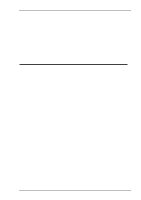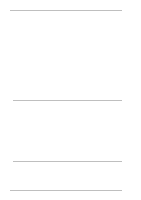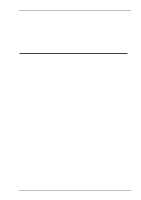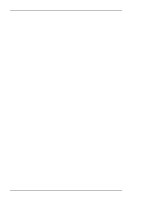HP t5300 Terminal Emulation User's Guide (CE .NET)
HP t5300 - Thin Client Manual
 |
View all HP t5300 manuals
Add to My Manuals
Save this manual to your list of manuals |
HP t5300 manual content summary:
- HP t5300 | Terminal Emulation User's Guide (CE .NET) - Page 1
Terminal Emulation User's Guide - HP t5300 | Terminal Emulation User's Guide (CE .NET) - Page 2
Corporation. Tandem, NonStop and LXN are trademarks of Tandem Computers Inc. TeleVideo is a registered trademark, and TeleVideo 910, of their respective manufacturers. Copyright © 2003 by Pericom Software PLC. All rights reserved. Before reproduction of this material in part or - HP t5300 | Terminal Emulation User's Guide (CE .NET) - Page 3
Contents Contents Introduction 1-1 About This User's Guide 1-1 Terms & Conventions 1-2 Getting Started 2-1 WBT Session Configuration 2-1 Using The Connection Wizard 2-1 Terminal Emulation Configuration 2-6 Emulation Options 2-6 DEC Suite Options 2-7 HP 700-92/96 Option 2-8 IBM 3151 Option - HP t5300 | Terminal Emulation User's Guide (CE .NET) - Page 4
Boxes 5-3 Default Settings 5-4 Specifying Characters In Setup Entries 5-4 Creating A Connection Template 5-5 Selecting A Connection Template 5-6 Menu Descriptions 5-7 File Menu 5-7 Edit Menu 5-16 Settings Menu 5-17 Emulation Settings 5-19 HP 700-92/96 Settings 5-22 IBM 3151 Settings 5-28 - HP t5300 | Terminal Emulation User's Guide (CE .NET) - Page 5
5-39 Notice Board Setup 5-43 IBM 5250 Settings 5-45 Serial Settings 5-49 Auxport Setup 5-51 Terminal Settings 5-52 Tab Stops 5-58 Local Editing Non-WBT Mode 7-2 Keyboard Mapping 7-4 Key Functions 7-4 Key Codes 7-6 HP 700-92/96 Emulation 8-1 Session Configuration 8-1 WBT Mode 8-1 Non - HP t5300 | Terminal Emulation User's Guide (CE .NET) - Page 6
Network Virtual Terminal Mode 9-4 Host Selection 9-4 IBM 3287-1 Printer Support 9-4 SysReq Key Support 9-5 The Status Line 9-5 Text Display Options 9-13 Error Codes 9-14 Notice Board Facility 9-15 Introduction 9-15 Key Functions 9-15 Copying Screen Data To The Display 9-15 Copying - HP t5300 | Terminal Emulation User's Guide (CE .NET) - Page 7
WBT Mode 10-3 Network Virtual Terminal Mode 10-5 The Status Line 10-5 Keyboard Mapping 10-6 Word Processing Mode 10-6 Text Display Options 10-8 Record & Playback Keystrokes Facility 10-9 Recording Keystrokes 10-9 Playback Keystrokes 10-10 Error Codes 10-10 Fax Image Support 10-11 IBM 3151 - HP t5300 | Terminal Emulation User's Guide (CE .NET) - Page 8
C-12 AIXTerm Emulation C-15 DG 410/412 Emulation C-19 HP 700-92/96 Emulation C-22 IBM 3151 Emulation C-26 SCO Console Emulation C-29 TA6530 Emulation C-32 TVI 955 Emulation C-36 Wyse Emulations C-42 Wyse PC Term Emulation C-48 Additional Commands C-53 Product Specification D-1 Contents-6 - HP t5300 | Terminal Emulation User's Guide (CE .NET) - Page 9
contents of this User's Guide. Getting Started Describes how to configure a session and describes various display features. Keyboard Configuration Describes of the Data General D410/412 emulation. HP 700-92/96 Emulation Describes features of the Hewlett Packard HP 700-92/96 emulation. IBM 3270 - HP t5300 | Terminal Emulation User's Guide (CE .NET) - Page 10
Sets Shows the supported character set code tables. Appendix C: Host Command Summary Lists the host commands that are supported in each terminal emulation mode. Appendix D: Product Specification Describes the level of support provided by each terminal emulation. Terms & Conventions This User's Guide - HP t5300 | Terminal Emulation User's Guide (CE .NET) - Page 11
following sections. 1. Click the Configure tab in the Terminal Connection Manager then click the Add button to display the New Connection dialog box. 2. Select Terminal Emulation Client and click OK. The Connection Information dialog box will be displayed. 3. Specify the language to be used in all - HP t5300 | Terminal Emulation User's Guide (CE .NET) - Page 12
dialog box description in the Setup Menus chapter for details. (Note that the DEC VT options are located in the Emulation and Terminal Settings dialog boxes.) 7. Click Next to display the Host Information dialog box. If the IBM 3270 emulation was selected, the second dialog box shown below will be - HP t5300 | Terminal Emulation User's Guide (CE .NET) - Page 13
/IP button and enter the name or internet address of the host computer in the Host Name box. Selecting the Host Rollover On Connection Fail serial options. Refer to the Serial Connection Settings section later in this chapter for details. The IBM 3270 emulation enables you to specify up to four hosts - HP t5300 | Terminal Emulation User's Guide (CE .NET) - Page 14
Make the relevant selections if required then click Next to display the Printer Port Settings dialog box. 9. The next dialog box in the Connection Wizard enables you to specify Printer Port Settings. Refer to the Printer Port Settings section later in this chapter for details. Make the relevant - HP t5300 | Terminal Emulation User's Guide (CE .NET) - Page 15
. 11. The Aux Port Settings dialog box enables you to specify a COM or LPT port for bidirectional output when in any DEC VT mode, ANSI BBS, Sco Console, HP 700-92/96 or IBM 3151 mode. 12. When you have made your selections, click Finish to return to the Terminal Connection Manager. 13. In - HP t5300 | Terminal Emulation User's Guide (CE .NET) - Page 16
the Wyse Emulations chapter for details. The AIXTerm emulation provides compatibility with software designed to drive an X terminal using X Windows. The ANSI BBS emulation is a derivative of the ANSI device driver ANSI.SYS supplied with all DOS based PCs and which provides the screen management for - HP t5300 | Terminal Emulation User's Guide (CE .NET) - Page 17
for the PC Term personality supported by Wyse. Keyboard scan codes are sent on key press/ release instead of ASCII codes by default. The WY50, WY50+ and WY60 emulations provide compatibility with software designed to drive the Wyse WY-50, WY-50+ and WY-60 terminals, respectively. Refer to the Wyse - HP t5300 | Terminal Emulation User's Guide (CE .NET) - Page 18
Getting Started HP 700-92/96 Option The HP Model option specifies what is reported back to the host in response to a terminal identification request. This can be set to 70092 (default), 2392A, 2622A, 70094 or 70096. (Note that not all features of the specified terminal may be supported.) IBM 3151 - HP t5300 | Terminal Emulation User's Guide (CE .NET) - Page 19
reported back to the host in response to a terminal identification request. (Note that not all features of the specified terminal may be supported.) The terminal models and their display characteristics are listed below: Model Display Rows x Columns 5291_1 5292_2 5251_11 3179_2 3196_A1 3180_2 - HP t5300 | Terminal Emulation User's Guide (CE .NET) - Page 20
Type list box then clicking the Configure button. Note that the options available and the default settings depend on the current terminal emulation. Host Port Number This enables you to specify the Telnet port number. The default Telnet port number, 23, can be substituted with any valid 16 bit port - HP t5300 | Terminal Emulation User's Guide (CE .NET) - Page 21
the option is not supported. Break Settings The setting of these options determine whether or not a timing mark (TM) and/or carriage return (CR) is sent with a Telnet break packet. A timing mark is sent by default. Send Location This enables you to enter the location of this terminal which may be - HP t5300 | Terminal Emulation User's Guide (CE .NET) - Page 22
box is displayed by clicking the 3270 Options button in the TCP/IP Telnet Configuration dialog box when TN3270 is not suppressed. Connect This specifies the name of the device which the server will be requested to assign to the Telnet session; it may be used when requesting either a terminal or - HP t5300 | Terminal Emulation User's Guide (CE .NET) - Page 23
unless required by your System Administrator. The Bind setting determines whether or not the server is allowed to send the SNA Bind image and Unbind notification to the emulator. When Responses is selected, positive and negative response handling is supported. It allows the server to reflect to the - HP t5300 | Terminal Emulation User's Guide (CE .NET) - Page 24
set to 3812-1 or 5553-B01 (printers). Refer to the next section for 5250 Printer Options. Device Name This enables you to enter the name of the device which the server and so on. These values are preserved over power off, so the first connection of any given power on may not be TEST1. Assume that the - HP t5300 | Terminal Emulation User's Guide (CE .NET) - Page 25
names will be tried by each session. This should not cause a problem unless the separate sessions use different modulo values (for example, session for the IBM 3270 and IBM 5250 emulations. User, Password, Library, Menu These options enable you to specify the initial entries required on the standard - HP t5300 | Terminal Emulation User's Guide (CE .NET) - Page 26
to Don't Report. Transform Specifies whether the printer will use the host print transform function to generate ASCII printer data. This is always set to Yes. The Mfg. Type and Model option must specify the printer manufacturer, type and model. Mfg. Type and Model Specifies the manufacturer, type - HP t5300 | Terminal Emulation User's Guide (CE .NET) - Page 27
option is used to specify the paper format to be used. Paper Source 1 & 2 These options specify the paper format to be used. The possible settings are: Don't Report *NONE No value returned. No paper source is defined. *MFR *LET The system determines the paper type used based on the manufacturer - HP t5300 | Terminal Emulation User's Guide (CE .NET) - Page 28
Envelope Hopper This specifies the envelope format to be used. The possible settings are: Don't Report No value returned. *NONE No envelope source sized envelopes (110mm x 220mm). ASCII 899 Support Specifies whether the single-byte printer has ASCII code page 899 installed. Selecting Don't Report - HP t5300 | Terminal Emulation User's Guide (CE .NET) - Page 29
by setting the Connection Type to Modem then clicking the Advanced button, or the New Connection dialog box when in non-WBT mode by selecting Modem in the Type list box then clicking the Configure button. This enables you to define a particular modem configuration which can be saved under a specific - HP t5300 | Terminal Emulation User's Guide (CE .NET) - Page 30
to an odd number, and 0 if the previous 7 bits add up to an even number. Mark parity will set every eighth bit to 1 and Space parity every bit to 0. Flow Control Factory default: Input This option specifies the type of flow control used by the line port to communicate readiness to transmit - HP t5300 | Terminal Emulation User's Guide (CE .NET) - Page 31
: 1 This specifies the number of stop bits sent for each transmitted character. Transmit Rate Factory default: Unlimited The setting of this option determines the maximum effective baud rate that the emulatortransmits terminal reports and data sent as a result of pasting data to the host. Local Echo - HP t5300 | Terminal Emulation User's Guide (CE .NET) - Page 32
Started Automate Login Process The Automate Login Process dialog box enables you to automate part or all of the host login procedure. The settings in this dialog box enable you to specify what is sent to the host in response to prompts displayed on the screen. 1. If an initiation string is required - HP t5300 | Terminal Emulation User's Guide (CE .NET) - Page 33
up when logging on to the host prompting the user to enter a name or password, respectively. You can also delay the script response by 2 seconds by inserting Delay on the right. The script will perform the actions in the order displayed in the Script window. To change the order of the script lines, - HP t5300 | Terminal Emulation User's Guide (CE .NET) - Page 34
System Printer Driver box displays the name of specific port, select Print Direct To Port and specify the Printer Port. Selecting the FormFeed Terminator option will cause the printer to advance the paper to the top of the form when it has finished printing. The Output Character Set option enables - HP t5300 | Terminal Emulation User's Guide (CE .NET) - Page 35
a dialog box which enables you to specify various print settings. You must specify the Printer Name. The Job Name and User Name entries are optional (the User Name will default to root if none is specified). The Number of Copies to print is set to 1 by default. You can specify how many times the - HP t5300 | Terminal Emulation User's Guide (CE .NET) - Page 36
emulator responds when the host closes the connection. The Disable options enable you to disable any or all of the command bar items and cause the emulator to attempt to reconnect to the host. By default, a warning message will be displayed if you attempt to exit the emulator while a host connection - HP t5300 | Terminal Emulation User's Guide (CE .NET) - Page 37
Started Aux Port Settings The Aux Port Settings dialog box enables you to specify a COM or LPT port for bidirectional output when in any DEC VT mode, ANSI BBS, Sco Console, HP 70092/96 or IBM 3151 mode. Clicking the Configure button will display a dialog box in which you can specify settings for the - HP t5300 | Terminal Emulation User's Guide (CE .NET) - Page 38
The command bar provides access to a series of menus and buttons which enable you to configure the terminal emulator and perform various functions. Note: The buttons available depend on whether or not you are in WBT mode. Setup Menus Three menus can be displayed from the command bar. Refer to the - HP t5300 | Terminal Emulation User's Guide (CE .NET) - Page 39
network host connection. Closes the current host connection. Displays the Open Session dialog box. This enables you to load a particular setup configuration. Saves the current session configuration. Displays the Printer Setup dialog box. Displays the Print Screen dialog box for producing a hardcopy - HP t5300 | Terminal Emulation User's Guide (CE .NET) - Page 40
displayed in the command bar: Clicking this button will cause all data received from the host to be sent to a file. SBC data capture is enabled by including the following entries in the registry under HKEY_LOCAL_MACHINE\SOFTWARE levels. Level 1 is displayed by default. Each level consists of twelve - HP t5300 | Terminal Emulation User's Guide (CE .NET) - Page 41
buttons. The Status Bar Along the bottom of the display is a status bar which shows the status of various operations and enables you to switch between modes. The information displayed in the status bar depends on the current terminal emulation. The following description applies when running any of - HP t5300 | Terminal Emulation User's Guide (CE .NET) - Page 42
the mouse pointer on the key name on the display (assuming default mouse configuration). Hotspots are supported in ALL terminal emulation modes. A set of default keywords is provided for each mode. These keywords relate to key functions specific to the emulation. For example, in VT500 mode you - HP t5300 | Terminal Emulation User's Guide (CE .NET) - Page 43
Started You can identify hotspots that are currently present in display memory by assigning the Show Hotspots function to a key will cause all colour attributes to be temporarily removed from the display and the hotspots will be highlighted with a red background. Releasing the key and left - HP t5300 | Terminal Emulation User's Guide (CE .NET) - Page 44
Getting Started Notes 2-34 - HP t5300 | Terminal Emulation User's Guide (CE .NET) - Page 45
102 key Enhanced AT style keyboard layout is shown in each terminal emulation chapter. Special key functions supported by each terminal emulation can be mapped to keys using the predefined macros Keyboard Macros dialog box which is displayed by selecting Keyboard Macros in the Settings menu. 3-1 - HP t5300 | Terminal Emulation User's Guide (CE .NET) - Page 46
127 character limit per definition and the amount of memory available in your terminal. The Predefined Macros box enables you to select from a list of standard functions associated with the current terminal emulation. Clicking the arrow button will display a list box in which the names of valid key - HP t5300 | Terminal Emulation User's Guide (CE .NET) - Page 47
+ M which, when pressed together would generate the CR code. Decimal values are entered as three-digit numbers immediately preceded by entered as _013. Refer to the ASCII character table in the Character Sets appendix for code and decimal references. Key Combinations & Sequences You can program a - HP t5300 | Terminal Emulation User's Guide (CE .NET) - Page 48
be used to generate codes for characters not shown on your keyboard. The characters that can be composed depend on the setting of the Character Set Mode option in the Emulation Settings dialog box and the Preferred Char. Set option in the Terminal Settings dialog box. When Character Set Mode is is - HP t5300 | Terminal Emulation User's Guide (CE .NET) - Page 49
DEC Multinat.) indicates that the character can only be composed if the Character Set Mode option in the Emulation Settings dialog box is set to Multinational, and the Preferred Char. Set option in the Terminal Settings dialog box is set to DEC-MCS. (Latin-1) indicates that the character can only be - HP t5300 | Terminal Emulation User's Guide (CE .NET) - Page 50
Keyboard Configuration COMPOSE CHARACTER SEQUENCES " quotation mark ¨ space # number sign + + ' apostrophe ' space @ commercial at a a or A A (Multinational) a a or A A or a A (National) [ opening bracket ( ( \ back slash / / or / < ] closing bracket ^ circumflex accent ` grave accent - HP t5300 | Terminal Emulation User's Guide (CE .NET) - Page 51
Keyboard Configuration COMPOSE CHARACTER SEQUENCES (continued) Ä A umlaut Å A ring Æ A E diphthong Ç C cedilla È E grave É E acute Ê E circumflex Ë E umlaut Ì I grave Í I acute Î I circumflex Ï I umlaut Ñ N tilde Ò O grave Ó O acute Ô O circumflex Õ O tilde Ö O umlaut Œ O E diphthong (DEC Multinat - HP t5300 | Terminal Emulation User's Guide (CE .NET) - Page 52
Keyboard Configuration COMPOSE CHARACTER SEQUENCES (continued) ó o acute ô o circumflex õ o tilde ö o umlaut œ o e diphthong (DEC Multinat.) ø o slash ù u grave ú u acute û u circumflex ü u umlaut ÿ y umlaut NSP no break space (Latin-1) broken vertical bar (Latin-1) ¬ logical not ( - HP t5300 | Terminal Emulation User's Guide (CE .NET) - Page 53
right mouse buttons when used in conjunction with modifier keys. The following functions are defined by default: Left Button Right Button Normal: Shift: Control: Control + Shift: Alt: Double Click buttons using the Mouse Button Actions dialog box, which is displayed from the Settings menu. 4-1 - HP t5300 | Terminal Emulation User's Guide (CE .NET) - Page 54
Mouse Functions This enables you to specify the functions of the left and right the start position to the finish position, working left to right across the entire width of the display, whereas the Select Rectangle function will only select text contained within the rectangular area defined by the - HP t5300 | Terminal Emulation User's Guide (CE .NET) - Page 55
Alt key and clicking the mouse pointer on the displayed key name (assuming default mouse configuration). Hotspots are supported in ALL terminal emulation modes. A set of default hotspot keywords is provided for each mode. These relate to key functions specific to the emulation. For example, in VT500 - HP t5300 | Terminal Emulation User's Guide (CE .NET) - Page 56
Mouse Functions Notes 4-4 - HP t5300 | Terminal Emulation User's Guide (CE .NET) - Page 57
the command bar: Note: The options available in the menus depend on whether or not you are in WBT mode. To display a menu: Mouse: Keyboard: Click on the title of the menu required. Hold down the Alt key and press the key bearing the underlined character in - HP t5300 | Terminal Emulation User's Guide (CE .NET) - Page 58
by an ellipsis (...) perform a particular function when selected. For example, selecting Reset Terminal in the File menu will perform a terminal reset. Options that are followed by an ellipsis indicate that a dialog box will be displayed with all the selections applicable to that option. For example - HP t5300 | Terminal Emulation User's Guide (CE .NET) - Page 59
or selected when the box contains a tick, and false or unselected when the box is empty. Click the pointer in the box to toggle the setting on or off, or press the spacebar on the keyboard. When a group of options preceded by round buttons are enclosed in a box, such as the - HP t5300 | Terminal Emulation User's Guide (CE .NET) - Page 60
the OK button. Keyboard: Press Return. Default Settings You can restore the factory default settings of all the setup options by selecting the Factory Default option in the File menu. Some dialog boxes include a Default button to enable the default settings of options contained in the dialog box - HP t5300 | Terminal Emulation User's Guide (CE .NET) - Page 61
. To make the emulator automatically attempt to make a host connection using the same settings the next time it is loaded, display the File menu and select the Save Session option. You can create multiple connection templates when the terminal is not in WBT mode, any one of which can be selected for - HP t5300 | Terminal Emulation User's Guide (CE .NET) - Page 62
enables you to select a connection template to use when the terminal is not in WBT mode. This is displayed by selecting Open Session... in the File menu. The Description list box displays template to use by default by clicking the required description, checking the Save As Default check box, then - HP t5300 | Terminal Emulation User's Guide (CE .NET) - Page 63
restore the factory default settings of all the setup options. A message box will be displayed asking you to confirm whether or not you want to assert the factory default settings. Click the OK button to assert the factory defaults. Reset Terminal This will reset the current terminal emulation mode - HP t5300 | Terminal Emulation User's Guide (CE .NET) - Page 64
Setup Menus New Connection... (Not available in WBT mode) Factory default: Serial, Com 1 This will display a dialog box which enables you to make a host connection. The Type list box specifies whether a serial, modem or TCP/IP network connection is to be made. The Connect To - HP t5300 | Terminal Emulation User's Guide (CE .NET) - Page 65
, select TCP/IP in the Type list box. The Connect To box will display the available devices on the network. Select the name of the device required or to the specified host. If a connection cannot be made because the network driver is not installed or the host node name is invalid, an error message - HP t5300 | Terminal Emulation User's Guide (CE .NET) - Page 66
WBT mode) This enables you to select a connection template. The following dialog box will be displayed. The Description list box displays the names of a particular connection template to use by default by clicking the required description, checking the Save As Default check box, then clicking the OK - HP t5300 | Terminal Emulation User's Guide (CE .NET) - Page 67
in WBT mode) The following dialog box will be displayed when this option is selected. This enables you specify whether the emulator is to make a host connection using the default connection template, display the New Connection dialog box, or display the Open Session dialog box when it is loaded - HP t5300 | Terminal Emulation User's Guide (CE .NET) - Page 68
To direct print data to a specific port, select Print Direct To Port and specify the Printer Port. Selecting the FormFeed Terminator option will cause the printer to advance the paper to the top of the form when it has finished printing. The Output Character Set option enables you to specify the - HP t5300 | Terminal Emulation User's Guide (CE .NET) - Page 69
a dialog box which enables you to specify various print settings. You must specify the Printer Name. The Job Name and User Name entries are optional (the User Name will default to root if none is specified). The Number of Copies to print is set to 1 by default. You can specify how many times the - HP t5300 | Terminal Emulation User's Guide (CE .NET) - Page 70
Graphics print is selected. This enables you to specify how the graphics image is to be printed. Clicking the arrow button next to the text box will cause four print options to be displayed. These options allow you to print the graphics image as displayed (Normal by default), with black and white - HP t5300 | Terminal Emulation User's Guide (CE .NET) - Page 71
Setup Menus Cancel Print This will cancel the current Print Screen or Print Buffer function. Eject Page This option enables data that has been spooled to the printer to be printed. Exit This option will cause the emulator to shut down. 5-15 - HP t5300 | Terminal Emulation User's Guide (CE .NET) - Page 72
is used. The Paste and Select All commands will also be enabled. A tick will be displayed next to the option when it is selected. Copy The Copy are only available when Clipboard Graphics is selected. They enable you to copy the graphics image with black and white reversed, with colour converted to - HP t5300 | Terminal Emulation User's Guide (CE .NET) - Page 73
used to configure specific emulations can only be displayed when the relevant emulation is running. Emulation Settings HP 700-92/96 Settings IBM 3151 Settings Wyse Settings TA 6530 Settings IBM 3270 Settings IBM 5250 Settings Auxport Settings Serial Settings - for specifying the terminal emulation - HP t5300 | Terminal Emulation User's Guide (CE .NET) - Page 74
Editing Block Transmission Attributes Keyboard Macros Soft Buttons Mouse Button Actions - for specifying terminal and display settings. - for specifying DEC VT Block (Edit) mode local editing functions. - for specifying DEC VT Block (Edit) mode text formatting and transmission. - for assigning - HP t5300 | Terminal Emulation User's Guide (CE .NET) - Page 75
software designed to drive an X terminal using X Windows. The ANSI BBS emulation is a derivative of the ANSI device driver ANSI.SYS supplied and the Preferred Char. Set option in the Terminal Settings dialog box is automatically set to Ansi. The setting of the Ansi Code Page option in this dialog - HP t5300 | Terminal Emulation User's Guide (CE .NET) - Page 76
dialog box determines the size of the display and whether or not extended attributes are supported. Refer to the IBM 3270 Emulation chapter for details. The IBM 5250 emulation provides compatibility with software designed to drive IBM 5250 type alphanumeric terminals. This emulation can be used for - HP t5300 | Terminal Emulation User's Guide (CE .NET) - Page 77
for the PC Term personality supported by Wyse. Keyboard scan codes are sent on key press/ release instead of ASCII codes by default. The WY50, WY50+ and WY60 emulations provide compatibility with software designed to drive the Wyse WY-50, WY-50+ and WY-60 terminals, respectively. Refer to the Wyse - HP t5300 | Terminal Emulation User's Guide (CE .NET) - Page 78
Setup Menus HP 700-92/96 Settings This dialog box is displayed by selecting HP 700-92/96 in the Settings menu. Local Echo Factory default: Unselected The setting of this option determines whether keyboard entered characters are displayed on the screen as well as sent to the host. When unselected, - HP t5300 | Terminal Emulation User's Guide (CE .NET) - Page 79
data will be transmitted a page at a time. Page data will either be from the beginning of display memory or from the current cursor position. InhHndShk (G) InhDC2 (H) Factory default: Unselected The combined setting of these two options determine the type of handshaking used when blocks of data are - HP t5300 | Terminal Emulation User's Guide (CE .NET) - Page 80
an ACK (acknowledge) code when it has. Note that this form of handshaking has the lowest priority after hardware and XON/XOFF handshaking. EscXfer Factory default: Unselected This option determines whether escape sequences relating to the display are sent when the display memory is transferred to - HP t5300 | Terminal Emulation User's Guide (CE .NET) - Page 81
display in HP 700-92/96 mode. Selecting this option will cause the emulator to ignore all form feed commands received from the host. Return Def Factory default: ^M (i.e. CR) This enables the last line of data in display memory. This pointer will remain in display memory until the line is deleted. If - HP t5300 | Terminal Emulation User's Guide (CE .NET) - Page 82
table in the Character Sets appendix for code and decimal references. Terminal ID Factory default: 70092 This specifies what is reported back to the host in response to a terminal identification request. (Note that not all features of the specified terminal may be supported.) Clicking the arrow - HP t5300 | Terminal Emulation User's Guide (CE .NET) - Page 83
with 168 lines stored off-screen, giving a total display memory of 192 lines. This option enables you to specify whether display memory is divided into 2, 4, 6 or 8 pages. Typeahead Enabled Factory default: Unselected When the emulator is connected to an HP 3000, you normally have to wait for the - HP t5300 | Terminal Emulation User's Guide (CE .NET) - Page 84
to the host and the display. In Block mode, keyboard entered data is displayed and processed locally, allowing you to edit it before a block of data is sent to the host. Row and Column Factory default: 24 x 80 This option enables you to select one of four display formats: 24 rows x 80 columns - HP t5300 | Terminal Emulation User's Guide (CE .NET) - Page 85
lines will move along, forcing characters at the end of the last line to be discarded. When set to Both, the function of the Line and Character settings will be enabled. Insert Character Factory default: Space The setting of this option determines the effect of pressing the Insert key. When - HP t5300 | Terminal Emulation User's Guide (CE .NET) - Page 86
When set to Column, tab stops are provided by column-tab definitions. Field attribute characters are ignored. Enter Key Factory default: Return This option enables you to specify whether the Enter key performs the same function as the Return key or the Send key. Return Key Factory default: Field - HP t5300 | Terminal Emulation User's Guide (CE .NET) - Page 87
is pressed. Auto New Line Factory default: Unselected The setting of this option determines the effect of terminal may be supported.) Model Factory default: 11 This option identifies the terminal model being emulated in response to a terminal identification request from the host. Model 11 supports - HP t5300 | Terminal Emulation User's Guide (CE .NET) - Page 88
later in this chapter, after the Terminal Settings description. Lines Factory default: 24 This option applies to the WY-50+ and WY-60 emulations and specifies the number of data lines displayed on the screen below the status line. Note that the other emulations only support 24 lines and a label line - HP t5300 | Terminal Emulation User's Guide (CE .NET) - Page 89
Page Size Factory default: 1 x Lines This option applies to the WY-50+ and WY-60 emulations and specifies the size of a page in display memory in multiples of the Lines setting. Note that the other emulations only support 1 x Lines. The 1 + Rest setting will divide the display memory into two pages - HP t5300 | Terminal Emulation User's Guide (CE .NET) - Page 90
: Unselected This option applies to the WY-50+ and WY-60 emulations and enables 80 column display with more lines of display memory. Auto Scroll Factory default: Selected This option applies to all emulations and determines what happens when the cursor is moved beyond the last line of the current - HP t5300 | Terminal Emulation User's Guide (CE .NET) - Page 91
: Selected When this option is selected, the emulator will recognize an additional set of Wyse codes which are not normally supported by specific non-Wyse terminals. Answerback Mode Factory default: Unselected This option applies to all emulations and specifies whether or not an answerback message - HP t5300 | Terminal Emulation User's Guide (CE .NET) - Page 92
Support Factory default: Unselected When this option is selected, an additional set of host commands will be recognized to determine the colours used for the display default: Unselected When application key mode is selected, the function keys and certain editing keys will send application codes - HP t5300 | Terminal Emulation User's Guide (CE .NET) - Page 93
X.25 communications line support, and if so, the size of the packet block. The size may be set to any of the listed 128-byte increments, or, by setting this option to OFF, the default size of 260 bytes. Status Border Factory default: Selected This option enables you to display a thin border which - HP t5300 | Terminal Emulation User's Guide (CE .NET) - Page 94
an application specific function key. Normally this should be unselected. Bell On Factory default: Selected This option enables or disables an Bell Column feature. Bell Column Factory default: 0 This option enables you to specify a particular column on the display which will cause an audible warning - HP t5300 | Terminal Emulation User's Guide (CE .NET) - Page 95
IBM 3270 in the Settings menu. IBM 3270 Model Factory default: 3278-2-E This specifies what is reported back to the host in response to a terminal identification request. (Note that not all features of the specified terminal may be supported.) TN3287 printing is supported by selecting 3287-1. One - HP t5300 | Terminal Emulation User's Guide (CE .NET) - Page 96
Setup Menus Numeral Swap Factory default: Unselected When using a code page that supports a bilingual keyboard, this will cause all numbers to be displayed using the National character set when in Latin mode. Symbol Swap Factory default: Unselected Selecting this option will cause symbols such as - HP t5300 | Terminal Emulation User's Guide (CE .NET) - Page 97
the fonts installed. SBCS, APL2 & DBCS The Single Byte Character Set, APL2 and Double Byte Character Set options enable you to change the settings used by default for the chosen language. These should only be changed by the System Administrator. If they have been changed and you wish to restore the - HP t5300 | Terminal Emulation User's Guide (CE .NET) - Page 98
Setup Menus Default Language, Codepage & Character Set Settings Language English (US) English (UK) Belgian Canadian French Danish Finnish German Dutch Italian Swiss French Swiss German Swedish Norwegian French Spanish Portuguese Japanese Kanji + Katakana - HP t5300 | Terminal Emulation User's Guide (CE .NET) - Page 99
IBM 3270 Emulation chapter for information on how to use the Notice Board. Notice Board Enabled Factory default: Unselected When this option is selected, pressing the Zoom key will toggle the display between full screen (i.e. the screen currently containing the cursor) and split screen (host screen - HP t5300 | Terminal Emulation User's Guide (CE .NET) - Page 100
This determines whether the copy functions are available for copying selected data to another area of the display or to a function key. Single Step Macros Factory default: Unselected Selecting this option will enable an Fn key macro to be played one keystroke at a time by pressing the spacebar for - HP t5300 | Terminal Emulation User's Guide (CE .NET) - Page 101
menu. IBM 5250 Model Factory default: 3179_2 This specifies what is reported back to the host in response to a terminal identification request. (Note that not all features of the specified terminal may be supported.) The terminal models and their display characteristics are listed below: Model - HP t5300 | Terminal Emulation User's Guide (CE .NET) - Page 102
Single byte printer Double byte printer If double byte character sets are supported, then select either 5555_B01 (monochrome) or 5555_C01 (colour) for display, or 5553-B01 for printing. Monochrome Factory default: Depends on terminal type By default the setting of this option will match the normal - HP t5300 | Terminal Emulation User's Guide (CE .NET) - Page 103
characters are sent. SBCS & DBCS The Single Byte Character Set (and Double Byte Character Set if supported) options enable you to change the settings used by default for the chosen language. These should only be changed by the System Administrator. If they have been changed and you wish to restore - HP t5300 | Terminal Emulation User's Guide (CE .NET) - Page 104
Setup Menus Default Language, Character Set & Codepage Settings Language English (US) English (UK) Belgian Canadian French Danish Finnish German Dutch Italian Swiss French Swiss German Swedish Norwegian French Spanish Portuguese Japanese Kanji + Katakana - HP t5300 | Terminal Emulation User's Guide (CE .NET) - Page 105
terminal is not in WBT mode, this dialog box is displayed by selecting Serial in the Settings menu, or by clicking the Configure... button in the New Connection dialog box when the connection type is set will set every eighth bit to 1 and Space parity every bit to 0. Flow Control Factory default: - HP t5300 | Terminal Emulation User's Guide (CE .NET) - Page 106
: 1 This specifies the number of stop bits sent for each transmitted character. Transmit Rate Factory default: Unlimited The setting of this option determines the maximum effective baud rate that the emulator transmits terminal reports and data sent as a result of pasting data to the host. On Line - HP t5300 | Terminal Emulation User's Guide (CE .NET) - Page 107
Setup Menus This dialog box is displayed by selecting Auxport in the Settings menu. It enables you to specify a COM or LPT port for bidirectional output when in any DEC VT mode, ANSI BBS, Sco Console, HP 700/92 or IBM 3151 mode. Clicking the Configure button will display a dialog box in which you - HP t5300 | Terminal Emulation User's Guide (CE .NET) - Page 108
workspace at any one time out of the total number stored in memory. This can be set to a maximum of 64. Note that the number of rows stored in memory is specified by the Memory Rows option. Display Columns Factory default: 80 This option enables you to specify a width of 80 or 132 columns for the - HP t5300 | Terminal Emulation User's Guide (CE .NET) - Page 109
the emulator is in any DEC VT terminal emulation mode. When Unavailable or Host Writable is selected, the host can write application-specific messages to the 25th line. Selecting None will prevent this. Ignore Numlock Factory default: Unselected The setting of this option determines whether or not - HP t5300 | Terminal Emulation User's Guide (CE .NET) - Page 110
by default. Ansi Code Page Factory default: 437 This option specifies the character set used for display when the Preferred Char. Set option is set to Ansi. Note that selecting the ANSI BBS emulation will automatically set the preferred font to Ansi. The character set mappings (code pages) supported - HP t5300 | Terminal Emulation User's Guide (CE .NET) - Page 111
, the page to which the cursor is moved is automatically displayed. When unselected, the display remains unchanged and the cursor moves off-screen to the relevant page stored in memory. Auto Wrap Factory default: Unselected The setting of this option determines whether characters wrap to the next - HP t5300 | Terminal Emulation User's Guide (CE .NET) - Page 112
representation of most control codes will be displayed on the screen. Display Error Codes Factory default: Selected This option determines whether or not a chequerboard symbol is displayed when the delete code is received. Jump Scroll Factory default: Unselected The setting of this option determines - HP t5300 | Terminal Emulation User's Guide (CE .NET) - Page 113
Function Terminal) mode (default) and VT100 mode. Cursor Moves Right to Left Factory default: Unselected This applies to the DEC VT, AIXTerm, Ansi BBS, AT 386 and Sco Console emulations. It enables you change the direction in which the text cursor moves across the display. Keyboard Sends Scan Codes - HP t5300 | Terminal Emulation User's Guide (CE .NET) - Page 114
Console emulations using the Tab Stops dialog box displayed from the Terminal Settings dialog box, and for the Wyse emulations by using the Tab Stops dialog box displayed from the Wyse Settings dialog box. Tab stops are set every eight columns by default, as indicated by the T character below the - HP t5300 | Terminal Emulation User's Guide (CE .NET) - Page 115
to Deferred, pressing Shift + Delete will cause a code to be sent to the host asking permission to enter Edit mode. The host will reply by sending the 'Enter Edit Mode' command. Clear Unprotected Factory default: Selected The setting of this option determines which characters can be erased by the - HP t5300 | Terminal Emulation User's Guide (CE .NET) - Page 116
currently used will remain in display memory when an erase command is issued. This will result in new characters being displayed with the video attributes associated with their positions on the display. Protect From Host Factory default: Unselected The setting of this option determines whether - HP t5300 | Terminal Emulation User's Guide (CE .NET) - Page 117
apply to the block mode functionality supported by the DEC 'VT' terminal emulations. The block mode settings that are supported by other terminal emulations are specified in their respective dialog boxes. Send Unprotected Only Factory default: Unselected The setting of this option determines whether - HP t5300 | Terminal Emulation User's Guide (CE .NET) - Page 118
are not contained in the currently selected National or Multinational character set will be substituted with spaces. Send Record Separators Factory default: Selected The setting of this option determines whether or not a record separator (RS) code is appended to each field of data when a block is - HP t5300 | Terminal Emulation User's Guide (CE .NET) - Page 119
Send Partial Page Factory default: Unselected The setting of this option determines whether a partial page or data in the scrolling region is sent to the host when the Enter key is pressed and the Line Transmission On option is unselected. When selected, this option will enable a partial page to be - HP t5300 | Terminal Emulation User's Guide (CE .NET) - Page 120
value of CR is 13, so this would be entered as _013. Refer to the ASCII character table in the Character Sets appendix for code and decimal references. End of Block Characters Factory default: None This specifies the characters that are to indicate the end of a block of data. To change the current - HP t5300 | Terminal Emulation User's Guide (CE .NET) - Page 121
with the underline attribute can be displayed as standard (e.g. underlined only), as a particular colour only (e.g. green without the underline), or with both attribute and a specific colour (e.g. underlined and green). The Attribute options allow you to enable or disable any of the attributes - HP t5300 | Terminal Emulation User's Guide (CE .NET) - Page 122
current eight colours are enclosed within a box. To change the current set of eight, just tap on any colour in the set required. The list box also enables you to select various display options, depending on the current terminal emulation mode: Normal Screen Bold (BD) Underline (UL) Flashing (FL - HP t5300 | Terminal Emulation User's Guide (CE .NET) - Page 123
have the text (foreground) colour swapped with that of the text cell (background). AutoColour Factory default: Unselected This option is only applicable to the DEC VT terminal emulations. When selected, displayed characters are colour coded according to type. For example, all numeric characters are - HP t5300 | Terminal Emulation User's Guide (CE .NET) - Page 124
the currently selected colour. To select a new colour you can either click on the colour required or drag the target cursor over it. The colour displayed in the Colour box will change accordingly. The lightness of the selected colour can be altered by dragging the triangular pointer up or down the - HP t5300 | Terminal Emulation User's Guide (CE .NET) - Page 125
click the Add to Custom Colours button to apply the change to the set of custom colours. Numeric Value Method The numeric value of Hue, Blue percentage values can be entered directly in the text boxes. The colour displayed in the Colour box will change accordingly. When you have the required colour - HP t5300 | Terminal Emulation User's Guide (CE .NET) - Page 126
the amount of memory available in your PC. Note: An escape sequence will be sent across a network as a single packet. The Predefined Macros box enables you to select from a list of standard functions associated with the current terminal emulation. Clicking the arrow button will display a list box in - HP t5300 | Terminal Emulation User's Guide (CE .NET) - Page 127
Defining A Key Or Key Combination 1. Click in the Program Key box then press the key or key combination to define. The current definition will be displayed. 2. Click in the With box then enter the new definition, or make a selection from the list of Predefined Macros then click Apply. 3. Check the - HP t5300 | Terminal Emulation User's Guide (CE .NET) - Page 128
Setup Menus Specifying Characters There are various ways in which you can specify a particular character. For example, the ESC character can be specified using any one of the following five entries: _027 \033 \u001B ^[ \e Decimal value (underscore character followed by a 3-digit number). Octal - HP t5300 | Terminal Emulation User's Guide (CE .NET) - Page 129
can be programmed so that they perform various functions when clicked. You can define up to four soft button levels. Level 1 is displayed by default. Each level consists of twelve programmable buttons, providing a combined total of 48 programmable buttons. Levels stored off-screen can be 'scrolled - HP t5300 | Terminal Emulation User's Guide (CE .NET) - Page 130
Setup Menus 7. To save the definitions, click OK to exit, then select Save Session As in the File menu, make sure the Soft Buttons box is checked, then click OK. Key Combinations & Sequences You can program a soft button to perform the function of a combination or sequence of keys. For example, - HP t5300 | Terminal Emulation User's Guide (CE .NET) - Page 131
Setup Menus Note that as the \ and ^ characters are used as value introducers, to enter these as character values you need to precede them with a backslash character, i.e. enter \ as \\ and ^ as \^. The Euro character can be specified by entering the unicode value \u20ac. 5-75 - HP t5300 | Terminal Emulation User's Guide (CE .NET) - Page 132
Actions This dialog box is displayed by selecting Mouse Button Actions in the Settings menu. This enables you to specify the function of finish position, working left to right across the entire width of the display, whereas the Select Rectangle function will only select text contained within the - HP t5300 | Terminal Emulation User's Guide (CE .NET) - Page 133
function does the same as Move Cursor, but when running the IBM 3270 or IBM 5250 emulation it also performs a cursor select. The Middle Button setting enables you to make the left or right button (and key combination) of a two button mouse emulate the middle button of a three button mouse. The - HP t5300 | Terminal Emulation User's Guide (CE .NET) - Page 134
Setup Menus Notes 5-78 - HP t5300 | Terminal Emulation User's Guide (CE .NET) - Page 135
in detail in chapter 2. 1. Click the Configure tab in the Terminal Connection Manager then click the Add button to display the New Connection dialog box. 2. Select Terminal Emulation Client and click OK. The Terminal Emulation Client Connection Wizard - Connection Information dialog box will be - HP t5300 | Terminal Emulation User's Guide (CE .NET) - Page 136
in the Setup Menus chapter. 1. Display the Settings menu from the command bar and select Emulation... to display the Emulation Settings dialog box. 2. Select the DEC VT terminal emulation required in the Alpha Emulation list box. The VT52 and VT100 emulations enable you to run applications written - HP t5300 | Terminal Emulation User's Guide (CE .NET) - Page 137
/IP connection, select TCP/IP, enter the name or internet address of the host computer in the Connect To box, then click Configure for additional Telnet options. Refer to the TCP/IP Connection Settings section in chapter 2 for details. For a modem connection, select Modem, specify the communications - HP t5300 | Terminal Emulation User's Guide (CE .NET) - Page 138
button enables you terminal emulation. Item 5: This displays the active session (always 1), the current page number (always 1), and the line,column location of the text cursor. Item 6: This indicates whether Overstrike Mode or Insert Mode is currently selected. In Overstrike Mode (default - HP t5300 | Terminal Emulation User's Guide (CE .NET) - Page 139
that the aux port is currently busy. Horizontal Scrolling It is possible to make the width of display memory larger than the width of the window by using the Memory Page Width option in the Terminal Settings dialog box. When you want to view columns stored off-screen, you can scroll horizontally by - HP t5300 | Terminal Emulation User's Guide (CE .NET) - Page 140
DEC VT Emulations Enhanced AT Keyboard Layout Normal Mode 6-6 F11 F12 F13 F14 PF1 PF2 PF3 PF4 HELP DO F17 F18 F6 F7 F8 F19 F20 F9 F10 F11 F12 DELETE BREAK INSERT HOME PREV SCREEN DELETE SELECT SCNREEXETN (SCRL) Alt + Num Lock toggles between Normal & DEC mode. DEC NUMLK / *- , ,[ ] + ( - HP t5300 | Terminal Emulation User's Guide (CE .NET) - Page 141
DEC VT Emulations Enhanced AT Keyboard Layout DEC Mode 6-7 F11 F12 F13 F14 HOLD PRINT HELP DO F17 F18 BREAK F6 F7 F8 F19 F20 F9 F10 F11 F12 DELETE BACKSPACE INSERT FIND PREV SCREEN REMV SELECT NEXT SCREEN Alt + Num Lock toggles between Normal & DEC mode. NORM PF2 PF3 _ PF1 PF4 , ,[ - HP t5300 | Terminal Emulation User's Guide (CE .NET) - Page 142
DEC VT Emulations Notes 6-8 - HP t5300 | Terminal Emulation User's Guide (CE .NET) - Page 143
. This emulation provides compatibility with software designed to drive the Data General D410/412 terminal. 5. Click Next to display the Host Information dialog box. For a TCP/IP connection, click the TCP/IP button, enter the name or internet address of the host computer in the Host Name box, then - HP t5300 | Terminal Emulation User's Guide (CE .NET) - Page 144
Alpha Emulation list box. This emulation provides compatibility with software designed to drive the Data General D410/412 terminal. Click OK to close the dialog box. 3. Display the File menu from the command bar and select New Connection to display the New Connection dialog box. 4. Select the type - HP t5300 | Terminal Emulation User's Guide (CE .NET) - Page 145
DG 410/412 Emulation 5. When you have specified the required settings in the New Connection dialog box, click the Connect button to make the connection. Note: You can save these settings as a connection template using the Save Session As dialog box. Refer to the Setup Menus chapter for details. 7-3 - HP t5300 | Terminal Emulation User's Guide (CE .NET) - Page 146
will be printed when protected text is disabled. When protected text is enabled, only unprotected text will be printed. Cursor Type This key enables you to change the appearance of the cursor. By default the cursor is displayed as a reverse video block. Pressing and releasing the Cursor Type key one - HP t5300 | Terminal Emulation User's Guide (CE .NET) - Page 147
DG 410/412 Emulation Enhanced AT Keyboard Layout 7-5 ESC F13 F14 F15 F4 F1 F2 F3 F5 F6 F7 F8 F9 F10 F11 F12 DELETE LOCAL (CURS) (N/C) PRINT SCROL HOLD ER PG HOME EOL C1 C2 C3 PRINT C4 CURS = Cursor Type SCROL = Scroll Rate N/C = Normal/Compressed ER PG = Erase Page EOL = Erase To End Of - HP t5300 | Terminal Emulation User's Guide (CE .NET) - Page 148
D410 keyboard has a SPCL key which enables you to generate characters from the DG International character set. You can generate the same characters Keyboard Configuration chapter for details. Key Codes The following table lists the decimal value of codes generated when keys that emulate those found - HP t5300 | Terminal Emulation User's Guide (CE .NET) - Page 149
emulation in the Emulation list box. This emulation provides compatibility with software designed to drive the Hewlett Packard 700/92, 2392A, 2622A, 70094 and 70096 terminals. 5. Specify the required HP Model setting: 70092 (default), 2392A, 2622A, 70094 or 70096. This identifies the particular - HP t5300 | Terminal Emulation User's Guide (CE .NET) - Page 150
provides compatibility with software designed to drive the Hewlett Packard 700/92, 2392A, 2622A, 70094 and 70096 terminals. Click OK to close the dialog box. 3. Display the HP Settings dialog box from the Settings menu and specify the required Terminal ID setting: 70092 (default), 2392A, 2622A - HP t5300 | Terminal Emulation User's Guide (CE .NET) - Page 151
area is 80 columns wide by 24 lines deep by default, and 168 lines are stored off-screen. You can toggle between 80 and 132 column display by pressing the function key F12, and you can divide the display memory into 2, 4, 6 or 8 pages from the HP Settings dialog box, as described in the Setup Menus - HP t5300 | Terminal Emulation User's Guide (CE .NET) - Page 152
HP 700-92/96 Emulation Enhanced AT Keyboard Layout 8-4 INSERT DELETE CLEAR CLEAR LINE LINE LINE PAGE F1 F2 F3 F4 SELECT SOFT HARD RESET RESET - HP t5300 | Terminal Emulation User's Guide (CE .NET) - Page 153
an on/off toggle action, the button will display an asterisk when the function is selected. The middle button displays the row and column position of the cursor. It has no other function. On entering HP 700-92/96 mode, the buttons and function keys enable various operating modes to be selected. The - HP t5300 | Terminal Emulation User's Guide (CE .NET) - Page 154
HP 700 on or off. The setting may be saved by selecting Save Session in the File menu. The F2 Modify All key and button enables you to edit and key is pressed. In this mode, displayed text may be edited locally before it is transmitted to the host. Control codes such as CR (carriage return) and - HP t5300 | Terminal Emulation User's Guide (CE .NET) - Page 155
700-92/96 Emulation Terminal Test - F5 When this button or F5 key is pressed, the HP 700-92/96 emulation will perform a self-test and display a test screen showing all the displayable characters. Memory Lock - F6 This enables data to be locked on the display so that it is not scrolled off the top of - HP t5300 | Terminal Emulation User's Guide (CE .NET) - Page 156
. Device Control This set of function buttons is displayed by pressing the F9 key (which is equivalent to the HP 700-92/96 User System key) then F1. These functions enable you to select the device(s) to which data is sent and also to copy portions of data from display memory to the printer. 8-8 - HP t5300 | Terminal Emulation User's Guide (CE .NET) - Page 157
HP 700-92/96 Emulation Device Modes - F1 Clicking this button or pressing F1 will cause the Device Modes function labels to be displayed - F6 When a printer is connected and enabled by the To Ext Dev function, clicking this cursor line to the last line in display memory to be sent to the printer. The - HP t5300 | Terminal Emulation User's Guide (CE .NET) - Page 158
HP 700-92/96 Emulation Copy Line - F8 When a printer is connected and enabled by the To function labels to be displayed, enabling you to select the device(s) to which data is sent and also to copy portions of data from display memory to the printer. The than the rate supported by the printer. 8-10 - HP t5300 | Terminal Emulation User's Guide (CE .NET) - Page 159
Memory Lock is activated. Margins, Tabs & Start Column This set of function buttons is displayed by pressing the F9 key (which is equivalent to the HP 700-92/96 User System key) then F2. These functions enable you to redefine the start column, set default start column is specified in the HP Settings - HP t5300 | Terminal Emulation User's Guide (CE .NET) - Page 160
InhEolWrp is not selected in the HP Settings dialog box and, in the case of keyboard-entered data, auto line feed mode is enabled). To specify the left margin from display memory to the host. The margins will be cleared when Format mode is enabled. Right Margin - F6 This function enables you to - HP t5300 | Terminal Emulation User's Guide (CE .NET) - Page 161
display memory to the host. The margins will be cleared when Format mode is enabled. Clr All Margins - F7 This function will reset both left and right margin settings may be assigned a string of alphanumeric characters and/or control codes, and you can define whether the key string is executed - HP t5300 | Terminal Emulation User's Guide (CE .NET) - Page 162
HP 700-92/96 Emulation Key String Treatment Each f-key and button definition displayed in the menu consists of only. N : The key string is treated as keyboard-entered data. The default selection is T for all f-keys. To change this setting, use the Tab or Shift + Tab keys to move the cursor over the - HP t5300 | Terminal Emulation User's Guide (CE .NET) - Page 163
, control characters, and explicit escape sequence characters entered when Display Functions mode is enabled by pressing F7 or the Display Functns button. The default f-key string begins with the characters EC which represent the escape code that is used to begin each escape sequence. The EC - HP t5300 | Terminal Emulation User's Guide (CE .NET) - Page 164
-92/96 Emulation Character Display Attributes The HP 700-92/96 emulation incorporates various display attributes which can be enabled by host commands or from the keyboard by the user. These attributes are listed in the table below. When an attribute or set of attributes are enabled, they affect all - HP t5300 | Terminal Emulation User's Guide (CE .NET) - Page 165
IBM 3278 alphanumeric terminal and also supports the IBM 3287-1 printer. The terminal emulation supports Extended Attribute Terminal Connection Manager then click the Add button to display the New Connection dialog box. 2. Select Terminal Emulation Client and click OK. The Terminal Emulation Client - HP t5300 | Terminal Emulation User's Guide (CE .NET) - Page 166
by 80 columns 27 rows by 132 columns Settings with the E extension provide support for the following extended attributes: 3270 field attributes address of the host computer(s) in the Host box(es), then click Advanced for Telnet options. Refer to the TCP/IP Connection Settings section in chapter - HP t5300 | Terminal Emulation User's Guide (CE .NET) - Page 167
Emulation now be in Network Virtual Terminal mode. 3. Display the IBM 3270 Settings dialog box if you wish to change the setting of the IBM 3270 Model option which determines the size of the display and whether or not extended attributes are supported. One of four display sizes can be selected: 3278 - HP t5300 | Terminal Emulation User's Guide (CE .NET) - Page 168
is supported by setting the IBM 3270 Model option in the IBM 3270 Settings dialog box to 3287-1. When a new Telnet connection is made, the display will change to show a message box which will indicate the current printer status. When printing commences a Print Abort box will be displayed enabling - HP t5300 | Terminal Emulation User's Guide (CE .NET) - Page 169
enables you to switch to the operating system and issue a LOGOFF command. When communicating with the operating system the status line will display the symbol. Note: Not all TN3270E servers provide full support Meaning Program check (nnn = error code) Terminal wait Numeric data only Go elsewhere - HP t5300 | Terminal Emulation User's Guide (CE .NET) - Page 170
as Meaning Numeric lock on 7: Mode Symbol Symbol ^ Colour Blue Column 53 Meaning Insert mode on 8: Display Direction Symbol Colour Blue Blue Column 73 73 Meaning Normal display Right-to-left mirror display 9: Cursor Position Symbol rr/cc or rr/ccc Colour White Column 75-80 Meaning Row - HP t5300 | Terminal Emulation User's Guide (CE .NET) - Page 171
. This screen is displayed when IBM 3270 mode is entered before a telnet session has been initiated with the remote host. This enables you to enter login from the host has been detected, possibly due to incompatible application software. Press the Reset or SysReq key to remove this indicator and - HP t5300 | Terminal Emulation User's Guide (CE .NET) - Page 172
is active when a code page that supports a bilingual keyboard is selected. Pressing the keys Shift + - on the keypad will toggle between the two character sets. Shift NUM This indicates that the numeric lock function is enabled and the current cursor is in a numeric field. When the numeric lock - HP t5300 | Terminal Emulation User's Guide (CE .NET) - Page 173
be toggled between the two directions by pressing the keys Shift + Backspace. Text Display Options Display Right-to-Left The contents of the screen can be displayed in reverse, i.e. as a right-to-left mirror image, by pressing the keys Shift + Backspace. This is a toggle function, so pressing the - HP t5300 | Terminal Emulation User's Guide (CE .NET) - Page 174
Numeral Swap option in the IBM 3270 Settings dialog box will cause all numbers to be displayed using the National character set when in Latin character set mode. Alternate Code Page If a language supports two code pages (e.g. Hebrew New Code and Hebrew Old Code), you can switch between the two by - HP t5300 | Terminal Emulation User's Guide (CE .NET) - Page 175
IBM 3270 Emulation Enhanced AT Keyboard Layout 9-11 QUIT (ATTN) RESET (F13) NB SET FN EDIT MONO F1 (F14) (F15) (F16) F2 F3 F4 < > Generates Field Tab with Ctrl. < > ( ) (F17) (F18) RECRD PLAY F5 F6 (F19) (F20) F7 F8 - HP t5300 | Terminal Emulation User's Guide (CE .NET) - Page 176
enables you to eliminate repetitive operations by using the Fn keys to store, retrieve and display display RECRD and a number from 0-1500 indicating the number of new keystrokes that may be stored. A series of boxes displayed to allow keystrokes to be entered manually when played back by pressing - HP t5300 | Terminal Emulation User's Guide (CE .NET) - Page 177
Press the Play key to enter Play mode. The status line will display PLAY and a series of boxes representing the Fn keys. A solid box indicates that the Fn playback will halt at that point to allow you to enter keystrokes manually. Press Play to resume playback from where you stopped typing. If you - HP t5300 | Terminal Emulation User's Guide (CE .NET) - Page 178
in the status line. 5. Make the required changes to the macro. 6. To save the edit, press Alt + F3. 7. Press Quit to exit. Error Codes The following error codes may appear on the status line if an error occurs during recording or playback. 9001 Exceeded the maximum number of allowed keystrokes - HP t5300 | Terminal Emulation User's Guide (CE .NET) - Page 179
is enabled (see Notice Board Setup dialog box), pressing the Zoom key will toggle the display between displayed above the other. When viewing the display, pointers at each end of the dividing line between the two screens indicate which is the host screen. Key Functions The keys used by default - HP t5300 | Terminal Emulation User's Guide (CE .NET) - Page 180
cursor keys to move the red target area to the required position on the display. You can also use the Jump key to move the target area to the Board Setup dialog box has several options which determine whether this facility is enabled and whether all screen data in the selected area is copied, or - HP t5300 | Terminal Emulation User's Guide (CE .NET) - Page 181
in detail in chapter 2. 1. Click the Configure tab in the Terminal Connection Manager then click the Add button to display the New Connection dialog box. 2. Select Terminal Emulation Client and click OK. The Terminal Emulation Client Connection Wizard - Connection Information dialog box will be - HP t5300 | Terminal Emulation User's Guide (CE .NET) - Page 182
attributes. The terminal models currently supported and their display characteristics are listed below. Type Display Rows x Columns address of the host computer in the Host Name box, then click Advanced for additional Telnet options. Refer to the TCP/IP Connection Settings section in chapter 2 - HP t5300 | Terminal Emulation User's Guide (CE .NET) - Page 183
5250 Model. This is reported back to the host in response to a terminal identification request. (Note that not all features of the terminal model may be supported.) This also allows you to specify whether the display is treated as monochrome (green for normal characters, white for intense attribute - HP t5300 | Terminal Emulation User's Guide (CE .NET) - Page 184
of the host computer in the Connect To box, then click Configure for additional Telnet options. Refer to the TCP/IP Connection Settings section in chapter Terminal mode screen. 11. When an IBM host session has been established, the screen will switch out of Network Virtual Terminal mode and display - HP t5300 | Terminal Emulation User's Guide (CE .NET) - Page 185
the absence of the symbol in the status line along the bottom of the window. NVT mode displays an unformatted screen for data entry, allowing basic keyboard functionality as a simple ASCII terminal. In addition to data keys, other recognized keys are: Clear Enter Newline Backspace Tab clears the - HP t5300 | Terminal Emulation User's Guide (CE .NET) - Page 186
is in Word Processing mode: Symbols Command Begin Bold Centre Text Next Text Column Half-Index Down End Attribute Find Stop Code Start New Page Required Page End Insert Stop Code Begin Underline Word Underline Half-Index Up Beginning of Line End of Line Top of Page End of Page Insert Carrier - HP t5300 | Terminal Emulation User's Guide (CE .NET) - Page 187
IBM 5250 Emulation Enhanced AT Keyboard Layout 10-7 (ATTN) RESET ( ) RECRD QUIT (F14) (F15) [MONO] (F13) (F16) F1 F2 F3 F4 PLAY (F18) (F19) (F20) (F17) F5 F6 F7 F8 [CRSEL] (F22) (F23) (F24) (F21) F9 F10 F11 F12 (REVERSE DISP) BACKSPACE (NEWLINE) FIELD EXIT SYSRQ TEST (PAUSE) [L PRT] PRINT - HP t5300 | Terminal Emulation User's Guide (CE .NET) - Page 188
displayed in reverse, i.e. as a right-to-left mirror image, by pressing the keys Shift + Backspace. This is a toggle function, so pressing the keys again will revert to normal left-to-right display. An arrow will be displayed Keyboard Support When a code page that supports a bilingual keyboard - HP t5300 | Terminal Emulation User's Guide (CE .NET) - Page 189
Numeral Swap option in the IBM 5250 Settings dialog box will cause all numbers to be displayed using the National character set when in Latin character set mode. Alternate Code Page If a language supports two code pages (e.g. Hebrew New Code and Hebrew Old Code), you can switch between the two by - HP t5300 | Terminal Emulation User's Guide (CE .NET) - Page 190
use Shift + Fn.) The status line will display R**** F* where R indicates you are in Record to allow keystrokes to be entered manually when played back by pressing The status line will display PLAY and a series of boxes representing the allow you to enter keystrokes manually. Press Play to resume - HP t5300 | Terminal Emulation User's Guide (CE .NET) - Page 191
and G3 format are supported. The following display facilities are supported if the host provides them: Scrollbars These are displayed if the image is larger than the screen area allocated to it. EasyScroll IBM term for scrolling by dragging the image with the mouse. Zoom Enables you to highlight - HP t5300 | Terminal Emulation User's Guide (CE .NET) - Page 192
IBM 5250 Emulation Notes 10-12 - HP t5300 | Terminal Emulation User's Guide (CE .NET) - Page 193
in detail in chapter 2. 1. Click the Configure tab in the Terminal Connection Manager then click the Add button to display the New Connection dialog box. 2. Select Terminal Emulation Client and click OK. The Terminal Emulation Client Connection Wizard - Connection Information dialog box will be - HP t5300 | Terminal Emulation User's Guide (CE .NET) - Page 194
IBM 3151 Emulation 4. Select the IBM 3151 terminal emulation in the Emulation list box. 5. Click Next to display the Host Information dialog box. For a TCP/IP connection, click the TCP/IP button, enter the name or internet address of the host computer in the Host Name box, then click Advanced for - HP t5300 | Terminal Emulation User's Guide (CE .NET) - Page 195
data is sent only to the host. The host is then responsible for returning the data to the display. HOLD SCREEN indicates that the Hold Screen key has been pressed to suspend screen update. Press Hold Screen again to enable screen update. INVALID KEY appears when you press an invalid key. 11-3 - HP t5300 | Terminal Emulation User's Guide (CE .NET) - Page 196
to Off. If two or more messages are sent to a particular field, then the message with the highest priority will be displayed. Messages in field 4 are displayed in the following order: HOLD SCREEN SENDING PRINTING KEYS LOCKED INVALID KEY WRONG PLACE NUMERIC Keyboard Mapping The following illustration - HP t5300 | Terminal Emulation User's Guide (CE .NET) - Page 197
IBM 3151 Emulation Enhanced AT Keyboard Layout 11-5 (DEF F) ESC RESET PR MSG BREAK F4 F1 F2 F3 Alt + F1 = RESET F5 P SCR S MSG S LINE F6 F7 F8 F9 MSG F11 F12 F10 LF RETURN SEND PRINT PRINT LINE HOLD INS LN DEL ER INP INSERT HOME CLEAR DEL LN ER EOP TAB DELETE ER EOF S MSG = Send - HP t5300 | Terminal Emulation User's Guide (CE .NET) - Page 198
for example, 01 for F1, 12 for F12, then press Enter. Field B will display the current definition of the function key. DEF F: 01 EC a...AID 3. In field position by pressing the keys Ctrl + 2. If you want to restore the default definition, press the Clear key while the cursor is in field B. 4. Press - HP t5300 | Terminal Emulation User's Guide (CE .NET) - Page 199
Terminal Connection Manager then click the Add button to display the New Connection dialog box. 2. Select Terminal Emulation Client and click OK. The Terminal Emulation Client computer in the Host Name box, then click Advanced for additional Telnet options. Refer to the TCP/IP Connection Settings - HP t5300 | Terminal Emulation User's Guide (CE .NET) - Page 200
described in detail in the Setup Menus chapter. 1. Display the Settings menu from the command bar and select Emulation... to display the Emulation Settings dialog box. 2. Select the TA6530 terminal emulation in the Alpha Emulation list box. 3. Display the File menu from the command bar and select - HP t5300 | Terminal Emulation User's Guide (CE .NET) - Page 201
in Block mode. CNTRL Display controls mode activated. In this mode, received control codes will be displayed but not actioned. CONV The and off by pressing the keys Alt + Num Lock. PROT Block Protect mode enabled. Refer to the Block Mode section for details. When the emulation detects an - HP t5300 | Terminal Emulation User's Guide (CE .NET) - Page 202
line-byline basis. Display memory is treated as display CONV when you are in Conversational mode. Block Mode In Block mode, characters are stored in a communications buffer and are not transmitted to the host until the application requests them. The characters are then sent as a block. This enables - HP t5300 | Terminal Emulation User's Guide (CE .NET) - Page 203
that run on the LXN host system generally recognize and use these functions. The status line will display ANSI when you are in ANSI mode. The Rule Cursor A cross-hair rule cursor can be displayed by pressing the keys Alt + Page Up. To return to the normal cursor, press Alt + Page Down - HP t5300 | Terminal Emulation User's Guide (CE .NET) - Page 204
TA6530 Emulation Enhanced AT Keyboard Layout 12-6 (DEL) ESC F11 F12 F13 F14 F1 F2 F3 F4 (BACKTAB) TAB F15 F16 F7 F8 F5 F6 F9 F10 F11 F12 PRINT SCRN (PAGE) ERASE LINE RESET BREAK with Control INSERT CHAR HOME RULE C ON PG UP DELETE CHAR INS (DL) LINE END RULE C OFF PG DN R = Roll R - HP t5300 | Terminal Emulation User's Guide (CE .NET) - Page 205
in detail in chapter 2. 1. Click the Configure tab in the Terminal Connection Manager then click the Add button to display the New Connection dialog box. 2. Select Terminal Emulation Client and click OK. The Terminal Emulation Client Connection Wizard - Connection Information dialog box will be - HP t5300 | Terminal Emulation User's Guide (CE .NET) - Page 206
computer in the Host Name box, then click Advanced for additional Telnet options. Refer to the TCP/IP Connection Settings default setting for that emulation when the dialog box is exited. Non-WBT Mode This section describes the basic procedure for creating a session configuration when the terminal - HP t5300 | Terminal Emulation User's Guide (CE .NET) - Page 207
emulated by the Wyse WY-50/50+/60 terminals. The TVI 910+, TVI 920 and TVI 925 emulations provide compatibility with software designed to drive the TeleVideo 910+, 920 and 925 terminals, respectively, as emulated by the Wyse WY-50/50+/60 terminals. 3. Display the File menu from the command bar and - HP t5300 | Terminal Emulation User's Guide (CE .NET) - Page 208
data area is where data entered from the keyboard or the application is displayed. The data area is set to 24 lines by 80 columns by default. The label line is displayed at the bottom of the screen when the data area is set to 24 or 42 lines. This is can be used to - HP t5300 | Terminal Emulation User's Guide (CE .NET) - Page 209
displayed. No message is displayed when the current page is 0. * indicates that Monitor mode is on. In this mode, received codes are not actioned but displayed block mode. HLD indicates that display update has been suspended. Pressing the Hold key will toggle display update on and off. >AUX indicates - HP t5300 | Terminal Emulation User's Guide (CE .NET) - Page 210
Wyse Emulations Enhanced AT Keyboard Layout 13-6 ESC F11 F12 F13 F14 F1 F2 F3 F4 F15 F16 F7 F8 F5 F6 F1 - F6 function as F13 - F16 when shifted. (BACKTAB) TAB F9 F10 F11 F12 (SEND) HOLD BREAK PRINT FUNCT INS CH with Alt INS LIN with Ctrl DELETE BACKSPACE (REPL) HOME PREV INSERT (D LIN) (C - HP t5300 | Terminal Emulation User's Guide (CE .NET) - Page 211
emulator are read from a registry key under HKLM\Software\Pericom\ using Startup,Default or Startup,NAME (where NAME is specified using the be preceded by a space. An option is immediately followed by its setting if one is required, without a space in between. The following section - HP t5300 | Terminal Emulation User's Guide (CE .NET) - Page 212
indicates the command is only available for NT or XP embedded versions of the emulator. Host Connection Command Function ) x Enable debug, log send/receive Registry Entry none none Bell = "off" none none Command Line -Ngroupname -SE"description" -BE -Debug -Debug2Way Display Command Function - HP t5300 | Terminal Emulation User's Guide (CE .NET) - Page 213
off" Disable Clear Buffer item ClearBuffer = "off" Disable Settings menu SettingsMenu = "off" Disable Attributes item Attributes = item SoftButtons = "off" Disable TA6526 item ta6526 = "off" Disable Terminal item Terminal = "off" Disable Unisys T27 item UnisysT27 = "off" Disable Wyse - HP t5300 | Terminal Emulation User's Guide (CE .NET) - Page 214
displayed Disable status bar & DEC status Disable colour palette Flashing characters in all sessions Reflection 4 colour support Disable all mouse edit functions MouseEdit = "off" x Enable all mouse edit functions MouseEdit = "on" x Enable mouse highlighting only MouseEdit = "disabled" -SB -BL0-4 - HP t5300 | Terminal Emulation User's Guide (CE .NET) - Page 215
Winsock On Start-up Registry Entry: None Command Line: -LW Default Setting: Off This will initialize the Winsock stack immediately when the emulator is started, enabling dialup over PPP or SLIP to gain a connection to a service provider. Action On Host Connection Close Registry Entry: ExitOnClose - HP t5300 | Terminal Emulation User's Guide (CE .NET) - Page 216
Initialization Commands Disable 'Exit' Message Box Registry Entry: WarnExit = "off" Command Line: -J Default Setting: Enabled A message box will be displayed if you attempt to exit the emulator while a network session is still active. These commands will disable the message box so that the emulator - HP t5300 | Terminal Emulation User's Guide (CE .NET) - Page 217
-Nname Default Setting: Default You can specify more than one set of start-up commands in the registry. This enables you to configure each instance of the emulator differently. Each set of commands other than the default set must have the following heading in the registry under HKLM\Software\Pericom - HP t5300 | Terminal Emulation User's Guide (CE .NET) - Page 218
host data to be logged in a file then replayed. Enable Debug Log Send & Receive Registry Entry: None Command Line: -Debug2Way Default Setting: Disabled This command is only available for NT or XP embedded versions of the emulator. It enables the File Capture and File Replay options in the File menu - HP t5300 | Terminal Emulation User's Guide (CE .NET) - Page 219
when the emulator is loaded, while retaining the default number of lines and columns. Disable Window Frame Resize Registry Entry: None Command Line: -WF Default Setting: Enabled This command is only available for NT or XP embedded versions of the emulator. It prevents the mouse from resizing the - HP t5300 | Terminal Emulation User's Guide (CE .NET) - Page 220
the name of your version of the emulator will be displayed. Window Subtitle Registry Entry: None Command Line: -ST"subtitle" Default Setting: Untitled This enables you to specify a subtitle for display in the title bar of a specific emulator window. By default the subtitle is the name of the session - HP t5300 | Terminal Emulation User's Guide (CE .NET) - Page 221
at the top right corner of the emulator window. Disable System Menu Registry Entry: SystemMenu = "off" Command Line: None Default Setting: on This command is only available for NT or XP embedded versions of the emulator. It will remove the System (Control) menu icon from the emulator window. 14-11 - HP t5300 | Terminal Emulation User's Guide (CE .NET) - Page 222
Initialization Commands Disable System Menu & Min/Maximize Buttons Registry Entry: SystemMenu = "none" Command Line: None Default Setting: on This command is only available for NT or XP embedded versions of the emulator. It will remove the System (Control) menu icon and the Minimize and Maximize - HP t5300 | Terminal Emulation User's Guide (CE .NET) - Page 223
remove the menu bar from the emulator window. Disable Menu Bar & Pop-Up Menus Registry Entry: None Command Line: -MB1 Default Setting: on This command is only available for NT or XP embedded versions of the emulator. It will remove the menu bar from the emulator window and prevent access to pop-up - HP t5300 | Terminal Emulation User's Guide (CE .NET) - Page 224
"off" Disable Eject Page item EjectPage = "off" Disable Exit item Exit = "off" Disable Edit Menu Registry Entry: EditMenu = "off" Command Line: -MD Default Setting: on These commands will disable the Edit menu. Individual items in the Edit menu can be disabled by using the following registry - HP t5300 | Terminal Emulation User's Guide (CE .NET) - Page 225
"off" Serial = "off" SoftButtons = "off" ta6526 = "off" Terminal = "off" UnisysT27 = "off" Wyse = "off" Disable Tools Menu Registry Entry: ToolsMenu = "off" Command Line: -MO Default Setting: on These commands are only available for NT or XP embedded versions of the emulator. They will disable the - HP t5300 | Terminal Emulation User's Guide (CE .NET) - Page 226
: 1 These commands are only available for NT or XP embedded versions of the emulator. A set of soft buttons is displayed at the bottom of the emulatoor window by default. There are four soft button levels. Level 1 is displayed by default. Each level consists of twelve programmable buttons, providing - HP t5300 | Terminal Emulation User's Guide (CE .NET) - Page 227
In All Sessions Registry Entry: None Command Line: -FB Default Setting: off This enables characters with the flashing attribute to be displayed as such in all session windows in addition to the currently focused window. Reflection 4 Colour Support Registry Entry: iR4colours = "on" Command Line: -R4 - HP t5300 | Terminal Emulation User's Guide (CE .NET) - Page 228
Command Line: -ME0 allows highlighting but no copy/paste -ME1 all editing functions disabled -ME2 all editing functions enabled Default Setting: All functions enabled In some cases it may be necessary to disable the copy and paste function of the mouse buttons to prevent accidental editing. This - HP t5300 | Terminal Emulation User's Guide (CE .NET) - Page 229
Virtual Key Names A Virtual Key Names This appendix lists all the supported virtual key names which enable you to include a specific key function in a user definition. Standard Virtual Key Names Key Function 0 - 9 A - Z Alt (right) Apps Apostrophe Backspace Break Clear Comma Compose Character - HP t5300 | Terminal Emulation User's Guide (CE .NET) - Page 230
Virtual Key Names DEC VT500 Virtual Key Names Key Function Back Tab Break Backspace Compose Character Cursor Down Cursor Left Cursor Right Cursor Up Datatalk Delete Do (F16) Enter Escape F6 - F14 F17 - F20 Find Help (F15) Hold Screen Virtual Key Name VT_CSIZ VT_BREAK VT_BACKSPACE VT_COMPOSE - HP t5300 | Terminal Emulation User's Guide (CE .NET) - Page 231
Virtual Key Names HP 700-92/96 Virtual Key Names Key Function Backspace Clear Display Clear Line Cursor Down Cursor Left Cursor Right Cursor Up Delete Delete Character Delete Line Delete Wrap Enter Escape F1 - F8 Home Cursor Home Cursor - HP t5300 | Terminal Emulation User's Guide (CE .NET) - Page 232
3270 Virtual Key Names Key Function Virtual Key Name Alternate Code Page IB_ALTCP Attention IB_ATTN Back Tab IB_BACKTAB Backspace IB_BACKSPACE Keystrokes Reset Return Rev. Input Direction Reverse Screen Rule Display Selectable Field Tab System Request Tab IB_LCLMAP IB_MSRATTRIB IB_OPIDRDR - HP t5300 | Terminal Emulation User's Guide (CE .NET) - Page 233
Push Mode On/Off Quit Record Keystrokes Reset Roll Down Roll Up Rule Display System Request Tab Test Virtual Key Name AS_FIELDPLUS AS_GO_EOL AS_HELP AS_HOME AS_INSERT AS_MONO Start New Page Insert Carrier Return Insert Stop Code Find Stop Code Required Page End Required Space Required Tab Symbols - HP t5300 | Terminal Emulation User's Guide (CE .NET) - Page 234
Num Lock Page Down Page Up Print Screen Return Roll Down Roll Up Tab Tab Clear Tab Clear All Tab Set Virtual Key Name TA_PADCOMMA TA_PADDECIMAL TA_ENTER TA_PADMINUS TA_LINEDEL TA_LINEINS TA_NUMLOCK TA_PAGEDOWN TA_PAGEUP TA_PRTSCR TA_RETURN TA_ROLLDOWN TA_ROLLUP TA_TAB TA_TABCLEAR TA_TABCLRALL - HP t5300 | Terminal Emulation User's Guide (CE .NET) - Page 235
Virtual Key Names TVI 955 Virtual Key Names Key Function Back Tab Backspace Break Clear Entry Clear Space Cursor Down Cursor Left Cursor Right Cursor Up Delete Enter Escape Virtual Key Name TV_BACKTAB TV_BACKSP TV_BREAK TV_CLRENTRY TV_CLRSPACE TV_DOWN TV_LEFT TV_RIGHT TV_UP TV_DELETE TV_ENTER - HP t5300 | Terminal Emulation User's Guide (CE .NET) - Page 236
Virtual Key Names Notes A-8 - HP t5300 | Terminal Emulation User's Guide (CE .NET) - Page 237
set consists of a series of control characters and displayable characters. Displayable characters are alphanumeric, symbolic or graphic characters that can be displayed on the screen or printed by a hardcopy device. Control characters enable the terminal emulation or the printer to perform specific - HP t5300 | Terminal Emulation User's Guide (CE .NET) - Page 238
ESC 27 DECIMAL 1B HEXADECIMAL The ASCII (American Standard Code for Information Interchange) character set will be selected when the language is set to North American, or the Character Set Mode option in the Emulation Settings dialog box is set to Multinational. This table forms the first half of - HP t5300 | Terminal Emulation User's Guide (CE .NET) - Page 239
This table shows the characters that replace certain ASCII characters when the Character Set Mode option in the Emulation Settings dialog box is set to National. The national character set consists of the ASCII set with the changed characters listed on the line for the selected keyboard nationality - HP t5300 | Terminal Emulation User's Guide (CE .NET) - Page 240
Í 205 CD 316 Î 206 CE 317 Ï 207 CF 13 1101 sets). These characters may be generated when the terminal is in VT500 7 or 8 bit mode, the Character Set Mode option in the Emulation Settings dialog box is set to Multinational, and the Preferred Char. Set option in the Terminal Settings dialog box is set - HP t5300 | Terminal Emulation User's Guide (CE .NET) - Page 241
DEC LINE DRAWING CHARACTER SET COLUMN 0 1 R O 8 7 BITS 65 W 4321 0000 0001 0 0000 NUL 0 20 0 DLE 16 0 10 1 0001 SOH 1 1 1 DC1 XON 21 17 11 2 127 6F 7F KEY: 33 OCTAL ESC 27 DECIMAL 1B HEXADECIMAL This is a special DEC character set which is used by some applications. B-5 - HP t5300 | Terminal Emulation User's Guide (CE .NET) - Page 242
Í 205 CD 316 Î 206 CE 317 Ï 207 CF 13 1101 sets). These characters may be generated when the terminal is in VT500 7 or 8 bit mode, the Character Set Mode option in the Emulation Settings dialog box is set to Multinational, and the Preferred Char. Set option in the Terminal Settings dialog box is set - HP t5300 | Terminal Emulation User's Guide (CE .NET) - Page 243
Í 205 CD 316 Î 206 CE 317 D 207 CF ^ ^ sets). These characters may be generated when the terminal is in VT500 7 or 8 bit mode, the Character Set Mode option in the Emulation Settings dialog box is set to Multinational, and the Preferred Char. Set option in the Terminal Settings dialog box is set - HP t5300 | Terminal Emulation User's Guide (CE .NET) - Page 244
CA 313 203 CB 314 204 CC 315 205 CD 316 206 CE 317 207 CF 13 1101 320 208 D0 321 209 D1 set, the first half being the ASCII character set. The ANSI 437 character set is used when the Preferred Char. Set option in the Terminal Settings dialog box is set to Ansi and the Ansi Code Page option is set - HP t5300 | Terminal Emulation User's Guide (CE .NET) - Page 245
CA 313 203 CB 314 204 CC 315 205 CD 316 206 CE 317 ¤ 207 CF 13 1101 320 208 D0 321 209 D1 set, the first half being the ASCII character set. The ANSI 850 character set is used when the Preferred Char. Set option in the Terminal Settings dialog box is set to Ansi and the Ansi Code Page option is set - HP t5300 | Terminal Emulation User's Guide (CE .NET) - Page 246
CA 313 203 CB 314 204 CC 315 205 CD 316 206 CE 317 ¤ 207 CF 13 1101 320 208 D0 321 209 D1 set, the first half being the ASCII character set. The ANSI 858 character set is used when the Preferred Char. Set option in the Terminal Settings dialog box is set to Ansi and the Ansi Code Page option is set - HP t5300 | Terminal Emulation User's Guide (CE .NET) - Page 247
203 CB 314 E 204 CC 315 Í 205 CD 316 Î 206 CE 317 D 207 CF ^ ^ 13 1101 320 D 208 D0 N´ set, the first half being the ASCII character set. The ANSI 1250 character set is used when the Preferred Char. Set option in the Terminal Settings dialog box is set to Ansi and the Ansi Code Page option is set - HP t5300 | Terminal Emulation User's Guide (CE .NET) - Page 248
DG 410/412 WORD PROCESSING, MATH & GREEK ALPHABET CHARACTER SET COLUMN 0 1 R O 8 7 BITS 65 W 4321 0000 0001 0 0000 NUL 0 20 0 DLE 16 0 10 1 0001 SOH 1 1 1 DC1 XON 21 17 11 2 22 2 0010 STX 2 DC2 18 2 12 3 - HP t5300 | Terminal Emulation User's Guide (CE .NET) - Page 249
DG 410/412 LINE DRAWING CHARACTER SET COLUMN R O 8 7 BITS 65 W 4321 0 0000 1 0001 2 0010 3 0011 4 0100 5 0101 6 0110 7 0111 8 1000 9 1001 10 1010 11 1011 12 1100 13 1101 14 1110 15 - HP t5300 | Terminal Emulation User's Guide (CE .NET) - Page 250
Character Sets WYSE NATIVE MODE CHARACTER SET COLUMN R O 8 7 BITS 65 W 4321 0 0000 1 0001 2 0010 3 0011 4 0100 5 0101 6 0110 7 127 6F 7F KEY: 35 OCTAL 29 DECIMAL 1D HEXADECIMAL This character set is used by all Wyse emulations and associated emulations. In WY60 mode this is the - HP t5300 | Terminal Emulation User's Guide (CE .NET) - Page 251
312 202 CA 313 203 CB 314 204 CC 315 205 CD 316 206 CE 317 207 CF 13 1101 320 208 D0 321 209 D1 322 210 D2 A5 HEXADECIMAL This Wyse character set is only available in WY-60 mode and is the secondary character set when the Code Page option in the Wyse Settings dialog box is set to 437. B-15 - HP t5300 | Terminal Emulation User's Guide (CE .NET) - Page 252
201 C9 312 202 CA 313 203 CB 314 204 CC 315 205 CD 316 206 CE 317 ¤ 207 CF 13 1101 320 208 D0 321 209 D1 322 Ê 210 D2 This Wyse character set is only available in WY-60 mode and is the secondary character set when the Code Page option in the Wyse Settings dialog box is set to 850. B-16 - HP t5300 | Terminal Emulation User's Guide (CE .NET) - Page 253
WY-60 PC EQUIVALENT CHARACTER SET COLUMN R O 8 7 BITS 65 W 4321 0 0000 1 0001 2 0010 3 0011 4 0100 5 0101 6 0110 7 0111 8 1000 9 1001 10 1010 6E 7E o 157 111 177 127 6F 7F KEY: 33 OCTAL 27 DECIMAL 1B HEXADECIMAL This Wyse character set is only available in WY-60 mode. B-17 - HP t5300 | Terminal Emulation User's Guide (CE .NET) - Page 254
Character Sets WY-60 STANDARD ASCII CHARACTER SET COLUMN R O 8 7 BITS 65 W 4321 0 0000 1 0001 2 0010 3 0011 4 0100 5 0101 6 0110 7 0111 8 1000 9 o 157 111 177 127 6F 7F KEY: E C 33 OCTAL 27 DECIMAL 1B HEXADECIMAL This Wyse character set is only available in WY-60 mode. B-18 - HP t5300 | Terminal Emulation User's Guide (CE .NET) - Page 255
STANDARD ANSI CHARACTER SET COLUMN R O 8 7 BITS 65 W 4321 0 0000 1 0001 2 0010 3 0011 4 0100 5 0101 6 0110 7 0111 8 1000 9 1001 10 1010 6E 7E o 157 111 177 127 6F 7F KEY: ≥ 33 OCTAL 27 DECIMAL 1B HEXADECIMAL This Wyse character set is only available in WY-60 mode. B-19 - HP t5300 | Terminal Emulation User's Guide (CE .NET) - Page 256
WY-60 GRAPHICS 1 CHARACTER SET COLUMN R O 8 7 BITS 65 W 4321 0 0000 1 0001 2 0010 3 0011 4 0100 5 0101 6 0110 7 0111 8 1000 9 1001 10 1010 11 7E 157 177 111 127 6F 7F KEY: 156 OCTAL 110 DECIMAL 6E HEXADECIMAL This Wyse character set is only available in WY-60 mode. B-20 - HP t5300 | Terminal Emulation User's Guide (CE .NET) - Page 257
WY-60 GRAPHICS 2 CHARACTER SET COLUMN R O 8 7 BITS 65 W 4321 0 0000 1 0001 2 0010 3 0011 4 0100 5 0101 6 0110 7 0111 8 1000 9 1001 10 1010 11 7E 157 177 111 127 6F 7F KEY: 114 OCTAL 76 DECIMAL 4C HEXADECIMAL This Wyse character set is only available in WY-60 mode. B-21 - HP t5300 | Terminal Emulation User's Guide (CE .NET) - Page 258
WY-60 GRAPHICS 3 CHARACTER SET COLUMN R O 8 7 BITS 65 W 4321 0 0000 1 0001 2 0010 3 0011 4 0100 5 0101 6 0110 7 0111 8 1000 9 1001 10 1010 11 7E 157 177 111 127 6F 7F KEY: 114 OCTAL 76 DECIMAL 4C HEXADECIMAL This Wyse character set is only available in WY-60 mode. B-22 - HP t5300 | Terminal Emulation User's Guide (CE .NET) - Page 259
Character Sets IBM 3270 & IBM 5250 ENGLISH (U.S.), CANADIAN BILINGUAL & NETHERLANDS CHARACTER SET HEX 4- 5- 6- 7- 8- 9- A- B- C- D- E- F- -0 SP 0 -1 RSP é / É a j ~ £ A J ÷ 1 -2 b k s ¥ B K S 2 -3 c l t · C L T 3 -4 d m u © D M U 4 -5 e n v § E N V 5 -6 f o w ¶ F O W 6 -7 g p x 1/4 - HP t5300 | Terminal Emulation User's Guide (CE .NET) - Page 260
Character Sets IBM 3270 & IBM 5250 ENGLISH (U.K.) CHARACTER SET HEX 4- 5- 6- 7- 8- 9- A- B- C- D- E- F- -0 SP 0 -1 RSP é / É a j - [ A J ÷ 1 -2 b k s ¥ B K S 2 -3 c l t · C L T 3 -4 d m u © D M U 4 -5 e n v § E N V 5 -6 f o w ¶ F O W 6 -7 g p x 1/4 G P X 7 -8 h q y 1/2 H Q Y 8 -9 - HP t5300 | Terminal Emulation User's Guide (CE .NET) - Page 261
Character Sets IBM 3270 & IBM 5250 DANISH & NORWEGIAN CHARACTER SET HEX 4- 5- 6- 7- 8- 9- A- B- C- D- E- F- -0 SP & - 0 -1 RSP é / É a j ü £ A J ÷ 1 -2 b k s ¥ B K S 2 -3 c l t · C L T 3 -4 d m u © D M U 4 -5 e n v § E N V 5 -6 f o w ¶ F O W 6 -7 } ï $ Ï g p x 1/4 G P X 7 -8 h q - HP t5300 | Terminal Emulation User's Guide (CE .NET) - Page 262
Character Sets IBM 3270 & IBM 5250 FRENCH CHARACTER SET HEX 4- 5- 6- 7- 8- 9- A- B- C- D- E- F- -0 SP 0 -1 RSP { / É a j ¨ # A J ÷ 1 -2 b k s ¥ B K S 2 -3 c l t · C L T 3 -4 @ } À È d m u © D M U 4 -5 e n v ] E N V 5 -6 f o w ¶ F O W 6 -7 g p x 1/4 G P X 7 -8 \ ì Ç Ì h q y 1/2 H Q Y - HP t5300 | Terminal Emulation User's Guide (CE .NET) - Page 263
Character Sets IBM 3270 & IBM 5250 GERMAN & AUSTRIAN CHARACTER SET HEX 4- 5- 6- 7- 8- 9- A- B- C- D- E- F- -0 SP 0 -1 RSP é / É a j ß £ A J ÷ 1 -2 b k s ¥ B K S 2 -3 { ë [ Ë c l t · C L T 3 -4 d m u © D M U 4 -5 e n v @ E N V 5 -6 f o w ¶ F O W 6 -7 g p x 1/4 G P X 7 -8 h q y 1/2 H - HP t5300 | Terminal Emulation User's Guide (CE .NET) - Page 264
Character Sets IBM 3270 & IBM 5250 ITALIAN CHARACTER SET HEX 4- 5- 6- 7- 8- 9- A- B- C- D- E- F- -0 SP 0 -1 RSP ] / É a j ì # A J ÷ 1 -2 b k s ¥ B K S 2 -3 c l t · C L T 3 -4 { } À È d m u © D M U 4 -5 e n v @ E N V 5 -6 f o w ¶ F O W 6 -7 g p x 1/4 G P X 7 -8 \ ~ Ç Ì h q y 1/2 H Q - HP t5300 | Terminal Emulation User's Guide (CE .NET) - Page 265
& IBM 5250 SPANISH CHARACTER SET HEX 4- 5- 6- 7- 8- 9- A- B- C- D- E- F- -0 SP 0 -1 RSP é / É a j ¨ £ A J ÷ 1 -2 b k s ¥ B K S 2 -3 c l t · C L T 3 -4 d m u © D M U 4 -5 e n v § E N V 5 -6 f o w ¶ F O W 6 -7 g p x 1/4 G P X 7 -8 h q y 1/2 H Q Y 8 -9 ß# ` i r z 3/4 I RZ - HP t5300 | Terminal Emulation User's Guide (CE .NET) - Page 266
Character Sets IBM 3270 & IBM 5250 SWEDISH & FINNISH CHARACTER SET HEX 4- 5- 6- 7- 8- 9- A- B- C- D- E- F- -0 SP 0 -1 RSP ` / \ a j ü £ A J ÷ 1 -2 b k s ¥ B K S 2 -3 { ë # Ë c l t · C L T 3 -4 d m u © D M U 4 -5 e n v [ E N V 5 -6 f o w ¶ F O W 6 -7 } ï $ Ï g p x 1/4 G P X 7 -8 h q - HP t5300 | Terminal Emulation User's Guide (CE .NET) - Page 267
& SWISS-FRENCH/GERMAN CHARACTER SET HEX 4- 5- 6- 7- 8- 9- A- B- C- D- E- F- -0 SP 0 -1 RSP é / É a j ~ £ A J ÷ 1 -2 b k s ¥ B K S 2 -3 c l t · C L T 3 -4 d m u © D M U 4 -5 e n v § E N V 5 -6 f o w ¶ F O W 6 -7 g p x 1/4 G P X 7 -8 h q y 1/2 H Q Y 8 -9 ñ ß Ñ ` i r z 3/4 I RZ - HP t5300 | Terminal Emulation User's Guide (CE .NET) - Page 268
Character Sets IBM EBCDIC CODEPAGES SUPPLIED Codepage 37 273 274 277 278 280 284 285 290 UK Japanese - Katakana France Japanese - Kanji Arabic Hebrew New Code (Latin 1) Belgium, Canada, Switzerland Hebrew Old Code Korean Korean Traditional Chinese Simplified Chinese Simplified Chinese Thai (Latin - HP t5300 | Terminal Emulation User's Guide (CE .NET) - Page 269
of their complexity. Refer to the manuals supplied with these terminals for the host commands that are supported. VT52 Emulation CHARACTER SET SELECTION Invoke G0 character set Invoke G1 character set Select G0 character set Select Line Drawing character set CURSOR Direct cursor addressing (1 to - HP t5300 | Terminal Emulation User's Guide (CE .NET) - Page 270
Cancel current ESC sequence & display error Sound audible tone Print controller on REPORTS Request mode identification report Send terminal emulation mode report ESC K ESC J CAN Assign * attribute(s) to following characters ESC [ * m Default attributes 0 Bold on 1 Dim White 2 Underline on - HP t5300 | Terminal Emulation User's Guide (CE .NET) - Page 271
= Line Drawing 0 Assign G0 labelled set to 7 bit codes SI Assign G1 labelled set to 7 bit codes SO CURSOR Clear tab stops (0 = cursor position, 2 or 3 = all) Deselect auto carriage return Disable cursor Disable cursor autowrap Enable cursor Enable cursor autowrap Index cursor (move down one - HP t5300 | Terminal Emulation User's Guide (CE .NET) - Page 272
display mode Select reverse colour display mode Select thin-line graphics in ANSI BBS mode Select visible display Set top (*t) and bottom (*b) margin positions EDITING Delete * characters from cursor position right Delete * lines from cursor position down Enable all characters to be erased Enable - HP t5300 | Terminal Emulation User's Guide (CE .NET) - Page 273
areas Enable transmission of selected characters only End of block indicator character(s) (0 = no, 1 = FF, 2 = ETX, 3 = EOT, 4 = CR, 5 = DC3) End selected area Enter edit mode Enter interactive mode Function according to ANSI rules Function as VT131 terminal Line termination characters (ASCII - HP t5300 | Terminal Emulation User's Guide (CE .NET) - Page 274
Latin-1 Additional Assign G1 labelled set to 8 bit codes Assign G2 labelled set to 7 bit codes Assign G2 labelled set to 7 bit codes for 1 character Assign G2 labelled set to 8 bit codes Assign G3 labelled set to 7 bit codes Assign G3 labelled set to 7 bit codes for 1 character Assign G3 labelled - HP t5300 | Terminal Emulation User's Guide (CE .NET) - Page 275
, 1 = to, 2 = all) ESC [ ? * K ESC [ ? * J GENERAL OPERATION Enter HP 700-92/96 mode (0 = zero) Select C1 7 bit control mode Select C1 8 bit control mode ESC 38 Serbian 39 Russian Select application keypad mode Select numeric keypad mode Set DEC keyboard mode Reset DEC keyboard mode ESC [ ? 66 - HP t5300 | Terminal Emulation User's Guide (CE .NET) - Page 276
printing Enable printer/tablet to talk directly to host (one way) Disable printer/tablet from talking directly to host Destination port (only first * is parameter: 0 = None, 1 = LPT 1/2, 2 = COM 1, 3 = COM 2, etc.) REPORTS Request colour table report Request control function settings Request - HP t5300 | Terminal Emulation User's Guide (CE .NET) - Page 277
as follows: 5 0 5 2 4 9 4 E 5 4 This enables you to use any of the 256 character codes in the key string. You can enter key definition strings in any order. UDS Direction Specifies the transmission direction: 0 or none 1 2 Normal (Host and/or terminal) default Local (Terminal only) Remote (Host - HP t5300 | Terminal Emulation User's Guide (CE .NET) - Page 278
sequence specified in Hex format. Each hex code in this string represents a value transmitted by the defined key combined with the modifiers. UDS Direction Specifies the transmission direction: 0 or none 1 2 Normal (Host and/or terminal) default Local (Terminal only) Remote (Host only) C-10 - HP t5300 | Terminal Emulation User's Guide (CE .NET) - Page 279
Tab 16 / Is a delimiter. Mod# Is an integer that specifies the modifier code in this string represents a value transmitted by the defined key combined with the modifiers. UDS Direction Specifies the transmission direction: 0 or none 1 2 Normal (Host and/or terminal) default Local (Terminal - HP t5300 | Terminal Emulation User's Guide (CE .NET) - Page 280
Control data string Repeat sequence introducer Invoke macro (*n = macro ID number) ESC P *n ; *d ; *e ! z D...D ESC \ 0-63 0 1 0 1 D...D ! ESC [ *n * z KEYBOARD Enable local functions *n = Function number: All local functions 0 Local copy & paste 1 Local panning 2 Local window resize 3 ESC - HP t5300 | Terminal Emulation User's Guide (CE .NET) - Page 281
Char 7 Right Compose Char 8 ESC [ *k ; *c ... *k ; *c + r *c = Control performed: Factory default 0 Modifier function 1 Extended keyboard report 2 Key disabled 3 PAGE MEMORY Set lines per page ESC [ *l t Session: Dual Single *l = 3 pages 6 pages 24 2 pages 5 pages 25 2 pages - HP t5300 | Terminal Emulation User's Guide (CE .NET) - Page 282
Host Command Summary Fill rectangular area *f Decimal code of fill character *t Top-line border *l Left-column border ESC *t Top-line border *r Right-column border Request macro space report Request memory checksum report (*l = request label) Request multiple session status report Request window - HP t5300 | Terminal Emulation User's Guide (CE .NET) - Page 283
supported in both VT100 and HFT (High Function Terminal SET SELECTION United Kingdom character set G0 (VT100) United Kingdom character set G1 (VT100) United Kingdom character set G2 (VT100) United Kingdom character set G3 (VT100) ASCII (USASCII) character set G0 (VT100) ASCII (USASCII) character set - HP t5300 | Terminal Emulation User's Guide (CE .NET) - Page 284
* lines Scroll left * columns (HFT) Scroll right * columns (HFT) Select screen direction (HFT) Left-to-right, set to Latin keyboard Right-to-left, set to National keyboard Screen alignment display Set top & bottom margins Erase status line Return from status line Hide status line Show status line Go - HP t5300 | Terminal Emulation User's Guide (CE .NET) - Page 285
of area Erase from area start Erase entire area ESC [ * P ESC [ * M ESC [ * X ESC [ * O 0 1 2 Erase display (* is one of the following) Erase to end of display Erase from display start Erase entire display ESC [ * J 0 1 2 Erase field (* is one of the following) ESC [ * N Erase to end of field - HP t5300 | Terminal Emulation User's Guide (CE .NET) - Page 286
) Select numeric keypad normal mode (VT100) Disable manual input (HFT) Enable manual input (HFT) ESC = ESC > ESC ` information PF key report (HFT) Report cursor position Report terminal identity (host to VT100) Report terminal identity (host to VT100) Terminal response (VT100 to host) ESC [ * n 0 - HP t5300 | Terminal Emulation User's Guide (CE .NET) - Page 287
() x Blink enable x Blink disable x Blink on x Blink off x Dim on x Dim off Protect enable Protect disable Protect on Protect off column>) x Read window address x Write window address Screen home x Window home Set cursor type CR EM CAN SUB ETB LF RS F b RS F P ENQ DLE *column - HP t5300 | Terminal Emulation User's Guide (CE .NET) - Page 288
up Scroll left Scroll right Select compressed spacing Select normal spacing Set margins Set alternate margins Set scroll rate Set windows () Show columns Horizontal scroll enable Horizontal scroll disable Restore normal margins EDITING Delete character Delete line - HP t5300 | Terminal Emulation User's Guide (CE .NET) - Page 289
Host Command Summary DG 410/412 ANSI Standard Mode CHARACTER ATTRIBUTES Change attributes CURSOR Backspace Carriage return Cursor left * columns Cursor right * columns Cursor down * lines Cursor up * lines Cursor position (line ; column) Cursor position (line ; column) Form feed Index Insert * - HP t5300 | Terminal Emulation User's Guide (CE .NET) - Page 290
Host Command Summary HP 700-92/96 Emulation CHARACTER off @ CHARACTER SETS Select ROMAN 8 (normal) character set SI Select Line Drawing character set SO CURSOR enabled Memory absolute addressing (column) Memory absolute addressing (column/line) Memory absolute addressing (line) Memory - HP t5300 | Terminal Emulation User's Guide (CE .NET) - Page 291
enabled Memory lock disabled Memory lock enabled Scroll down one line Scroll up one line Select invisible display Select visible display Set left margin Set right margin Smooth scroll enabled ^ RGB (0) or HSL (1) colour specification method Red or Hue colour value for foreground Green or - HP t5300 | Terminal Emulation User's Guide (CE .NET) - Page 292
definition for f6 key Default definition for f7 key Default definition for f8 key Define f-key Disable User System & Menu and label Modes Enable User System & Menu and label Modes Enable f-keys & remove labels and status line Enable & display Modes labels Enable & display user function key labels - HP t5300 | Terminal Emulation User's Guide (CE .NET) - Page 293
key codes local only Function key codes transmitted to host Lock keyboard Space overwrite latch disabled Space overwrite latch enabled SPOW latch display memory to printer Copy line to printer Copy page to printer Data transfer host to printer (* = 1-256) Disable logging Enable bottom logging Enable - HP t5300 | Terminal Emulation User's Guide (CE .NET) - Page 294
host protect Disable OIA divide line Disable partition separate line Disable read unprotected field Display machine status Enable default field attribute Enable field attribute visible renditions C-26 SI SO ESC < *set ESC > *set BS CR ESC B ESC D ESC C ESC A ESC H ESC SP M ESC Z VT LF FF ESC - HP t5300 | Terminal Emulation User's Guide (CE .NET) - Page 295
Host Command Summary Enable host protect Enable OIA divide line Enable read unprotected field Host message write Host message display Set character attribute Set field attribute Set field attribute response ESC & : ESC * : ESC % : ESC = *message ESC = ESC # ; ESC 4 *attrib *operation ESC 3 *attrib - HP t5300 | Terminal Emulation User's Guide (CE .NET) - Page 296
terminal ID Read all Read line/send line Read message/send message Read page/send page Write send mark Set control 1 Set control 2 Set control 3 Set control 4 Set control 5 Set control 6 Set control 7 KEYBOARD Disable print key attention Disable reset key attention Enable print key attention Enable - HP t5300 | Terminal Emulation User's Guide (CE .NET) - Page 297
TERMINAL PROCESSING Sound audible tone Select iBCSe2 compliance Deselect iBCSe2 compliance Save cursor position Restore cursor position BEL ESC [ = 2 L ESC [ = 3 L ESC 7 ESC 8 KEYBOARD FUNCTIONS Disable keyboard input Enable contained in string) COLOUR Set foreground & background colour *fg - HP t5300 | Terminal Emulation User's Guide (CE .NET) - Page 298
K ESC [ = * M CONTROLLING THE SCREEN DISPLAY Assign * attribute(s) to following characters Default attributes 0 Bold on 1 Underline on 4 Flashing one column left Move cursor to next tab stop Tab cursor backward * tabs Enable cursor autowrap Disable cursor autowrap ESC [ * ` or ESC [ * G - HP t5300 | Terminal Emulation User's Guide (CE .NET) - Page 299
entire line Erase * characters from cursor right Insert * blank characters Insert * blank lines Delete * lines from cursor position down Delete * characters Set tab at cursor position PRINTING Send page Send line Print page Print all pages Print cursor line Transparent print mode off Transparent - HP t5300 | Terminal Emulation User's Guide (CE .NET) - Page 300
up one line Report cursor address Set cursor address Set cursor address extended (Block mode) Set tab at current position DISPLAY Clear memory to spaces Clear memory to spaces extended Display message on 25th line Display next page (Conversational mode) Display previous page (Conversational mode - HP t5300 | Terminal Emulation User's Guide (CE .NET) - Page 301
line/field Erase to end of page/memory Insert character (Block mode) Insert line table extended (Block mode) Define/update variable table (Block mode) Delay bell Host Command Summary ESC : * ESC 8 ESC 9 ESC p * ESC t GS ESC [ *display *data *case ESC ` FS ESC o *m ESC P ESC M ESC N ESC K ESC J - HP t5300 | Terminal Emulation User's Guide (CE .NET) - Page 302
REPORTS Report cursor address Report emulation status Report firmware revision level ANSI Mode CHARACTER SETS Select G0 character set * Select G1 character set * Shift out to G0 character set Shift out to G1 character set CURSOR Autowrap enabled Autowrap disabled Clear tab stops (0 = cursor position - HP t5300 | Terminal Emulation User's Guide (CE .NET) - Page 303
GENERAL OPERATION Cancel current escape sequence Execute self tests Reset emulation Set emulation configuration Set mode Reset mode Sound bell Read screen contents Terminate current escape sequence Transmission enabled (XON) Transmission disabled (XOFF) KEYBOARD Lock keyboard Lock keyboard Unlock - HP t5300 | Terminal Emulation User's Guide (CE .NET) - Page 304
(0 = 955, 1 = 950) Reset terminal to factory default values Reset terminal to saved settings values Reset function keys to factory default values Reset editing keys to factory default values Monitor mode on Monitor mode off CHARACTER SETS & BLOCK GRAPHICS Select character set (0 = US ASCII, 1 = UK - HP t5300 | Terminal Emulation User's Guide (CE .NET) - Page 305
Define visual attribute(s) * 0 Normal (default) video 1 Invisible normal video 2 Flash ; * v Set cursor style to * 0 Cursor not displayed 1 Flashing block cursor 2 Steady block cursor 3 Flashing underline cursor 4 Steady underline cursor ESC . * Enable 132 columns per line Enable 80 columns per - HP t5300 | Terminal Emulation User's Guide (CE .NET) - Page 306
EDITING DATA Enable page edit mode Enable line edit mode Enable insert mode Enable replace mode ESC * ESC + ESC + ESC , ESC , ESC ; or SUB ESC : FUNCTION KEYS Select function key set (0 = set one, 1 = set two) Reprogram a function key ESC [ 7 ; * v ESC ¦ *1 *2 EM 955 compatible *1 - HP t5300 | Terminal Emulation User's Guide (CE .NET) - Page 307
Clear entire current function key set from memory Load function keys in sequence *2 message destination values: 1 Send message to host 2 Send message to terminal 3 Send message to both host and terminal Save function key reprogramming in non-volatile memory Do not save function key reprogramming - HP t5300 | Terminal Emulation User's Guide (CE .NET) - Page 308
print terminator 4 Unformatted all 5 Unformatted unprotected ESC p * SCREEN MEMORY Memory 2-Page Memory 4 2 2 1 1 - Autopage mode on Autopage mode off Display previous page Display next page Display page * ESC v ESC w ESC J ESC K ESC [ 1 ; * } SCROLLING Define a scrolling region Enable - HP t5300 | Terminal Emulation User's Guide (CE .NET) - Page 309
Host Command Summary Send unprotected characters in cursor line up to & including cursor Send unprotected page up to & including cursor Send entire cursor line characters up to & including cursor Send entire page up to & including cursor Send unprotected message between start of text and end of - HP t5300 | Terminal Emulation User's Guide (CE .NET) - Page 310
(32-byte character string) Automatic font loading enabled Automatic font loading disabled Load font bank with predefined character set ESC e O ESC e N ESC c @ *bank *set Bank: 0 = Bank 0, 1 = Bank 1, 2 = Bank 2, 3 = Bank 3 Set: Native mode @ Multinational A Standard ASCII B Graphics 1 C PC - HP t5300 | Terminal Emulation User's Guide (CE .NET) - Page 311
colour Assign display attribute to specific 80 column window/page Address cursor column Address cursor row Autowrap mode off Autowrap mode on Clear all tab stops Clear tab stop Cursor down (scroll) Cursor left ESC a *line R *column C ESC = *line *column ESC w @ *page *line *column ESC - *win - HP t5300 | Terminal Emulation User's Guide (CE .NET) - Page 312
off Autopage on Autoscrolling mode on Autoscrolling mode off Display 24 data lines Display 25 data lines Display 42 data lines Display 43 data lines Display graphics character Display next page Display previous page Display specific page Divide memory into pages Economy 80 column mode on Economy 80 - HP t5300 | Terminal Emulation User's Guide (CE .NET) - Page 313
MODEM port receive handshake Set MODEM port transmit handshake ESC e SP ESC e ! ESC H CTRL B ESC H CTRL C ESC e 4 ESC e 5 ESC c s *filename CR ESC c 2 *handshake ESC c 4 *handshake HOST COMMUNICATIONS Select terminal emulation *emulation: Wyse 50 @ Wyse 50+ " Wyse 60 4 TVI 910+ # TVI 912 - HP t5300 | Terminal Emulation User's Guide (CE .NET) - Page 314
on Enhance mode off Monitor mode on (display control codes) Monitor mode off Block mode on Half-duplex mode on Half-duplex block mode on Full-duplex mode on ACK mode (6 = off, 7 = on) Set MODEM port operating parameters Set maximum data transmission speed Send terminal ID Program answerback message - HP t5300 | Terminal Emulation User's Guide (CE .NET) - Page 315
Bidirectional mode on Enable transmission (XON/XOFF handshaking) Stop transmission (XON/XOFF handshaking) Mark block beginning Mark block end Print entire formatted page Print formatted unprotected page Print unformatted - HP t5300 | Terminal Emulation User's Guide (CE .NET) - Page 316
Summary Wyse PC Term Emulation MONITOR MODE Monitor mode on Monitor mode off SELECTING PERSONALITIES Enhance mode port as host port (enhanced) Send time of day Enable DTR COMM 1 port handshaking Enable XON-XOFF/XPC COMM 1 port handshaking TERMINAL & KEYBOARD CONTROL Local edit mode on Duplex edit - HP t5300 | Terminal Emulation User's Guide (CE .NET) - Page 317
) Margin bell off Margin bell on Select standard ASCII key code mode Select PC scan code mode Key repeat off (enhanced) Key repeat on (enhanced) Application key mode off Application key mode on Read keyboard status Default unit PROGRAMMING KEYS Program function key definition Clear function key - HP t5300 | Terminal Emulation User's Guide (CE .NET) - Page 318
80-column page Address cursor in specific 80-column window Read cursor address in 80-column current page Read 80-column window/page number & cursor address EDITING Clear all tab stops Set tab stop Clear tab stop Tabulate cursor Backtab Insert mode on, replace mode off Insert mode off, replace - HP t5300 | Terminal Emulation User's Guide (CE .NET) - Page 319
terminator Define delimiters CHARACTER SETS Select PC character set Set national mode Set multinational mode 325 COLOUR PALETTE MODE Select colour map values Select a predefined colour palette Map blank attribute Map reverse attribute Select border colour Disable intensity attribute Enable intensity - HP t5300 | Terminal Emulation User's Guide (CE .NET) - Page 320
colours to write-protected chars Assign foreground colours to write-protected chars Assign background colours to write-protected chars Assign display attribute to write-protected characters 370/350 COLOUR MISCELLANEOUS Select border colour Assign replacement character colours & attributes ESC SPACE - HP t5300 | Terminal Emulation User's Guide (CE .NET) - Page 321
0 Default Cursor (I-Beam) 4 1 5 2 6 3 7 ESC [ = 2 ; * p 8 9 10 No Cursor MOUSE REPORTING IN ALPHANUMERIC APPLICATIONS Arm the emulator for mouse operation ESC [ = *arg g where *arg is of the format: bit 7 - 3 bit 2 bit 1 bit 0 0 0 1 1 0 when set enables motion events when set enables - HP t5300 | Terminal Emulation User's Guide (CE .NET) - Page 322
Host Command Summary is of the format: 00110LMR where LMR indicates which button caused the event. and are the alphanumeric position of the mouse. REPORTS Report application name & version (in DEC VT modes) ESC [ 0 ; 1234 c C-54 - HP t5300 | Terminal Emulation User's Guide (CE .NET) - Page 323
. No downloadable program module. The keyboard layouts may differ but substantially provide the same capabilities as the native terminal. No screensavers. File Transfer protocols not supported on embedded products / thin clients. API's not supported on embedded products / thin clients. Smooth - HP t5300 | Terminal Emulation User's Guide (CE .NET) - Page 324
Product Specification Telnet Specification: Implements RFC 854, 855, 856, 857, 858, 860, 1091, 1408, Virtual terminal commands. No Set curses fix. No Page scroll. No Alternate screen buffer. No Xwindows capabilities. Bull BQ3107/7107 Specification: Reference manual Bull Questar 310, Terminal BQ - HP t5300 | Terminal Emulation User's Guide (CE .NET) - Page 325
D410 Display Terminals User's Manual (014-000761-02 December 1983). Digital VT Emulation Specification: Digital VT 420 Programmer's Manual (EK-VT420-RM-001). Limitations: The DEC Multisession and SSU protocols are not implemented. HP 700/92 Emulation Specification: HP 2392A Reference Guide (02394 - HP t5300 | Terminal Emulation User's Guide (CE .NET) - Page 326
Model 11 & 31 Specification: IBM 3151 Ascii Display Station Reference Manual (GA18-2634-01. 1989). ICL 7561 Specification: ICL DRS300 manual (R15722/001 Appendix 1 September 1986). Limitations: Some field validation checks are not supported. Load templates are not supported. Host print protocol is - HP t5300 | Terminal Emulation User's Guide (CE .NET) - Page 327
V102 Display Terminal Operator's Manual (TVI 131974-00 June 1985). Limitations: Page print flip mode not supported. Serial configuration commands not supported. Select character set commands not supported. Tandem 6526/6530 Emulation Specification: Tandem 653x Multi-Page Terminal Programmer's Guide - HP t5300 | Terminal Emulation User's Guide (CE .NET) - Page 328
Product Specification Televideo 955 Specification: Televideo 955 Display Terminal Operator's Manual (131969-00-B Sept 1985). Limitations: Page print flip mode not supported. Serial configuration commands not supported. Select character set commands not supported. Unisys T27 Specification: Burroughs - HP t5300 | Terminal Emulation User's Guide (CE .NET) - Page 329
PC-Term Specification: WY355/ES Reference Manual (883227-01 Rev. A). Limitations: All modes: As Wyse 60 above where applicable. TVI modes: Select Print / Line termination characters. Wyse PC-Term: Default unit command not supported. Program key with direction not supported. Set print terminators not - HP t5300 | Terminal Emulation User's Guide (CE .NET) - Page 330
Product Specification Notes D-8 - HP t5300 | Terminal Emulation User's Guide (CE .NET) - Page 331
Cursor positioning 4-2 Settings 5-61 BQ 3107 Emulation Specification D-2 Buffer Rows 5-53 Button Tools 2-29 C Character Set Selection 5-54 Character Sets B-1 ANSI B-4 Wyse emulations B-14 Characters In Setup Entries 5-4 Codes In Setup Entries 5-4 Colour Attributes 5-65 Colour Selection Line - HP t5300 | Terminal Emulation User's Guide (CE .NET) - Page 332
Positioning in block mode 4-2 D Data Capture 2-30 DEC Multinational Set 5-54 DEC VT Emulations Horizontal scrolling 6-5 Keyboard mapping 6-5 Specification D-3 Status bar 6-4 Default Setup Settings 5-4, 5-7 DG 410/412 Emulation Character sets Alphabet B-12 Line Drawing B-13 Math B-12 Word Processing - HP t5300 | Terminal Emulation User's Guide (CE .NET) - Page 333
13-4 E Edit Menu 5-16 Edit Mode Indicator 2-31, 6-4 Editing Text 5-16 Emulation Settings 5-19 Emulation Support Level D-1 Enhanced AT Keyboard Mapping DEC VT500 functions DEC mode 6-7 Normal mode 6-6 DG 410/412 functions 7-5 HP 700-92/96 functions 8-4 IBM 3151 functions 11-5 IBM 3270 functions 9-11 - HP t5300 | Terminal Emulation User's Guide (CE .NET) - Page 334
B-31 Close key 10-8 Display right-to-left 10-8 Display rule 5-46 Fax image support 10-11 Introduction 10-1 Keyboard mapping 10-6 Push mode 10-8 Record/playback keystrokes 10-9 Selecting 10-1 Session configuration 10-1 Setup 5-45 Specification D-4 Status line 10-5 Text display options 10-8 Typing - HP t5300 | Terminal Emulation User's Guide (CE .NET) - Page 335
selection 5-65 Local Echo 2-21, 5-50 Local Editing Settings 5-59 Local/On Line Setting 5-50 M Macros 3-1, 5-70 Middle Button 4-3 Modem Settings 2-19 Mouse Middle button emulating 4-3 Mouse Functions 5-76 Action hotspots 4-3 Default 4-1 Move text cursor 4-2 Select rectangle 4-2 Selecting text for - HP t5300 | Terminal Emulation User's Guide (CE .NET) - Page 336
Reflection 4 colour support 14-17 Soft buttons displayed 14-16 Startup Codes in entries 5-4 Default settings 5-4 Define Keyboard Macros 3-1 Displaying 5-1 Edit Menu 5-16 Emulation settings 5-19 File menu 5-7 HP 700-92/96 settings 5-22 IBM 3151 settings 5-28 IBM 3270 settings 5-39 IBM 5250 settings - HP t5300 | Terminal Emulation User's Guide (CE .NET) - Page 337
key names A-6 Tab Stops 5-58 TCP/IP Connection Settings 2-10 Telnet Specification D-2 Terminal Emulation Level of support D-1 Selecting 5-19 Terminal ID DEC VT 5-21 HP 5-26 IBM 3151 5-31 Terminal Reset 5-7 Terminal Settings 5-52 Terms & Conventions 1-2 TN3270 Options 2-12 TN5250 Options - HP t5300 | Terminal Emulation User's Guide (CE .NET) - Page 338
Setup entries 5-4 Unisys T27 Emulation Specification D-6 V Virtual Key Names A-1 DG 410/412 emulation A-2 HP 700-92/96 emulation A-3 IBM Elements Status line TA6530 emulation 12-3 Wyse 60 Native Emulation Specification D-6 Wyse Emulations Character sets Native Mode (ALL) B-14 WY-60 Graphics 1 B-20
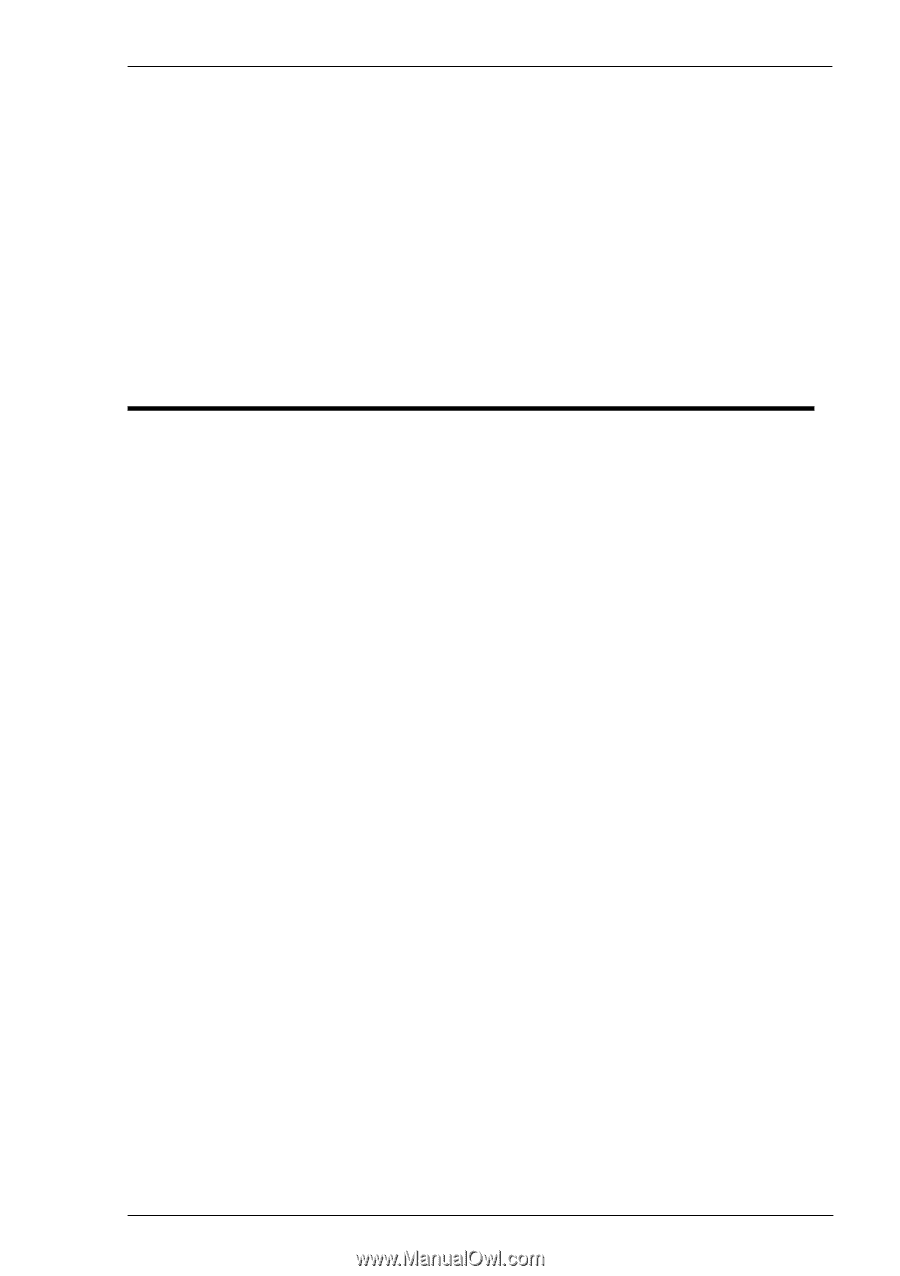
Terminal Emulation
User's Guide