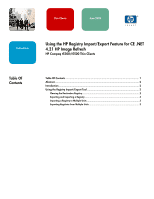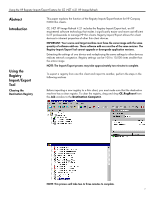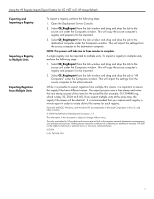HP t5500 Using the HP Registry Import/Export Feature for CE .NET 4.21 HP Image - Page 3
Exporting and, Importing a Registry, to Multiple Units, Exporting Registries, from Multiple Units
 |
View all HP t5500 manuals
Add to My Manuals
Save this manual to your list of manuals |
Page 3 highlights
Using the HP Registry Import/Export Feature for CE .NET 4.21 HP Image Refresh Exporting and Importing a Registry Importing a Registry to Multiple Units Exporting Registries from Multiple Units To export a registry, perform the following steps: 1. Open the Deployment Server Console. 2. Select CE_RegExport from the Job window and drag and drop the Job to the source unit under the Computers window. This will copy the source computer's registry and prepare it to be imported. 3. Select CE_RegImport from the Job window and drag and drop the job to the destination computer under the Computers window. This will import the settings from the source computer to the destination computer. NOTE: This process will take two to three minutes to complete. A single registry can be imported to multiple units. To import a registry to multiple units, perform the following steps: 1. Select CE_RegExport from the Job window and drag and drop the Job to the source unit under the Computers window. This will copy the source computer's registry and prepare it to be imported. 2. Select CE_RegImport from the Job window and drag and drop the job to "All Computers" under the Computers window. This will import the settings from the source computer to the entire network. While it is possible to export registries from multiple thin clients, it is important to ensure the registry files have different names. The export process uses a time stamp and saves the time stamp as part of the name for the saved file (for example, 051304840.reg, which is May 30, 2004 at 8:40). If you export multiple units at the same time, the registry file names will be identical. It is recommended that you capture each registry a minute apart in order to create distinct file names for each registry. Microsoft, MS-DOS, Windows, and Windows NT are trademarks of Microsoft Corporation in the U.S. and other countries. © 2004 Hewlett-Packard Development Company , L.P. The information in this document is subject to change without notice. The only warranties for HP products and services are set forth in the express warranty statements accompanying such products and services. Nothing herein should be construed as constituting an additional warranty. HP shall not be liable for technical or editorial errors or omissions contained herein. 6/2004 P/N 367656 -001 3