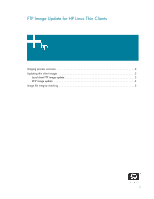HP t5515 FTP Image Update for HP Linux Thin Clients - Page 4
DHCP image update
 |
View all HP t5515 manuals
Add to My Manuals
Save this manual to your list of manuals |
Page 4 highlights
DHCP image update If you want to use DHCP image update, the thin client requires no configuration or setup because the DHCP options provide all the necessary configuration information and direct the thin client to begin the update process. Linux thin clients that support this feature use the following options that you must configure on the DHCP server: Option 180: FTP_FORCE_IMAGE_ON - type string; value TRUE to enable Option 181: FTP_SERVER - type IP; value ip address Option 182: FTP_SERVER_PATH - type string; value base path Option 183: FTP_USERNAME - type string Option 184: FTP_PASSWORD - type string You must create a shared folder on the FTP server. You can use two main paths on the FTP server to create a shared directory path: • /linux//image/ for flashing images. • /linux/Lxother/image for flashing alternate images, where the x in lxother indi- cates the size of the image and its associated thin client, as follows: • 1 = 32-MB image (HP Compaq t5125) • 3 = 128-MB image (HP Compaq t5515 - 128-MB model) • 4 = 256-MB image (HP Compaq t5525) Definitions of the fields in these paths are as follows: • : Shared directory on the FTP server where you can find the new image files. • : System-defined directory that must be present below the FTP directory on the FTP server. • : Directory with the same name as the image version from which you wish to upgrade, which you can find in the System utility in the XFce Settings Manager (for example, L1ST3149, L4ST3149, etc). • : System-defined directory that contains the image to which you want to upgrade. • : Alternate system-defined location that may contain the image to which you want to upgrade, where x indicates the size of the image as defined above. For example, to upgrade a t5125 from image L1ST3149 using an FTP server with a directory titled /hp/tc, place the new image in /hp/tc/linux/L1ST3149/image on the FTP server. NOTE: To prevent FTP Image Upload from running an endless loop of reimaging the thin client, when using the Lxother directory, you must create a file named skip in the /linux/ /image directory. 4