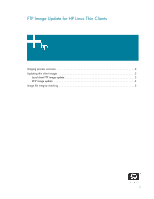HP t5525 FTP Image Update for HP Linux Thin Clients - Page 3
Updating thin client images
 |
View all HP t5525 manuals
Add to My Manuals
Save this manual to your list of manuals |
Page 3 highlights
Updating thin client images You can use two different methods to update the thin client image using the FTP/DHCP Image Update tool: • Local client FTP image update - requires local client configuration to set up FTP parameters. • DHCP image update - requires no local client configuration or setup. Local client FTP image update You can enable and configure the FTP update feature on each thin client by using DHCP or by using the HP Desktop Options utility in the System Configuration Utility. To configure FTP update on clients without using DHCP: 1. Open the HP Desktop Options utility. 2. Select the FTP Updates tab. Figure 2 HP Desktop Options dialog box 3. Select Enable Automatic FTP Update. 4. Complete the following fields: • FTP server • Path on server • Username (valid user name on the server to authenticate the FTP process) • Password (valid password) on the server to authenticate the FTP process) 3