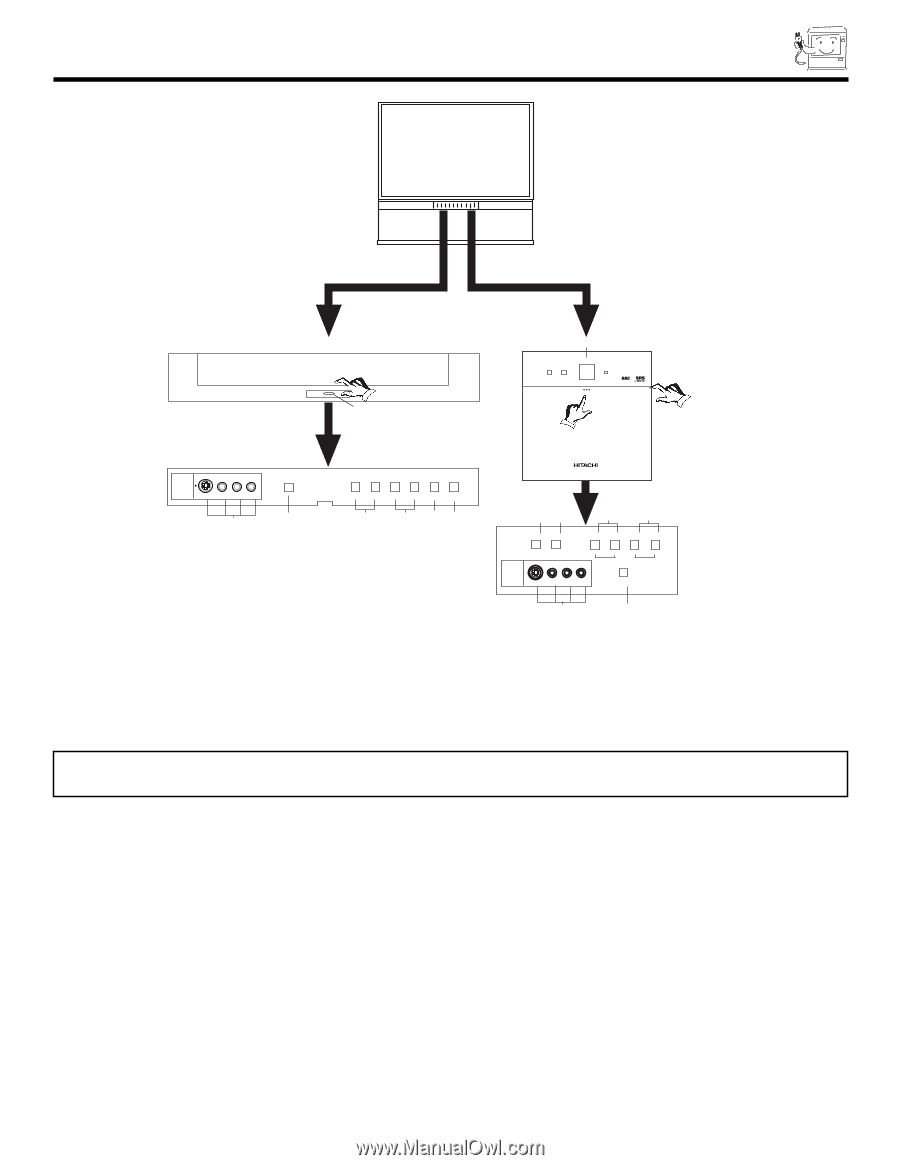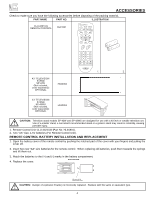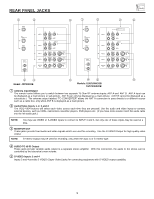Hitachi 51UWX20B Operating Guide - Page 7
Front Panel Controls - manual
 |
View all Hitachi 51UWX20B manuals
Add to My Manuals
Save this manual to your list of manuals |
Page 7 highlights
FRONT PANEL CONTROLS Models: 51GWX20B/57GWX20B/51UWX20B/57UWX20B PULL POWER ቦ Model: 43FWX20B ቦ POWER PUSH INPUT 5 S-VIDEO -AUDIO- VIDEO L/MONO R MAGIC FOCUS ቨ ቧ VOL- VOL+ CH- CH+ INPUT MENU ̇ ̈ ̄ ̆ EXIT SELECT ብ ቤ ባቢ ባቢ ብ ቤ INPUT MENU EXIT SELECT VOL- VOL+ CH- ̇ ̈ ̄ CURSOR CH+ ̆ INPUT 3 S-VIDEO VIDEOL/MOANUODIOR MAGIC FOCUS ቢ MENU/SELECT button ቨ ቧ This button allows you to enter the MENU, making it possible to set TV features to your preference without using the remote. This button also serves as the SELECT button when in MENU mode. ባ INPUT/EXIT button Press this button to select the current antenna source, VIDEO: 1, 2, 3, 4, 5 or alternate antenna source. Your selection is shown in the top right corner of the screen. This button also serves as the EXIT button when in MENU mode. NOTES: Your remote control does not have an INPUT button. To change to video inputs, press VID1~VID5 buttons depending on your choice (see page 20). ቤ CHANNEL selector Press these buttons until the desired channel appears in the top right corner of the TV screen. These buttons also serve as the cursor down (̄) and up (̆) buttons when in MENU mode. ብ VOLUME level Press these buttons for your desired sound level. The volume level will be displayed on the TV screen. These buttons also serve as the cursor left (̇) and right (̈) buttons when in MENU mode. ቦ POWER button Press this button to turn the TV on or off. ቧ MAGIC FOCUS Use this button to automatically adjust your picture quality to optimum performance (see page 36). The Magic Focus button will not work when adjustment mode is set to manual (see page 37). ቨ FRONT INPUT JACKS (INPUT 5) Use these audio/video jacks for a quick hook-up from a camcorder or VCR to instantly view your favorite show or new recording. Press the INPUT button until VIDEO: 5 appears in the top right corner of the TV screen. If you have mono sound, insert the audio cable into the left audio jack. 7