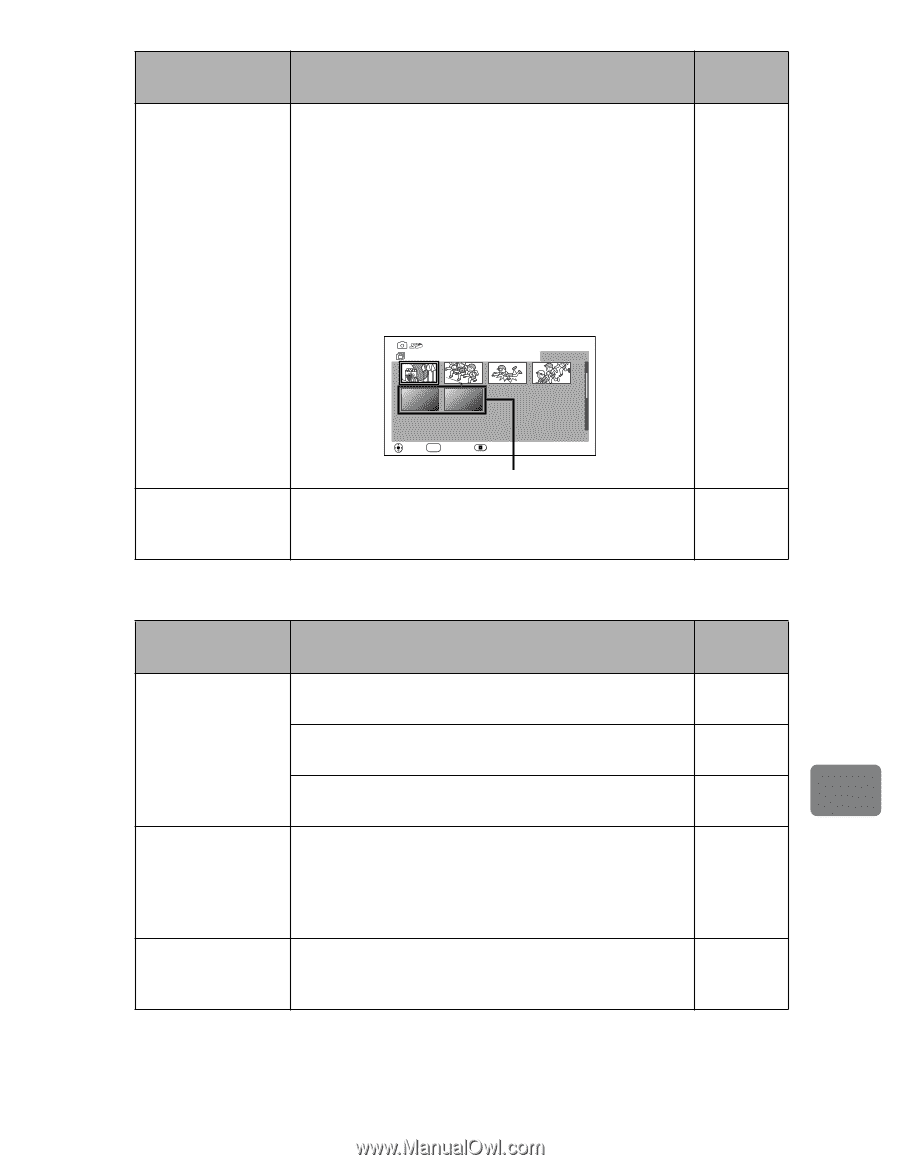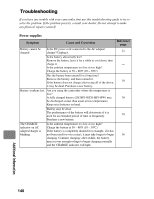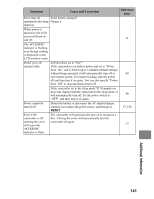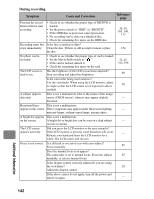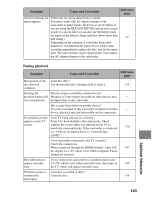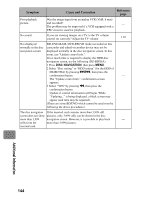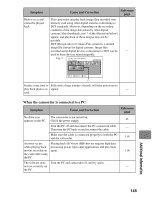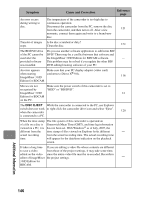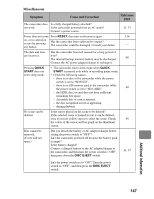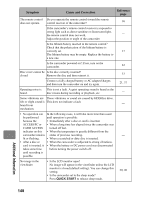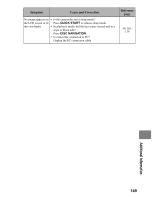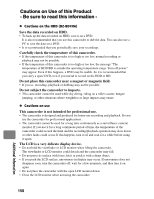Hitachi DZ-BD70A Owners Guide - Page 145
When the camcorder is connected to a PC
 |
View all Hitachi DZ-BD70A manuals
Add to My Manuals
Save this manual to your list of manuals |
Page 145 highlights
Symptom Photos on a card cannot be played back. Cause and Correction Reference page This camcorder can play back image data recorded onto memory card using other digital cameras conforming to DCF standards. However, depending on the recording condition of the image data taken by other digital cameras, blue thumbnails (see * of the illustration below) appear, and playback of these images may not be possible. DCF (Design rule for Camera File system) is a unified image file format for digital cameras. Image files recorded using digital devices conforming to DCF can be - used in these devices interchangeably. Fig. 1 Disc Navigation All Scenes 0010/0027 PLAY SEL SELECT EXIT * It takes some time to Stills with a large number of pixels will take more time to play back photos on appear. - card. When the camcorder is connected to a PC Symptom Cause and Correction Reference page No drive icon The camcorder is not turned on. appears on the PC. Check the power supply. 21 Turn the PC off and disconnect the PC connection cable. Then turn the PC back on and reconnect the cable. - Make sure the cable is connected properly to both the PC and the camcorder. 119 An error occurs Playing back Hi-Vision (HD) movies requires high data while playing back processing power. Quit other applications and play back movies recorded on again. 116 the camcorder using the PC. The software does Turn the PC and camcorder off, and try again. not run correctly on - the PC. Additional Information 145