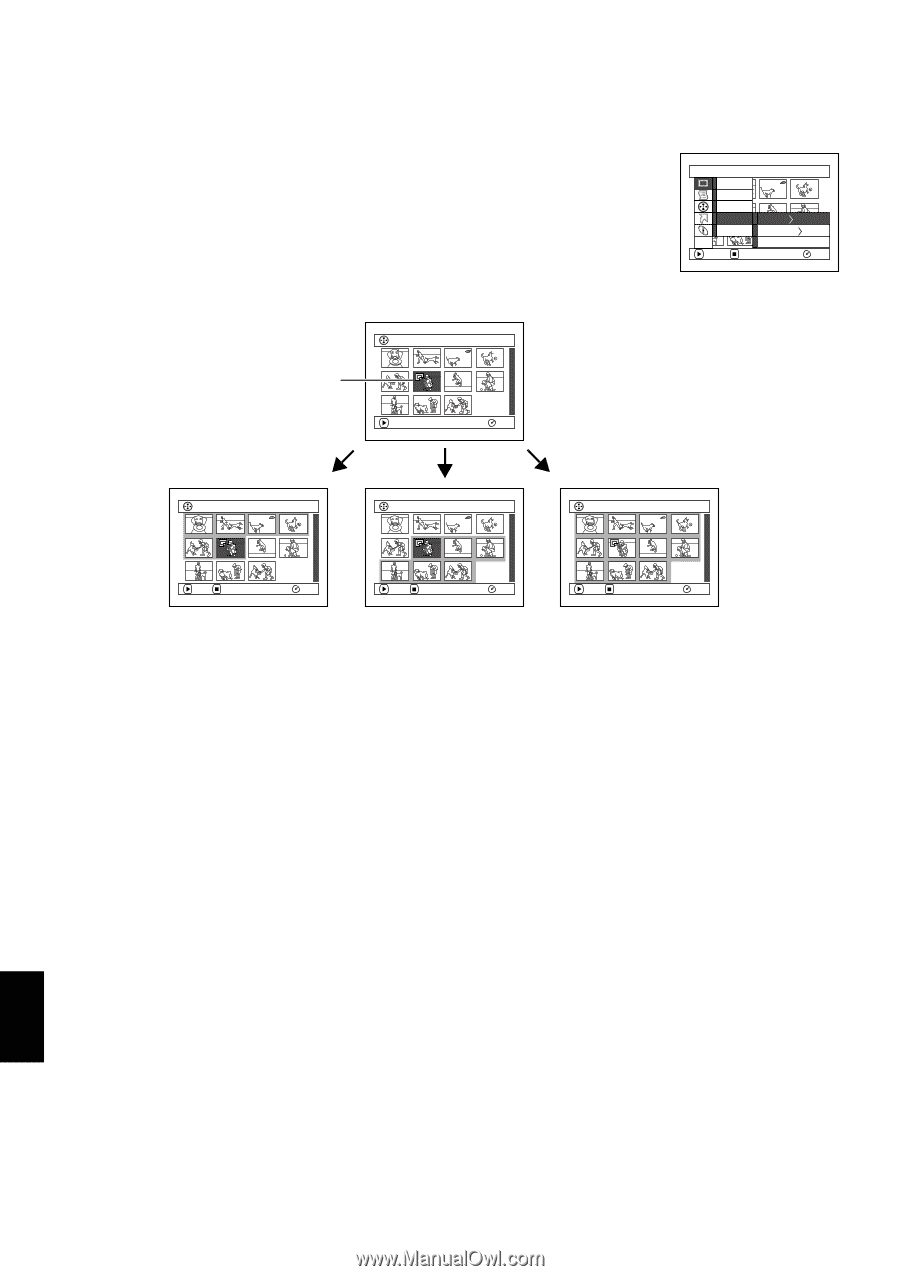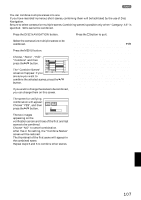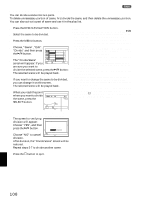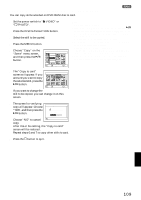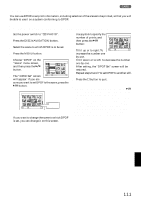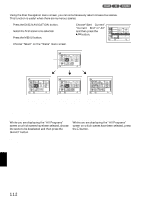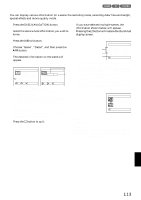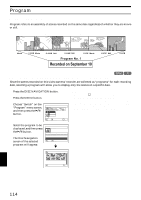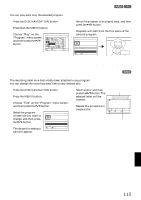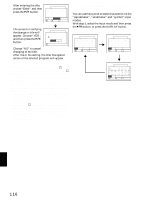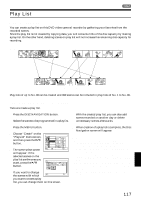Hitachi DZ-MV380A Owners Guide - Page 112
SELECTING SCENES USING MENU SCREEN SELECT, Deselecting selected scenes
 |
View all Hitachi DZ-MV380A manuals
Add to My Manuals
Save this manual to your list of manuals |
Page 112 highlights
SELECTING SCENES USING MENU SCREEN (SELECT) Using the Disc Navigation menu screen, you can simultaneously select consecutive scenes. This function is useful when there are numerous scenes. 1 Press the DISC NAVIGATION button. 2 Select the first scene to be selected. 3 Press the MENU button. 4 Choose "Select" on the "Scene" menu screen. 5 Choose"Start→Current", "Current → End" or "All" and then press the button. Scene De l e t e Ed i t Copy Se l e c t S t a r t - Cu r r en t De t a i l Cu r r en t - End ETC All ENTER RETURN RAM Current scene A l l Pr ogr ams 006 / 011 PLAY RAM A l l Pr ogr ams 006 / 011 A l l Pr ogr ams 006 / 011 A l l Pr ogr ams 006 / 011 PLAY DESELECT ALL RAM PLAY DESELECT ALL RAM "Start → Current" is specified: The scenes from the first to current will be selected. "Current → End" is specified: The scenes from the current to end will be selected. PLAY DESELECT ALL RAM "All" is specified: All scenes from the first to end will be selected ●Deselecting selected scenes Deselecting scenes one by one: While you are displaying the "All Programs" screen on which scenes have been selected, choose the scene to be deselected and then press the SELECT button. Deselecting all the selected scenes at once: While you are displaying the "All Programs" screen on which scenes have been selected, press the button. Note: Up to 999 scenes can be selected. English 112