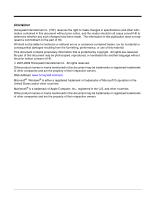Honeywell 4800dr Barcode Guide
Honeywell 4800dr - Document Camera Manual
 |
View all Honeywell 4800dr manuals
Add to My Manuals
Save this manual to your list of manuals |
Honeywell 4800dr manual content summary:
- Honeywell 4800dr | Barcode Guide - Page 1
4800dr Document Reader Barcode Guide - Honeywell 4800dr | Barcode Guide - Page 2
rights reserved. Other product names or marks mentioned in this document may be trademarks or registered trademarks of other companies and are the property of their respective owners. Web Address: www.honeywell.com/aidc Microsoft® Windows® is either a registered trademark or trademarks of Microsoft - Honeywell 4800dr | Barcode Guide - Page 3
Manual ...1-1 Unpacking the Document Reader 1-1 Document Reader Models 1-1 Connecting the Document Reader with USB 1-1 Connecting the Document Reader with TTL-232 Serial Port 1-2 Supported Terminals...1-3 Programming ...3-3 User-Specified Good Read Delay 3-3 Trigger Modes ...3-3 Manual/Serial - Honeywell 4800dr | Barcode Guide - Page 4
Specified Reread Delay 3-6 LED Power Level...3-6 Imager Time-Out ...3-6 Aimer Delay ...3-7 User-Specified Aimer Delay 3-7 Aimer Mode ...3-7 Centering ...3-7 Decode Window ...3-9 Decode Search Mode...3-10 Preferred Symbology...3-10 Output Sequence Overview 3-12 Output Sequence Editor 3-14 Require - Honeywell 4800dr | Barcode Guide - Page 5
Codabar...6-2 Codabar Concatenation 6-3 Code 39 ...6-4 Code 32 Pharmaceutical (PARAF 6-5 Full ASCII...6-6 Code 39 Code Page ...6-6 Interleaved 2 of 5...6-7 Code 93 ...6-8 Code 93 Code Page ...6-8 Straight 2 of 5 Industrial...6-9 Straight 2 of 5 IATA (Two-Bar Start/Stop 6-10 Matrix 2 of 5...6-11 - Honeywell 4800dr | Barcode Guide - Page 6
Chapter 7 - OCR Programming OCR Fonts...7-1 OCR Statements 7-4 OCR User-Defined Variables Supported Interface Keys ...8-2 Chapter 9 - Utilities To Add a Test Code I.D. Prefix to All Symbologies 9-1 Show Decoder Revision ...9-1 Show Engine Revision...9-1 Show Scan Driver Revision 9-1 Show Software - Honeywell 4800dr | Barcode Guide - Page 7
9-4 Chapter 10 - Serial Programming Commands Conventions...10-1 Menu Document Reader 12-1 Inspecting Cords and Connectors 12-1 Replacing the Interface Cable 12-1 Troubleshooting...12-2 Chapter 13 - Customer Support Technical Assistance...13-1 Online Technical Assistance 13-1 Product Service - Honeywell 4800dr | Barcode Guide - Page 8
OCR Programming Chart Programming Chart vi - Honeywell 4800dr | Barcode Guide - Page 9
1 Getting Started About This Manual This User's Guide provides installation and programming instructions for the 4800dr document reader. Product specifications, dimensions, warranty, and customer support information are also included. Honeywell document readers are factory programmed for the most - Honeywell 4800dr | Barcode Guide - Page 10
Symbols in the back of this manual. For additional USB programming and technical information, refer to Honeywell "USB Application Note," available at www.honeywell.com/aidc. Connecting the Document Reader with TTL-232 Serial Port Note: See "Document Reader Models" on page 1-1 to determine which - Honeywell 4800dr | Barcode Guide - Page 11
4. Plug the power supply into the cable. 5. Once the document reader has been fully connected, power up the computer. 6. Program the document reader for a TTL-232 Serial Port interface using the Plug and Play barcode on page 1-5. Supported Terminals Terminal TTL-232 USB COM Port Emulation USB PC - Honeywell 4800dr | Barcode Guide - Page 12
COM Port Emulation Scan the following code to program the document reader to emulate a regular TTL-232-based COM port. If you are using a Microsoft® Windows® PC, you will need to download a driver from the Honeywell website (www.honeywell.com/aidc). The driver will use the next available COM port - Honeywell 4800dr | Barcode Guide - Page 13
serial port using RS-232 protocol. Scanning the RS-232 interface barcode programs the document reader for an RS-232 interface at 115,200 baud, parity-none, matches the serial number on your document reader. 4800dr s/n engine s/n 4. Press the button on the imager to display the illuminated aimer - Honeywell 4800dr | Barcode Guide - Page 14
barcode is closer to the document reader and larger when it is imager from the stand to read barcodes, you should hold it closer to the barcode. The optimum read range is 6 to 7 inches (15.24 to 17.78cm). Since this is primarily a document imager and works like a camera, you must hold the imager - Honeywell 4800dr | Barcode Guide - Page 15
2 Terminal Interfaces Keyboard Country Scan the appropriate country code below to program the keyboard for your country. As a general rule, the following characters are supported, but need special care for countries other than the United States * United States Brazil Czech Republic Finland ( - Honeywell 4800dr | Barcode Guide - Page 16
Spain Slovakia Switzerland (German) Sweden Turkey F U.K. Turkey Q Please refer to the Honeywell website (www.honeywell.com/aidc) for complete keyboard country support information and applicable interfaces. If you need to program a keyboard for a country other than one listed above, scan the - Honeywell 4800dr | Barcode Guide - Page 17
Lock key on (not common to U.S. keyboards). Shift Lock Automatic Caps Lock is used if you change the Caps Lock key on and off. The software tracks and reflects if you have Caps Lock on or off (AT and PS/2 only). This selection can only be used with systems that have - Honeywell 4800dr | Barcode Guide - Page 18
Control + ASCII Mode On: The document reader sends key combinations for ASCII control characters for values 00-1F. Refer to Keypad Mode Off TTL-232 Baud Rate Baud Rate sends the data from the document reader to the terminal at the specified rate. The host terminal must be set for the same baud rate - Honeywell 4800dr | Barcode Guide - Page 19
back cover of this manual, then scanning Save. The range is 0 to 300 seconds. Default = 0 seconds (no time-out - always on). TTL-232 Receiver Time-Out RS-232 Handshaking TTL-232 Handshaking allows control of data transmission from the Document Reader using software commands from the host device - Honeywell 4800dr | Barcode Guide - Page 20
(DC3, hex 13) to the Document Reader. To resume transmission, the host sends the XON character (DC1, hex 11). Data transmission continues where it left off when XOFF was sent. Default = RTS/ - Honeywell 4800dr | Barcode Guide - Page 21
Read Indicators Beeper - Good Read The beeper may be programmed On or Off in response to a good read. On Off Beeper Volume - Good Read The beeper volume codes modify the volume of the beep the document reader emits on a good read. Default = Medium. Low *Medium High Off Beeper Pitch - Good Read - Honeywell 4800dr | Barcode Guide - Page 22
the length of the beep the document reader emits on a good read. Default = Normal. * Normal Beep Short Beep LED - Good Read The LED indicator can be programmed On or Off in response to Save barcode on the Programming Chart inside the back cover of this manual. Default = One. Number of Pulses 3 - 2 - Honeywell 4800dr | Barcode Guide - Page 23
(from 0-30,000 milliseconds) by scanning digits from the inside back cover, then scanning Save. User-Specified Good Read Delay Trigger Modes Manual/Serial Trigger You can activate the document reader either by pressing the trigger, or using a serial trigger command (see Trigger Commands on page - Honeywell 4800dr | Barcode Guide - Page 24
configured power level (Default High) and attempts to find and decode barcodes in its field of view. Scan Stand Symbol Presentation Mode This programs the document reader to work in Presentation mode. The LEDs are either off or at the lowest power for ambient conditions until a barcode is presented - Honeywell 4800dr | Barcode Guide - Page 25
Modes are referred to as "hands free" modes. If the document reader's trigger is pulled when using a hands free mode, the document reader changes to manual trigger mode. You can set the time the document reader should remain in manual trigger mode by setting the Hands Free Time-Out. Once the - Honeywell 4800dr | Barcode Guide - Page 26
cover, then scanning Save. User-Specified Reread Delay LED Power Level setting. If you have an aimer delay programmed (see Aimer Delay on page 3-7), the Imager Time-Out Imager Time-Out powers down the document reader after the unit has been idle for the specified time. To prevent the document reader - Honeywell 4800dr | Barcode Guide - Page 27
the illumination LEDs. Default = Interlaced. Off * Interlaced Centering Use Centering to narrow the document reader's field of view to make sure the document reader reads only those barcodes intended by the user. For instance, if multiple codes are placed closely together, centering will insure that - Honeywell 4800dr | Barcode Guide - Page 28
Righ 100% If a barcode is not within the predefined window, it will not be decoded or output by the document reader. If centering is turned on by scanning Centering On, the document reader only reads codes that intersect the centering window you specify using the Top, Bottom, Left, or Right barcodes - Honeywell 4800dr | Barcode Guide - Page 29
user should center the barcode under the illuminated crosshairs to insure a proper read. The decode window is based on the percentage of the field of view. The 4800dr defaults to Decode Window On, Decode Window X at 68%, and Decode Window Y at 60% (this emulates the decode area of our other imaging - Honeywell 4800dr | Barcode Guide - Page 30
the image. This mode is not omnidirectional, but does quickly read linear and stacked barcodes. Advanced Linear Decoding cannot read 2D, OCR, or Postal symbols. Advanced Linear Decoding Preferred Symbology Note: This selection does not apply to OCR. The document reader can be programmed to specify - Honeywell 4800dr | Barcode Guide - Page 31
value for that symbology and scan the 2 digit hex value from the Programming Chart (inside back cover). Scan Save to save your selection. Default = must set the time-out period. This is the period of time the document reader will search for a high priority barcode after a low priority barcode has - Honeywell 4800dr | Barcode Guide - Page 32
symbol) in whatever order your application requires, regardless of the order in which the barcodes are scanned. Reading the Default Sequence symbol programs the document reader to the Universal values, shown below. These are the defaults. Be certain you want to delete or clear all formats before you - Honeywell 4800dr | Barcode Guide - Page 33
93, Code 128, and Code 39 barcodes, but you want the document reader to output Code 39 1st, Code 128 2nd, and Code 93 3rd termination string for third code To program the previous example using specific lengths, you would have to count any programmed prefixes, suffixes, or formatted characters as - Honeywell 4800dr | Barcode Guide - Page 34
reads unique symbols once, beeping (if turned on) for each read. The document reader attempts to find and decode new symbols as long as the trigger is pulled. When this programming selection is turned Off, the Document Reader will only read the symbol closest to the aiming beam. Default = Off. On - Honeywell 4800dr | Barcode Guide - Page 35
. Note: Images downloaded from the unit will not be reversed. This is a setting for decoding only. On * Off Mandatory Alignment Flag The 4800dr can be set to require that the reader tray be aligned properly before an image can be snapped and shipped. This prevents users from capturing images on an - Honeywell 4800dr | Barcode Guide - Page 36
an alignment page. If the mandatory alignment flag is Off, images can be captured whether or not the device has been aligned if your direction-sensitive codes will not usually be presented upright to the document reader. Default = Upright. Upright: Upside Down: Rotate Code Clockwise 90°: Rotate - Honeywell 4800dr | Barcode Guide - Page 37
to the host computer along with the barcode data. This group of barcode data and additional, user-defined data is called a "message string." The selections in this section are used to build the user-defined data into the message string. Prefix and Suffix characters are data characters that can be - Honeywell 4800dr | Barcode Guide - Page 38
or suffix. For example, for Code 128, Code ID is "j" and Hex ID is "6A". Step 3. Scan the 2 hex digits from the Programming Chart inside the back cover of this manual or scan 9, 9 for all symbologies. Step 4. Determine the hex value from the ASCII Conversion Chart (Code Page 1252), page A-3, for the - Honeywell 4800dr | Barcode Guide - Page 39
A) for the symbology from which you want to clear the prefix or suffix. Step 3. Scan the 2 digit hex value from the Programming Chart inside the back cover of this manual or scan 9, 9 for all symbologies. Your change is automatically saved. To Add a Carriage Return Suffix to all Symbologies Scan the - Honeywell 4800dr | Barcode Guide - Page 40
of these function codes are provided in Supported Interface Keys starting on page 8-2. When the document reader is in keyboard wedge mode, the scan using the Programming Chart inside the back cover of this manual. Note: Intercharacter delays are not supported in USB serial emulation. User Specified - Honeywell 4800dr | Barcode Guide - Page 41
remove this delay, scan the Delay Length barcode, and set the number of steps to 0. Scan the Save barcode using the Programming Chart inside the back cover of this manual. Interfunction Delay An interfunction delay of up to 495 milliseconds (in 5 ms steps) may be placed between the transmission of - Honeywell 4800dr | Barcode Guide - Page 42
4 - 6 - Honeywell 4800dr | Barcode Guide - Page 43
. After the one barcode has been read, the document reader reverts to the primary data format. See page 5-4.) If you are programming the primary format, scan 0 using the Programming Chart inside the back cover of this manual. If you are programming an alternate format, scan 1, 2, or 3, depending on - Honeywell 4800dr | Barcode Guide - Page 44
Scan the Terminal Type and Code I.D. (see Supported Terminals on page 1-3), and the barcode data length for the specific data format that you want to delete. All other formats remain unaffected. • Save from the Programming Chart inside the back cover of this manual This exits, saving any Data Format - Honeywell 4800dr | Barcode Guide - Page 45
Disables suppress filter and clear all suppressed characters. Syntax = FC. E4 Replaces up to 15 characters in the data string with user specified characters. Replacement continues until the E5 command is encountered. Syntax = E4nnxx1xx2yy1yy2...zz1zz2 where nn is the total count of both characters - Honeywell 4800dr | Barcode Guide - Page 46
or the document reader does not transmit the input data to the host device. Data Format On, Format Required Alternate Data Formats Alternate formats allow you "single shot" capability to scan one barcode using a different data format than your primary format. When data formats are programmed (see - Honeywell 4800dr | Barcode Guide - Page 47
An alternate format is initiated by scanning one of the 3 alternate format barcodes below. The document reader will scan the next barcode, formatting the data with the selected alternate format, then revert immediately to the primary format. Alternate Data Format 1 Alternate Data - Honeywell 4800dr | Barcode Guide - Page 48
5 - 6 - Honeywell 4800dr | Barcode Guide - Page 49
6 Symbologies This programming section contains the following menu selections. Refer to Chapter 10 for Extended Coupon Code All Symbologies If you want to decode all the symbologies allowable for your document reader, scan the All Symbologies On code. If on the other hand, you want to decode - Honeywell 4800dr | Barcode Guide - Page 50
the message length and Save barcodes on the Programming Chart inside the back cover of this manual. The minimum and maximum lengths and the check characters are created using different "modulos." You can program the document reader to read only Codabar barcodes with Modulo 16 check characters - Honeywell 4800dr | Barcode Guide - Page 51
Validate Modulo 16, but Don't Transmit Validate Modulo 16 and Transmit Codabar Concatenation Codabar supports symbol concatenation. When you enable concatenation, the document reader looks for a Codabar symbol having a "D" start character, adjacent to a symbol having a "D" stop character. In - Honeywell 4800dr | Barcode Guide - Page 52
with a check character, but will not transmit the check character with the scanned data. When Check Character is set to Validate and Transmit, the document reader only reads Code 39 barcodes printed with a check character, and will transmit this character at the end of the scanned data. Default = No - Honeywell 4800dr | Barcode Guide - Page 53
to append the data from several Code 39 barcodes together before transmitting them to the host computer. When this function is enabled, the document reader stores those Code 39 barcodes that start with a space (excluding the start and stop symbols), and does not immediately transmit the data. The - Honeywell 4800dr | Barcode Guide - Page 54
was created using a code page that is different from the one the host program is expecting. If this is the case, scan the barcode below, select the value and the Save barcode from the Programming Chart on the inside the back cover of this manual. The data characters should then appear properly. Code 39 - Honeywell 4800dr | Barcode Guide - Page 55
with a check digit, but will not transmit the check digit with the scanned data. When Check Digit is set to Validate and Transmit, the document reader only reads Interleaved 2 of 5 barcodes printed with a check digit, and will transmit this digit at the end of the scanned data. Default = No Check - Honeywell 4800dr | Barcode Guide - Page 56
was created using a code page that is different from the one the host program is expecting. If this is the case, scan the barcode below, select the value and the Save barcode from the Programming Chart on the inside the back cover of this manual. The data characters should then appear properly. Code 93 - Honeywell 4800dr | Barcode Guide - Page 57
Straight 2 of 5 Industrial Straight 2 of 5 Industrial On * Off Straight 2 of 5 Industrial Message Length Scan the barcodes below to change the message length. Refer to Message Length Description (page 62) for additional information. Minimum and - Honeywell 4800dr | Barcode Guide - Page 58
Straight 2 of 5 IATA (Two-Bar Start/Stop) Straight 2 of 5 IATA On * Off Straight 2 of 5 IATA Message Length Scan the barcodes below to change the message length. Refer to Message Length Description (page 62) for additional information. Minimum and - Honeywell 4800dr | Barcode Guide - Page 59
Matrix 2 of 5 Matrix 2 of 5 On * Off Matrix 2 of 5 Message Length Scan the barcodes below to change the message length. Refer to Message Length Description (page 62) for additional information. Minimum and Maximum lengths = 1-80. Minimum Default = 4, Maximum - Honeywell 4800dr | Barcode Guide - Page 60
Check Digits Required This option sets whether 1 or 2 check digits are required with Code 11 barcodes. Default = Two Check Digits. One Check Digit * Two Check Digits Code 11 Message Length Scan the barcodes below to change the message length. Refer to Message Length Description (page 62) for - Honeywell 4800dr | Barcode Guide - Page 61
design, 3) a variation of Code 128 that supports concatenation of neighboring symbols, and 4) the standard layout for and scan the value and the Save barcode from the Programming Chart on the inside the back cover of this manual. The data characters should then appear properly. Code 128 Code Page 6 - Honeywell 4800dr | Barcode Guide - Page 62
with start/stop pattern 1 and decodes them as standard full ASCII (start/stop pattern 1). When Original Telepen Output is selected, the document reader reads symbols with start/stop pattern 1 and decodes them as compressed numeric with optional full ASCII (start/stop pattern 2). Default = AIM - Honeywell 4800dr | Barcode Guide - Page 63
Off UPC-A Number System The numeric system digit of a U.P.C. symbol is normally transmitted at the beginning of the scanned data, but the unit can be programmed so it will not transmit it. Default = On. * On Off 6 - 15 - Honeywell 4800dr | Barcode Guide - Page 64
5 Digit Addenda. 2 Digit Addenda On * 2 Digit Addenda Off 5 Digit Addenda On * 5 Digit Addenda Off UPC-A Addenda Required When Required is scanned, the document reader will only read UPC-A barcodes that have addenda. You must then turn on a 2 or 5 digit addenda listed on page 6-16. Default = Not - Honeywell 4800dr | Barcode Guide - Page 65
the UPC-E code to the 12 digit, UPC-A format. Default = Off. On * Off UPC-E0 Addenda Required When the addenda is Required, the document reader will only read UPC-E barcodes that have addenda. Default = Not Required. Required * Not Required UPC-E0 Addenda Separator When this feature is On, there - Honeywell 4800dr | Barcode Guide - Page 66
UPC-E0 Number System The numeric system digit of a U.P.C. symbol is normally transmitted at the beginning of the scanned data, but the unit can be programmed so it will not transmit it. Default = On. * On Off UPC-E0 Addenda This selection adds 2 or 5 digits to the end of all scanned UPC - Honeywell 4800dr | Barcode Guide - Page 67
EAN/JAN-13 EAN/JAN-13 * On Off EAN/JAN-13 Check Digit This selection allows you to specify whether the check digit should be transmitted at the end of the scanned data or not. Default = On. * On Off EAN/JAN-13 Addenda This selection adds 2 or 5 digits to the end of - Honeywell 4800dr | Barcode Guide - Page 68
EAN/JAN-13 Addenda Required When the addenda is Required, the document reader will only read EAN/JAN-13 barcodes that have addenda. Default = Not Required. Required * Not Required EAN/JAN-13 Addenda Separator When this feature is - Honeywell 4800dr | Barcode Guide - Page 69
EAN/JAN-8 EAN/JAN-8 * On Off EAN/JAN-8 Check Digit This selection allows you to specify whether the check digit should be transmitted at the end of the scanned data or not. Default = On. * On Off EAN/JAN-8 Addenda This selection adds 2 or 5 digits to the end of - Honeywell 4800dr | Barcode Guide - Page 70
MSI Off MSI On * Off MSI Check Character Different types of check characters are used with MSI barcodes. You can program the document reader to read MSI barcodes with Type 10 check characters. Default = Validate Type 10, but Don't Transmit. When Check Character is set to - Honeywell 4800dr | Barcode Guide - Page 71
On * Off When Check Character is set to Validate, but Don't Transmit, the unit will only read MSI barcodes printed with the specified type check character, but will not transmit the check character with the scanned data. * Validate Type 10, but Don't Transmit Validate Type 10 and Transmit MSI - Honeywell 4800dr | Barcode Guide - Page 72
GS1 DataBar < Default All GS1 DataBar Settings > GS1 DataBar * On Off GS1 DataBar Limited < Default All GS1 DataBar Limited Settings > GS1 DataBar Limited * On Off GS1 DataBar Expanded < Default All GS1 DataBar Expanded Settings > GS1 DataBar Expanded * On Off GS1 DataBar Expanded Message Length - Honeywell 4800dr | Barcode Guide - Page 73
Default = 74. Minimum Message Length PosiCode Maximum Message Length PosiCode A and B * On Off You have to have PosiCode A and B on to read any of the PosiCode symbologies. A and B On (No Limited) * A and B and Limited B On (Limited A Off) A and B and Limited A - Honeywell 4800dr | Barcode Guide - Page 74
Trioptic Code is used for labeling magnetic storage media. On * Off Codablock F Codablock F On * Off Codablock F Message Length Scan the barcodes below to change the message length. Refer to Message Length Description (page 62) for additional information. Minimum - Honeywell 4800dr | Barcode Guide - Page 75
Code 16K Code 16K On * Off Code 16K Message Length Scan the barcodes below to change the message length. Refer to Message Length Description (page 62) for additional information. Minimum and Maximum lengths = 0-160. Minimum Default = 1, Maximum Default = 160. - Honeywell 4800dr | Barcode Guide - Page 76
Code 49 Code 49 * On Off Code 49 Message Length Scan the barcodes below to change the message length. Refer to Message Length Description (page 62) for additional information. Minimum and Maximum lengths = 1-81. Minimum Default = 1, Maximum Default = 81. Minimum - Honeywell 4800dr | Barcode Guide - Page 77
PDF417 < Default All PDF417 Settings > PDF417 * On Off PDF417 Message Length Scan the barcodes below to change the message length. Refer to Message Length Description (page 62) for additional information. Minimum and Maximum lengths = 1-2750. Minimum Default = 1, Maximum Default = 2750. Minimum - Honeywell 4800dr | Barcode Guide - Page 78
MicroPDF417 Message Length Scan the barcodes below to change the message length. Refer to Message Length Description (page 62) for additional information. Minimum and Maximum lengths = 1-366. Minimum Default = 1, Maximum Default = 366. Minimum Message Length EAN•UCC Composite Codes Maximum - Honeywell 4800dr | Barcode Guide - Page 79
. Minimum and Maximum lengths = 1-2435. Minimum Default = 1, Maximum Default = 2435. Minimum Message Length EAN•UCC Emulation Maximum Message Length The document reader can automatically format the output from any EAN•UCC data carrier to emulate what would be encoded in an equivalent UCC/EAN-128 - Honeywell 4800dr | Barcode Guide - Page 80
Intelligent Mail Barcode On * Off ID-tag (UPU 4-State) On * Off Postnet On * Off Postnet Check Digit This selection allows you to specify whether the check digit should be transmitted at the end of the scanned data. Transmit Check Digit * Don't Transmit Check Digit 6 - 32 - Honeywell 4800dr | Barcode Guide - Page 81
can misread when scanned sideways or upside down. Use Working Orientation, page 3-16, if your Kix codes will not usually be presented upright to the document reader. On * Off 6 - 33 - Honeywell 4800dr | Barcode Guide - Page 82
Australian Post On * Off Australian Post Interpretation This option controls what interpretation is applied to customer fields in Australian 4-State symbols. Bar Output lists the bar patterns in "0123" format. Numeric N Table causes that field to be interpreted as numeric data using the N Table. - Honeywell 4800dr | Barcode Guide - Page 83
Japanese Post On China Post * Off China Post On * Off China Post Message Length Scan the barcodes below to change the message length. Refer to Message Length Description (page 62) for additional information. Minimum and Maximum lengths = 2-80. Minimum Default = - Honeywell 4800dr | Barcode Guide - Page 84
Korea Post Korea Post On * Off Korea Post Message Length Scan the barcodes below to change the message length. Refer to Message Length Description (page 62) for additional information. Minimum and Maximum lengths = 2-80. Minimum Default = 4, Maximum Default = 48. - Honeywell 4800dr | Barcode Guide - Page 85
QR Code Message Length Scan the barcodes below to change the message length. Refer to Message Length Description (page 62) for additional information. Minimum and Maximum lengths = 1-3500. Minimum Default = 1, Maximum Default = 3500. Minimum Message Length Data Matrix < Default All Data Matrix - Honeywell 4800dr | Barcode Guide - Page 86
MaxiCode * On Off MaxiCode Message Length Scan the barcodes below to change the message length. Refer to Message Length Description (page 62) for additional information. Minimum and Maximum lengths = 1-150. Minimum Default = 1, Maximum Default = 150. Minimum Message Length Aztec Code < Default - Honeywell 4800dr | Barcode Guide - Page 87
Aztec Runes Select Enable Runes if you are scanning Aztec runes, which are the smallest type of Aztec Code symbol with the ability to encode a very short license plate message. Enable Runes * Disable Runes 6 - 39 - Honeywell 4800dr | Barcode Guide - Page 88
6 - 40 - Honeywell 4800dr | Barcode Guide - Page 89
an OCR default, or create your own custom template for the type of OCR format you intend to read. See "OCR" on page 7-1 for programming codes that will enable your imager to read OCR-A, OCR-B, U.S. Currency, MICR E 13 B, or SEMI fonts. See "OCR Templates" on page 7-2 if you want to create a custom - Honeywell 4800dr | Barcode Guide - Page 90
SEMI Font On All OCR Off turns off all OCR capability in the imager, so the imager will be able to scan linear, stacked, matrix, and composite barcodes length and content of OCR strings that will be read with your imager. There are several choices when creating a custom template for your application - Honeywell 4800dr | Barcode Guide - Page 91
allows you to program the imager to read any user-defined variable "g" h represents character from user-defined variable "h" i represents character from user (page 7-10), then scan the d from the OCR Programming Chart in the back of this manual eight times. Scan Save OCR Template (page 7-10). - Honeywell 4800dr | Barcode Guide - Page 92
Together Multiple Formats (Creating "Or" Statements) You may want to program the imager to accept many OCR formats. To do this, you would OCR Template symbol (page 7-10). Scan the d from the OCR Programming Chart in the back of this manual eight times, then scan the t to create the "or" statement. - Honeywell 4800dr | Barcode Guide - Page 93
enable the OCR-A font. Scan the Enter User-Defined Variable g symbol (page 7-10). Scan 414243 from the Programming Chart (the hex characters for "A," "B," to read: 654321ABC or 654321BAC or 654321CCC Reading Multi-Row OCR The imager is capable of decoding multi-row OCR text. Note: Reading rows longer - Honeywell 4800dr | Barcode Guide - Page 94
OCR Check Character You may want to print and verify a check character in order to enhance the security of your OCR application. The imager can be programmed for almost any type of check character. A number of presets are provided for common check character uses (e.g., modulo 10 and modulo 36 - Honeywell 4800dr | Barcode Guide - Page 95
imager performs the following check character computation: (6 + 5 + 1 + 2 +3 + 5 + 1 + X) modulo 11 = 0 Since the result is zero, the message is considered to be valid, so the reader outputs the message: 6512351 Programming a User the Programming Chart on the inside the back cover of this manual to - Honeywell 4800dr | Barcode Guide - Page 96
Save barcode on the inside back cover of this manual. Weighting Options By default, the check character computation is the reader outputs the message: 0123456 2-1-2-1 Weighted Modulo 10 Check Character Starting with the check character and working backward through the message, the imager applies - Honeywell 4800dr | Barcode Guide - Page 97
the reader imager is aimed. 1. Scan the OCR-B On barcode on page 7-1. 2. Program the user -defined variable "g" to comprise the ten digits plus the dash: 01234567893. In Japan, it is common for two fields to follow the ISBN number, the three digit price field, and the four digit price - Honeywell 4800dr | Barcode Guide - Page 98
modulo 11 checksum. The imager automatically invokes the ISBN checksum User-Defined Variable "g"† Enter User-Defined Variable "h"† † One or more two-digit numbers and Save are required after reading this programming symbol. Refer to the Programming Chart on the inside the back cover of this manual - Honeywell 4800dr | Barcode Guide - Page 99
Function Relationships The following Keyboard Function Code, Hex/ASCII Value, and Full ASCII "CTRL"+ relationships apply to all terminals that can be used with the document reader. Refer to page 2-4 enable Control + ASCII mode. Function Code NUL SOH STX ETX EOT ENQ ACK BEL BS HT LF VT FF CR SO SI - Honeywell 4800dr | Barcode Guide - Page 100
IBM AT/XT and PS/2 Compatibles, ASCII WYSE PC/AT HEX Supported Keys NUL 00 Reserved SOH 01 Enter (KP) STX 02 Cap 12 13 14 15 16 17 18 19 1A 1B 1C 1D 1E 1F 7F Apple Mac/iMac Supported Keys Reserved Enter/Numpad Enter CAPS ALT make ALT break CNTRL make CNTRL break RETURN APPLE make TAB - Honeywell 4800dr | Barcode Guide - Page 101
each symbology.) This action first clears all current prefixes, then programs a Code I.D. prefix for all symbologies. This is a temporary Driver Revision Scan the barcode below to output the scan driver revision. The scan driver controls image capture. Show Scan Driver Revision Show Software - Honeywell 4800dr | Barcode Guide - Page 102
, the content of that programming code is output to the terminal. Note: This feature should not be used during normal document reader operation. On * Off 2D PQA (Print Quality Assessment) Two-dimensional Print Quality Assessment (2D PQA) is a feature of Honeywell image readers where the data from - Honeywell 4800dr | Barcode Guide - Page 103
Honeywell's Quick Check 2D Print Assessment User's Guide. Visual Xpress Introduction Visual Xpress provides a wide range of PC-based programming functions that can be performed on a document reader connected to your PC's COM port. Visual Xpress allows you to download upgrades to the document reader - Honeywell 4800dr | Barcode Guide - Page 104
you preview the images continuously captured by the document reader. Installing Visual Xpress from the Web Note: Visual Xpress requires .NET software. If .NET is not installed on your PC, you will be prompted to install it during the Visual Xpress installation. 1. Access the Honeywell web site at - Honeywell 4800dr | Barcode Guide - Page 105
programming barcodes. Both the serial commands and the programming barcodes will program your document reader. For complete descriptions and examples of each serial programming command, refer to the corresponding programming barcode in this manual , dialog boxes, and windows that appear on the screen - Honeywell 4800dr | Barcode Guide - Page 106
Tag Field Usage When a query is used in place of a Tag field, the query applies to the entire set of commands available for the particular storage table indicated by the Storage field of the command. In this case, the SubTag and Data fields should not be used because they are ignored by the device. - Honeywell 4800dr | Barcode Guide - Page 107
for a description, and the serial command on page 10-6). Resetting the Standard Product Defaults If you aren't sure what programming options are in your document reader, or you've changed some options and want the factory settings restored, scan the Standard Product Default Settings barcode below - Honeywell 4800dr | Barcode Guide - Page 108
Menu Commands Note: Not all menu commands apply to all document reader models. Selection Factory Default Settings Terminal Interfaces Terminal ID Program Keyboard Country Setting * Indicates default Default *130 - USB COM Port Emulation 000 - TTL-232 124 - USB PC Keyboard 125 - USB Mac Keyboard - Honeywell 4800dr | Barcode Guide - Page 109
Selection Setting * Indicates default Keyboard Style Keyboard Modifiers Baud Rate Word Length: Data Bits, Stop Bits, and Parity TTL-232 Receiver Time-out TTL-232 Handshaking Output Selections Beeper - Good Read Beeper Volume - Good Read Beeper Pitch - Good Read *Regular Caps Lock Shift Lock - Honeywell 4800dr | Barcode Guide - Page 110
Beeps - Good Read Good Read Delay User-Specified Good Read Delay Manual/Serial Trigger Scan Stand Presentation Presentation Sensitivity Hands Free Time-Out Reread Delay User-Specified Reread Delay LED Power Level Imager Time-Out Aimer Delay User-Specified Aimer Delay Aimer Mode Setting * Indicates - Honeywell 4800dr | Barcode Guide - Page 111
Centering On *Centering Off Left of Centering Window (*40%) Right of Centering Window (*60%) Top of Centering Window (*40%) Bottom of Centering Window (*60%) Decode Window On Decode Window Off (Full FOV) Decode Window X Decode Window Y *Full Omnidirectional Quick Omnidirectional Advanced Linear - Honeywell 4800dr | Barcode Guide - Page 112
Suffix Add Suffix Clear One Suffix Clear All Suffixes Function Code Transmit *Enable Disable Intercharacter Delay Range 0 - 495 ms User Specified Intercharacter Delay Delay Length (0 - 495 ms) Character to Trigger Delay Interfunction Delay Range 0 - 495 ms Intermessage Delay Range - Honeywell 4800dr | Barcode Guide - Page 113
Selection Setting * Indicates default Codabar Concatenation Codabar Message Length Code 39 Code 39 Code 39 Start/Stop Char. Code 39 Check Char. Code 39 Message Length Code 39 Append Code 32 Pharmaceutical (PARAF) Code 39 Full ASCII Interleaved 2 of 5 Interleaved 2 of 5 Interleaved 2 of 5 Check - Honeywell 4800dr | Barcode Guide - Page 114
Selection Setting * Indicates default Code 93 Message Length Straight 2 of 5 Industrial Straight 2 of 5 Industrial Straight 2 of 5 Industrial Message Length Straight 2 of 5 IATA Straight 2 of 5 IATA Straight 2 of 5 IATA Message Length Matrix 2 of 5 Matrix 2 of 5 Matrix 2 of 5 Message Length Code - Honeywell 4800dr | Barcode Guide - Page 115
Selection Setting * Indicates default Telepen Telepen Output Telepen Message Length UPC-A UPC-A UPC-A Check Digit UPC-A Number System UPC-A 2 Digit Addenda UPC-A 5 Digit Addenda UPC-A Addenda Required UPC-A Addenda Separator UPC-A/EAN-13 with Extended Coupon Code UPC-E0 UPC-E0 UPC-E0 Expand UPC-E0 - Honeywell 4800dr | Barcode Guide - Page 116
Selection UPC-E0 Addenda UPC-E1 EAN/JAN-13 EAN/JAN-13 EAN/JAN-13 Check Digit EAN/JAN-13 2 Digit Addenda EAN/JAN-13 Addenda Required EAN/JAN-13 Addenda Separator ISBN Translate EAN/JAN-8 EAN/JAN-8 EAN/JAN-8 Check Digit EAN/JAN-8 Addenda EAN/JAN-8 Addenda Required EAN/JAN-8 Addenda Separator MSI MSI - Honeywell 4800dr | Barcode Guide - Page 117
Selection MSI Check Character MSI Message Length Plessey Code Plessey Code Plessey Message Length GS1 DataBar GS1 DataBar GS1 DataBar Limited GS1 DataBar Limited GS1 DataBar Expanded GS1 DataBar Expanded GS1 DataBar Expanded Msg. Length PosiCode PosiCode PosiCode Msg. Length Trioptic Code Codablock - Honeywell 4800dr | Barcode Guide - Page 118
Selection Setting * Indicates default Code 16K Code 16K Msg. Length Code 49 Code 49 Code 49 Msg. Length PDF417 PDF417 PDF417 Msg. Length MicroPDF417 MicroPDF417 MicroPDF417 Msg. Length EAN•UCC Composite Codes UPC/EAN Version EAN•UCC Composite Codes Msg. Length EAN•UCC Emulation TCIF Linked Code 39 - Honeywell 4800dr | Barcode Guide - Page 119
Selection Planet Code Check Digit British Post Canadian Post Kix (Netherlands) Post Australian Post Australian Post Interpretation Japanese Post China Post China Post China Post Msg. Length Korea Post Korea Post Korea Post Msg. Length QR Code QR Code QR Code Msg. Length Data Matrix Data Matrix Data - Honeywell 4800dr | Barcode Guide - Page 120
Defined Check Char. 3-1-3-1 Weighted Mod. 10 Check Char. 2-1-2-1 Weighted Mod. 10 Check Char. Enter OCR Template Enter User-Defined Variable g Enter User-Defined Variable h Serial Command # Indicates a numeric entry AZTDFT AZTENA1 AZTENA0 AZTMIN AZTMAX AZTRUN1 AZTRUN0 Page 6-38 6-38 6-38 6-38 6-38 - Honeywell 4800dr | Barcode Guide - Page 121
- 660nm at < 1mW 1280x960 binary. TIFF, JPEG or BMP output. +45 degrees +45 degrees 3 inches (7.62cm) per second Grade 1.0 (20% or greater) 4 - 5.5 VDC at imager Scanning 370mA. Inrush 500mA. Max. 100 mV peak to peak, 10 to 100 KHz +32°F to +122°F (0°C to +50°C) -4°F to +140°F (-20°C to +60°C) 5 to - Honeywell 4800dr | Barcode Guide - Page 122
Agency Compliance General: CB Scheme: IEC60950-1 I.T.E. LED Safety: Class 1 IEC 60825-1 Laser Safety: Class 2 IEC 60825-1 USA: FCC Part 15, Subpart B: Class B UL: 60950-1 I.T.E. CDRH: Laser Class 2 Canada: cUL: CSA C22.2 No. 60950-1 I.T.E. CAN/CSA-CEI/IEC CISPR 22-02: Class B European Community: - Honeywell 4800dr | Barcode Guide - Page 123
Pinouts Serial Output 10 Pin Modular Plug connects to the document reader handle 1 2 Cord shield 3 Tied to 5 Volt power 4 Supply ground 5 Receive data - Serial data to document reader 6 Transmit data - Serial data from document reader 7 5 Volt power connection 8 Request to send data 9 Clear to - Honeywell 4800dr | Barcode Guide - Page 124
11 - 4 - Honeywell 4800dr | Barcode Guide - Page 125
cable replacement. Cable replacement instructions are on page 12-1. Replacing the Interface Cable The standard interface cable is attached to the document reader with an 10-pin modular connector. When properly seated, the connector is held in the document reader's imager by a flexible retention tab - Honeywell 4800dr | Barcode Guide - Page 126
document reader is not functioning properly, review the following Troubleshooting Guide to try to isolate the problem. Is the power on? Is the white scanning illumination on when the imager example). You need to program a suffix. Programming a suffix enables the document reader to output the barcode - Honeywell 4800dr | Barcode Guide - Page 127
this manual. If the document reader reads the sample bar- codes, check that your barcode is readable. Verify that your barcode symbology is enabled (see Chapter 6). 2. If the document reader still can't read the sample barcodes, scan "All Symbologies" on page 6-1. If you aren't sure what programming - Honeywell 4800dr | Barcode Guide - Page 128
12 - 4 - Honeywell 4800dr | Barcode Guide - Page 129
Assistance If you need assistance installing or troubleshooting your device, please call your distributor or the nearest technical support office: North America/Canada Telephone: (800) 782-4263 Fax number: (315) 554-6705 E-mail: [email protected] Latin America Telephone: (803) 835-8000 - Honeywell 4800dr | Barcode Guide - Page 130
-3839-8511 Fax: +813-3839-8519 E-mail: [email protected] Online Product Service and Repair Assistance You can also access product service and repair assistance online at www.honeywell.com/aidc. Limited Warranty Honeywell International Inc. ("HII") warrants its products and optional accessories - Honeywell 4800dr | Barcode Guide - Page 131
the Warranty Period to HII factory or authorized service center for inspection. No product will be accepted the product is returned to HII or its authorized service center within the Warranty Period and HII determines to to the first end-users of the products. These warranties are non-transferable. The - Honeywell 4800dr | Barcode Guide - Page 132
13 - 4 - Honeywell 4800dr | Barcode Guide - Page 133
A Appendix A Symbology Chart Symbology All Symbologies 4-CB (4-State Customer Barcode) Australian Post Aztec Code British Post Canadian Post China Post Codabar Codablock F Code 11 Code 128 Code 16K Code 32 Pharmaceutical (PARAF) Code 39 Code 49 Code 93 and 93i Data Matrix EAN-13 EAN-8 EAN•UCC - Honeywell 4800dr | Barcode Guide - Page 134
-bar start/stop) TCIF Linked Code 39 (TLC39) Telepen Trioptic Code UCC/EAN-128 UPC-A UPC-A with Extended Coupon Code UPC-E VeriCode* a. Refer to the 4800dr Imaging Manual. AIM ID ]o2 ]ZE ]o3 ]o3 ]Lm ]X0 ]P0 ]pm ]X0 ]Qm ]em ]Rm ]L2 ]Bm ]X0 ]C1 ]E0 ]E3 ]E0 ]X0 Possible AIM ID - Honeywell 4800dr | Barcode Guide - Page 135
ASCII Conversion Chart (Code Page 1252) Note: This table applies to U.S. style keyboards. Certain characters may differ depending on your Country Code/PC regional settings. Dec Hex Char Dec Hex Char Dec Hex Char Dec Hex Char Dec Hex Char Dec Hex Char 0 00 NUL 43 2B + 86 56 V 129 81 172 AC ¬ 215 - Honeywell 4800dr | Barcode Guide - Page 136
with the proper characters, it may be because the barcode being scanned was created using a code page that is different from the one the host program is expecting. If this is the case, select the code page with which the barcodes were created. The data characters should then appear properly. Note - Honeywell 4800dr | Barcode Guide - Page 137
- Honeywell 4800dr | Barcode Guide - Page 138
- Honeywell 4800dr | Barcode Guide - Page 139
- Honeywell 4800dr | Barcode Guide - Page 140
UPC-A 0 123456 7890 Code 128 Code 128 Code 39 BC321 Code 93 123456-9$ Matrix 2 of 5 6543210 Sample Symbols Interleaved 2 of 5 1234567890 EAN-13 9 780330 290951 Codabar A13579B Straight 2 of 5 Industrial 123456 GS1 DataBar (01)00123456789012 - Honeywell 4800dr | Barcode Guide - Page 141
PDF417 Car Registration Code 49 1234567890 QR Code Numbers Sample Symbols 4-CB (4-State Customer Barcode) 01,234,567094,987654321,01234567891 ID-tag (UPU 4-State) J18CUSA8E6N062315014880T Aztec Package Label MaxiCode Postnet Zip Code Data Matrix Test Symbol Micro PDF417 Test Message Test - Honeywell 4800dr | Barcode Guide - Page 142
OCR Programming Chart a c d e g h l r t - Honeywell 4800dr | Barcode Guide - Page 143
OCR Programming Chart T O A D Discard Save - Honeywell 4800dr | Barcode Guide - Page 144
Programming Chart A B C D E F 0 1 2 - Honeywell 4800dr | Barcode Guide - Page 145
Programming Chart 3 4 5 6 7 8 9 Save Discard Note: If you make an error while scanning the letters or digits (before scanning Save), scan Discard, scan the correct letters or digits, and Save again. - Honeywell 4800dr | Barcode Guide - Page 146
Honeywell 700 Visions Drive P.O. Box 208 Skaneateles Falls, NY 13153-0208 ™ 4800dr-BCG Rev B 4/09

4800dr
Document Reader
Barcode Guide