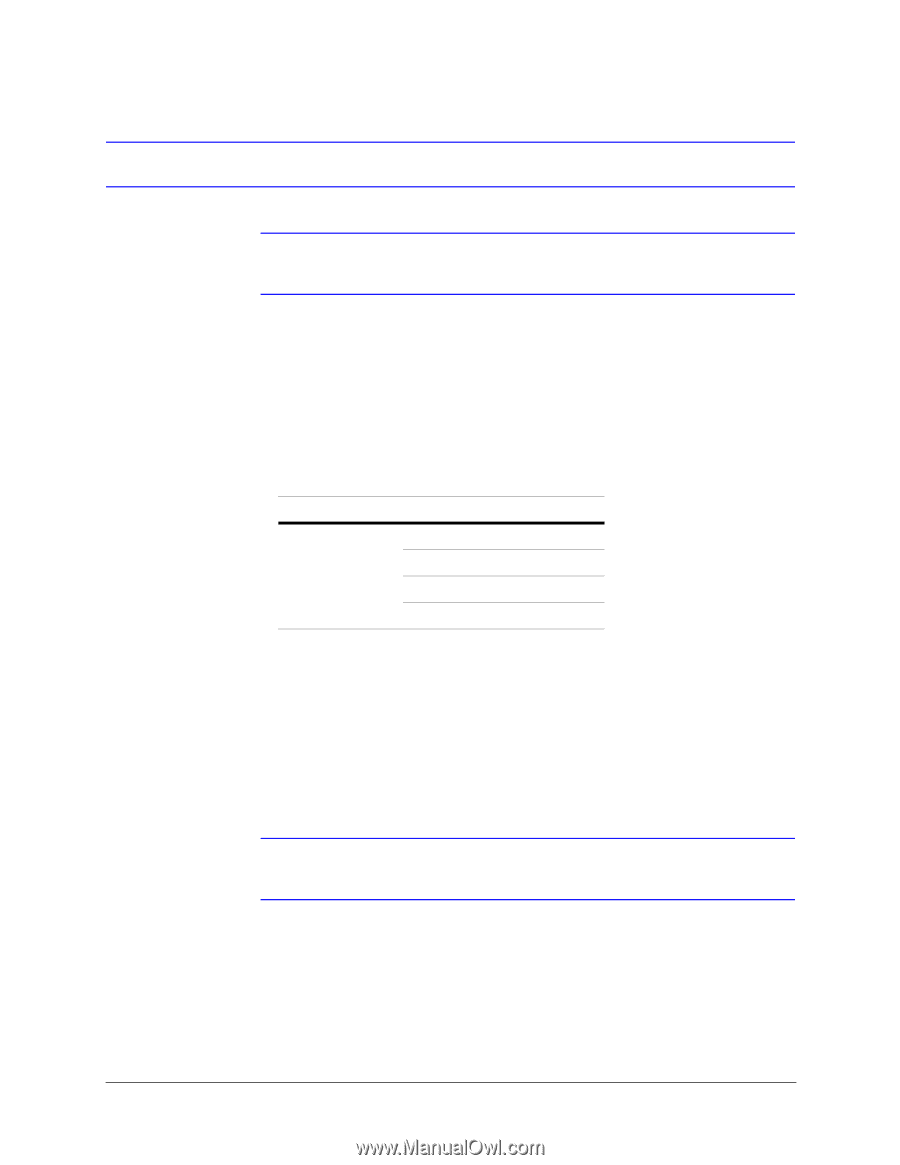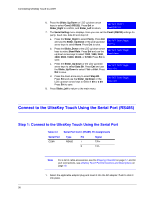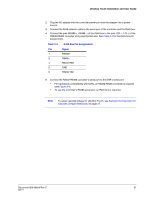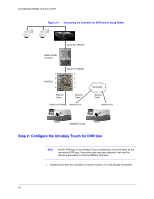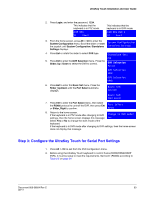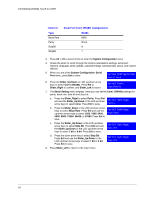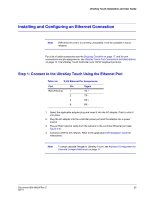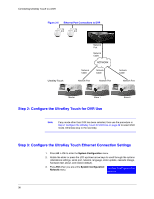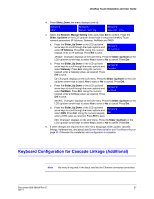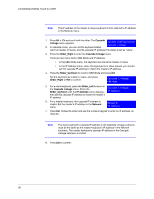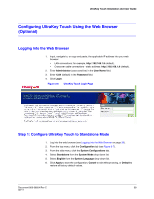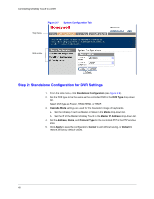Honeywell HJC4000 User Guide - Page 35
Installing and Configuring an Ethernet Connection
 |
View all Honeywell HJC4000 manuals
Add to My Manuals
Save this manual to your list of manuals |
Page 35 highlights
UltraKey Touch Installation and User Guide Installing and Configuring an Ethernet Connection Note DVR ethernet control is currently unavailable. It will be available in future releases. For a list of cable accessories see the Shipping Checklist on page 17, and for port connections and pin assignments, see UltraKey Touch Port Connections and Descriptions on page 18. The UltraKey Touch Controller runs TCP/IP keyboard protocol. Step 1: Connect to the UltraKey Touch Using the Ethernet Port Table 3-6 RJ45 Ethernet Pin Assignments Port Pin Signal RJ45 Ethernet 1 TX + 2 TX - 3 RX+ 6 RX - 1. Select the applicable adapter plug and insert it into the AC adapter. Push to click it into place. 2. Plug the AC adapter into the controller power port and the adapter into a power source. 3. Plug an RJ45 network cable from the network to the controller Ethernet port (see Figure 3-5). 4. Connect a DVR to the network. Refer to the applicable DVR Installation Guide for instructions. Note To setup cascade linkage for UltraKey Touch, see Keyboard Configuration for Cascade Linkage (Additional) on page 37. Document 800-06554 Rev C 35 02/11