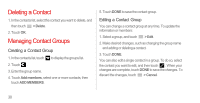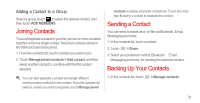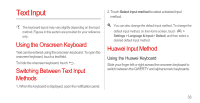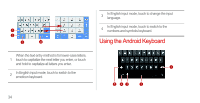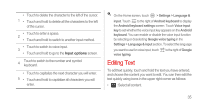Huawei Ascend D quad User Guide - Page 40
Editing Text
 |
View all Huawei Ascend D quad manuals
Add to My Manuals
Save this manual to your list of manuals |
Page 40 highlights
• Touch to delete the character to the left of the cursor. 1 • Touch and hold to delete all the characters to the left of the cursor. • Touch to enter a space. 2 • Touch and hold to switch to another input method. • Touch to switch to voice input. 3 • Touch and hold to go to the Input options screen. 4 Touch to switch to the number and symbol keyboard. • Touch to capitalize the next character you will enter. 5 • Touch and hold to capitalize all characters you will enter. On the Home screen, touch > Settings > Language & input. Touch to the right of Android keyboard to display the Android keyboard settings screen. Touch Voice input key to set whether the voice input key appears on the Android keyboard. You can enable or disable the voice input function by selecting or deselecting Google voice typing in the Settings > Language & input section. To select the language you want to use for voice input, touch voice typing. to the right of Google Editing Text To edit text quickly, touch and hold the text you have entered, and choose the content you want to edit. You can then edit the text quickly using icons in the upper right corner as follows: • : Select all content. 35