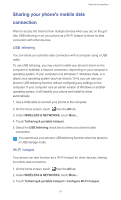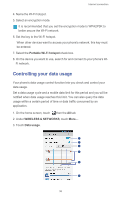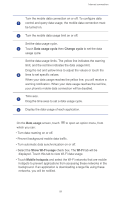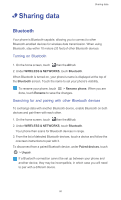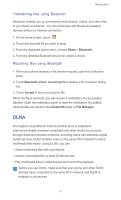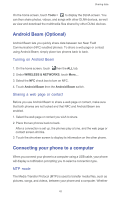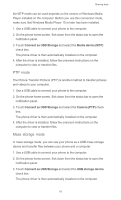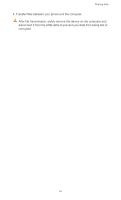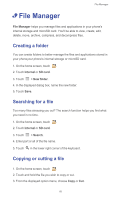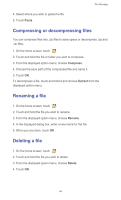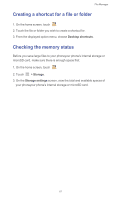Huawei Ascend G526 User Guide - Page 67
Android Beam (Optional), Turning on Android Beam, Sharing a web or contact
 |
View all Huawei Ascend G526 manuals
Add to My Manuals
Save this manual to your list of manuals |
Page 67 highlights
Sharing data On the home screen, touch Tools > to display the DLNA screen. You can then share photos, videos, and songs with other DLNA devices, as well as view and download the multimedia files shared by other DLNA devices. Android Beam (Optional) Android Beam lets you quickly share data between two Near Field Communication (NFC) enabled phones. To share a web page or contact using Android Beam, simply place two phones back to back. Turning on Android Beam 1. On the home screen, touch then the ALL tab. 2. Under WIRELESS & NETWORKS, touch More.... 3. Select the NFC check box to turn on NFC. 4. Touch Android Beam then the Android Beam switch. Sharing a web page or contact Before you use Android Beam to share a web page or contact, make sure that both phones are not locked and that NFC and Android Beam are enabled. 1. Select the web page or contact you wish to share. 2. Place the two phones back to back. After a connection is set up, the phones play a tone, and the web page or contact screen shrinks. 3. Touch the shrunken screen to display its information on the other phone. Connecting your phone to a computer When you connect your phone to a computer using a USB cable, your phone will display a notification prompting you to select a connection type. MTP mode The Media Transfer Protocol (MTP) is used to transfer media files, such as pictures, songs, and videos, between your phone and a computer. Whether 62