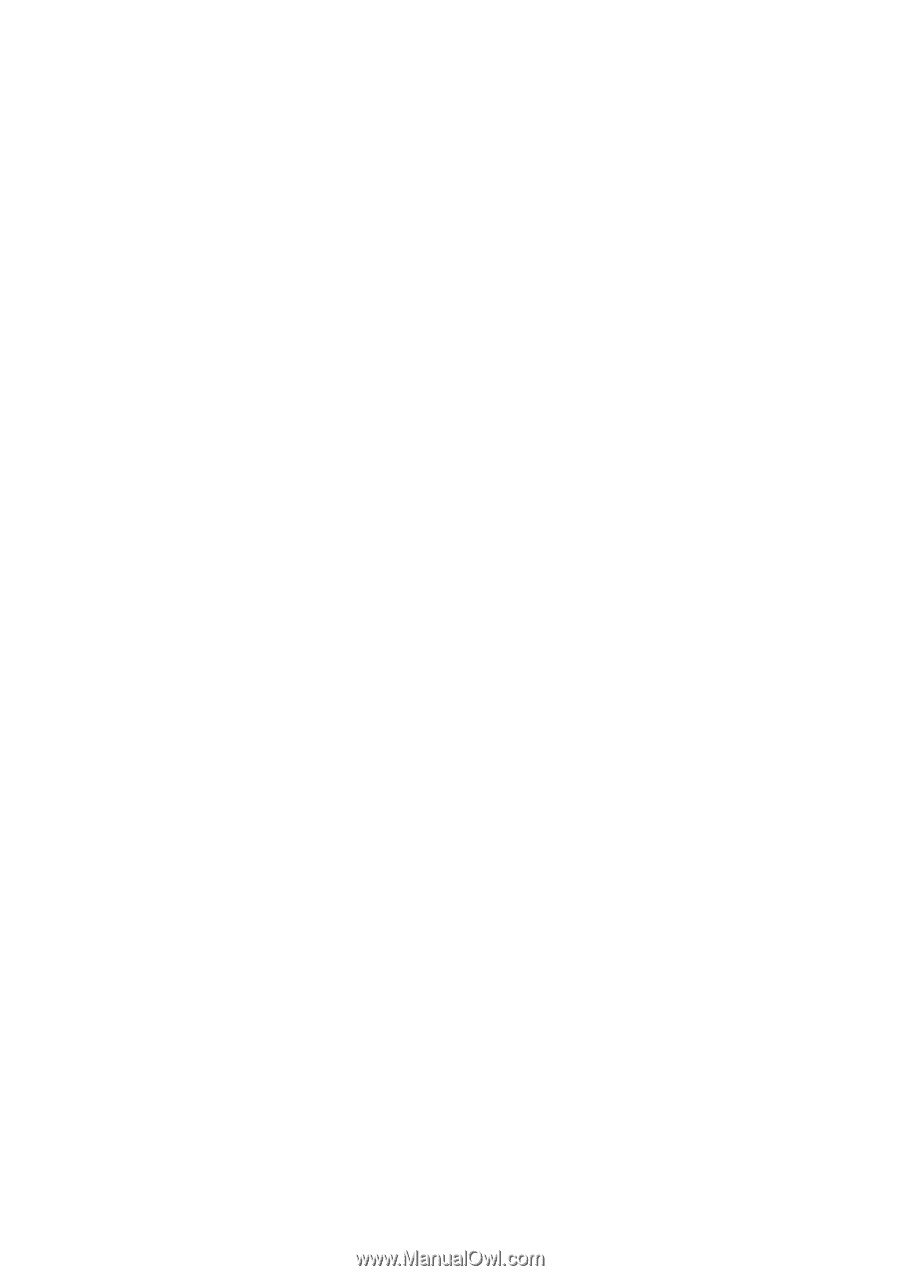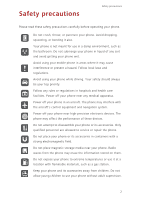Huawei Ascend Mate2 4G User Guide - Page 2
Contents - unlocked
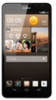 |
View all Huawei Ascend Mate2 4G manuals
Add to My Manuals
Save this manual to your list of manuals |
Page 2 highlights
Contents Foreword Safety precautions Preparations 4 Your phone at a glance 5 Inserting or removing a micro-SIM card 6 Inserting or removing a microSD card 6 Charging the battery 7 Powering your phone on and off 8 Setting up your phone for the first time Basic operations 9 Gestures 10 Turning on one-hand UI 10 Suspend button 11 Turning on glove mode 11 Locking and unlocking the screen 12 Getting to know your home screen 15 Using the notification panel 16 Accessing applications 16 Texting Personalizing your phone 19 Setting the theme 19 Change the wallpaper 19 Setting the home screen transition effect 20 Organizing home screen widgets and application icons 21 Organizing home screen icons using folders 21 Customizing your home screens 22 Customizing switch shortcuts on the notification panel 22 Managing profiles 23 Setting tones 24 Changing the font size 24 Setting the screen unlock method 25 Adjusting the screen brightness Calls 27 27 Smart dialing Answering or rejecting a call i