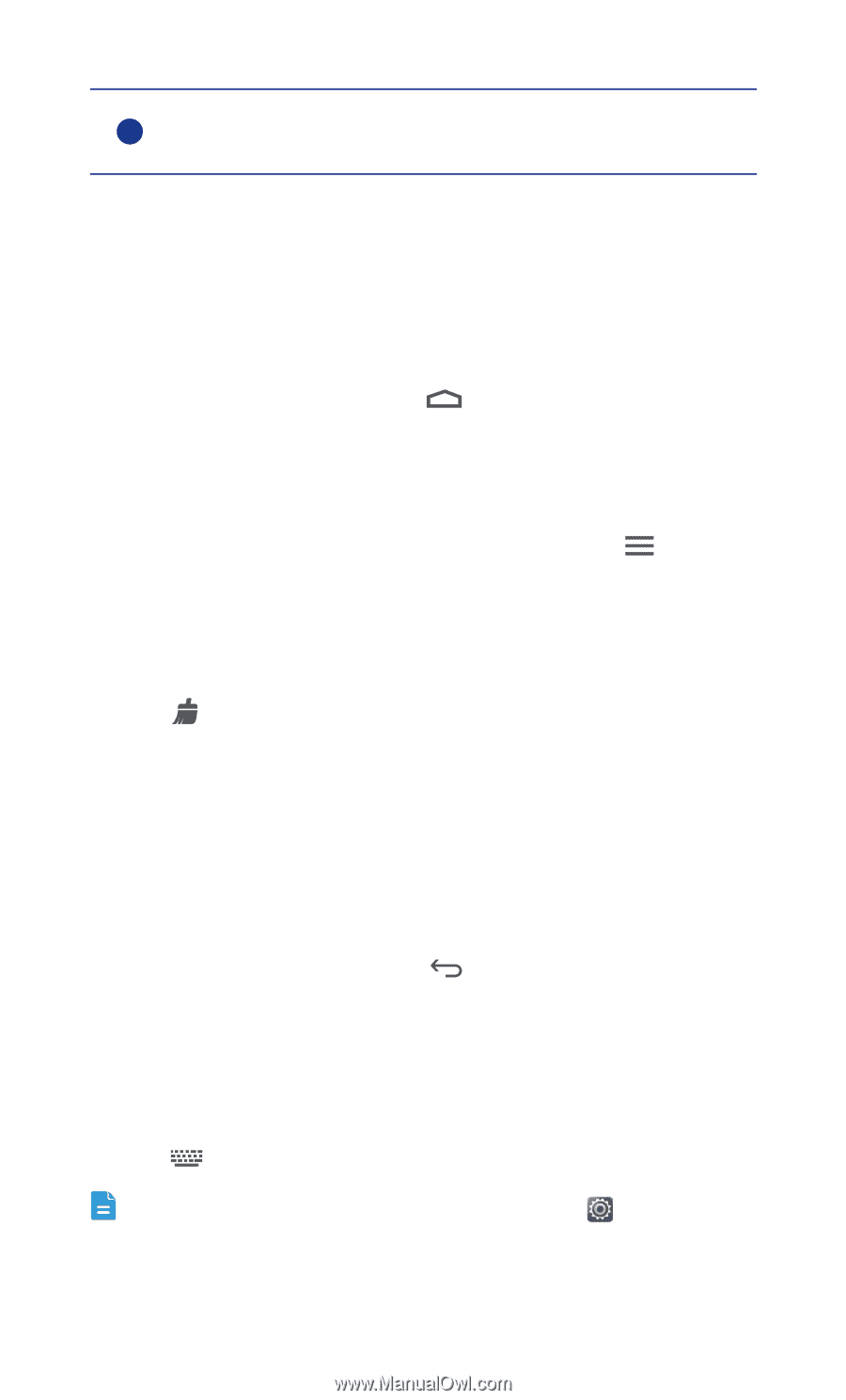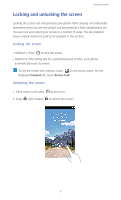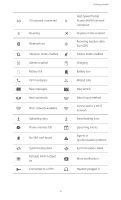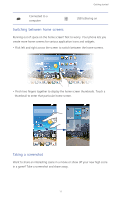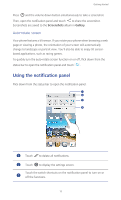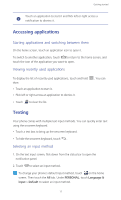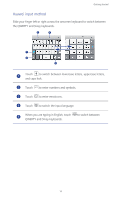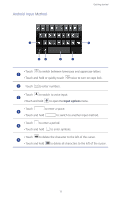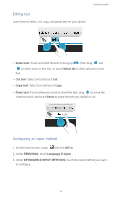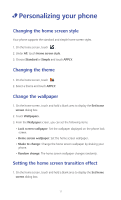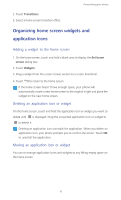Huawei Ascend Y530 User Guide - Page 18
Accessing applications, Starting applications and switching between them
 |
View all Huawei Ascend Y530 manuals
Add to My Manuals
Save this manual to your list of manuals |
Page 18 highlights
Getting started Touch an application to start it and flick left or right across a 4 notification to dismiss it. Accessing applications Starting applications and switching between them On the home screen, touch an application icon to open it. To switch to another application, touch to return to the home screen, and touch the icon of the application you want to open. Viewing recently used applications To display the list of recently used applications, touch and hold then: • Touch an application to start it. • Flick left or right across an application to dismiss it. • Touch to clear the list. . You can Texting Your phone comes with multiple text input methods. You can quickly enter text using the onscreen keyboard. • Touch a text box to bring up the onscreen keyboard. • To hide the onscreen keyboard, touch . Selecting an input method 1. On the text input screen, flick down from the status bar to open the notification panel. 2. Touch to select an input method. To change your phone's default input method, touch on the home screen. Then touch the All tab. Under PERSONAL, touch Language & input > Default to select an input method. 13