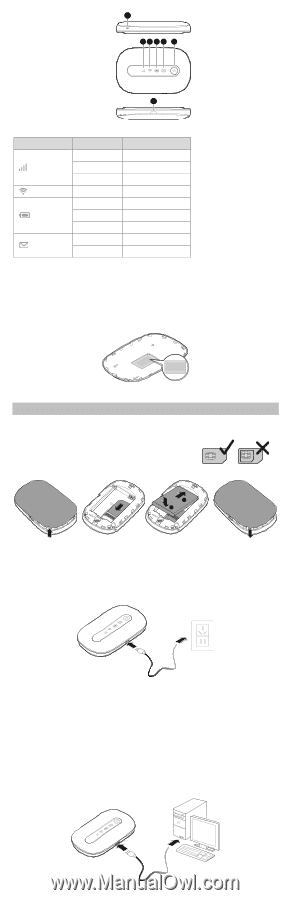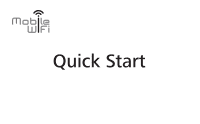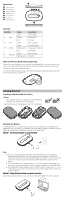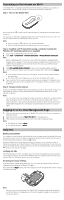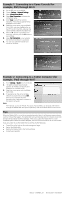Huawei E5220 E5220 Quick Start - Page 3
Getting Started - data card
 |
View all Huawei E5220 manuals
Add to My Manuals
Save this manual to your list of manuals |
Page 3 highlights
Appearance Signal indicator Wi-Fi indicator Battery indicator SMS indicator Power button Strap hole Micro USB port 6 1234 5 7 Indicator Indicator Signal Wi-Fi Battery Messages Status Green Orange Red Green Green Blinking green Red Green Blinking green Description Strong signal Weak signal No signal Wi-Fi turned on Sufficient battery Charging the battery Low battery New message Inbox full SSID and Wireless Network Encryption Key When a Wi-Fi device establishes a connection to the Mobile WiFi for the first time, you may need to enter the default Service Set Identifier (SSID) and wireless network encryption key. These are printed on the Mobile WiFi label. It is recommended that you can log in to the web management page and change your SSID and wireless network encryption key. Getting Started Installing a SIM Card and the Battery Caution: Use a standard SIM card compatible with the Mobile WiFi, otherwise you will damage your Mobile WiFi. Install the SIM card and the battery according to the illustration. 1 2 3 4 1 2 Charging the Battery If the Mobile WiFi has not been used for a long time or if the battery is fully depleted, the Mobile WiFi may not power on immediately after the charger is plugged in. Please charge the battery for a while before attempting to power on the Mobile WiFi. Method 1: Use the power adapter to charge the device Note: Only use the power adapter compatible with the Mobile WiFi and provided by a designated manufacturer. Use of an incompatible power adapter or one from an unknown manufacturer may cause the Mobile WiFi to malfunction, fail, or could even cause a fire. Such use voids all warranties, whether expressed or implied, on the product. The power adapter is an optional accessory. If it is not included in the package, you may contact an authorized dealer to buy an adapter compatible with the Mobile WiFi. The Mobile WiFi's power adapter model is HW-050100X1W. X represents U, E, B, A, or J, depending on your region. For details about the specific adapter model, contact an authorized dealer. Method 2: Charge the device through a computer connection Use the data cable provided with your device to connect the Mobile WiFi to the computer.