Huawei G630 User Guide - Page 16
Android, input, method
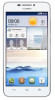 |
View all Huawei G630 manuals
Add to My Manuals
Save this manual to your list of manuals |
Page 16 highlights
Textinc O Touch ®to enter emoticons. 0 Touch (*Ito switch the input language 0 Touch l ito switch between the Q..NERTY and 9-key keyboards. Android input method Inn LJLJLJLJO 0I 0 gto • Touch switch between lowercase and uppercase letters. 0 • Touch and hold or quickly touch GI twice to turn on caps lock. • Touch ?III' to enter numbers and symbols. 0 • Touch CI to use voice input. • Touch and hold El to open the Input options menu. • Touch ®to enter a space. 0 • Touch and hold ®to choose another input method. • Touch /Ito enter a full stop. 0 • Touch and hold III to enter smbols. 12

Textinc
O
Touch
®to
enter
emoticons.
0
Touch
(*Ito
switch
the
input
language
0
Touch
l
ito
switch
between
the
Q..NERTY
and
9
-key
keyboards.
Android
input
method
Inn
LJLJLJLJO
I
0
0
0
•
Touch
gto
switch
between
lowercase
and
uppercase
letters.
•
Touch
and
hold
or
quickly
touch
GI
twice
to
turn
on
caps
lock.
•
Touch
?III'
to
enter
numbers
and
symbols.
0
•
Touch
CI
to
use
voice
input.
•
Touch
and
hold
El
to
open
the
Input
options
menu.
0
•
Touch
®to
enter
a
space.
•
Touch
and
hold
®to
choose
another
input
method.
0
•
Touch
/Ito
enter
a
full
stop.
•
Touch
and
hold
III
to
enter
smbols.
12














